pygame模块概览
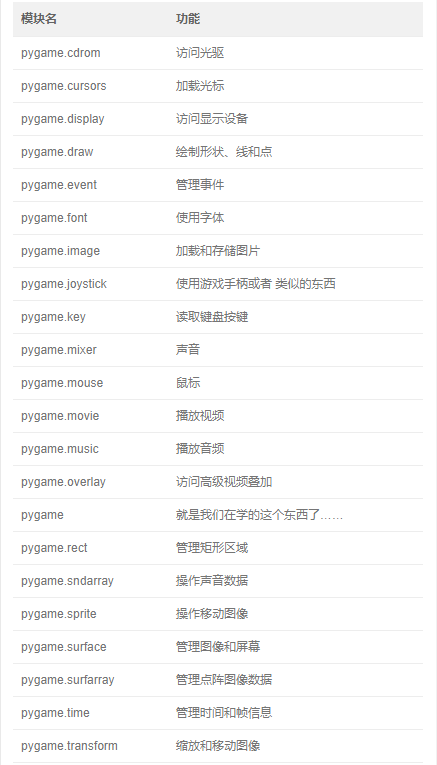
pygame的详细使用
- 初始化pygame
pygame.init()
- 创建窗口
# set_mode((width, height)),单位是像素 screen = pygame.display.set_mode((1200, 800))
-
设置填充颜色
颜色值(是由计算机的三原色组成–>红、绿、蓝),简称RGB。我们能使用的所有的颜色都可以通过RGB值来表示。 RGB值的表示方式: a. (red值, green值, blue值)值都是数字:0-255。(255, 0, 0)–>红色;(255, 255, 255)–>白色 b.十六进制的RGB值。#ff0000 --> 红色;#000000 -->黑色;#00ff00 --> 绿色 # 设置填充颜色为灰色 screen.fill((230, 230, 230))
进行鼠标与窗口的互动
- 打开窗口的固定格式
import pygame def main(): # 初始化 pygame.int=it() #创建窗口 screen = pygame.display.set_mode((600, 400)) pygame.display.flip()
- 与键盘鼠标相关的操作
## 所有与鼠标键盘相关的操作一定要放在循环里。 while True: # 获取事件 for event in pygame.event.get(): # 1.点关闭按钮对应的事件 if event.type == pygame.QUIT: exit() # 2.鼠标按下对应的事件 if event.type == pygame.MOUSEBUTTONDOWN: # 获取鼠标按下的坐标 print(event.pos) print('鼠标按下') if event.type == pygame.MOUSEBUTTONUP: # 获取鼠标按下后弹起的坐标 print(event.pos) print('鼠标按下弹起') if event.type == pygame.MOUSEMOTION: # 鼠标移动过程中对应的点的坐标 # print(event.pos) # print('鼠标移动') pass # 3.键盘相关的事件 if event.type == pygame.KEYDOWN: print(chr(event.key)) print('键盘按钮按下'if chr(event.key) == 'ē': print('右') if event.type == pygame.KEYUP: print(chr(event.key)) print('键盘按钮按下弹起来') #这句话与模块首的main函数相对应,是用来测试这个模块是否被调用的。专业程序员一般都会写这个函数,用于对模块进行规范。 if __name__ == '__main__': main()
显示图片
- 显示图片的固定格式
import pygame # 初始化 pygame.init() # 创建窗口 screen = pygame.display.set_mode((600, 400)) print(type(screen)) screen.fill((255, 255, 255))
- 创建一个图片对象(surface)
image = pygame.image.load('images/ship.bmp')
- 获取图片大小
格式:(width, height) = 图片对象.get_size() size = image.get_size() print(size)
- 对图片进行缩放
将指定的图片,变成指定大小,返回一个新的图片对象。
格式:pygame.transform.scale(图片对象, (wigth, height))
image1 = pygame.transform.scale(image, (600, 400))
- 对图片进行旋转
格式:pygame.transform.rotozoom(图片对象, 旋转角度, 缩放倍数)
image3 = pygame.transform.rotozoom(image, 0, 2)
- 将图片对象添加到窗口对象中
格式:screen.blit(图片对象, 坐标)
坐标可以是图片对象的外接矩形
creen.blit(image3, (0, 0))
- 显示在屏幕上
# 不再是 pygame.display.flip() pygame.display.update()
显示文字
- 创建文字对象
pygame.font.SysFont(系统字体名, 字体大小) pygame.font.Font(字体文件路径, 字体大小) font1 = pygame.font.SysFont('Times', 20) font2 = pygame.font.Font('files/aa.ttf', 40)
- 根据文体创建文字对象
格式:font.render(文字, 是否平滑, 文字颜色) title = '根据字体创建文字对象' text = font.render(title, True, (255, 0, 0))
- 将文字对象添加到窗口上
screen.blit(text, (100, 0))
显示图形
- 画线
第一种:pygame.draw.line(外观对象, 线颜色, 起点, 终点, 线宽) 第二种:pygame.draw.lines(外观对象, 线颜色, 是否闭合, 点的列表, 线宽) 第三个参数:False --> 不闭合;True --> 闭合 pygame.draw.lines(screen, (255, 0, 0), True, [(300, 50), (150, 180), (200, 120), (330, 200)], 3)
- 画矩形
格式:pygame.draw.rect(外观对象, color, Rect, width) Rect:位置及大小 --> (x, y, width, height) width:为0就会填充矩形 pygame.draw.rect(screen, (0, 255, 0), (10, 10, 200, 150), 0)
- 画弧线
格式:pygame.draw.arc(外观对象, 颜色, 范围, 起始角度, 终止角度, 线宽 from math import pi pygame.draw.arc(screen, (255, 255, 0), (10, 200, 200, 200), pi/2, pi, 3)
显示动态效果
import pygame def main(): # 游戏初始化 pygame.init() screen = pygame.display.set_mode((600, 400)) screen.fill((255, 255, 255)) pygame.display.flip() x = 100 y = 100 names = ['张三', '李四', '王五', '骆昊', '王海飞', '肖世荣'] index = 0 # 游戏循环 while True: # 事件获取 for event in pygame.event.get(): if event.type == pygame.QUIT: exit() pygame.time.delay(100) # screen.fill((255, 255, 255)) pygame.draw.rect(screen, (255, 255, 0),(200, 200, 100, 50)) # 获取文字 font = pygame.font.Font('./files/aa.ttf', 30) text = font.render(names[index], True, (0, 0, 0)) screen.blit(text, (200, 200)) pygame.display.flip() # 获取下一个文字下标 index += 1 if index >= len(names): index = 0 if __name__ == '__main__': main()
# 延迟操作
# delay(时间) ,时间单位是毫秒
pygame.time.delay(100) # 覆盖之前画的内容 screen.fill((255, 255, 255)) # 画圆 pygame.draw.circle(screen, (0, 255, 0), (x, y), 50) x += 5 y += 5 pygame.display.flip()
制作一个按钮
import pygame def creat_button(screen, bg_color, text_color): # 清空前面画的 pygame.draw.rect(screen, (255, 255, 255), (100, 100, 150, 70)) # 画矩形 pygame.draw.rect(screen, bg_color,(100, 100, 150, 70)) # 画文字 font = pygame.font.Font('./files/aa.ttf', 30) text = font.render('开 始', True, text_color) screen.blit(text, (140, 120)) pygame.display.flip() def main(): # 游戏界面初始化 pygame.init() screen = pygame.display.set_mode((600, 400)) screen.fill((255, 255, 255)) # 显示一个按钮 creat_button(screen, (0, 255, 0), (100, 100, 100)) pygame.display.flip() while True: # 获取事件 for event in pygame.event.get(): # 1.点关闭按钮对应的事件 if event.type == pygame.QUIT: exit() # 2.鼠标按下对应的事件(确定反应范围) if event.type == pygame.MOUSEBUTTONDOWN: x, y = event.pos if 100<x<100+150 and 100<y<100+70: creat_button(screen, (0, 150, 0), (255, 0, 0)) if event.type == pygame.MOUSEBUTTONUP: creat_button(screen, (0, 255, 0), (100, 100, 100)) if event.type == pygame.MOUSEMOTION: # 鼠标移动过程中对应的点的坐标 # print(event.pos) # print('鼠标移动') pass if __name__ == '__main__': main()