之前只是使用postman做接口管理——将各个项目使用到的接口分类管理起来,用的时候手动改参数调用。这次项目连着跑三个接口,需要用到前一个接口的参数,还来回切平台,真的很麻烦,所以就搜了一下有什么便利的方式没有。
参考博文:
https://www.cnblogs.com/qiaoyeye/p/5524750.html
变量的使用
1、添加一个环境,右上角眼睛或者左边new菜单栏里的environment
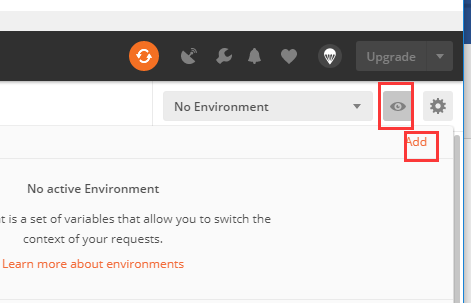
或者
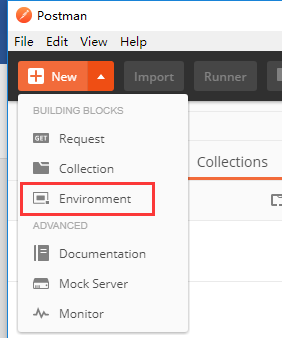
2、在添加环境界面设置环境名和环境里的变量,可以给变量初始值,也可以不给(可以后续走接口返回值设置该变量的值)
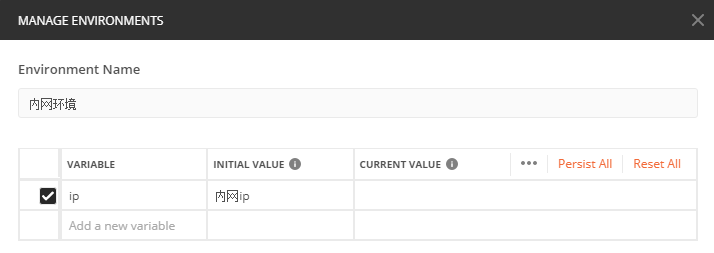
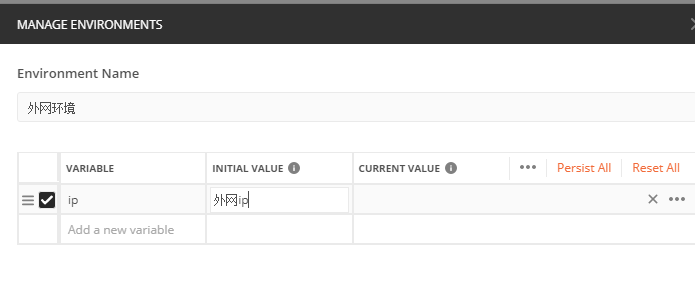
3、变量的使用:通过形式:{{变量名}},当切换环境的时候(右侧环境名箭头下拉,有你保存的所有环境,可选择当前环境),这个变量则为不同的值。所以通过切换环境,我们可以批量改变一个请求中的多个参数

变量的设置
方式1:
上文中的手动输入设置
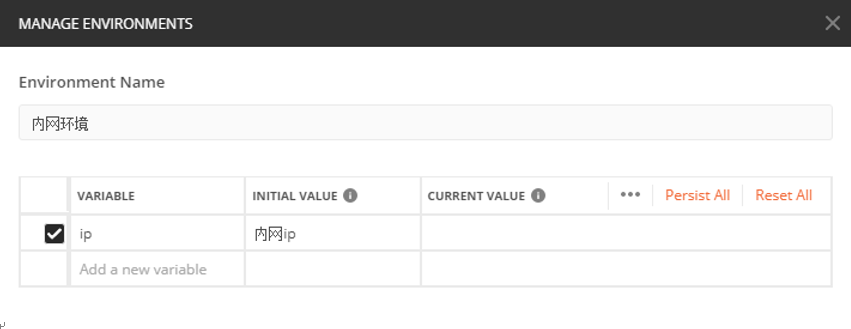
方式二:
代码设置(对全局变量,全局变量针对所有环境有效)
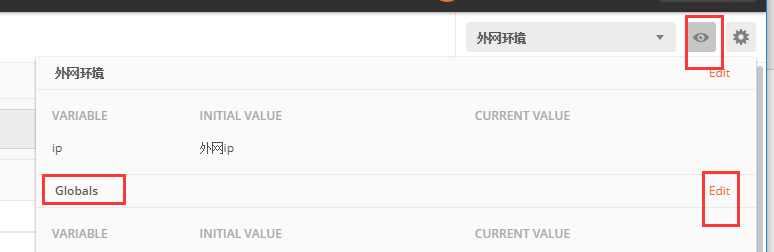
举个栗子(参考博主截图):
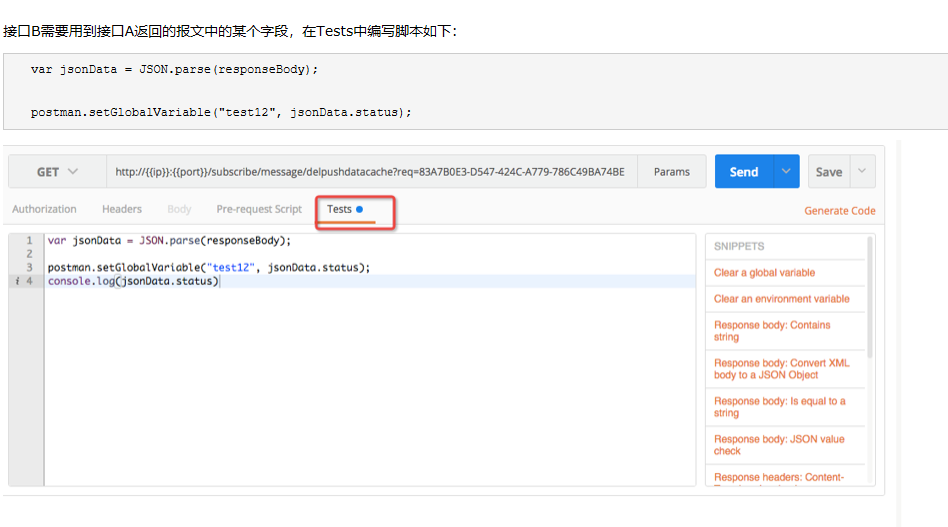

编辑器旁边列出常用的代码段来辅助写tests中的脚本,选择要添加的代码段,并将相应的代码添加到测试编辑器中:
1. 清除一个全局变量 Clear a global variable 对应脚本: postman.clearGlobalVariable("variable_key"); 参数:需要清除的变量的key 2.清除一个环境变量 Clear an environment variable 对应脚本: postman.clearEnvironmentVariable("variable_key"); 参数:需要清除的环境变量的key 3.response包含内容 Response body:Contains string 对应脚本: tests["Body matches string"] =responseBody.has("string_you_want_to_search"); 参数:预期内容 4.将xml格式的response转换成son格式 Response body:Convert XML body to a JSON Object 对应脚本: var jsonObject = xml2Json(responseBody); 参数:(默认不需要设置参数,为接口的response)需要转换的xml 5.response等于预期内容 Response body:Is equal to a string 对应脚本: tests["Body is correct"] = responseBody === "response_body_string"; 参数:预期response 6.json解析key的值进行校验 Response body:JSON value check 对应脚本: tests["Args key contains argument passed as url parameter"] = 'test' in responseJSON.args 参数:test替换被测的值,args替换被测的key 7.检查response的header信息是否有被测字段 Response headers:Content-Type header check 对应脚本: tests["Content-Type is present"] = postman.getResponseHeader("Content-Type"); 参数:预期header 8.响应时间判断 Response time is less than 200ms 对应脚本: tests["Response time is less than 200ms"] = responseTime < 200; 参数:响应时间 9.设置全局变量 Set an global variable 对应脚本: postman.setGlobalVariable("variable_key", "variable_value"); 参数:全局变量的键值 10.设置环境变量 Set an environment variable 对应脚本: postman.setEnvironmentVariable("variable_key", "variable_value"); 参数:环境变量的键值 11.判断状态码 Status code:Code is 200 对应脚本: tests["Status code is 200"] = responseCode.code != 400; 参数:状态码 12.检查code name 是否包含内容 Status code:Code name has string 对应脚本: tests["Status code name has string"] = responseCode.name.has("Created"); 参数:预期code name包含字符串 13.成功的post请求 Status code:Successful POST request 对应脚本: tests["Successful POST request"] = responseCode.code === 201 || responseCode.code === 202; 14.微小验证器 Use Tiny Validator for JSON data 对应脚本: var schema = { "items": { "type": "boolean" } }; var data1 = [true, false]; var data2 = [true, 123]; console.log(tv4.error); tests["Valid Data1"] = tv4.validate(data1, schema); tests["Valid Data2"] = tv4.validate(data2, schema); 参数:可以修改items里面的键值对来对应验证json的参数