编辑器代码风格一致,是前端代码规范的一部分。同一个项目,或者同一个小组,保持代码风格一致很必要。
就拿vue项目来说,之前做的几个项目,很多小伙伴代码格式化用的是vue-beautify ,这个格式化工具有个明显的缺点,就是三元不等式明明可以一行显示,非得格式化成3行,import用{}引入多个变量或者函数,非得格式化成好几行,看起来很是别扭。
因此,好的格式化工具和团队代码风格一致,显得格外重要。我建议我们整个小组运用同一个编辑器,同一种代码校验,同一个格式化方式。下面我来介绍一下使用vscode+eslint 自动保存,自动格式化的一种方式!
eslint 自动格式化
先说一个前提吧,你在package.json中安装了eslint的依赖,不然配置无用。
"eslint": "^6.1.0", "eslint-friendly-formatter": "^6.4.1", "eslint-loader": "^6.4.1", "eslint-plugin-html": "^6.4.1",
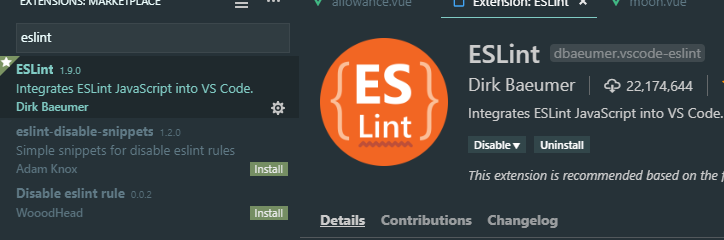
上面说的是一个前提,下面来说一下具体的配置步骤:
首先,在我们项目跟目录添加.eslintrc.js 文件,用于校验代码,编写eslint相关规则,关于eslint的一些具体规则,请查看eslint文档
下面列一下我们项目中常用的eslint规则:
module.exports = { root: true, // 添加插件 "plugins": [ "vue" ], 'extends': [ 'plugin:vue/essential', '@vue/standard' ], rules: { // allow async-await 'generator-star-spacing': 'off', // allow debugger during development 'no-debugger': process.env.NODE_ENV === 'production' ? 'error' : 'off', 'vue/no-parsing-error': [2, { 'x-invalid-end-tag': false }], 'no-undef': 'off', 'camelcase': 'off', // 允许控制台输出 'no-console': 'off', 'accessor-pairs': 2, 'arrow-spacing': [2, { 'before': true, 'after': true }], 'block-spacing': [2, 'always'], 'brace-style': [2, '1tbs', { 'allowSingleLine': true }], // 'camelcase': [2, { 'properties': 'always' }], 'comma-dangle': [2, 'never'], 'comma-spacing': [2, { 'before': false, 'after': true }], 'comma-style': [2, 'last'], 'constructor-super': 2, 'curly': [2, 'multi-line'], 'dot-location': [2, 'property'], 'eol-last': 2, 'eqeqeq': [2, 'allow-null'], 'generator-star-spacing': [2, { 'before': true, 'after': true }], 'handle-callback-err': [2, '^(err|error)$' ], 'indent': [2, 2, { 'SwitchCase': 1 }], 'jsx-quotes': [2, 'prefer-single'], 'key-spacing': [2, { 'beforeColon': false, 'afterColon': true }], 'keyword-spacing': [2, { 'before': true, 'after': true }], 'new-cap': [2, { 'newIsCap': true, 'capIsNew': false }], 'new-parens': 2, 'no-array-constructor': 2, 'no-caller': 2, 'no-class-assign': 2, 'no-cond-assign': 2, 'no-const-assign': 2, 'no-control-regex': 2, 'no-delete-var': 2, 'no-dupe-args': 2, 'no-dupe-class-members': 2, 'no-dupe-keys': 2, 'no-duplicate-case': 2, 'no-empty-character-class': 2, 'no-empty-pattern': 2, 'no-eval': 2, 'no-ex-assign': 2, 'no-extend-native': 2, 'no-extra-bind': 2, 'no-extra-boolean-cast': 2, 'no-extra-parens': [2, 'functions'], 'no-fallthrough': 2, 'no-floating-decimal': 2, 'no-func-assign': 2, 'no-implied-eval': 2, 'no-inner-declarations': [2, 'functions'], 'no-invalid-regexp': 2, 'no-irregular-whitespace': 2, 'no-iterator': 2, 'no-label-var': 2, 'no-labels': [2, { 'allowLoop': false, 'allowSwitch': false }], 'no-lone-blocks': 2, 'no-mixed-spaces-and-tabs': 2, 'no-multi-spaces': 2, 'no-multi-str': 2, 'no-multiple-empty-lines': [2, { 'max': 1 }], 'no-native-reassign': 2, 'no-negated-in-lhs': 2, 'no-new-object': 2, 'no-new-require': 2, 'no-new-symbol': 2, 'no-new-wrappers': 2, 'no-obj-calls': 2, 'no-octal': 2, 'no-octal-escape': 2, 'no-path-concat': 2, 'no-proto': 2, 'no-redeclare': 2, 'no-regex-spaces': 2, 'no-return-assign': [2, 'except-parens'], 'no-self-assign': 2, 'no-self-compare': 2, 'no-sequences': 2, 'no-shadow-restricted-names': 2, 'no-spaced-func': 2, 'no-sparse-arrays': 2, 'no-this-before-super': 2, 'no-throw-literal': 2, 'no-trailing-spaces': 2, 'no-undef': 2, 'no-undef-init': 2, 'no-unexpected-multiline': 2, 'no-unmodified-loop-condition': 2, 'no-unneeded-ternary': [2, { 'defaultAssignment': false }], 'no-unreachable': 2, 'no-unsafe-finally': 2, 'no-unused-vars': [2, { 'vars': 'all', 'args': 'none' }], 'no-useless-call': 2, 'no-useless-computed-key': 2, 'no-useless-constructor': 2, 'no-useless-escape': 0, 'no-whitespace-before-property': 2, 'no-with': 2, 'one-var': [2, { 'initialized': 'never' }], 'operator-linebreak': [2, 'after', { 'overrides': { '?': 'before', ':': 'before' } }], 'padded-blocks': [2, 'never'], 'quotes': [2, 'single', { 'avoidEscape': true, 'allowTemplateLiterals': true }], 'semi': [2, 'never'], 'semi-spacing': [2, { 'before': false, 'after': true }], 'space-before-blocks': [2, 'always'], 'space-before-function-paren': [2, 'always'], 'space-in-parens': [2, 'never'], 'space-infix-ops': 2, 'space-unary-ops': [2, { 'words': true, 'nonwords': false }], 'spaced-comment': [2, 'always', { 'markers': ['global', 'globals', 'eslint', 'eslint-disable', '*package', '!', ','] }], 'template-curly-spacing': [2, 'never'], 'use-isnan': 2, 'valid-typeof': 2, 'wrap-iife': [2, 'any'], 'yield-star-spacing': [2, 'both'], 'yoda': [2, 'never'], 'prefer-const': 2, 'no-debugger': process.env.NODE_ENV === 'production' ? 2 : 0, 'object-curly-spacing': [2, 'always', { objectsInObjects: false }], 'array-bracket-spacing': [2, 'never'], 'vue/jsx-uses-vars': 2 }, parserOptions: { parser: 'babel-eslint' } }
其次,vscode中添加eslint和vetur插件:
如图所示
安装好了之后,会自动根据你上面配置的规则进行代码检查,不合格的会高亮显示,如下图:
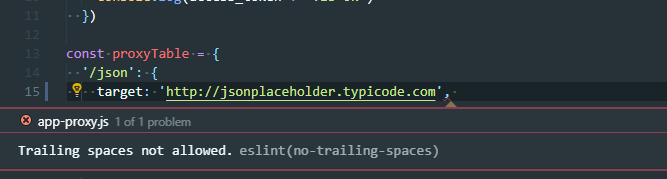
经过上面步骤,目前保存还不能自动格式化,下面说下如何自动格式化!
自动格式化设置
1、window电脑:文件 > 首选项 > 设置 打开 VSCode 配置文件
2、mac电脑code>首选项 >设置
我的设置如下
{ "editor.tabSize": 2, "eslint.autoFixOnSave": true, // 每次保存的时候将代码按eslint格式进行修复 "prettier.eslintIntegration": true, //让prettier使用eslint的代码格式进行校验 "prettier.semi": false, //去掉代码结尾的分号 "prettier.singleQuote": true, //使用单引号替代双引号 "javascript.format.insertSpaceBeforeFunctionParenthesis": true, //让函数(名)和后面的括号之间加个空格 "vetur.format.defaultFormatter.html": "js-beautify-html", //格式化.vue中html "vetur.format.defaultFormatter.js": "vscode-typescript", //让vue中的js按编辑器自带的ts格式进行格式化 "vetur.format.defaultFormatterOptions": { "js-beautify-html": { "wrap_attributes": "force-aligned" //属性强制折行对齐 } }, "eslint.validate": [ //开启对.vue文件中错误的检查 "javascript", "javascriptreact", { "language": "html", "autoFix": true }, { "language": "vue", "autoFix": true } ], "search.exclude": { "**/node_modules": true, "**/bower_components": true, "**/dist": true }, "window.title": "${dirty}${activeEditorMedium}${separator}${rootName}", }
关闭eslint检查
1、vue create的项目在vue.config.js中lintOnSave: false
2、以前的项目,vue init webpack的config/index.js 文件。 将useEslint: true 设置为useEslint: false
其他推荐
其他团队也有自己的代码规范方式例如饿了么团队:https://www.npmjs.com/package/eslint-config-elemefe
vue团队:https://github.com/vuejs/eslint-config-vue
关于vscode扩展插件,目前通用的,不错的推荐看这篇文章:https://github.com/varHarrie/Dawn-Blossoms/issues/10