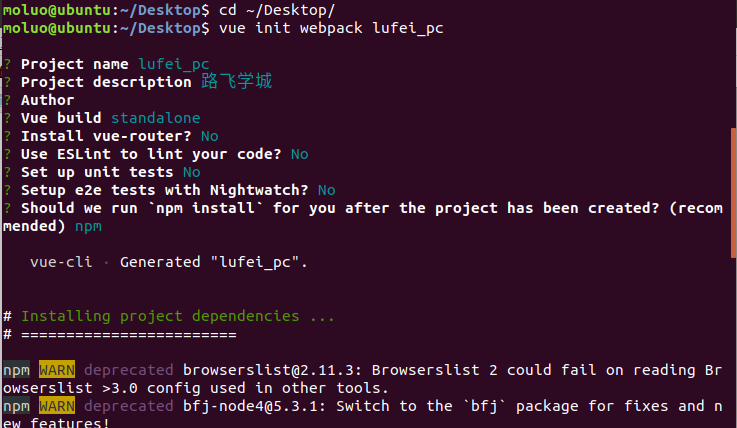5. 搭建前端项目
cd 项目目录 vue init webpack lufei_pc 例如,我要把项目保存在~/Desktop桌面目录下,可以如下操作: cd ~/Desktop vue init webpack lufei_pc
根据上面的提示,我们已经把vue项目构建好了,运行测试服务器。
打开项目已经,在pycharm的终端下运行vue项目,查看效果。
npm run dev
5.2 初始化前端项目
清除默认的HelloWorld组件和APP.vue中的默认样式
5.3.1 下载路由组件
npm i vue-router -S
5.3.2.1 初始化路由对象
在src目录下创建routers路由目录,在routers目录下创建index.js路由文件
index.js路由文件中,编写初始化路由对象的代码 .
import Vue from "vue" import Router from "vue-router" // 这里导入可以让让用户访问的组件 Vue.use(Router); export default new Router({ // 设置路由模式为‘history’,去掉默认的# mode: "history", routes:[ // 路由列表 ] })
5.3.2.2 注册路由信息
// The Vue build version to load with the `import` command // (runtime-only or standalone) has been set in webpack.base.conf with an alias. import Vue from 'vue' import App from './App' import router from './routers/index'; Vue.config.productionTip = false /* eslint-disable no-new */ new Vue({ el: '#app', router, components: { App }, template: '<App/>' });
5.3.2.3 在视图中显示路由对应的内容
<template> <div id="app"> <router-view/> </div> </template> <script> export default { name: 'App', components: { } } </script> <style> </style>
<template> <div id="home"> 前端首页 </div> </template> <script> export default { name:"Home", data(){ return { } } } </script> <style scoped> </style>
注册相关的路由在routers/index.js中
// import Vue from "vue" // import Router from "vue-router" // // // // 这里导入可以让让用户访问的组件 import Home from "../components/Home" // Vue.use(Router); // // export default new Router({ // // 设置路由模式为‘history’,去掉默认的# // mode: "history", // routes:[ // // 路由列表 { name:"Home", path:"/", component:Home, }, { name:"Home", path:"/home", component:Home, }, ] // })
5.4 前端初始化全局变量和全局方法
export default { Host:"http://127.0.0.1", }
我们需要在main.js中引用这个配置
// // The Vue build version to load with the `import` command // // (runtime-only or standalone) has been set in webpack.base.conf with an alias. // import Vue from 'vue' // import App from './App' // import router from './routers/index'; import settings from "./settings" // Vue.config.productionTip = false; Vue.prototype.$settings = settings; // // /* eslint-disable no-new */ // new Vue({ // el: '#app', // router, // components: { App }, // template: '<App/>' // });
npm i element-ui -S
上面的命令等同于
npm install element-ui --save
在main.js中导入ElementUI,并调用。
代码:
。。。 // elementUI 导入 import ElementUI from 'element-ui'; import 'element-ui/lib/theme-chalk/index.css'; // 调用插件 Vue.use(ElementUI); 。。。
接下来我们把之前完成的首页,直接拿过来使用[注意除了组件以外,还有静态文件也需要拿过来,包括App.vue里面的公共样式],并运行项目。
App.vue,全局css初始化代码(一般位全局的公共样式)
<style> body,h1,h2,h3,h4,h5,ul,p{ padding: 0; margin:0; font-weight: normal; } body{ margin-top: 80px; } a{ text-decoration: none; color: #4a4a4a; } a:hover{ color: #000; } ul{ list-style: none; } img{ width: 100%; } .header .el-menu li .el-submenu__title{ height: 26px!important; line-height: 26px!important; } .el-menu--popup{ min-width: 140px; } .el-checkbox__inner{ width:16px; height: 16px; border: 1px solid #999; } .el-checkbox__inner:after{ width: 6px; height: 8px; } .el-form-item__content{ margin-left:0px!important; width: 120px; } </style>
Home.vue中添加代码:
<template>
<div id="home">
<Header/>
<Banner/>
<Footer/>
</div>
</template>
<script>
import Header from "./common/Header"
import Banner from "./common/Banner"
import Footer from "./common/Footer"
export default {
name:"Home",
data(){
return {
}
},
components:{
Header,
Banner,
Footer,
}
}
</script>
<style scoped>
</style>
创建头部页面
创建在components/common/Header.vue中,代码

<template> <div class="header"> <el-container> <el-header> <el-row> <el-col class="logo" :span="3"> <a href="/"> <img src="@/assets/head-logo.svg" alt=""> </a> </el-col> <el-col class="nav" :span="16"> <el-row> <el-col :span="3"><router-link class="current" to="/course">免费课</router-link></el-col> <el-col :span="3"><router-link to="/">轻课</router-link></el-col> <el-col :span="3"><router-link to="/">学位课</router-link></el-col> <el-col :span="3"><router-link to="/">题库</router-link></el-col> <el-col :span="3"><router-link to="/">教育</router-link></el-col> </el-row> </el-col> <el-col class="login-bar" :span="5"> <el-row v-if="token"> <el-col class="cart-ico" :span="9"> <router-link to=""> <b class="goods-number">0</b> <img class="cart-icon" src="@/assets/cart.svg" alt=""> <span><router-link to="/cart">购物车</router-link></span> </router-link> </el-col> <el-col class="study" :span="8" :offset="2"><router-link to="">学习中心</router-link></el-col> <el-col class="member" :span="5"> <el-menu class="el-menu-demo" mode="horizontal"> <el-submenu index="2"> <template slot="title"><router-link to=""><img src="@/assets/logo@2x.png" alt=""></router-link></template> <el-menu-item index="2-1">我的账户</el-menu-item> <el-menu-item index="2-2">我的订单</el-menu-item> <el-menu-item index="2-3">我的优惠卷</el-menu-item> <el-menu-item index="2-3">退出登录</el-menu-item> </el-submenu> </el-menu> </el-col> </el-row> <el-row v-else> <el-col class="cart-ico" :span="9"> <router-link to=""> <img class="cart-icon" src="@/assets/cart.svg" alt=""> <span><router-link to="/cart">购物车</router-link></span> </router-link> </el-col> <el-col :span="10" :offset="5"> <span class="register"> <router-link to="/login">登录</router-link> | <router-link to="/register">注册</router-link> </span> </el-col> </el-row> </el-col> </el-row> </el-header> </el-container> </div> </template> <script> export default { name: "Header", data(){ return { // 设置一个登录标识,表示是否登录 token: false, }; } } </script> <style scoped> .header{ top:0; left:0; right:0; margin: auto; background-color: #fff; height: 80px; z-index: 1000; position: fixed; box-shadow: 0 0.5px 0.5px 0 #c9c9c9; } .header .el-container{ 1200px; margin: 0 auto; } .el-header{ height: 80px!important; padding:0; } .logo{ } .logo img{ padding-top: 22px; } .nav{ margin-top: 22px; } .nav .el-col a{ display: inline-block; text-align: center; padding-bottom: 16px; padding-left: 5px; padding-right: 5px; position: relative; font-size: 16px; margin-left: 20px; } .nav .el-col .current{ color: #4a4a4a; border-bottom: 4px solid #ffc210; } .login-bar{ margin-top: 22px; } .cart-ico{ position: relative; border-radius: 17px; } .cart-ico:hover{ background: #f0f0f0; } .goods-number{ 16px; height: 16px; line-height: 17px; font-size: 12px; color: #fff; text-align: center; background: #fa6240; border-radius: 50%; transform: scale(.8); position: absolute; left: 16px; top: -1px; } .cart-icon{ 15px; height: auto; margin-left: 6px; } .cart-ico span{ margin-left: 12px; } .member img{ 26px; height: 26px; border-radius: 50%; display: inline-block; } .member img:hover{ border: 1px solid yellow; } </style>
创建轮播图
components/common/Bannner.vue

<template> <div class="banner"> <el-carousel trigger="click" height="473px"> <el-carousel-item v-for="banner in banner_list"> <a :href="banner.link"><img width="100%" :src="banner.img" alt=""></a> </el-carousel-item> </el-carousel> </div> </template> <script> export default { name:"Banner", data(){ return { banner_list:[ {link:"http://www.baidu.com",img:"/static/banner/1.png"}, {link:"http://www.baidu.com",img:"/static/banner/2.png"}, {link:"http://www.baidu.com",img:"/static/banner/3.png"}, ] }; } } </script> <style> .el-carousel__arrow{ 100px!important; height: 100px!important; } .el-icon-arrow-left{ font-size: 35px; margin-left: 50px; } .el-carousel__arrow--left{ left: -50px; } </style>
创建脚步页面

<template> <div class="footer"> <el-container> <el-row> <el-col :span="4"><router-link to="">关于我们</router-link></el-col> <el-col :span="4"><router-link to="">联系我们</router-link></el-col> <el-col :span="4"><router-link to="">商务合作</router-link></el-col> <el-col :span="4"><router-link to="">帮助中心</router-link></el-col> <el-col :span="4"><router-link to="">意见反馈</router-link></el-col> <el-col :span="4"><router-link to="">新手指南</router-link></el-col> <el-col :span="24"><p class="copyright">Copyright © luffycity.com版权所有 | 京ICP备17072161号-1</p></el-col> </el-row> </el-container> </div> </template> <script> export default { name:"Footer", data(){ return {} } } </script> <style scoped> .footer{ 100%; height: 128px; background: #25292e; } .footer .el-container{ 1200px; margin: auto; } .footer .el-row { align-items: center; padding: 0 200px; padding-bottom: 15px; 100%; margin-top: 38px; } .footer .el-row a{ color: #fff; font-size: 14px; } .footer .el-row .copyright{ text-align: center; color: #fff; font-size: 14px; } </style>
为了让代码不会过于关联,也可以把App.vue中的style标签的css代码放在statics外部目录下引用过来
statics/css/reset.css中

body,h1,h2,h3,h4,h5,ul,p{ padding: 0; margin:0; font-weight: normal; } body{ margin-top: 80px; } a{ text-decoration: none; color: #4a4a4a; } a:hover{ color: #000; } ul{ list-style: none; } img{ width: 100%; } .header .el-menu li .el-submenu__title{ height: 26px!important; line-height: 26px!important; } .el-menu--popup{ min-width: 140px; } .el-checkbox__inner{ width:16px; height: 16px; border: 1px solid #999; } .el-checkbox__inner:after{ width: 6px; height: 8px; } .el-form-item__content{ margin-left:0px!important; width: 120px; }
在main.js中调用这个文件
import "../static/css/reset.css";
我们现在为前端和后端分别设置两个不同的域名:
| 域名 | |
|---|---|
| 前端 | www.luffycity.cn |
| 后端 | api.luffycity.cn |
这个在命令行中代开/etc/hosts文件,可以设置本地域名
sudo vim /etc/hosts
在文件中增加两条信息 127.0.0.1 localhost 127.0.0.1 api.luffycity.cn 127.0.0.1 www.luffycity.cn
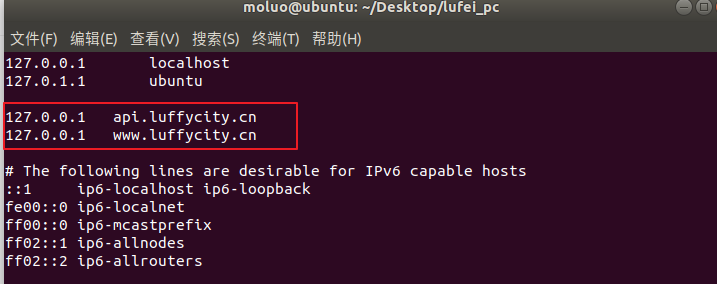
# 查找nginx的进程 ps -ef|grep nginx # 关闭进程 sudo kill -9 nginx进程号
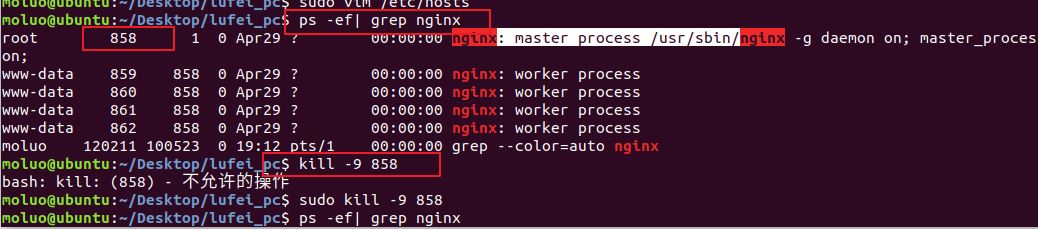
关闭了nginx以后,访问www.luffycity.cn
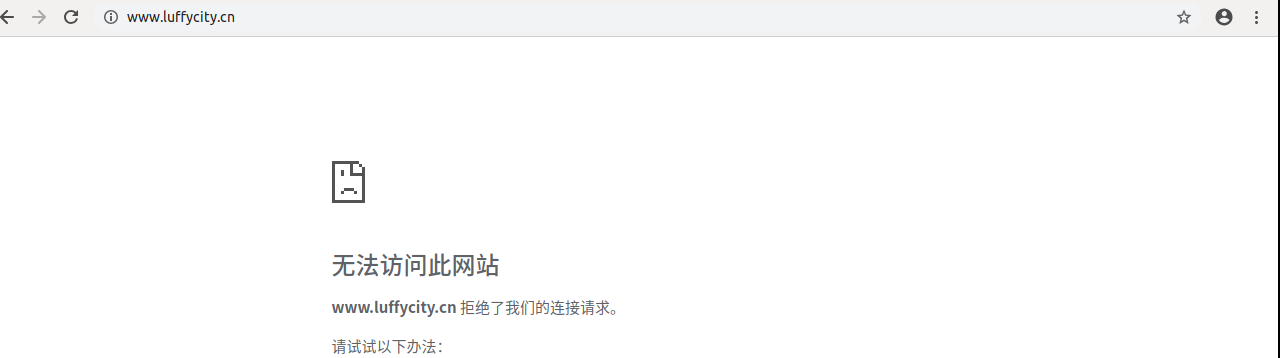
上面并不是错误,而是没人监听了这个地址和端口了,解决方法:
暂停运行前端项目,并修改配置文件config/index.js
保存修改信息,并重启项目
host: 'www.luffycity.cn', // can be overwritten by process.env.HOST port: 8080, // can be overwritten by process.env.PORT, if port is in use, a free one will be determined autoOpenBrowser: true,
通过浏览器访问drf项目,会出现以下错误信息
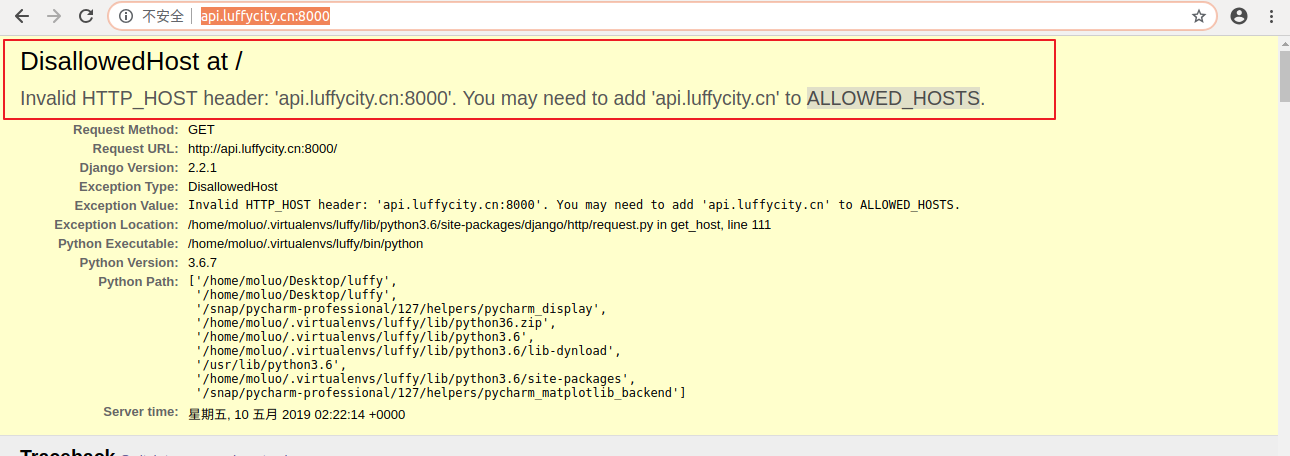
这是需要在后端的项目中修改配置文件
可以通过settings/dev.py的ALLOWED_HOSTS,设置允许访问
# 设置哪些客户端可以通过地址访问到后端 ALLOWED_HOSTS = [ 'api.luffycity.cn', ]
1. 修改pycharm的manage.py的配置参数
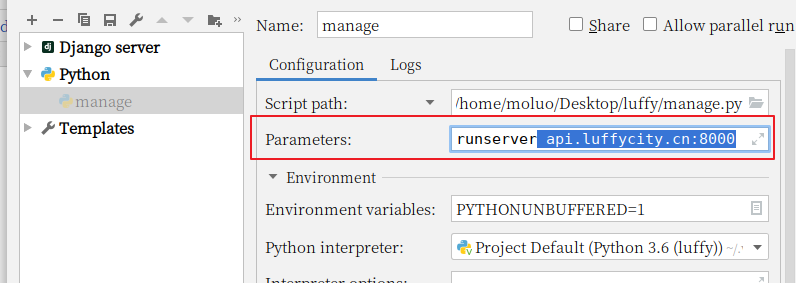
现在,前端与后端分处不同的域名,我们需要为后端添加跨域访问的支持
使用django-cors-headers扩展
安装
pip install django-cors-headers
添加应用 在dev.py文件中
INSTALLED_APPS = ( ... 'corsheaders', ... )
中间层设置【必须写在第一个位置】
MIDDLEWARE = [ 'corsheaders.middleware.CorsMiddleware', ... ]
添加白名单
# CORS组的配置信息 CORS_ORIGIN_WHITELIST = ( 'www.luffycity.cn:8080' ) CORS_ALLOW_CREDENTIALS = True # 允许ajax跨域请求时携带cookie
前端使用 axios就可以访问到后端提供给的数据接口,但是如果要附带cookie信息,前端还要设置一下。
前端引入axios插件并配置允许axios发送cookie信息[axios本身也不允许ajax发送cookie到后端
npm i axios -S
在main.js中引用 axios插件
import axios from 'axios'; // 从node_modules目录中导入包 // 允许ajax发送请求时附带cookie axios.defaults.withCredentials = true; Vue.prototype.$axios = axios; // 把对象挂载vue中