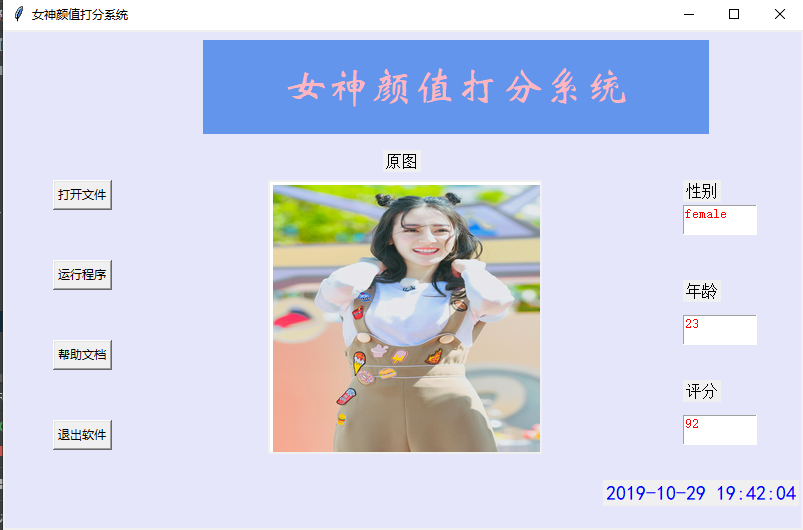人脸识别男神女神颜值打分
- 需要用到的安装包
需提前安装的包
```python
pip install pillow
pip install baidu-aip
pip install tkinter
```
-
具体操作
现如今国内有很多有关人工智能,大数据有关方面的研究,阿里,百度,腾讯,科大讯飞等大公司都已经在这方面做的很好,我们就可以直接利用这些公司开发的AI直接来使用,这里用的是百度的百度大脑官方平台,其他公司的可凭个人喜好自选。
1、百度搜索百度大脑,找到里面的开放功能
2、打开人脸与人体识别然后点击人脸识别
3、点击立即使用然后登录
4、点击创建应用,创建完成后可查看ID,key,secret
5、打开技术文档,选择左侧的SDK文档下面的REST API SDK然后选择python sdk
6、看文本,代码小度都给你写好了,我们可以直接使用
7、要自己上传照片,然后打开运行
-
源代码
#!/usr/bin/env python # -*- coding:utf-8 -*- """ pip install pillow pip install baidu-aip pip install tkinter """ import PIL import time import base64 import tkinter as tk from PIL import Image from PIL import ImageTk from aip import AipFace from tkinter.filedialog import askopenfilename import random # 配置百度aip参数 APP_ID = '15768642' API_KEY = 'xhiiGmGPRCRj10XIqVlVeCky' SECRET_KEY = 'ZDMMAO7StwTKzW8BspVQxvoGtdgSW4yI' a_face = AipFace(APP_ID, API_KEY, SECRET_KEY) image_type = 'BASE64' options = {'face_field': 'age,gender,beauty'} def get_file_content(file_path): """获取文件内容""" with open(file_path, 'rb') as fr: content = base64.b64encode(fr.read()) return content.decode('utf8') def face_score(file_path): """脸部识别分数""" result = a_face.detect(get_file_content(file_path), image_type, options) print(result) age = result['result']['face_list'][0]['age'] beauty = random.randint(90, 100) gender = result['result']['face_list'][0]['gender']['type'] return age, beauty, gender class ScoreSystem(): """打分系统类""" root = tk.Tk() # 修改程序框的大小 root.geometry('800x500') # 添加程序框标题 root.title('女神颜值打分系统') # 修改背景色 canvas = tk.Canvas(root, width=800, # 指定Canvas组件的宽度 height=500, # 指定Canvas组件的高度 bg='#E6E6FA') # 指定Canvas组件的背景色 canvas.pack() def start_interface(self): """主运行函数""" self.title() self.time_component() # 打开本地文件 tk.Button(self.root, text='打开文件', command=self.show_original_pic).place(x=50, y=150) # 进行颜值评分 tk.Button(self.root, text='运行程序', command=self.open_files2).place(x=50, y=230) # 显示帮助文档 tk.Button(self.root, text='帮助文档', command=self.show_help).place(x=50, y=310) # 退出系统 tk.Button(self.root, text='退出软件', command=self.quit).place(x=50, y=390) # 显示图框标题 tk.Label(self.root, text='原图', font=10).place(x=380, y=120) # 修改图片大小 self.label_img_original = tk.Label(self.root) # 设置显示图框背景 self.cv_orinial = tk.Canvas(self.root, bg='white', width=270, height=270) # 设置显示图框边框 self.cv_orinial.create_rectangle(8, 8, 260, 260, width=1, outline='red') # 设置位置 self.cv_orinial.place(x=265, y=150) # 显示图片位置 self.label_img_original.place(x=265, y=150) # 设置评分标签 tk.Label(self.root, text='性别', font=10).place(x=680, y=150) self.text1 = tk.Text(self.root, width=10, height=2) tk.Label(self.root, text='年龄', font=10).place(x=680, y=250) self.text2 = tk.Text(self.root, width=10, height=2) tk.Label(self.root, text='评分', font=10).place(x=680, y=350) self.text3 = tk.Text(self.root, width=10, height=2) # 填装文字 self.text1.place(x=680, y=175) self.text2.place(x=680, y=285) self.text3.place(x=680, y=385) # 开启循环 self.root.mainloop() def show_original_pic(self): """放入文件""" self.path_ = askopenfilename(title='选择文件') # 处理文件 img = Image.open(fr'{self.path_}') img = img.resize((270, 270), PIL.Image.ANTIALIAS) # 调整图片大小至270*270 # 生成tkinter图片对象 img_png_original = ImageTk.PhotoImage(img) # 设置图片对象 self.label_img_original.config(image=img_png_original) self.label_img_original.image = img_png_original self.cv_orinial.create_image(5, 5, anchor='nw', image=img_png_original) def open_files2(self): # 获取百度API接口获得的年龄、分数、性别 age, score, gender = face_score(self.path_) # 清楚text文本框内容并进行插入 self.text1.delete(1.0, tk.END) self.text1.tag_config('red', foreground='RED') self.text1.insert(tk.END, gender, 'red') self.text2.delete(1.0, tk.END) self.text2.tag_config('red', foreground='RED') self.text2.insert(tk.END, age, 'red') self.text3.delete(1.0, tk.END) self.text3.tag_config('red', foreground='RED') self.text3.insert(tk.END, score, 'red') def show_help(self): """显示帮助""" pass def quit(self): """退出""" self.root.quit() def get_time(self, lb): """获取时间""" time_str = time.strftime("%Y-%m-%d %H:%M:%S") # 获取当前的时间并转化为字符串 lb.configure(text=time_str) # 重新设置标签文本 self.root.after(1000, self.get_time, lb) # 每隔1s调用函数 get_time自身获取时间 def time_component(self): """时间组件""" lb = tk.Label(self.root, text='', fg='blue', font=("黑体", 15)) lb.place(relx=0.75, rely=0.90) self.get_time(lb) def title(self): """标题设计""" lb = tk.Label(self.root, text='女神颜值打分系统', bg='#6495ED', fg='lightpink', font=('华文新魏', 32), width=20, height=2, # relief=tk.SUNKEN ) lb.place(x=200, y=10) score_system = ScoreSystem() score_system.start_interface()