1、安装MySQL
1.1.1下载
# cd /usr/local/src //将MySQL压缩包下载到/usr/local/src/目录下
# wget + mysql压缩包下载地址 //输入命令wget+mysql压缩包下载地址
1.1.2解压
# tar -zxvf mysql-5.6.43-linux-glibc2.12-x86_64.tar.gz //在/usr/local/src/目录下解压MySQL压缩包
1.1.3安装和配置
# mv mysql-5.6.43-linux-glibc2.12-x86_64 /usr/local/mysql //将解压后的目录移动到/usr/local/mysql/目录下
# useradd -s /sbin/nologin mysql //创建一个mysql用户
# mkdir -p /data/mysql //创建一个存放数据库文件的目录
# chown -R mysql:mysql /data/mysql //更改存放数据库文件的目录的所属权限
# ./scripts/mysql_install_db --user=mysql --datadir=/data/mysql //利用/usr/local/mysql里的脚本进行安装
1.1.4安装成功
# cp support-files/my-default.cnf /etc/my.cnf //安装成功后进行配置,先复制配置文件
# vim /etc/my.cnf //对配置文件进行以下配置
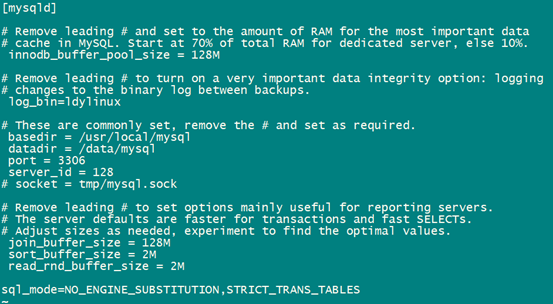
# cp support-files/mysql.server /etc/init.d/mysqld //复制启动脚本/etc/init.d/mysqld
# chmod 755 /etc/init.d/mysqld //修改 mysql 启动脚本的权限
# vim /etc/init.d/mysqld //修改 mysql 启动脚本文件
打开启动脚本文件找到 datadir=
修改为 datadir=/data/mysql
# chkconfig --add mysqld //把 mysqld 服务添加到系统服务列表中
# chkconfig mysqld on //设置开机自启
# service mysqld start //启动 mysqld 服务
# ps aux |grep mysql //查看MySQL是否启动
1、安装PHP
1.2.1下载
下载方法同1.1.1
1.2.2解压、创建账号
# tar -zxvf php-5.6.39.tar.gz //解压php
# useradd -s /sbin/nologin php-fpm //该账号用来运行php-fpm服务。在LNMP环境中,PHP以一个服务php-fpm的形式出现,独立存在于Linux系统中,方便管理。
1.2.3安装和配置
编译配置
#cd php-5.6.30
# ./configure --prefix=/usr/local/php-fpm --with-config-file-path=/usr/local/php-fpm/etc --enable-fpm --with-fpm-user=php-fpm --with-fpm-group=php-fpm --with-mysql=/usr/local/mysql --with-mysql-sock=/tmp/mysql.sock --with-libxml-dir --with-gd --with-jpeg-dir --with-png-dir --with-freetype-dir --with-iconv-dir --with-zlib-dir --with-mcrypt --enable-soap --enable-gd-native-ttf --enable-ftp --enable-mbstring --enable-exif --disable-ipv6 --with-pear --with-curl --with-openssl
可能遇到的错误:
错误 1:configure: error: xml2-config not found. Please check your libxml2 installation.
解决:# yum -y install libxml2 libxml2-devel
错误 2:configure: error: Cannot find OpenSSL's <evp.h>
解决: # yum -y install openssl openssl-devel
错误 3:configure: error: Please reinstall the BZip2 distribution
解决:# yum -y install bzip2 bzip2-devel
错误 4:configure: error: jpeglib.h not found.
解决:# yum -y install libjpeg libjpeg-devel
错误 5:configure: error: png.h not found.
解决:# yum -y install libpng-devel libpng
错误 6:configure: error: freetype-config not found.
解决:# yum -y install freetype freetype-devel
错误 7:configure: error: mcrypt.h not found. Please reinstall libmcrypt.
解决:
# yum -y install epel-release
# yum -y install libmcrypt-devel
错误 8:configure: error: jpeglib.h not found.
解决:
# yum -y install libjpeg-devel
# rpm -ql libjpeg-turbo
错误 9:configure: error: Please reinstall the libcurl distribution -
easy.h should be in <curl-dir>/include/curl/
解决:
# yum install -y libcurl-devel
重新编译配置,然后编译 php
# make
安装 php
#make install
修改配置文件
# cp php.ini-production /usr/local/php-fpm/etc/php.ini
# vim /usr/local/php-fpm/etc/php-fpm.conf
把如下内容写入该文件:
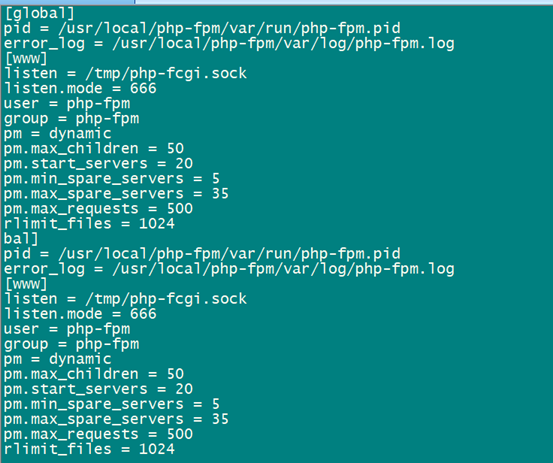
保存配置文件后,检验配置是否正确
# /usr/local/php-fpm/sbin/php-fpm -t
如果显示“test is successful”,则说明配置没有问题,否则就要根据提示检查配置文件。
1.2.4启动pho-fpm
# cp /usr/local/src/php-5.6.30/sapi/fpm/init.d.php-fpm /etc/init.d/php-fpm
# chmod 755 /etc/init.d/php-fpm
# useradd -s /sbin/nologin php-fpm
# service php-fpm start
设置php-fpm开机启动的命令如下:
# chkconfig php-fpm on
检测php-fpm是否启动的命令如下:
# ps aux |grep php-fpm
执行这条命令,可以看到启动了很多个进程
3、安装Nginx
1.3.1下载及解压Nginx
# cd /usr/local/src
# wget http://nginx.org/download/nginx-1.10.3.tar.gz
# tar zxvf nginx-1.10.3.tar.gz
1.3.2配置编译选项及编译安装
# cd nginx-1.10.3
# ./configure --prefix=/usr/local/nginx
# make
# make install
1.3.3编写Nginx启动脚本,并加入系统服务
# vim /etc/init.d/nginx //写入如下内容:
#!/bin/bash
# chkconfig: - 30 21
# description: http service.
# Source Function Library
. /etc/init.d/functions
# Nginx Settings
NGINX_SBIN="/usr/local/nginx/sbin/nginx"
NGINX_CONF="/usr/local/nginx/conf/nginx.conf"
NGINX_PID="/usr/local/nginx/logs/nginx.pid"
RETVAL=0
prog="Nginx"
start()
{
echo -n $"Starting $prog: "
mkdir -p /dev/shm/nginx_temp
daemon $NGINX_SBIN -c $NGINX_CONF
RETVAL=$?
echo
return $RETVAL
}
stop()
{
echo -n $"Stopping $prog: "
killproc -p $NGINX_PID $NGINX_SBIN -TERM
rm -rf /dev/shm/nginx_temp
RETVAL=$?
echo
return $RETVAL
}
reload()
{
echo -n $"Reloading $prog: "
killproc -p $NGINX_PID $NGINX_SBIN -HUP
RETVAL=$?
echo
return $RETVAL
}
restart()
{
stop
start
}
configtest()
{
$NGINX_SBIN -c $NGINX_CONF -t
return 0
}
case "$1" in
start)
start
;;
stop)
stop
;;
reload)
reload
;;
restart)
restart
;;
configtest)
configtest
;;
*)
echo $"Usage: $0 {start|stop|reload|restart|configtest}"
RETVAL=1
esac
exit $RETVAL
保存该脚本后更改权限
# chmod 755 /etc/init.d/nginx
# chkconfig --add nginx
如果设置开机启动的话
# chkconfig nginx on
1.3.4更改Nginx的配置文件
首先把原来的配置文件清空
# > /usr/local/nginx/conf/nginx.conf
# vim /usr/local/nginx/conf/nginx.conf 写入如下内容
user nobody nobody;
worker_processes 2;
error_log /usr/local/nginx/logs/nginx_error.log crit;
pid /usr/local/nginx/logs/nginx.pid;
worker_rlimit_nofile 51200;
events
{
use epoll;
worker_connections 6000;
}
http
{
include mime.types;
default_type application/octet-stream;
server_names_hash_bucket_size 3526;
server_names_hash_max_size 4096;
log_format combined_realip '$remote_addr $http_x_forwarded_for [$time_local]'
' $host "$request_uri" $status'
' "$http_referer" "$http_user_agent"';
sendfile on;
tcp_nopush on;
keepalive_timeout 30;
client_header_timeout 3m;
client_body_timeout 3m;
send_timeout 3m;
connection_pool_size 256;
client_header_buffer_size 1k;
large_client_header_buffers 8 4k;
request_pool_size 4k;
output_buffers 4 32k;
postpone_output 1460;
client_max_body_size 10m;
client_body_buffer_size 256k;
client_body_temp_path /usr/local/nginx/client_body_temp;
proxy_temp_path /usr/local/nginx/proxy_temp;
fastcgi_temp_path /usr/local/nginx/fastcgi_temp;
fastcgi_intercept_errors on;
tcp_nodelay on;
gzip on;
gzip_min_length 1k;
gzip_buffers 4 8k;
gzip_comp_level 5;
gzip_http_version 1.1;
gzip_types text/plain application/x-javascript text/css text/htm
application/xml;
server
{
listen 80;
server_name localhost;
index index.html index.htm index.php;
root /usr/local/nginx/html;
location ~ .php$
{
include fastcgi_params;
fastcgi_pass unix:/tmp/php-fcgi.sock;
fastcgi_index index.php;
fastcgi_param SCRIPT_FILENAME /usr/local/nginx/html$fastcgi_script_name;
}
}
}
检验是否有错误
# /usr/local/nginx/sbin/nginx -t
如果显示如下内容,则说明配置正确,否则需要根据错误提示修改配置文件。

1.3.5启动Nginx并测试是否正确解析PHP
# service nginx start
如果不能启动,请查看/usr/local/nginx/logs/error.log文件。
# ps aux |grep nginx //检查Nginx是否以启动
# vim /usr/local/nginx/html/2.php
其内容如下:
其内容如下:
<?php
echo “test php scripts.”;
?>
# curl localhost/2.php //测试解析php文件

二、Nginx配置
1、默认虚拟主机
在Nginx中也有默认虚拟主机,跟httpd类似,第一个被Nginx加载的虚拟主机就是默认主机。但和httpd不相同的地方是,它还有一个配置用来标记默认虚拟主机。也就是说,如果没有这个标记,第一个虚拟主机为默认虚拟主机。
# vim /usr/local/nginx/conf/nginx.conf
修改主配置文件nginx.conf,在结束符号}上面加入一行配置,改写如下:
include vhost/*.conf;
}
意思是,/usr/local/nginx/conf/vhost/下面的所有以.conf结尾的文件都会加载,这样我们就可以把所有虚拟主机配置文件放到vhost目录下面了。
# mkdir /usr/local/nginx/conf/vhost
# cd /usr/local/nginx/conf/vhost
# vim default.conf //写入如下内容
Server
{
listen 80 default_server; //有这个default_server标记的就是默认虚拟主机
server_name aaa.com;
index index.html index.htm index.php;
Root /data/nginx/default;
}
# /usr/local/nginx/sbin/nginx -t

# /usr/local/nginx/sbin/nginx -s reload
# echo “default_server” > /data/nginx/default/index.html //创建索引页
# curl -x127.0.0.1:80 aaa.com //访问aaa.com
default_server
#curl -x127.0.0.1:80 1212.com //访问一个没有定义过的域名,也会访问到aaa.com
default_server

2、用户认证
2.2.1配置
先再创建一个新的虚拟主机:
# cd /usr/local/nginx/conf/vhost
# vim test.com.conf //加入如下内容
server
{
listen 80;
server_name test.com;
index index.html index.htm index.php;
root /data/nginx/test.com;
location /
{
auth_basic “Auth”;
auth_basic_user_file /usr/local/nginx/conf/htpasswd;
}
}
# yum install -y httpd //安装httpd,也可以使用之前编译安装的apache2.4
# htpasswd -c /usr/local/nginx/conf/htpasswd aming //创建aming用户

# /usr/local/nginx/sbin/nginx -t

# /usr/local/nginx/sbin/nginx -s reload
核心配置语句就两行,auth_basic打开认证,auth_basic_user_file指定用户密码文件,当然前提是这个用户密码文件存在。而生成用户密码文件的工具需要借助httpd的htpasswd,Nginx不自带这个工具。
2.2.2验证
# mkdir /data/nginx/test.com
# echo “test.com” > /data/nginx/test.com/index.html
# curl -I -x127.0.0.1:80 test.com
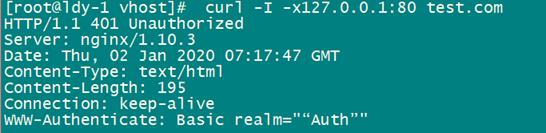
说明:状态码为401说明,该网站需要验证。
更改Windows的hosts文件,用浏览器访问test.com,出现如下验证对话框
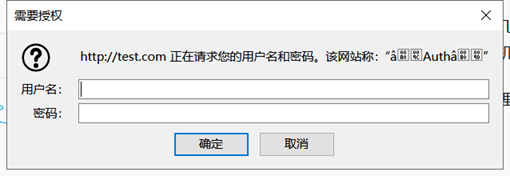
输入用户名aming和其密码,就可以访问了。如果是针对某个目录做用户认证,需要修改location后面的路径:
location /admin/
{
auth_basic “Auth”;
Auth_basic_user_file /usr/local/nginx/conf/htpasswd;
}