1.环境配置
- 安装Python并配置环境
- 在cmd中键入pip install selenium,等待安装,如果安装成功键入pip show selenium
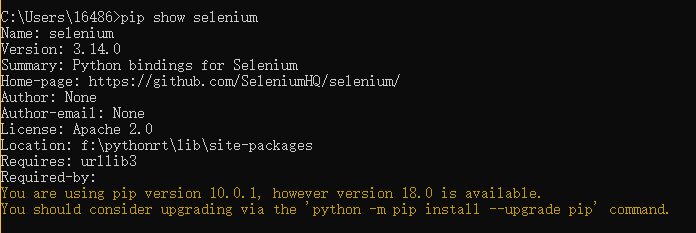
-
安装Chrome浏览器,安装相应版本的driver(浏览器驱动)
2.程序案例

1 from selenium import webdriver 2 from selenium.webdriver.common.keys import Keys 3 import time 4 5 driver = webdriver.Chrome() # 通过浏览器对应的驱动打开浏览器 6 driver.get("http://www.baidu.com") # 在当前页面打开指定页面 7 8 elem = driver.find_element_by_id("kw") # 通过id查找元素 9 time.sleep(2) # 睡眠2秒 10 elem.clear() # 清除文本 11 elem.send_keys("百度百科") # 键入字符串 12 13 button = driver.find_element_by_id("su") 14 button.click() # 点击元素
- elem.clear(),用于清空输入框的文本,如果元素不是可编辑的,则会报以下异常selenium.common.exceptions.InvalidElementStateException: Message: invalid element state: Element must be user-editable in order to clear it.
- time.sleep(s),用于程序休眠,单位是S
- elem.clcik(),模拟点击函数,如果元素没有点击事件也不会报错.

1 from selenium import webdriver 2 from selenium.webdriver.common.keys import Keys 3 import time 4 5 6 def getHandle(): 7 return driver.current_window_handle # 获得驱动的浏览器窗口句柄 8 9 10 driver = webdriver.Chrome() 11 driver.get("http://www.baidu.com") 12 print('打开第一个窗口',getHandle()) 13 14 js = "window.open('https://www.cnblogs.com/')" # 通过window对象打开一个页面 15 driver.execute_script(js) # 执行JavaScript代码 16 print('利用JS代开一个新窗口',getHandle()) 17 18 19 print('所有窗口句柄',driver.window_handles) 20 # 当前的页面聚焦在第二个页面 21 time.sleep(1) 22 driver.switch_to.window(driver.window_handles[0])
- driver.current_window_handle,返回驱动的window对象句柄(初始值是driver.get()的窗口句柄)
- driver.execute_script(js),执行js代码
- driver.window_handles,返回一个window句柄数组
- driver.switch_to.window(handle),通过句柄切换窗口聚焦
3.等待页面加载完成(Waits)

1 from selenium import webdriver 2 from selenium.webdriver.common.keys import Keys 3 import time 4 5 def getHandle(): 6 return driver.current_window_handle 7 8 9 10 keys = "百度百科" 11 driver = webdriver.Chrome() # 通过浏览器对应的驱动打开浏览器 12 driver.implicitly_wait(10) 13 driver.get("http://www.baidu.com") # 在当前页面打开指定页面 14 elem = driver.find_element_by_id("kw") # 根据id查找 15 elem.send_key("XXX") 16 # 没有找到程序一直在等待 17 print("没有找到等待10秒抛出异常")
- implicitly_wait(s),设置全局等待时间,默认是0.没有找到元素0秒后抛出异常

1 from selenium import webdriver 2 from selenium.webdriver.support.wait import WebDriverWait 3 from selenium.webdriver.support import expected_conditions as EC 4 5 driver = webdriver.Chrome() 6 driver.get("http://www.baidu.com") 7 WebDriverWait(driver,10).until(EC.title_is("百度一下,你就知道123")) 8 # 可以尝试通过控制台更改title 9 print("10秒内,每0.5秒执行一次")

1 from selenium import webdriver 2 from selenium.webdriver.support.wait import WebDriverWait 3 from selenium.webdriver.support import expected_conditions as EC 4 5 driver = webdriver.Chrome() 6 driver.get("http://www.baidu.com") 7 WebDriverWait(driver,10,5).until_not(EC.title_is("百度一下,你就知道123"),"没有找到") 8 # 可以尝试通过控制台更改title 9 print("10秒内,每5秒执行一次")
- 模块:from selenium.webdriver.support.wait import WebDriverWait
- WebDriverWait(driver,timeout,poll_frequency,ignored_exceptions).until(method,message)
- WebDriverWait(driver,timeout,poll_frequency,ignored_exceptions).until_not(method,message)
-
 参数
参数driver: 传入WebDriver实例,即我们上例中的driver timeout: 超时时间,等待的最长时间 poll_frequency: 调用until或until_not中的方法的间隔时间,默认是0.5秒 ignored_exceptions: 忽略的异常,如果在调用until或until_not的过程中抛出这个元组中的异常,则不中断代码,继续等待,如果抛出的是这个元组外的异常,则中断代码,抛出异常。默认只有NoSuchElementExceptio method: 在等待期间,每隔一段时间调用这个传入的方法,直到返回值不是False message: 如果超时,抛出TimeoutException,将message传入异常 - until 当某元素出现或什么条件成立则继续执行
- until_not 当某元素消失或什么条件不成立则继续执行
- 两个方法的method,必须是含有__call__的可执行方法。所以我们引用selenium提供的一个模块 from selenium.webdriver.support import expected_conditions as EC

'''隐式等待和显示等待都存在时,超时时间取二者中较大的''' locator = (By.ID,'kw') driver.get(base_url) WebDriverWait(driver,10).until(EC.title_is("百度一下,你就知道")) '''判断title,返回布尔值''' WebDriverWait(driver,10).until(EC.title_contains("百度一下")) '''判断title,返回布尔值''' WebDriverWait(driver,10).until(EC.presence_of_element_located((By.ID,'kw'))) '''判断某个元素是否被加到了dom树里,并不代表该元素一定可见,如果定位到就返回WebElement''' WebDriverWait(driver,10).until(EC.visibility_of_element_located((By.ID,'su'))) '''判断某个元素是否被添加到了dom里并且可见,可见代表元素可显示且宽和高都大于0''' WebDriverWait(driver,10).until(EC.visibility_of(driver.find_element(by=By.ID,value='kw'))) '''判断元素是否可见,如果可见就返回这个元素''' WebDriverWait(driver,10).until(EC.presence_of_all_elements_located((By.CSS_SELECTOR,'.mnav'))) '''判断是否至少有1个元素存在于dom树中,如果定位到就返回列表''' WebDriverWait(driver,10).until(EC.visibility_of_any_elements_located((By.CSS_SELECTOR,'.mnav'))) '''判断是否至少有一个元素在页面中可见,如果定位到就返回列表''' WebDriverWait(driver,10).until(EC.text_to_be_present_in_element((By.XPATH,"//*[@id='u1']/a[8]"),u'设置')) '''判断指定的元素中是否包含了预期的字符串,返回布尔值''' WebDriverWait(driver,10).until(EC.text_to_be_present_in_element_value((By.CSS_SELECTOR,'#su'),u'百度一下')) '''判断指定元素的属性值中是否包含了预期的字符串,返回布尔值''' #WebDriverWait(driver,10).until(EC.frame_to_be_available_and_switch_to_it(locator)) '''判断该frame是否可以switch进去,如果可以的话,返回True并且switch进去,否则返回False''' #注意这里并没有一个frame可以切换进去 WebDriverWait(driver,10).until(EC.invisibility_of_element_located((By.CSS_SELECTOR,'#swfEveryCookieWrap'))) '''判断某个元素在是否存在于dom或不可见,如果可见返回False,不可见返回这个元素''' #注意#swfEveryCookieWrap在此页面中是一个隐藏的元素 WebDriverWait(driver,10).until(EC.element_to_be_clickable((By.XPATH,"//*[@id='u1']/a[8]"))).click() '''判断某个元素中是否可见并且是enable的,代表可点击''' driver.find_element_by_xpath("//*[@id='wrapper']/div[6]/a[1]").click() #WebDriverWait(driver,10).until(EC.element_to_be_clickable((By.XPATH,"//*[@id='wrapper']/div[6]/a[1]"))).click() #WebDriverWait(driver,10).until(EC.staleness_of(driver.find_element(By.ID,'su'))) '''等待某个元素从dom树中移除''' #这里没有找到合适的例子 WebDriverWait(driver,10).until(EC.element_to_be_selected(driver.find_element(By.XPATH,"//*[@id='nr']/option[1]"))) '''判断某个元素是否被选中了,一般用在下拉列表''' WebDriverWait(driver,10).until(EC.element_selection_state_to_be(driver.find_element(By.XPATH,"//*[@id='nr']/option[1]"),True)) '''判断某个元素的选中状态是否符合预期''' WebDriverWait(driver,10).until(EC.element_located_selection_state_to_be((By.XPATH,"//*[@id='nr']/option[1]"),True)) '''判断某个元素的选中状态是否符合预期''' driver.find_element_by_xpath(".//*[@id='gxszButton']/a[1]").click() instance = WebDriverWait(driver,10).until(EC.alert_is_present()) '''判断页面上是否存在alert,如果有就切换到alert并返回alert的内容''' print instance.text instance.accept() driver.close()
http://www.cnblogs.com/L-Test/p/9299226.html
4.操作select

1 from selenium import webdriver 2 from selenium.webdriver.support.ui import Select 3 import time 4 driver = webdriver.Chrome() 5 driver.get('http://sahitest.com/demo/selectTest.htm') 6 select = Select(driver.find_element_by_id("s4Id")) 7 select.select_by_index(1) 8 time.sleep(1) 9 select.select_by_value("o4val") 10 time.sleep(3) 11 12 options2 = select.all_selected_options 13 print("查看已选选项") 14 for selected in options2: 15 print(selected.text) 16 17 options = select.options 18 print("查看所有选项") 19 for allSelect in options: 20 print(allSelect.text) 21 22 select.deselect_all()
- 模块:from selenium.webdriver.support.ui import Select
- select = Select(driver.find_element_by_id("xxx")),获得一个slect对象
- select.select_ , 选中下拉框
- select.deselect_ , 取消选中
- select.options , 获得options对象
- options.text , 获得options选项的值
