第一次写技术性博文,以前都只是写一些生活感想,记录一些生活发生的事情。
博主大三学生一枚,目前学习JS一年多,还处于学习阶段,有什么说的不好的希望大牛指点下,由于第一次写博文,排版什么的有待改进,希望大家谅解。
这是我学习H5 canvas以来写的第一个游戏,第一次接触H5游戏呢,是看了一位大哥码农终结者的博客(http://www.cnblogs.com/chaogex/)(基础要求有点高,等以后一定要研究透彻),正好实验室老师准备喊我写H5的游戏游戏,看了很多canvas的API和大神vajoy(http://www.cnblogs.com/vajoy/)写的canvas教程,打好canvas的基础以后又看了HTML5研究小组第二期技术讲座《手把手制作HTML5游戏》的视频,下了源代码学习了很长一段时间,那段时间一直反反复复的写这个游戏,慢慢领悟很多游戏的概念,然后就有种成竹在胸的感觉(别逗了,我还什么都不懂),当然这种成就感是非常重要的,动力来源于此。这就是我游戏开发到现在将近3个星期的学习经历,分享给大家,希望对大家有用。
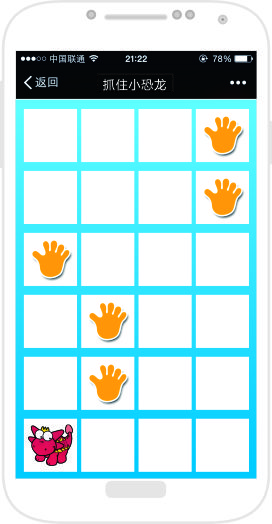
游戏做出来是这个效果,玩过黑白钢琴的人应该知道,这和那个游戏差不多。
一。图片渲染
写过游戏的人都知道大多数游戏都是以背景加精灵的方式开展的,这里渲染图片是经常要用的,本人自己封装了一个图片渲染的方法,希望大家给点意见。
/** * author yh * @param imgCount 图片数组 必须有id和src * @param callback 回调函数 * @returns 每个精灵的canvas和context */ function getImg(imgCount,callback){ var total = imgCount.length, load = 0, img = {}, w = 0, h = 0; for(var i = 0;i < total;i++){ var id = imgCount[i].id; var imgs = new Image(); imgs.src = imgCount[i].src; //设置canvas的width和height if(imgCount[i].width && imgCount[i].height){ w = imgCount[i].width; h = imgCount[i].height; }else{ w = imgs.width; h = imgs.height; } img["cvs"+id] = document.createElement("canvas"); img["cvs"+id].width = w; img["cvs"+id].height = h; img["ct"+id] = img["cvs"+id].getContext("2d"); img["ct"+id].drawImage(imgs,0,0,imgs.width,imgs.height,0,0,w,h); imgs.onload = function(){ load++;
delete imgs;
imgs = undefined;
}; }; if(typeof callback == "function"){ var me = this; function check(){ if(load >= total) callback.call(me,arguments); else setTimeout(check,300); } check(); }; return img; }
因为考虑到性能的问题,所以每次加载一个图片都创建一个canvas来画这张图片,当然我们并不需要显示这个canvas,只为以后每次画图的时候可以直接用getImageData和putImageData方法来直接取canvas中的data就可以得到图片,而不用每次都去画图,等下会为大家展示画图的过程,这个方法的调用是这样的:
var global = getImg([ {id:"bg",src:"img/bg.png",game.width,height:game.height}, {id:"over",src:"img/over.jpg",game.width,height:game.height}, {id:"di1",src:"img/1.png",w-20,height:h-20}, {id:"di2",src:"img/2.png",w-20,height:h-20}, {id:"di3",src:"img/3.png",w-20,height:h-20}, {id:"di4",src:"img/4.png",w-20,height:h-20}, {id:"di5",src:"img/5.png",w-20,height:h-20}, {id:"di6",src:"img/6.png",w-20,height:h-20}, {id:"di7",src:"img/7.png",w-20,height:h-20}, {id:"di8",src:"img/8.png",w-20,height:h-20}, {id:"di9",src:"img/9.png",w-20,height:h-20}, {id:"hand",src:"img/hand.png",w-20,height:h-20}, ],callback);
定义一个变量来存取getImg的返回对象,下面是画图的方法:
/** * 根据id来获取global中的canvas和context,进行get和put ImageDa * target放所有canvas的对象,上面的global
* context为目标画布的上下文 * x y 为初始坐标 * id 为精灵的id */ function draw(target,context,x,y,id){ var canvas = target["cvs" + id], ct = target["ct" + id], data = ct.getImageData(0,0,canvas.width,canvas.height); context.putImageData(data,x,y); }
这个方法封装得不是很好,因为很多时候呢我们都需要精灵的动画,就是要随时改变截取图片的x和y,这里封装的只是这个游戏中用到的方法,因为这个游戏中无精灵动画。
二。游戏类
当图片渲染完以后呢我们需要定义一个game类,在这里写代码,为了提高性能,用的原型方法,这样每次加载JS文件的时候只加载一份,不浪费资源。
因为本人没有github(还没用过这么高端的东西),只能在这里贴代码了。
function Game(option){ //对象扩展 for(var attr in option) this[attr] = option[attr]; } Game.prototype = { canvas:null, ct:null, 999, height:999, x:0, y:0, n:4, m:6, FPS:30, sleep:0, arr:[], dinoArr:[], click:0, init : function(){ this.canvas = document.createElement("canvas"); this.canvas.width = this.width; this.canvas.height = this.height; document.body.appendChild(this.canvas); this.ct = this.canvas.getContext("2d"); this.sleep = (1000/this.FPS)|0; this.time = Date.now(); this.moused = false; }, update:function(){ this.initDraw(); this.move(); }, initDraw : function(){ this.drawImg(global,this.ct,0,0,"bg"); var y = 0; for(var i = 0;i<this.m;i++){ var x = 0; var ran = ((Math.random()*4)|0); for(var j = 0;j<this.n;j++){ this.ct.fillStyle = "#fff"; this.ct.fillRect(x,y,97,97); if(j == ran && i != this.m-1){ this.drawImg(global,this.ct,x+10,y+10,"hand"); this.arr.push(j); }else if(j == ran && i == this.m-1){ this.drawImg(global,this.ct,x+10,y+10,"di6"); } x += 100; } y += 100; } this.listener(this.arr); }, drawImg : function(target,context,x,y,id){ var canvas = target["cvs" + id]; var ctx = target["ct" + id]; var data = ctx.getImageData(0,0,canvas.width,canvas.height); context.putImageData(data,x,y); } }
上面这些代码呢完成了初始化,我们先把每个效果实现以后再进行动画,下面我们会设置鼠标事件,还有主循环,这是个很重要的东西,一般一个游戏只有一个主循环。
listener : function(arr,reloadImg){ this.arr = arr; //获取边界 var me = this, index = this.arr.pop(); this.dinoArr.push(index); this.reloadImg = reloadImg; if(this.reloadImg){ console.log(this.dinoArr) var dinoIndex = this.dinoArr.shift(); this.y = 500 + 10; this.x = dinoIndex*100 + 10; } var targetX = index*100 + 50, targetY = 450; //添加鼠标事件,判断范围 this.canvas.onmouseup = function(event){ var cx = event.clientX - me.canvas.offsetLeft - targetX, cy = event.clientY - me.canvas.offsetTop - targetY; if(-50<=cx&& cx <= 50 && -50<= cy && cy<= 50){ me.moused = true; } }; }, move : function(){ var me = this; this.mainLoop = setInterval(function(){ me.loop(); },this.sleep); }, loop : function(){ var time = document.getElementById("time"); Time = (Date.now() - this.time)/1000; time.innerHTML = Time; document.getElementById("grade").innerHTML = this.click; if(this.moused){ this.moused = false; this.click++; this.reload(); } if(Time >= 20){ this.drawImg(global,this.ct,0,0,"over"); clearInterval(); alert("你一共抓了"+this.click+"只恐龙"); } }, reload:function(){ var data = this.ct.getImageData(0,0,this.width,this.height); this.ct.clearRect(0,0,this.width,this.height); this.reDraw(); this.ct.putImageData(data,0,100); this.reDino(); }, reDino:function(){ var random = (Math.random()*9+1)|0, id = null; switch(random){ case 1:id = "di1";break; case 2:id = "di2";break; case 3:id = "di3";break; case 4:id = "di4";break; case 5:id = "di5";break; case 6:id = "di6";break; case 7:id = "di7";break; case 8:id = "di8";break; case 9:id = "di9";break; } this.drawImg(global,this.ct,this.x,this.y,id); }, reDraw:function(){ this.drawImg(global,this.ct,0,0,"bg"); var y = 0; var x = 0; var ran = ((Math.random()*4)|0); for(var j = 0;j<this.n;j++){ this.ct.fillStyle = "#fff"; this.ct.fillRect(x,y,97,97); if(j == ran){ this.drawImg(global,this.ct,x+10,y+10,"hand"); this.arr.unshift(j); } x += 100; } this.reloadImg = true; this.listener(this.arr,this.reloadImg); }
每次点击以后我们会得到一份当前context的getImageData,然后设置为putImageData(data,0,100),然后在第一行重新渲染一次,再把数组中的值更新,这样就可以看起来是个动画。比较水平有限,大牛看看就当玩玩,如果水平和我差不多的话可以学习下,以后我们也能成为大牛,也会分享更多更好的东西。
最近呢还在研究司徒正美的《JS框架设计》,这本书给我第一感觉就是思想高度太高,第一次看就把我看郁闷了,看了第一章什么都没看懂,然后我又从头到尾依次把不懂得新概念百度了一遍,历经2天终于把第一章搞完,慢慢的越来越喜欢这本书,写了一个自己框架的种子模块,打算等自己的框架出来以后再去找工作,到时候应该会更轻松一些。