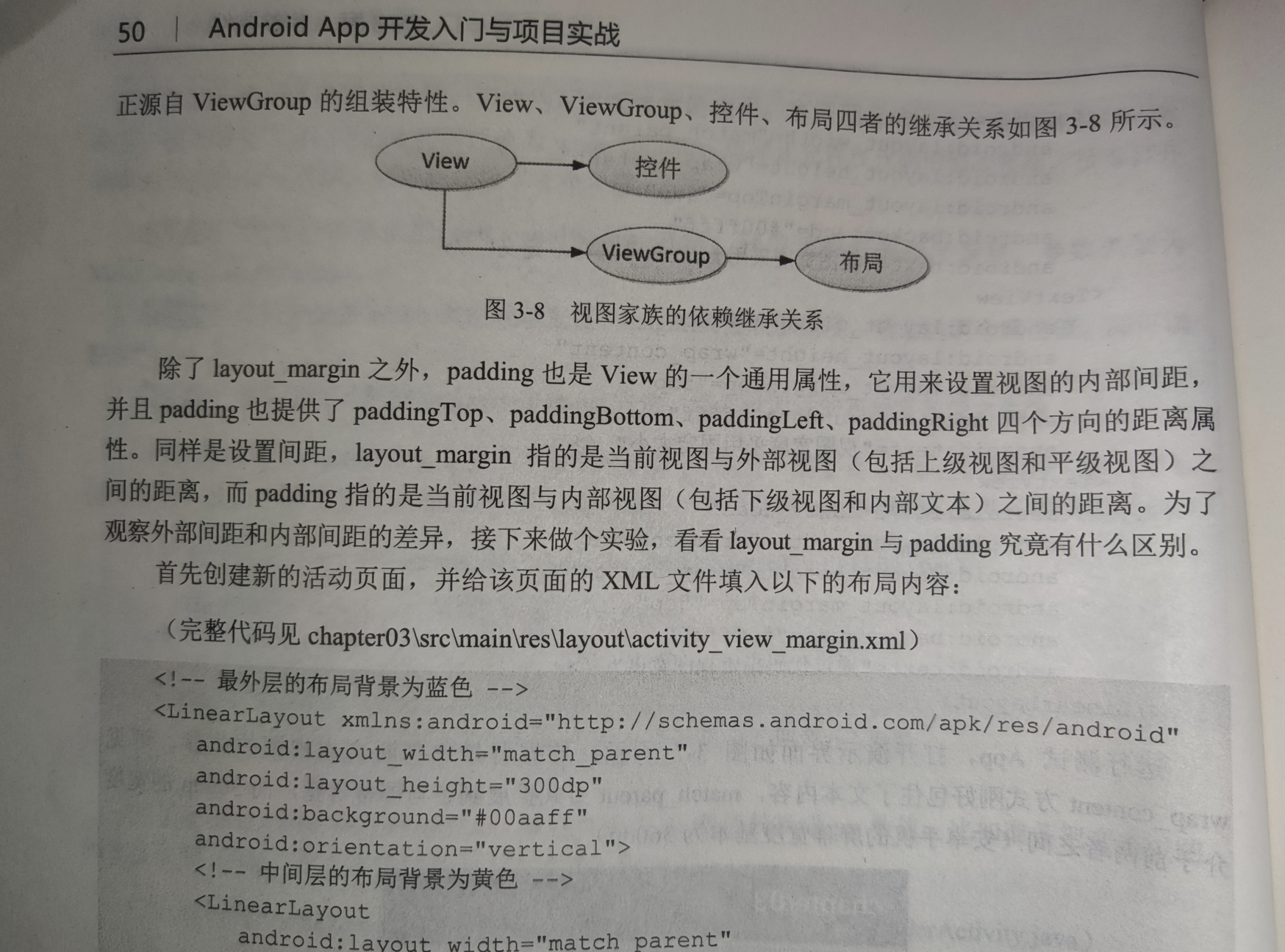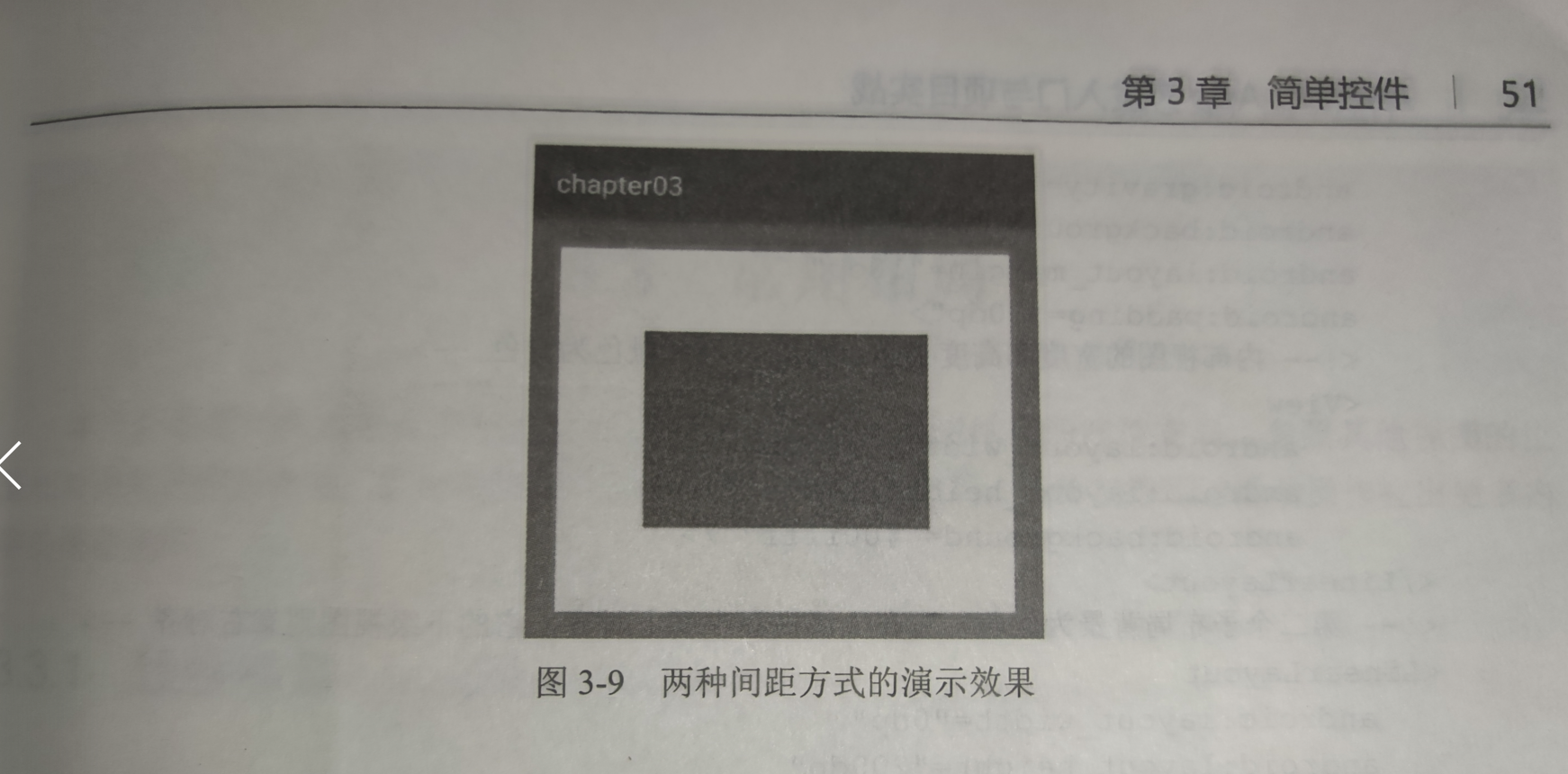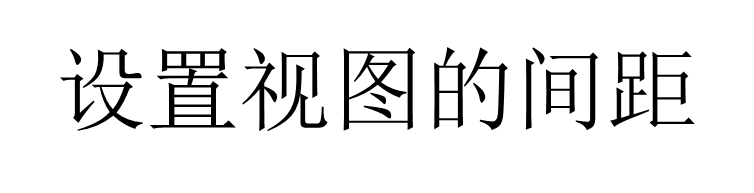

<!-- 最外层的布局背景为蓝色 --> <LinearLayout xmlns:android="http://schemas.android.com/apk/res/android" android:layout_width="match_parent" android:layout_height="300dp" android:background="#00aaff" android:orientation="vertical" android:padding="5dp"> <!-- 中间层的布局背景为黄色 --> <LinearLayout android:layout_width="match_parent" android:layout_height="match_parent" android:layout_margin="20dp" android:background="#ffff99" android:padding="60dp"> <!-- 最内层的视图背景为红色 --> <View android:layout_width="match_parent" android:layout_height="match_parent" android:background="#ff0000" /> </LinearLayout> </LinearLayout>
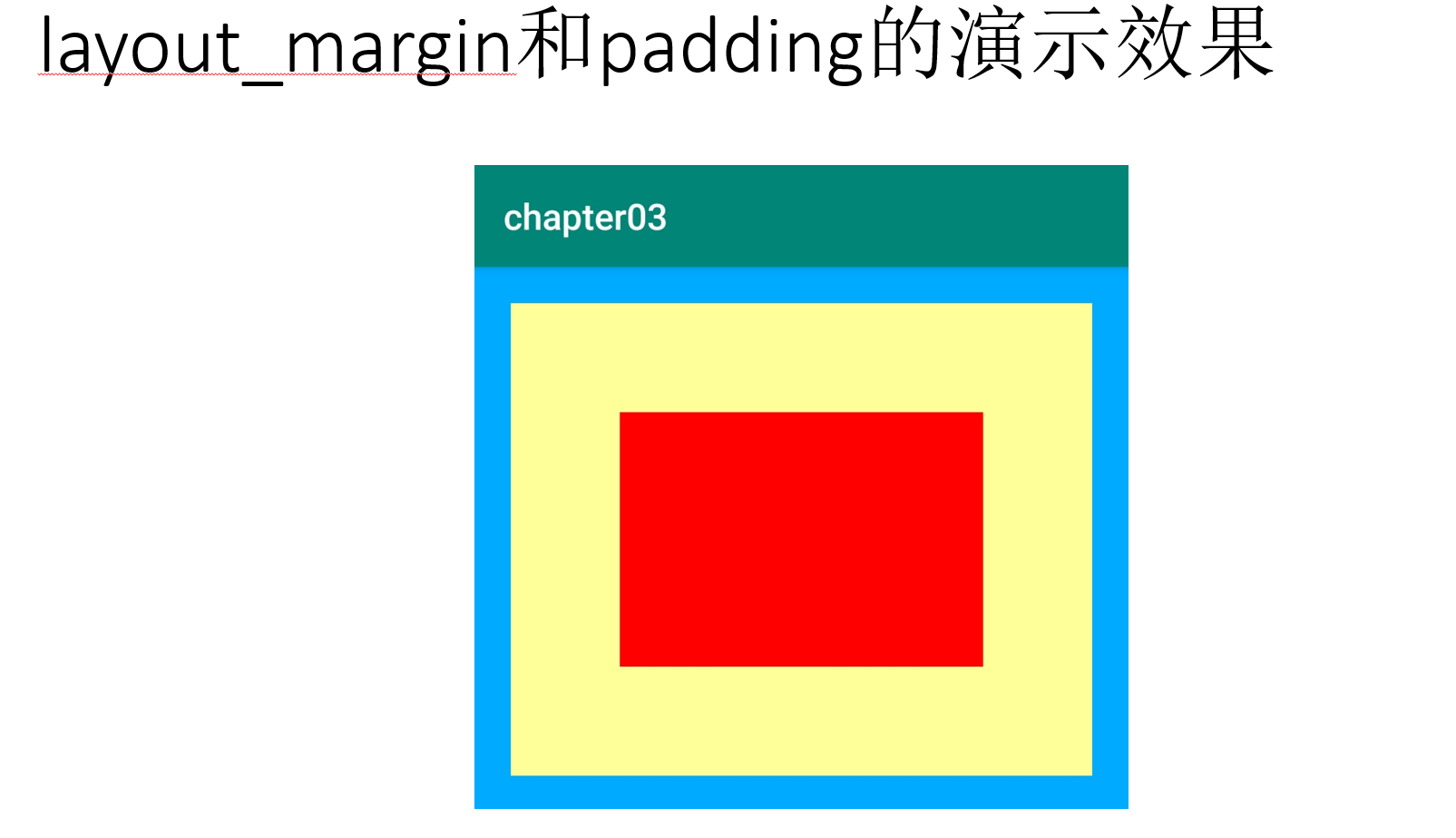
============================================================================================
android:layout_marginTop="30dp" -----该属性的作用是让当前视图与上方间隔一段距离
android:layout_marginBottom="30dp"-----该属性的作用是让当前视图与下方间隔一段距离
android:layout_marginLeft="30dp"-----该属性的作用是让当前视图与左边间隔一段距离
android:layout_marginRight="30dp"-----该属性的作用是让当前视图与右边间隔一段距离
示例:
<LinearLayout xmlns:android="http://schemas.android.com/apk/res/android" android:layout_width="match_parent" android:layout_height="match_parent" android:orientation="vertical"> <TextView android:layout_width="wrap_content" android:layout_height="wrap_content" android:layout_marginTop="5dp" android:background="#00ffff" android:text="视图宽度采用wrap_content定义" android:textColor="#000000" android:layout_marginLeft="30dp" android:textSize="17sp" /> <TextView android:layout_width="match_parent" android:layout_height="wrap_content" android:background="#00ffff" android:text="视图宽度采用match_parent定义" android:textColor="#000000" android:layout_marginLeft="30dp" android:layout_marginRight="30dp" android:layout_marginBottom="30dp" android:layout_marginTop="30dp" android:textSize="17sp" /> <TextView android:layout_width="300dp" android:layout_height="wrap_content" android:layout_marginTop="5dp" android:background="#00ffff" android:text="视图宽度采用固定大小" android:textColor="#000000" android:textSize="17sp" /> <TextView android:id="@+id/tv_code" android:layout_width="wrap_content" android:layout_height="wrap_content" android:layout_marginTop="5dp" android:background="#00ffff" android:text="通过代码指定视图宽度" android:textColor="#000000" android:textSize="17sp" /> </LinearLayout>
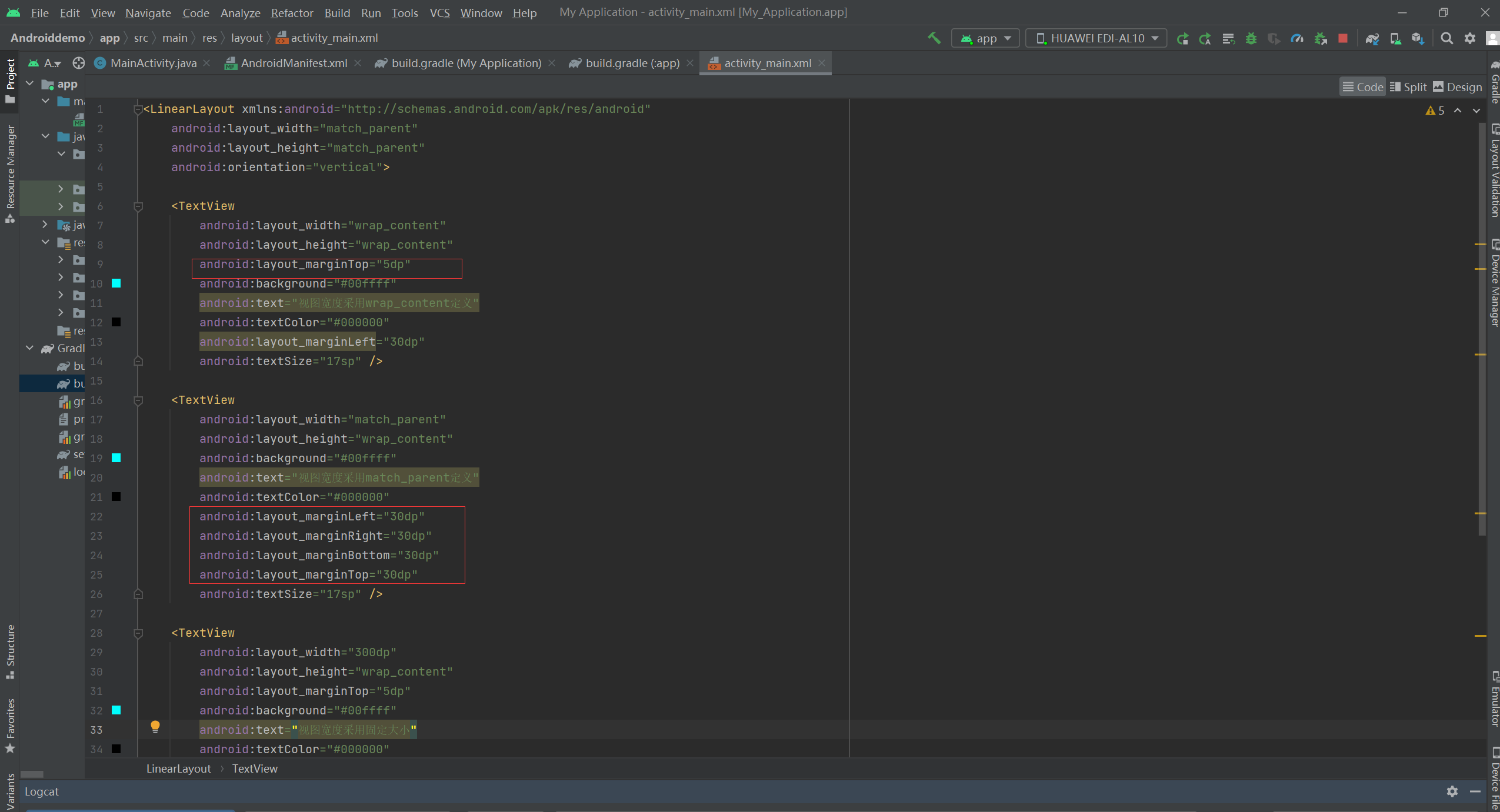
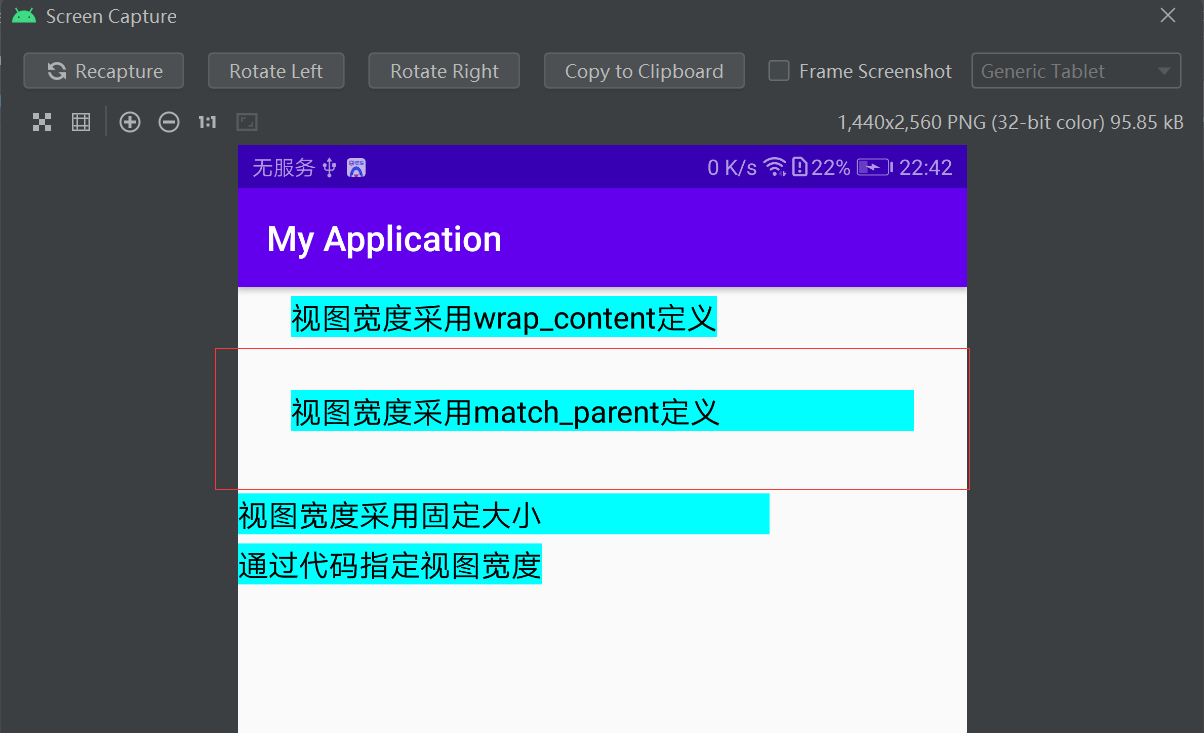
如果上下左右都要间隔同样的具体,还能使用 android:layout_margin="60dp" 设置
<LinearLayout xmlns:android="http://schemas.android.com/apk/res/android" android:layout_width="match_parent" android:layout_height="match_parent" android:orientation="vertical"> <TextView android:layout_width="wrap_content" android:layout_height="wrap_content" android:layout_marginTop="5dp" android:background="#00ffff" android:text="视图宽度采用wrap_content定义" android:textColor="#000000" android:layout_marginLeft="30dp" android:textSize="17sp" /> <TextView android:layout_width="match_parent" android:layout_height="wrap_content" android:background="#00ffff" android:text="视图宽度采用match_parent定义" android:textColor="#000000" android:layout_margin="60dp" android:textSize="17sp" /> <TextView android:layout_width="300dp" android:layout_height="wrap_content" android:layout_marginTop="5dp" android:background="#00ffff" android:text="视图宽度采用固定大小" android:textColor="#000000" android:textSize="17sp" /> <TextView android:id="@+id/tv_code" android:layout_width="wrap_content" android:layout_height="wrap_content" android:layout_marginTop="5dp" android:background="#00ffff" android:text="通过代码指定视图宽度" android:textColor="#000000" android:textSize="17sp" /> </LinearLayout>
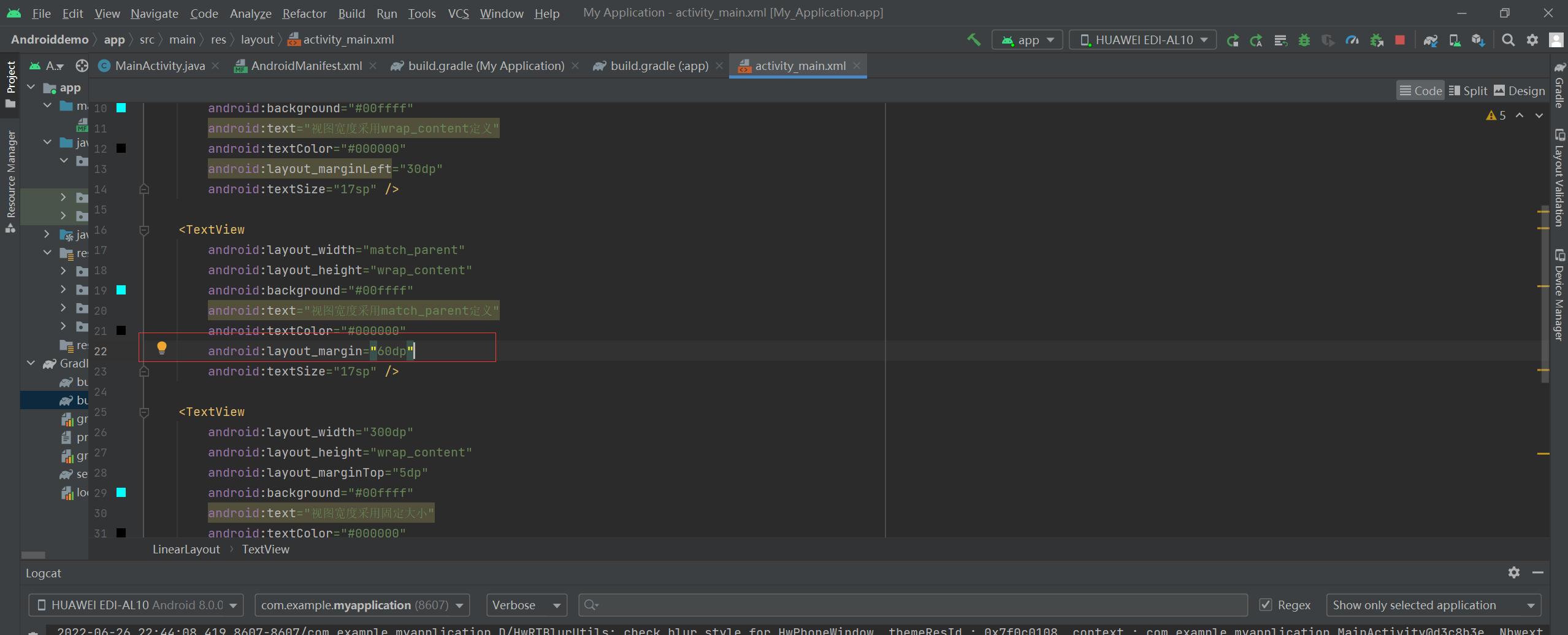
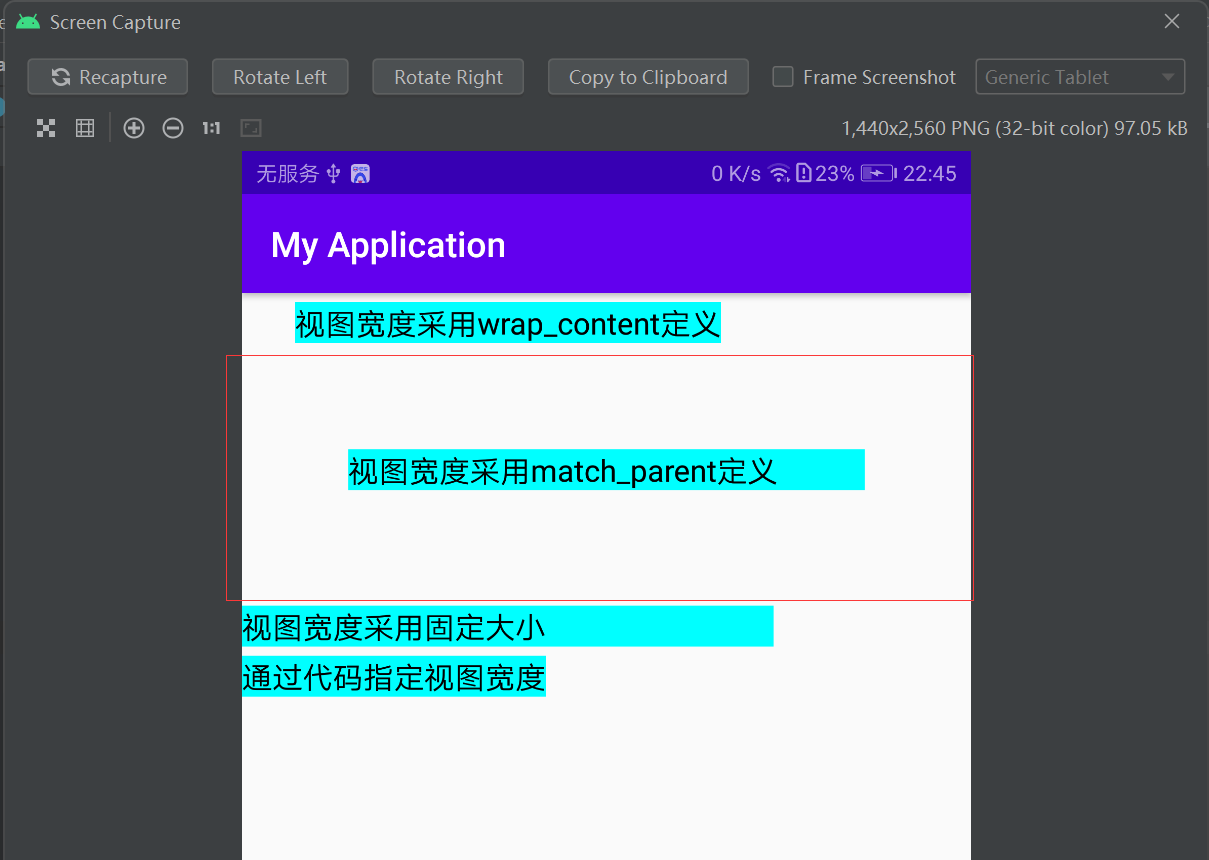
=======================================================================
android:layout_margin指的是当前视图与外部视图(包括上级视图和平级视图)之间的间距。
android:padding指的是当前视图与内部视图(包括下级视图和内部文本之间的距离)
android:padding也提供了4个方向的距离属性:
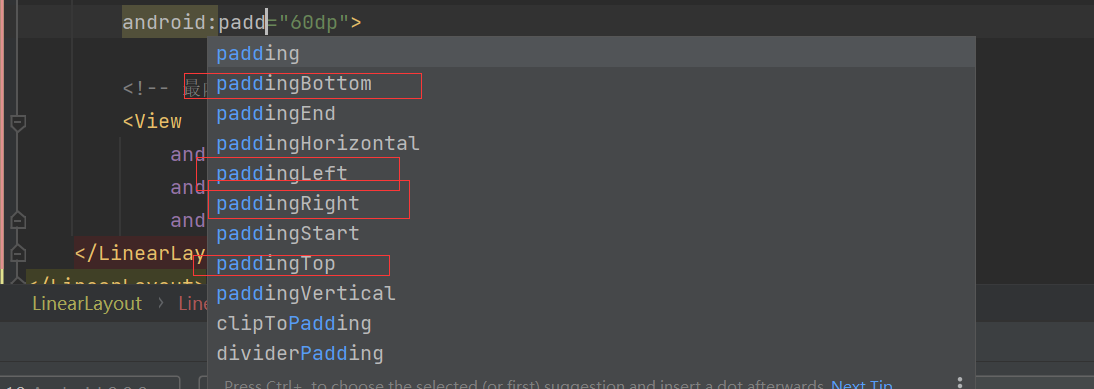
<!-- 最外层的布局背景为蓝色 --> <LinearLayout xmlns:android="http://schemas.android.com/apk/res/android" android:layout_width="match_parent" android:layout_height="300dp" android:background="#00aaff" android:orientation="vertical"> <!-- 中间层的布局背景为黄色 --> <LinearLayout android:layout_width="match_parent" android:layout_height="match_parent" android:layout_margin="20dp" android:background="#ffff99" android:padding="60dp"> <!-- 最内层的视图背景为红色 --> <View android:layout_width="match_parent" android:layout_height="match_parent" android:background="#ff0000" /> </LinearLayout> </LinearLayout>

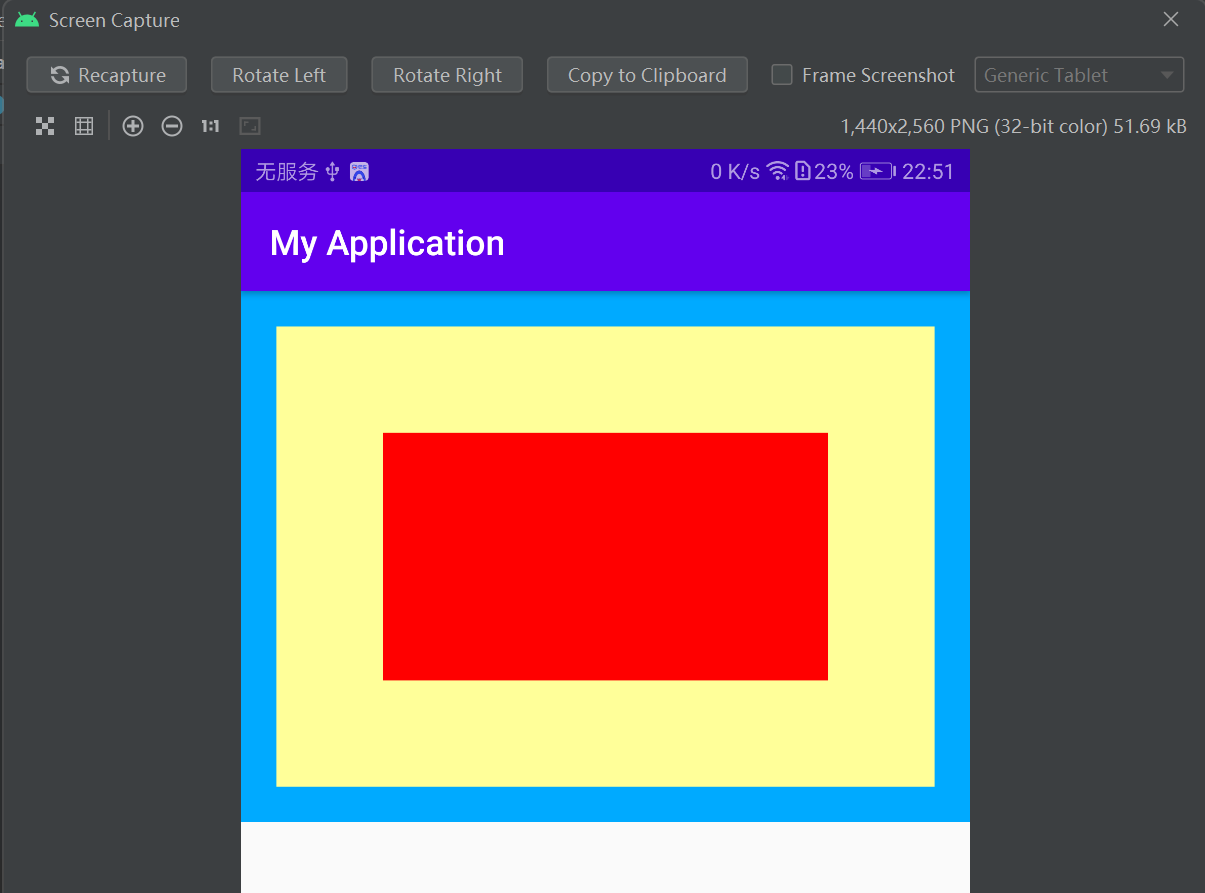
--------------------------------------------------------------------------------------------------------------------------
PS:
如果去除此属性:
<!-- 最外层的布局背景为蓝色 --> <LinearLayout xmlns:android="http://schemas.android.com/apk/res/android" android:layout_width="match_parent" android:layout_height="300dp" android:background="#00aaff" android:orientation="vertical"> <!-- 中间层的布局背景为黄色 --> <LinearLayout android:layout_width="match_parent" android:layout_height="match_parent" android:layout_margin="20dp" android:background="#ffff99"> <!-- 最内层的视图背景为红色 --> <View android:layout_width="match_parent" android:layout_height="match_parent" android:background="#ff0000" /> </LinearLayout> </LinearLayout>
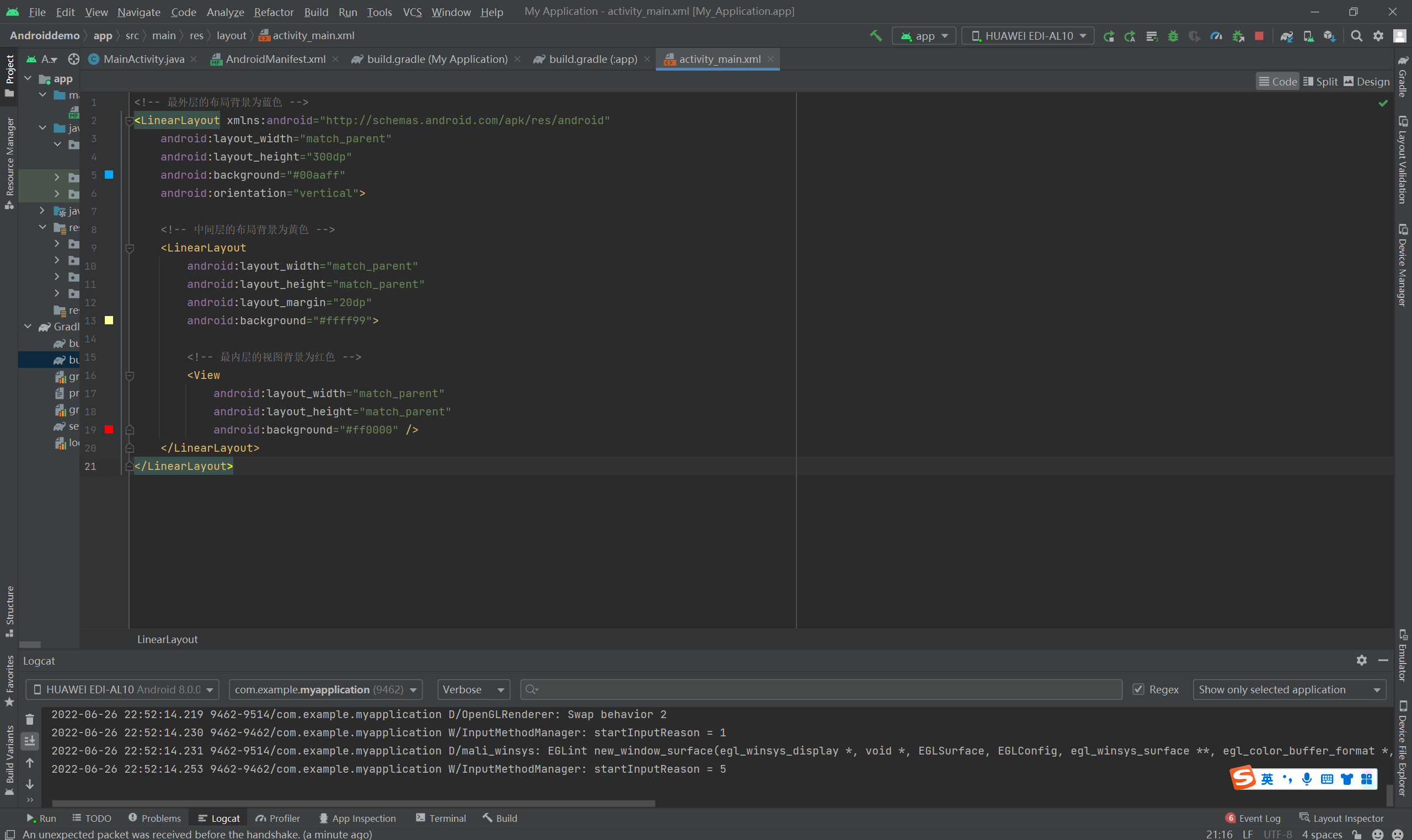

--------------------------------------------------------------------------------
PS:
设置如下属性:
android:paddingBottom="60dp"
android:paddingLeft="10dp"
<!-- 最外层的布局背景为蓝色 --> <LinearLayout xmlns:android="http://schemas.android.com/apk/res/android" android:layout_width="match_parent" android:layout_height="300dp" android:background="#00aaff" android:orientation="vertical"> <!-- 中间层的布局背景为黄色 --> <LinearLayout android:layout_width="match_parent" android:layout_height="match_parent" android:layout_margin="20dp" android:background="#ffff99" android:paddingBottom="60dp" android:paddingLeft="10dp"> <!-- 最内层的视图背景为红色 --> <View android:layout_width="match_parent" android:layout_height="match_parent" android:background="#ff0000" /> </LinearLayout> </LinearLayout>
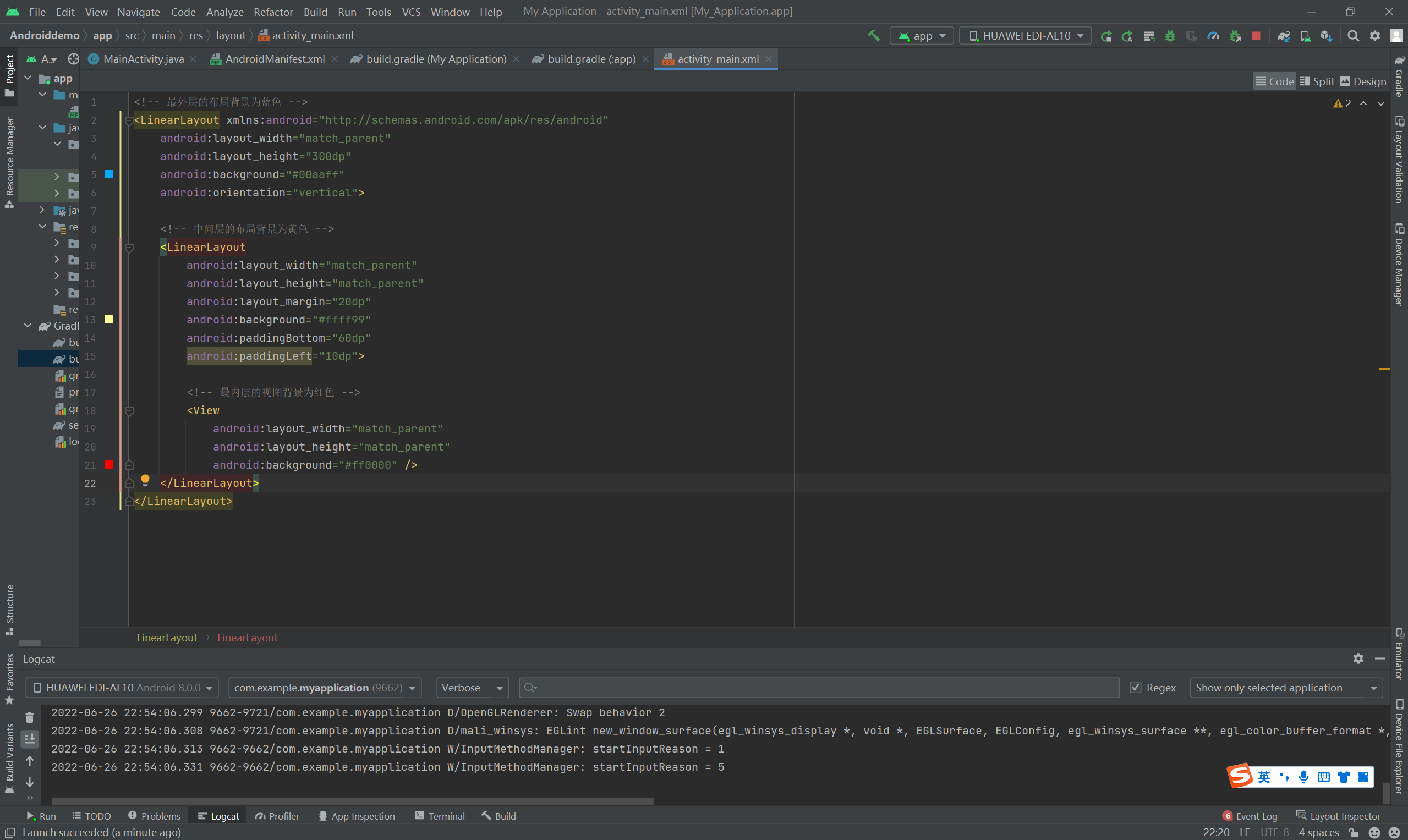

======================================================================