http://www.codeproject.com/KB/directx/directshowmediaplayer.aspxDirectShow MediaPlayer in C#By Daniel StriglThis article shows how to play a Media File in a C# Windows Application. |
C#.NET 1.0, .NET 1.1, Win2K, WinXPVS.NET2002, VS.NET2003, Dev
|
| Advanced Search Add to IE Search |
|
|
|
||||||||||||||||
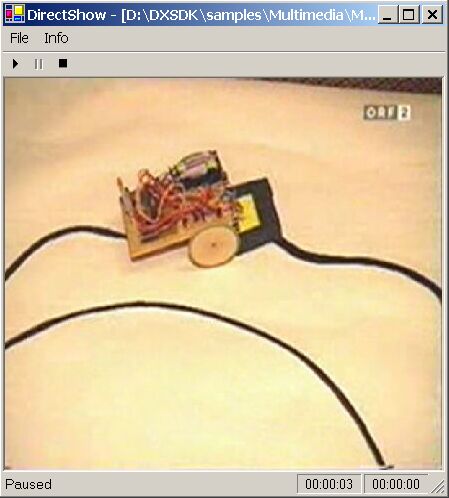
Introduction
Since this is my first article on The Code Project, I would like to apologize for my bad English. It is based only on some "school english" and a few words which I snapped during my leisure job as a Ski Instructor and a Rafting Guide during my education.
I hope everyone can understand this article. Still if questions should exist, I will gladly answer these. And if someone should find some errors, please send me the correct version of the wrong text - thanks for the help when improving my English knowledge spoke ;-).
So, let's start...
This small sample program shows, how simple it is to play a video or an audio track with DirectShow and C#.
The program uses the following controls: MainMenu, ToolBar, StatusBar, Panel, ImageList, and a Timer.
Many of the properties are set using the designer, so I would suggest that you download the project, unless of course you are not a beginner.
On the other side, the sample program includes the DirectShow Interface to play videos or audio tracks.
The program demonstrates the following
- How to select a media file on the disk, using the OpenFileDialog instance class.
- How to enable or disable the buttons of the ToolBar Control.
- How to change the text in the StatusBar Control.
- How to use a basic Timer.
- How to use the Events of the Timer Control.
- How to use the Events of the MainMenu Control.
- How to use the Events of the ToolBar Control.
- How to use the Events of the Windows Form.
- How to play a media file with DirectShow.
- How to determine, if the media file were finished played.
- ...
The user interface
Beside the 3 buttons to play and stop a video or an audio track, there are also a menu option to select the desired media file. So, before you can play the desired media file you have to open this file with the "File -> Open..." Command in the MainMenu Control. If the file was duly loaded, it can be played now with the "Play" Button in the ToolBar Control. During playing the video or the audio track, the application shows the current position and the duration of the media file in the StatusBar Control. If the media file were finished played, you can restart playing the media file with the "Play" Button. To select another media file, you can use the "File -> Open..." Command of the MainMenu Control.
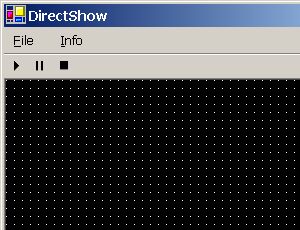
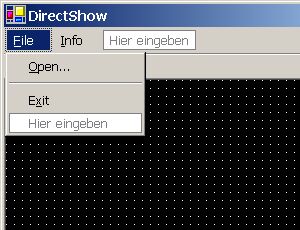
With the "Info" Command of the MainMenu Control the Info-Dialog of the application will be displayed.
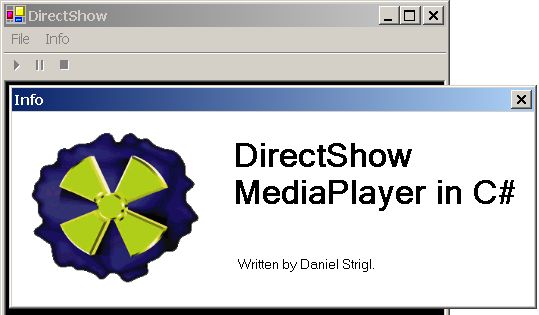
The DirectShow Interface:
To play videos or audio files we use the DirectShow Component of the DirectX Package. With the DirectShow Interface it is very simple to play a video or an audio file, most of the work is doing the Interface for you. You only have to setting up the Interface and calling the Interface methods with the correct parameters.
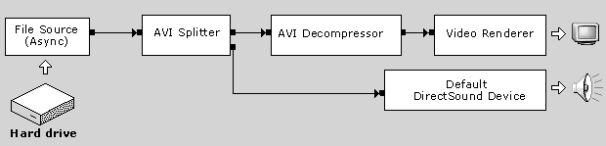
Unfortunately .NET and C# is not an officially supported platform for DirectX development and will not be until DirectX 9 is released at the end of the year. However we can use DirectX with C# in the meantime by using the Visual Basic type library's that come with version 7 and 8 of the API. This article demonstrate how to use the DirectX VB Type Lib in C#.
Before we can begin a .NET DirectShow application we need to create a reference to the DirectShow COM DLL. So, copy the "Interop.QuartzTypeLib.dll" DLL into your project folder and add a reference to this DLL. In Visual Studio.NET this is done by choosing Add Reference from the project menu. As next choose the "Browse..." Button of the Add reference Dialog and select the DirectShow COM DLL.
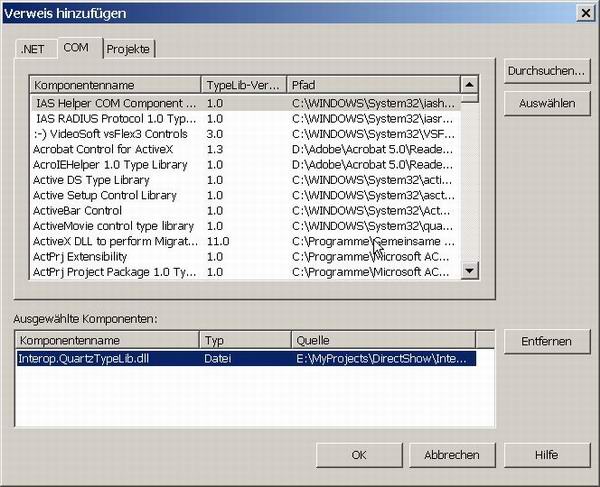
So, after the reference to the DirectShow COM DLL is created add the following code line to your project, to make the DirectShow Interface Classes visible.
using QuartzTypeLib;
The Code
How to select the media file and create the DirectShow Interface?
After the user pressed the "File -> Open..." Command of the MainMenu Control, a "Open File" Dialog is shown and the user can select the desired media file. In C# this is done by creating a instance of the OpenFileDialog class and call the ShowDialog() function.
OpenFileDialog openFileDialog = new OpenFileDialog();
openFileDialog.Filter = "Media Files|*.mpg;*.avi;*.wma;*.mov;" +
"*.wav;*.mp2;*.mp3|All Files|*.*";
if (DialogResult.OK == openFileDialog.ShowDialog())
{
.
.
.
After the user terminated the dialog with OK, we begin to create the DirectShow Interface and to render the selected media file.
This is done in three steps:
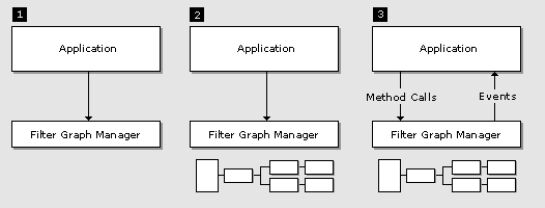
- Create the filter graph manager (FGM)
- Create the filter graph (through FGM)
- Run the graph and respond to event
In the following code you see how to create the filter graph manager and the filter graph:
CleanUp();
m_objFilterGraph = new FilgraphManager();
m_objFilterGraph.RenderFile(openFileDialog.FileName);
m_objBasicAudio = m_objFilterGraph as IBasicAudio;
try
{
m_objVideoWindow = m_objFilterGraph as IVideoWindow;
m_objVideoWindow.Owner = (int) panel1.Handle;
m_objVideoWindow.WindowStyle = WS_CHILD | WS_CLIPCHILDREN;
m_objVideoWindow.SetWindowPosition(panel1.ClientRectangle.Left,
panel1.ClientRectangle.Top,
panel1.ClientRectangle.Width,
panel1.ClientRectangle.Height);
}
catch (Exception ex)
{
m_objVideoWindow = null;
}
m_objMediaEvent = m_objFilterGraph as IMediaEvent;
m_objMediaEventEx = m_objFilterGraph as IMediaEventEx;
m_objMediaEventEx.SetNotifyWindow((int) this.Handle, WM_GRAPHNOTIFY, 0);
m_objMediaPosition = m_objFilterGraph as IMediaPosition;
m_objMediaControl = m_objFilterGraph as IMediaControl;
With the CleanUp() method we try to delete the old interfaces, if someone exists. Before we can start to render the file we have to create an new instance of the FilterGraphManager with the new method. The RenderFile() method builds a filter graph that renders the specified file. The IBasicAudio Interface is to set the volume and the balance of the sound. With the IVideoWindow Interface you can set the window style, the owner window and the position of video window. This functions are enclosed by a try because, if you render a audio file and you try to set the owner window the method throws an exception. So, to play a audio track we don't need the IVideoWindow Interface and we set the m_objVideoWindow member to null. The IMediaEvent and the IMediaEventEx Interface serves for interception of message, which sends DirectShow to the parent window. With the IMediaPosition Interface the current position of the file can be determined. To start and stop the video or the audio track we use the IMediaControl Interface.
For more information about the Interface read the DirectShow documentation on MSDN.
How to play a media file?
![]()
To start a video or an audio track use the Run() method of the IMediaControl Interface.
m_objMediaControl.Run();
How to break the media file?
![]()
If you want to break the playing video or audio track just use the Pause() method of the IMediaControl Interface.
m_objMediaControl.Pause();
How to stop the media file?
![]()
To stop the video or the audio track use the Stop() method of the IMediaControl Interface.
m_objMediaControl.Stop();
How to get the position and the duration of the media file?

While the media file is played, we indicate the current position and the length of the file in the StatusBar Control. In addition we read all 100ms the CurrentPosition member of the IMediaPosition Interface over a timer and represent its value in the statusbar. To get the length of the file we read the Duration member of the IMediaPosition Interface.
private void timer1_Tick(object sender, System.EventArgs e)
{
if (m_CurrentStatus == MediaStatus.Running)
{
UpdateStatusBar();
}
}
The timer function calls every 100ms the UpdateStatusBar() method, who is displaying the current position and and the duration of the media files in the panels of the statusbar.
private void UpdateStatusBar()
{
switch (m_CurrentStatus)
{
case MediaStatus.None : statusBarPanel1.Text = "Stopped"; break;
case MediaStatus.Paused : statusBarPanel1.Text = "Paused "; break;
case MediaStatus.Running: statusBarPanel1.Text = "Running"; break;
case MediaStatus.Stopped: statusBarPanel1.Text = "Stopped"; break;
}
if (m_objMediaPosition != null)
{
int s = (int) m_objMediaPosition.Duration;
int h = s / 3600;
int m = (s - (h * 3600)) / 60;
s = s - (h * 3600 + m * 60);
statusBarPanel2.Text = String.Format("{0:D2}:{1:D2}:{2:D2}", h, m, s);
s = (int) m_objMediaPosition.CurrentPosition;
h = s / 3600;
m = (s - (h * 3600)) / 60;
s = s - (h * 3600 + m * 60);
statusBarPanel3.Text = String.Format("{0:D2}:{1:D2}:{2:D2}", h, m, s);
}
else
{
statusBarPanel2.Text = "00:00:00";
statusBarPanel3.Text = "00:00:00";
}
}
When is the end of the file reached?
In order to determine, when the file was finished played, we overwrite the WndProc method, to intercept the EC_COMPLETE message, which sends DirectShow to the parent window, when the end of the file is reached.
protected override void WndProc(ref Message m)
{
if (m.Msg == WM_GRAPHNOTIFY)
{
int lEventCode;
int lParam1, lParam2;
while (true)
{
try
{
m_objMediaEventEx.GetEvent(out lEventCode,
out lParam1,
out lParam2,
0);
m_objMediaEventEx.FreeEventParams(lEventCode, lParam1, lParam2);
if (lEventCode == EC_COMPLETE)
{
m_objMediaControl.Stop();
m_objMediaPosition.CurrentPosition = 0;
m_CurrentStatus = MediaStatus.Stopped;
UpdateStatusBar();
UpdateToolBar();
}
}
catch (Exception)
{
break;
}
}
}
base.WndProc(ref m);
}
History
- 19.07.2002 - posted (first version)
- 26.07.2002 - some changes in design and code
Links
- The Basics to Using DirectShow
- DirectShow Introduction / Simple Playback
- Using DirectShow
- DirectShow Filters
- VBDemo Sample
- DirectShow For Media Playback In Windows - Tutorial I
- DirectShow For Media Playback In Windows - Tutorial II
- DirectShow For Media Playback In Windows - Tutorial III
Bugs and comments
If you have any comments or find some bugs, I would love to hear about it and make it better.
![]() General
General ![]() News
News ![]() Question
Question ![]() Answer
Answer ![]() Joke
Joke ![]() Rant
Rant ![]() Admin
Admin

37.4K.gif&C=False&adid=9461)
18.5K.gif&C=False&adid=9463)
 . "
. "


 </small>this site is really very goods
</small>this site is really very goods  </code></pre>
</code></pre>