实验十三 图形界面事件处理技术
实验时间 2018-11-22
1、实验目的与要求
(1) 掌握事件处理的基本原理,理解其用途;
事件源 (eventevent eventeventsource source source ):能够产生事件的对象都可 :能够产生事件的对象都可 :能够产生事件的对象都可 :能够产生事件的对象都可 :能够产生事件的对象都可 :能够产生事件的对象都可 :能够产生事件的对象都可 :能够产生事件的对象都可 :能够产生事件的对象都可 :能够产生事件的对象都可 :能够产生事件的对象都可 :能够产生事件的对象都可 以成为事件源 ,如文本框 、按钮等 。一个 事件源是能够注册监听器并向发送事件对象 的能够注册监听器并向发送事件对象 的能够注册监听器并向发送事件对象 的能够注册监听器并向发送事件对象 的。
. 事件监听器 事件监听器 事件监听器 事件监听器 事件监听器 (eventeventeventeventeventlistenerlistener listener listenerlistener ):事件监听器对象接 :事件监听器对象接 :事件监听器对象接 :事件监听器对象接 :事件监听器对象接 :事件监听器对象接 :事件监听器对象接 :事件监听器对象接 :事件监听器对象接 收事件源发送的通告 (事件对象 ),并对发生的事件作 出响应 。一个监听器对象就是实现了专门接 口的类实例 ,该类必须实现接口中的方法 ,这些方法当 事件发生时 ,被自动执行 。
. 事件对象 事件对象 事件对象 事件对象 (event eventevent object object object ):JavaJava Java将事件的相关信息 将事件的相关信息 将事件的相关信息 将事件的相关信息 将事件的相关信息 将事件的相关信息 将事件的相关信息 将事件的相关信息 封装在一个事件对象中 ,所有的事件对象都最终派生于 javajava java.utilutil util.EventObject EventObjectEventObject EventObject EventObject EventObject 类。不 同的事件源可以产生不 同的事件源可以产生不 同的事件源可以产生不 同的事件源可以产生不 同的事件源可以产生不 同的事件源可以产生不 同的事件源可以产生不 同的事件源可以产生不 同的事件源可以产生不 同的事件源可以产生不 同的事件源可以产生同类别的事件 。
(2) 掌握AWT事件模型的工作机制;
监听器对象是一个实现了特定监听器接口(listener interface)的类的实例。 事件源是一个能够注册监听器对象并发送事件对象的对象。 当事件发生时,事件源将事件对象传递给所有注册的监听器。 监听器对象将利用事件对象中的信息决定如何对事件做出响应。
(3) 掌握事件处理的基本编程模型;
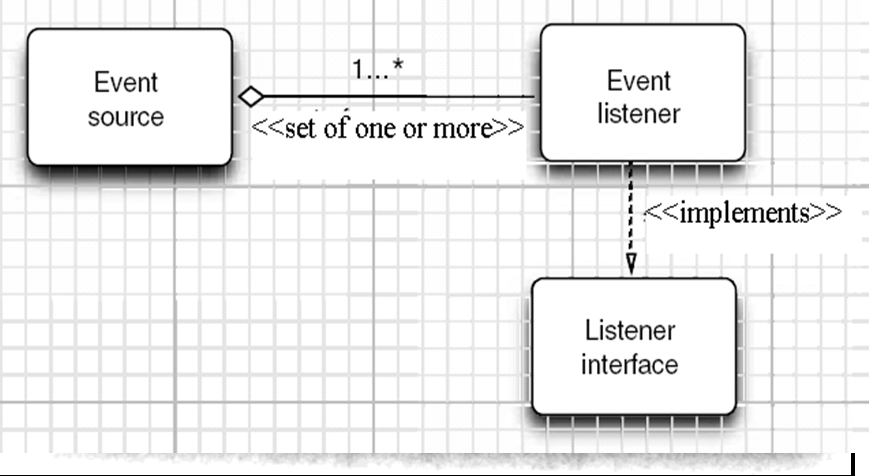
(4) 了解GUI界面组件观感设置方法;
在默认情况下,Swing程序使用Metal观感,可以采用两种方式改变观感。 第一种方式是在Java安装的子目录jre/lib下有一个文件swing.properties。在这个文件中,将属性swing.defaultlaf设置为所希望的观感类名。 swing.defaultlaf = com.sun.java.swing.plaf.motif.MotifLookAndFeel 第二种方式是动态地改变观感,需要调用静态的UIManager.setLookAndFeel方法,并提供所想要的观感类名,然后再调用静态方法SwingUtilities. updateComponentTreeUI来刷新全部的组件集。
(5) 掌握WindowAdapter类、AbstractAction类的用法;
扩展WindowAdapter类,继承六个空方法,并覆盖WindowClosing()方法: class Terminator extends WindowAdapter { public void windowClosing(WindowEvent e) { if(user agress) System.exit(0); } }、
(6) 掌握GUI程序中鼠标事件处理技术。
用户点击鼠标按钮时,会调用三个监听器方法: 鼠标第一次被按下时调用mousePressed方法; 鼠标被释放时调用mouseReleased方法; 两个动作完成之后,调用mouseClicked方法。 鼠标在组件上移动时,会调用mouseMoved方法。 如果鼠标在移动的时候还按下了鼠标,则会调用mouseDragged方法。
2、实验内容和步骤
实验1: 导入第11章示例程序,测试程序并进行代码注释。
测试程序1:
l 在elipse IDE中调试运行教材443页-444页程序11-1,结合程序运行结果理解程序;
l 在事件处理相关代码处添加注释;
l 用lambda表达式简化程序;
l 掌握JButton组件的基本API;
l 掌握Java中事件处理的基本编程模型。

1 package button; 2 3 import java.awt.*; 4 import javax.swing.*; 5 6 /** 7 * @version 1.34 2015-06-12 8 * @author Cay Horstmann 9 */ 10 public class ButtonTest 11 { 12 public static void main(String[] args) 13 { 14 EventQueue.invokeLater(() -> { 15 JFrame frame = new ButtonFrame(); 16 frame.setTitle("ButtonTest"); //设置框架名称 17 frame.setDefaultCloseOperation(JFrame.EXIT_ON_CLOSE); //窗口关闭按钮设置为可用 18 frame.setVisible(true); //将框架设置为可见 19 }); 20 } 21 }

1 package button; 2 3 import java.awt.*; 4 import java.awt.event.*; 5 import javax.swing.*; 6 7 /** 8 * 按钮面板框架 9 */ 10 public class ButtonFrame extends JFrame 11 { 12 private JPanel buttonPanel; 13 private static final int DEFAULT_WIDTH = 600;//设置面板的私有属性,长和宽 14 private static final int DEFAULT_HEIGHT = 400; 15 16 public ButtonFrame() 17 { 18 setSize(DEFAULT_WIDTH, DEFAULT_HEIGHT); 19 20 JButton yellowButton = new JButton("Yellow");// 创建以Yellow,Blue,Red命名的三个按钮 21 JButton blueButton = new JButton("Blue"); 22 JButton redButton = new JButton("Red"); 23 24 buttonPanel = new JPanel(); 25 26 buttonPanel.add(yellowButton); // 在面板中添加按钮 27 buttonPanel.add(blueButton); 28 buttonPanel.add(redButton); 29 30 add(buttonPanel);// 添加框架 31 32 ColorAction yellowAction = new ColorAction(Color.YELLOW); // 创建三个响应按钮 33 ColorAction blueAction = new ColorAction(Color.BLUE); 34 ColorAction redAction = new ColorAction(Color.RED); 35 36 yellowButton.addActionListener(yellowAction);// 将按钮与事件进行关联 37 blueButton.addActionListener(blueAction); 38 redButton.addActionListener(redAction); 39 } 40 41 42 private class ColorAction implements ActionListener//设置面板背景色的事件监听器 43 { 44 private Color backgroundColor;//添加背景色的私有属性 45 46 public ColorAction(Color c) 47 { 48 backgroundColor = c; 49 } 50 51 public void actionPerformed(ActionEvent event) 52 { 53 buttonPanel.setBackground(backgroundColor); 54 } 55 } 56 }
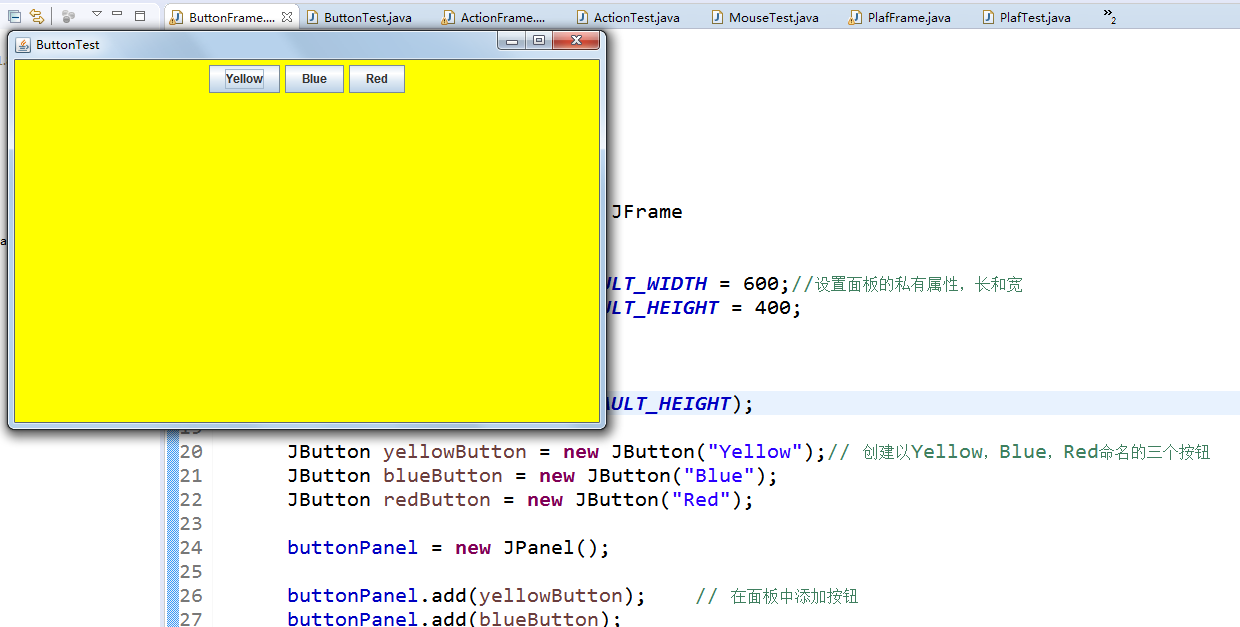
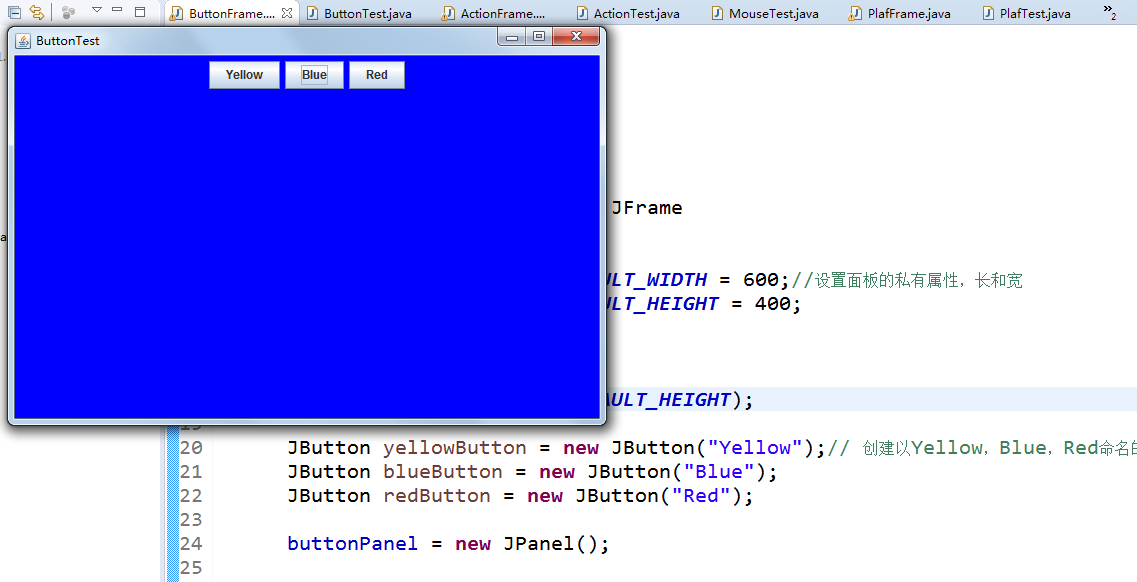
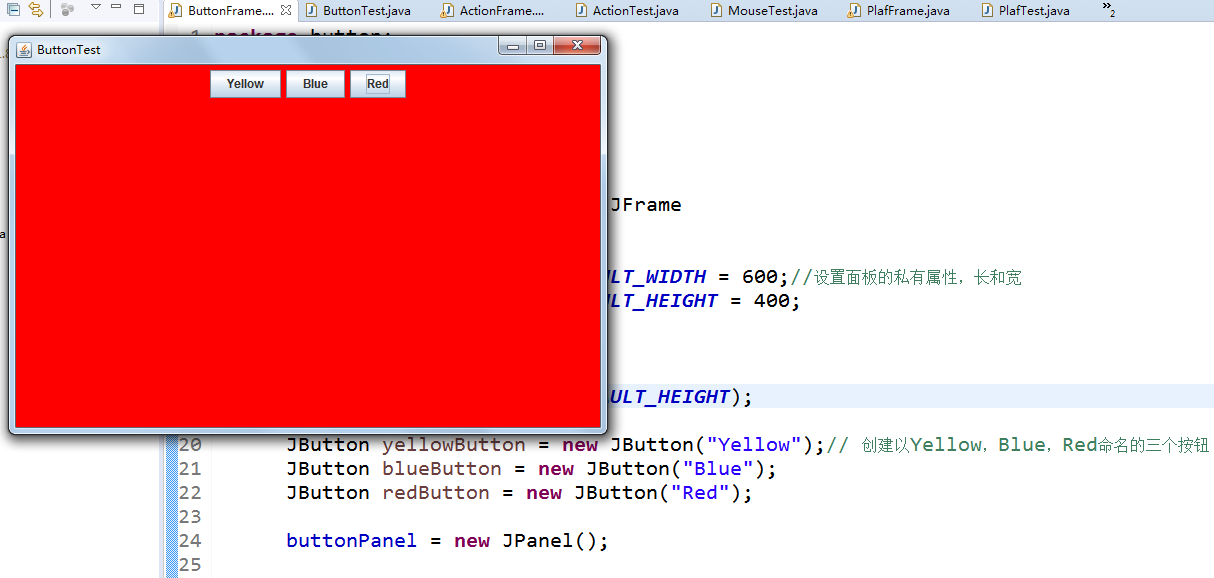
测试程序2:
l 在elipse IDE中调试运行教材449页程序11-2,结合程序运行结果理解程序;
l 在组件观感设置代码处添加注释;
l 了解GUI程序中观感的设置方法。

1 package plaf; 2 3 import javax.swing.JButton; 4 import javax.swing.JFrame; 5 import javax.swing.JPanel; 6 import javax.swing.SwingUtilities; 7 import javax.swing.UIManager; 8 9 public class PlafFrame extends JFrame//设置框架和面板的外观 10 { 11 private JPanel buttonPanel; 12 13 public PlafFrame() 14 { 15 buttonPanel = new JPanel();//创建一个按钮面板对象 16 17 UIManager.LookAndFeelInfo[] infos = UIManager.getInstalledLookAndFeels();//获取所有的显示样式 18 for (UIManager.LookAndFeelInfo info : infos) 19 makeButton(info.getName(), info.getClassName()); 20 21 add(buttonPanel); 22 pack(); 23 } 24 25 /** 26 点击按钮时插入可变的外观 27 * @param name the button name 28 * @param className the name of the look-and-feel class 29 */ 30 private void makeButton(String name, String className) 31 { 32 33 JButton button = new JButton(name);//创建按钮面板 34 buttonPanel.add(button); 35 36 37 button.addActionListener(event -> //创建按钮事件 38 { 39 // 按钮事件作为开启新外观的开关按钮 40 try 41 { 42 UIManager.setLookAndFeel(className);//将树结构中的每个节点转到 updateUI() 43 SwingUtilities.updateComponentTreeUI(this); 44 pack(); 45 } 46 catch (Exception e)//捕获异常 47 { 48 e.printStackTrace(); 49 } 50 }); 51 } 52 }

1 package plaf; 2 3 import java.awt.*; 4 import javax.swing.*; 5 6 /** 7 * @version 1.32 2015-06-12 8 * @author Cay Horstmann 9 */ 10 public class PlafTest 11 { 12 public static void main(String[] args) 13 { 14 EventQueue.invokeLater(() -> { 15 JFrame frame = new PlafFrame(); 16 frame.setTitle("PlafTest");//设置框架名称 17 frame.setDefaultCloseOperation(JFrame.EXIT_ON_CLOSE);//窗口关闭按钮设置为可用 18 frame.setVisible(true); //将框架设置为可见 19 }); 20 } 21 }
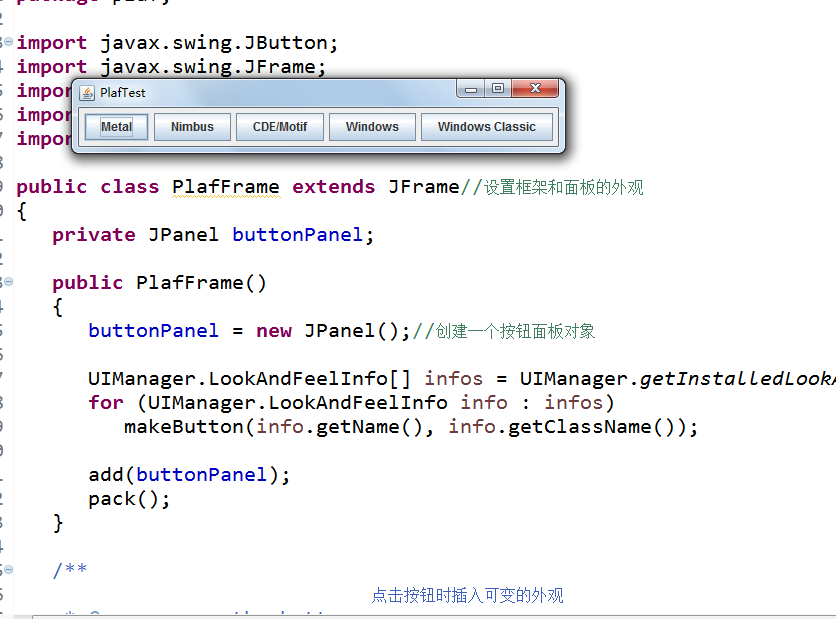
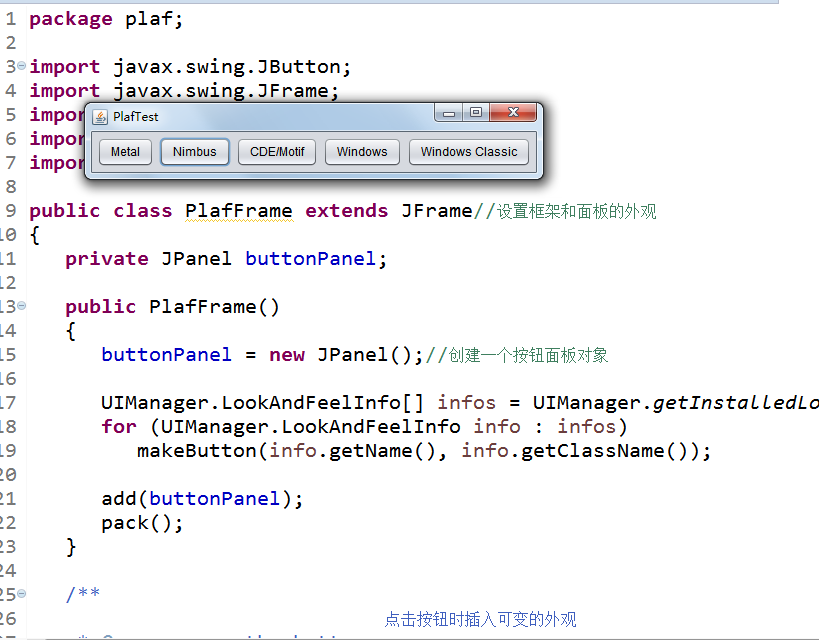
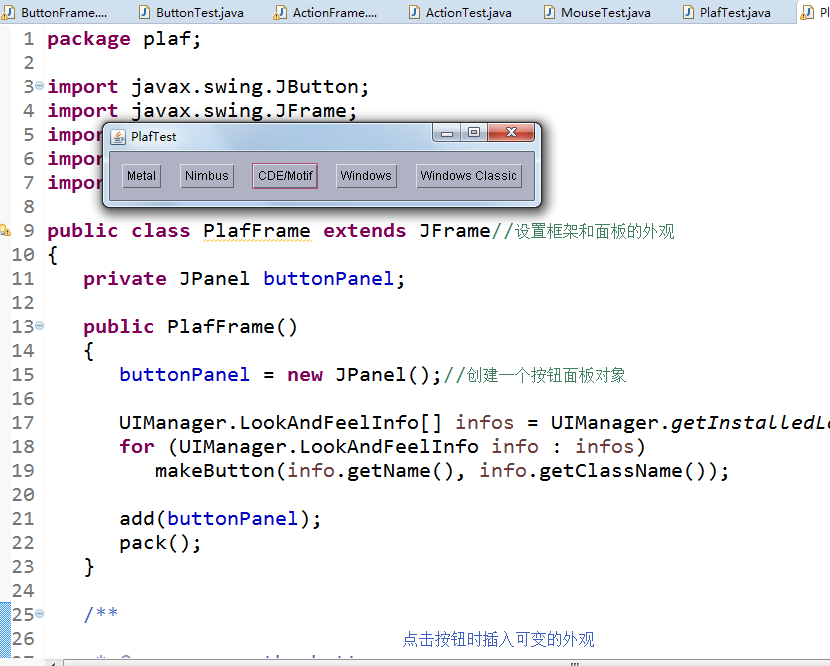
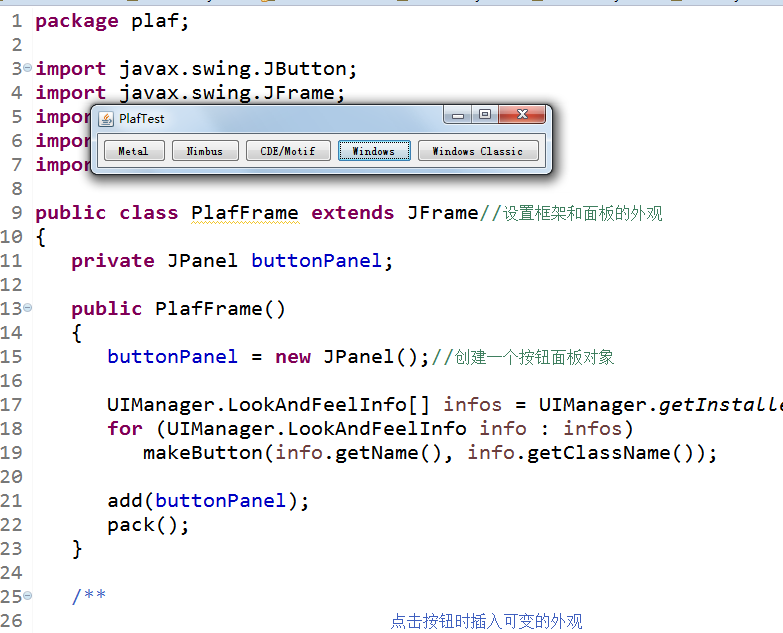
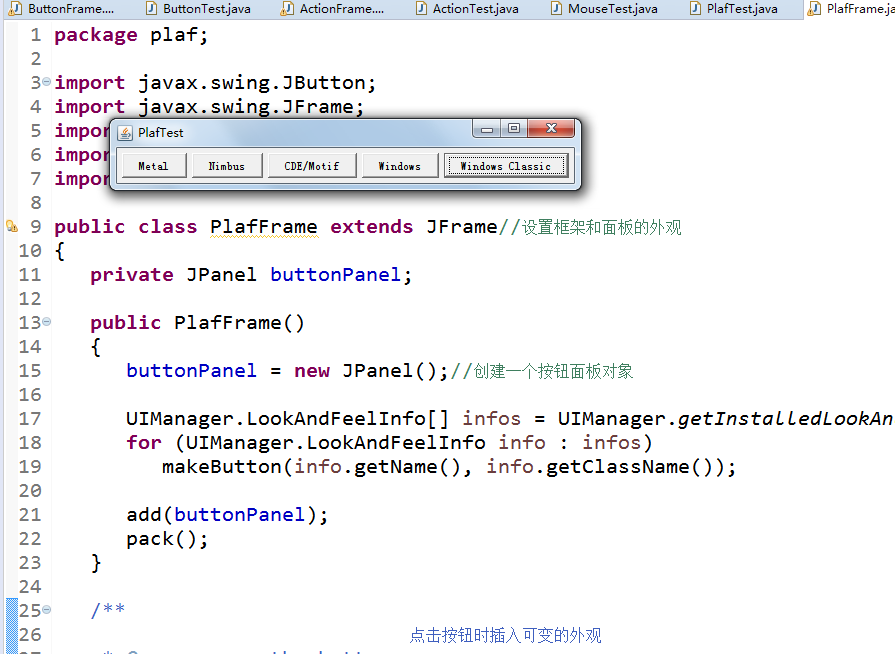
测试程序3:
l 在elipse IDE中调试运行教材457页-458页程序11-3,结合程序运行结果理解程序;
l 掌握AbstractAction类及其动作对象;
l 掌握GUI程序中按钮、键盘动作映射到动作对象的方法。

1 package action; 2 3 import java.awt.*; 4 import javax.swing.*; 5 6 /** 7 * @version 1.34 2015-06-12 8 * @author Cay Horstmann 9 */ 10 public class ActionTest 11 { 12 public static void main(String[] args) 13 { 14 EventQueue.invokeLater(() -> { 15 JFrame frame = new ActionFrame(); 16 frame.setTitle("ActionTest"); //设置框架名称 17 frame.setDefaultCloseOperation(JFrame.EXIT_ON_CLOSE); //窗口关闭按钮设置为可用 18 frame.setVisible(true); //将框架设置为可见 19 }); 20 } 21 }

1 package action; 2 3 import java.awt.*; 4 import java.awt.event.*; 5 import javax.swing.*; 6 7 /** 8 * A frame with a panel that demonstrates color change actions. 9 */ 10 public class ActionFrame extends JFrame 11 { 12 private JPanel buttonPanel; 13 private static final int DEFAULT_WIDTH = 600; //设置面板的私有属性,长和宽 14 private static final int DEFAULT_HEIGHT = 400; 15 16 public ActionFrame() 17 { 18 setSize(DEFAULT_WIDTH, DEFAULT_HEIGHT); 19 20 buttonPanel = new JPanel(); //创建按钮面板对象 21 22 Action yellowAction = new ColorAction("Yellow", new ImageIcon("yellow-ball.gif"),//定义三个事件 23 Color.YELLOW); 24 Action blueAction = new ColorAction("Blue", new ImageIcon("blue-ball.gif"), Color.BLUE); 25 Action redAction = new ColorAction("Red", new ImageIcon("red-ball.gif"), Color.RED); 26 27 buttonPanel.add(new JButton(yellowAction));//添加按钮对应的事件 28 buttonPanel.add(new JButton(blueAction)); 29 buttonPanel.add(new JButton(redAction)); 30 31 add(buttonPanel);//在框架中添加面板 32 33 InputMap imap = buttonPanel.getInputMap(JComponent.WHEN_ANCESTOR_OF_FOCUSED_COMPONENT);//关联Y,R,B,与事件 34 imap.put(KeyStroke.getKeyStroke("ctrl Y"), "panel.yellow"); 35 imap.put(KeyStroke.getKeyStroke("ctrl B"), "panel.blue"); 36 imap.put(KeyStroke.getKeyStroke("ctrl R"), "panel.red"); 37 38 ActionMap amap = buttonPanel.getActionMap();// 将名称与事件联系起来 39 amap.put("panel.yellow", yellowAction); 40 amap.put("panel.blue", blueAction); 41 amap.put("panel.red", redAction); 42 } 43 44 public class ColorAction extends AbstractAction 45 { 46 /** 47 * Constructs a color action. 48 * @param name the name to show on the button 49 * @param icon the icon to display on the button 50 * @param c the background color 51 */ 52 public ColorAction(String name, Icon icon, Color c) 53 { 54 putValue(Action.NAME, name); //在构造器中设置键值对映射,设置的属性将会被JPanel读取 55 putValue(Action.SMALL_ICON, icon); 56 putValue(Action.SHORT_DESCRIPTION, "Set panel color to " + name.toLowerCase()); 57 putValue("color", c); 58 } 59 60 public void actionPerformed(ActionEvent event) 61 { 62 Color c = (Color) getValue("color"); 63 buttonPanel.setBackground(c); 64 } 65 } 66 }
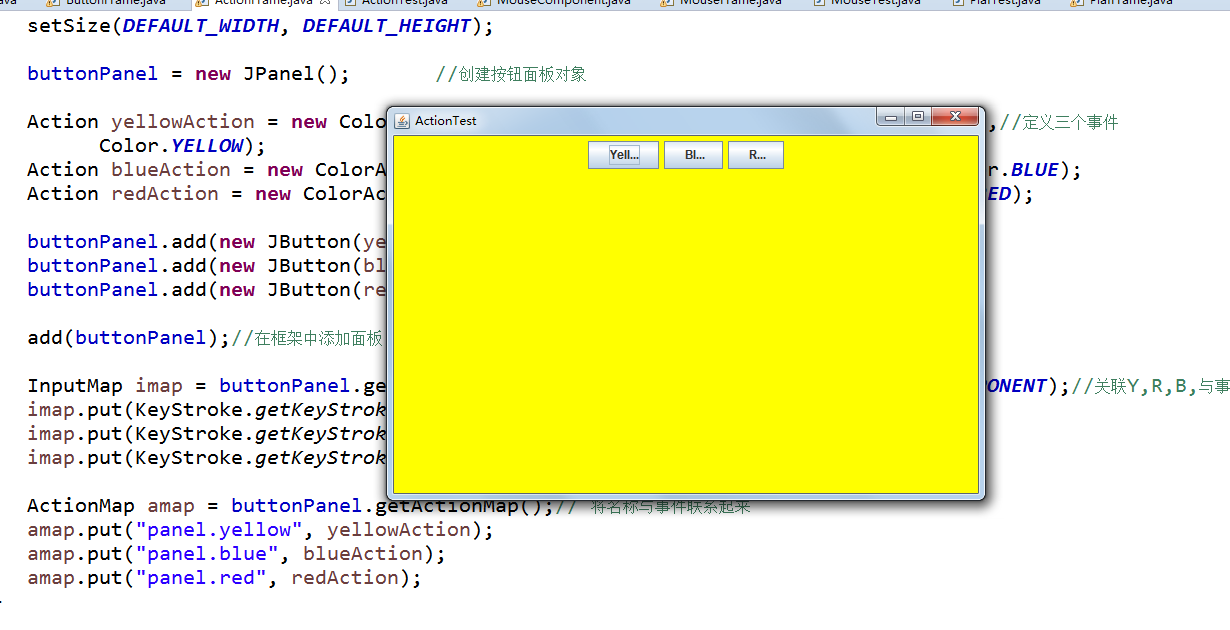
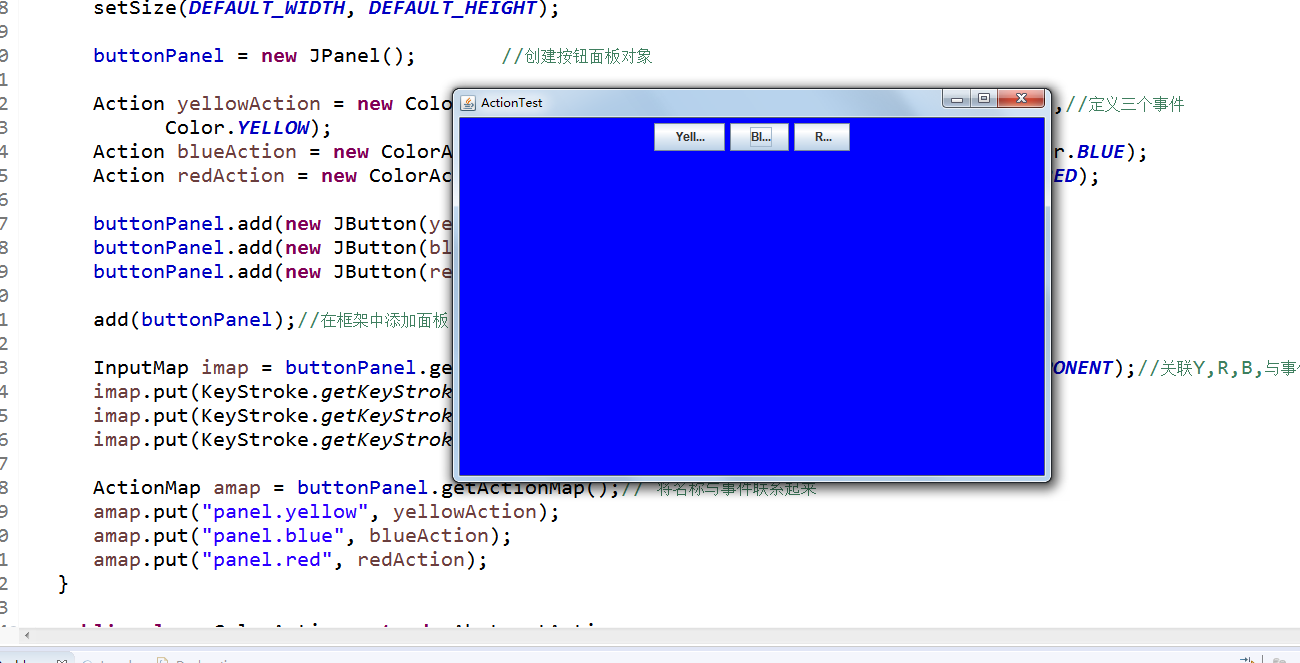
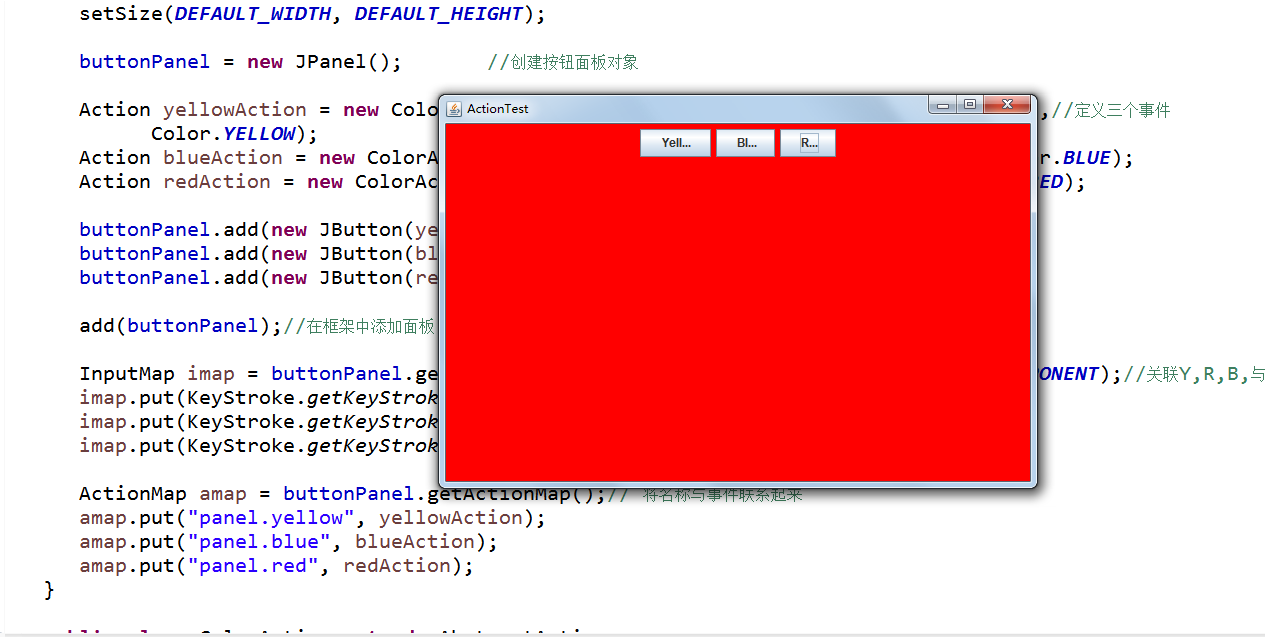
测试程序4:
l 在elipse IDE中调试运行教材462页程序11-4、11-5,结合程序运行结果理解程序;
l 掌握GUI程序中鼠标事件处理技术。

1 package Mouse; 2 3 import java.awt.*; 4 import javax.swing.*; 5 6 /** 7 * @version 1.34 2015-06-12 8 * @author Cay Horstmann 9 */ 10 public class ActionTest 11 { 12 public static void main(String[] args) 13 { 14 EventQueue.invokeLater(() -> { 15 JFrame frame = new MouseFrame(); 16 frame.setTitle("MouseTest"); //设置框架名称 17 frame.setDefaultCloseOperation(JFrame.EXIT_ON_CLOSE); //窗口关闭按钮设置为可用 18 frame.setVisible(true); //将框架设置为可见 19 }); 20 } 21 }

1 package mouse; 2 3 import javax.swing.*; 4 5 /** 6 * A frame containing a panel for testing mouse operations 7 */ 8 public class MouseFrame extends JFrame 9 { 10 public MouseFrame() 11 { 12 add(new MouseComponent());//向框架中添加一个JComponent对象 13 pack();//根据窗口大小, 使组件可被容纳 14 } 15 }

1 package mouse; 2 3 import java.awt.*; 4 import java.awt.event.*; 5 import java.awt.geom.*; 6 import java.util.*; 7 import javax.swing.*; 8 9 /** 10 * 一个带有鼠标操作的用于添加和删除正方形的组件。 11 */ 12 public class MouseComponent extends JComponent 13 { 14 private static final int DEFAULT_WIDTH = 300; 15 private static final int DEFAULT_HEIGHT = 200; 16 17 private static final int SIDELENGTH = 10;// 定义边长 18 private ArrayList<Rectangle2D> squares; 19 private Rectangle2D current; //定义矩形类 20 21 public MouseComponent() 22 { 23 squares = new ArrayList<>(); 24 current = null; 25 26 addMouseListener(new MouseHandler());// 添加一个继承了监测鼠标点击情况的类对象 27 addMouseMotionListener(new MouseMotionHandler());// 添加继承了监测鼠标移动情况的类对象 28 } 29 30 public Dimension getPreferredSize() { return new Dimension(DEFAULT_WIDTH, DEFAULT_HEIGHT); } 31 32 public void paintComponent(Graphics g) 33 { 34 Graphics2D g2 = (Graphics2D) g;// 强制类型转换 35 36 for (Rectangle2D r : squares)// 绘制正方形 37 g2.draw(r); 38 39 } 40 41 /** 42 * 判断在这个坐标上是否有图形 43 * @param p a point 44 * @return the first square that contains p 45 */ 46 public Rectangle2D find(Point2D p) 47 { 48 for (Rectangle2D r : squares) 49 { 50 if (r.contains(p)) //判断坐标是否在图形内部 51 return r; 52 } 53 return null; 54 55 } 56 57 /** 58 * 在这个坐标位置增加一个图形 59 * @param p the center of the square 60 */ 61 public void add(Point2D p) 62 { 63 double x = p.getX(); 64 double y = p.getY(); 65 66 current = new Rectangle2D.Double(x - SIDELENGTH / 2, y - SIDELENGTH / 2, SIDELENGTH,//构建一个新的正方形 67 SIDELENGTH); 68 69 squares.add(current);//构建的正方形的数据添加到队列中 70 repaint(); 71 } 72 73 /** 74 * 从集合中移除正方形。 75 * @param s the square to remove 76 */ 77 public void remove(Rectangle2D s) 78 { 79 if (s == null) return; 80 if (s == current) current = null; 81 squares.remove(s);//将s从squares的列表中直接删去 82 repaint();//重绘component的方法 83 } 84 85 private class MouseHandler extends MouseAdapter//移动鼠标的构造器 86 { 87 public void mousePressed(MouseEvent event) 88 { 89 current = find(event.getPoint()); 90 if (current == null) 91 add(event.getPoint()); 92 } 93 94 public void mouseClicked(MouseEvent event)//点击鼠标的构造器 95 { 96 // 如果双击,删除当前方块 97 current = find(event.getPoint()); 98 if (current != null && event.getClickCount() >= 2) 99 remove(current); 100 } 101 } 102 103 private class MouseMotionHandler implements MouseMotionListener 104 { 105 public void mouseMoved(MouseEvent event)//如果鼠标移动 106 { 107 if (find(event.getPoint()) == null) 108 setCursor(Cursor.getDefaultCursor());//将光标的图像设置为默认的图像 109 else 110 setCursor(Cursor.getPredefinedCursor(Cursor.CROSSHAIR_CURSOR)); 111 } 112 113 public void mouseDragged(MouseEvent event)//拖动鼠标时的构造器 114 { 115 if (current != null) 116 { 117 int x = event.getX(); 118 int y = event.getY(); 119 current.setFrame(x - SIDELENGTH / 2, y - SIDELENGTH / 2, SIDELENGTH, SIDELENGTH) 120 repaint();//重绘图像 121 } 122 } 123 } 124 }
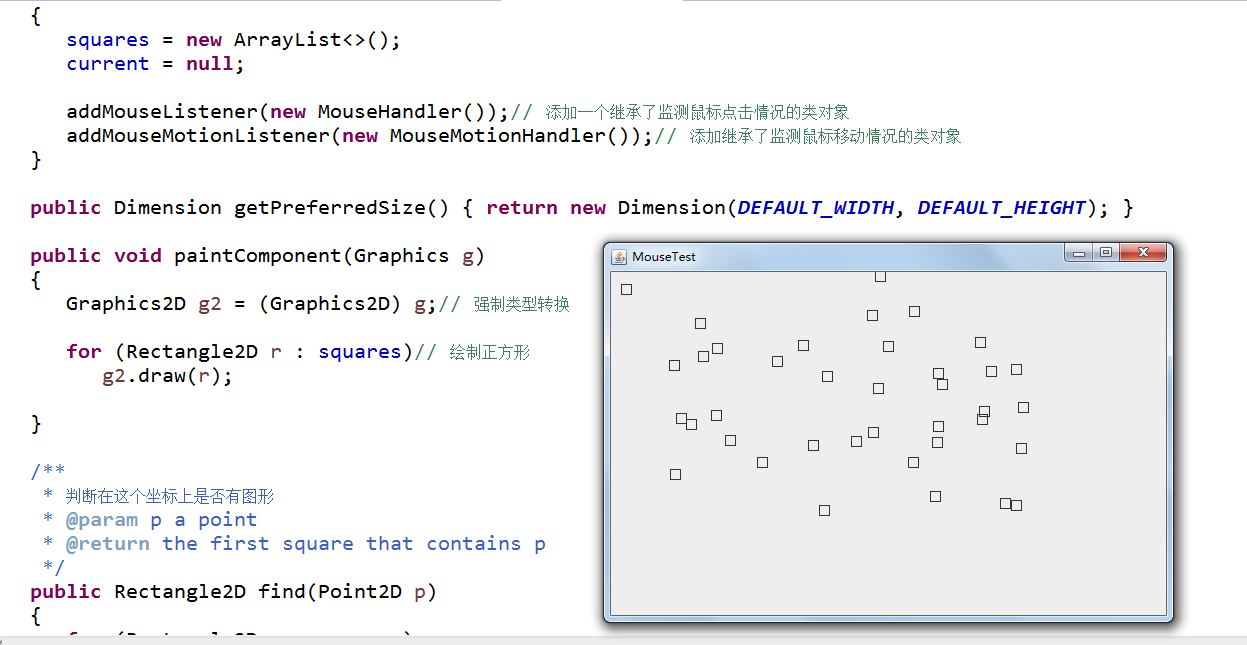
实验2:结对编程练习
利用班级名单文件、文本框和按钮组件,设计一个有如下界面(图1)的点名器,要求用户点击开始按钮后在文本输入框随机显示2017级网络与信息安全班同学姓名,如图2所示,点击停止按钮后,文本输入框不再变换同学姓名,此同学则是被点到的同学姓名。
 View Code
View Code

1 import java.awt.Color; 2 import java.awt.event.ActionEvent; 3 import java.awt.event.ActionListener; 4 import java.io.BufferedInputStream; 5 import java.io.BufferedReader; 6 import java.io.File; 7 import java.io.FileInputStream; 8 import java.io.FileNotFoundException; 9 import java.io.IOException; 10 import java.io.InputStreamReader; 11 import java.io.StringBufferInputStream; 12 import java.util.ArrayList; 13 import java.util.Timer; 14 import java.util.TimerTask; 15 16 import javax.swing.JButton; 17 import javax.swing.JFrame; 18 import javax.swing.JLabel; 19 import javax.swing.JPanel; 20 21 public class ButtonFrame extends JFrame { 22 private JPanel buttonPanel; 23 private static final int DEFAULT_WIDTH = 600; 24 private static final int DEFAULT_HEIGHT = 500; 25 private JButton jButton; 26 private JLabel jLabel; 27 private ArrayList<String> arrayList; 28 29 public ButtonFrame() { 30 setSize(DEFAULT_WIDTH, DEFAULT_HEIGHT); 31 buttonPanel = new JPanel(); 32 buttonPanel.setLayout(null); 33 add(buttonPanel); 34 jLabel = new JLabel("Random roll call device"); 35 jButton = new JButton("Bagin"); 36 jButton.setBackground(Color.blue); 37 jLabel.setBounds(200, 100, 120, 60); 38 jButton.setBounds(200, 240, 120, 60); 39 arrayList = new ArrayList<>(); 40 //读文件 41 File file = new File("D:/studentnamelist.txt"); 42 FileInputStream fis; 43 try { 44 fis = new FileInputStream(file); 45 InputStreamReader in = new InputStreamReader(fis); 46 BufferedReader buf = new BufferedReader(in); 47 String readLine; 48 while ((readLine = buf.readLine())!=null) { 49 arrayList.add(readLine); 50 51 } 52 } catch (FileNotFoundException e1) { 53 // TODO Auto-generated catch block 54 e1.printStackTrace(); 55 } catch (IOException e1) { 56 // TODO Auto-generated catch block 57 e1.printStackTrace(); 58 } 59 60 jButton.addActionListener(new ActionListener() { 61 Timer timer; 62 63 public void actionPerformed(ActionEvent e) { 64 if (jButton.getText().equals("Bagin")) { 65 timer = new Timer();; 66 TimerTask timerTask = new TimerTask() { 67 public void run() { 68 jButton.setText("Stop"); 69 jButton.setBackground(Color.red); 70 jLabel.setText(arrayList.get((int) (Math.random() * 43))); 71 } 72 73 }; 74 timer.schedule(timerTask, 0, 10); 75 } 76 if (jButton.getText().equals("Stop")) { 77 timer.cancel(); 78 jButton.setText("Begin"); 79 jButton.setBackground(Color.blue); 80 } 81 } 82 }); 83 buttonPanel.add(jLabel); 84 buttonPanel.add(jButton); 85 add(buttonPanel); 86 87 } 88 }
图1 点名器启动界面
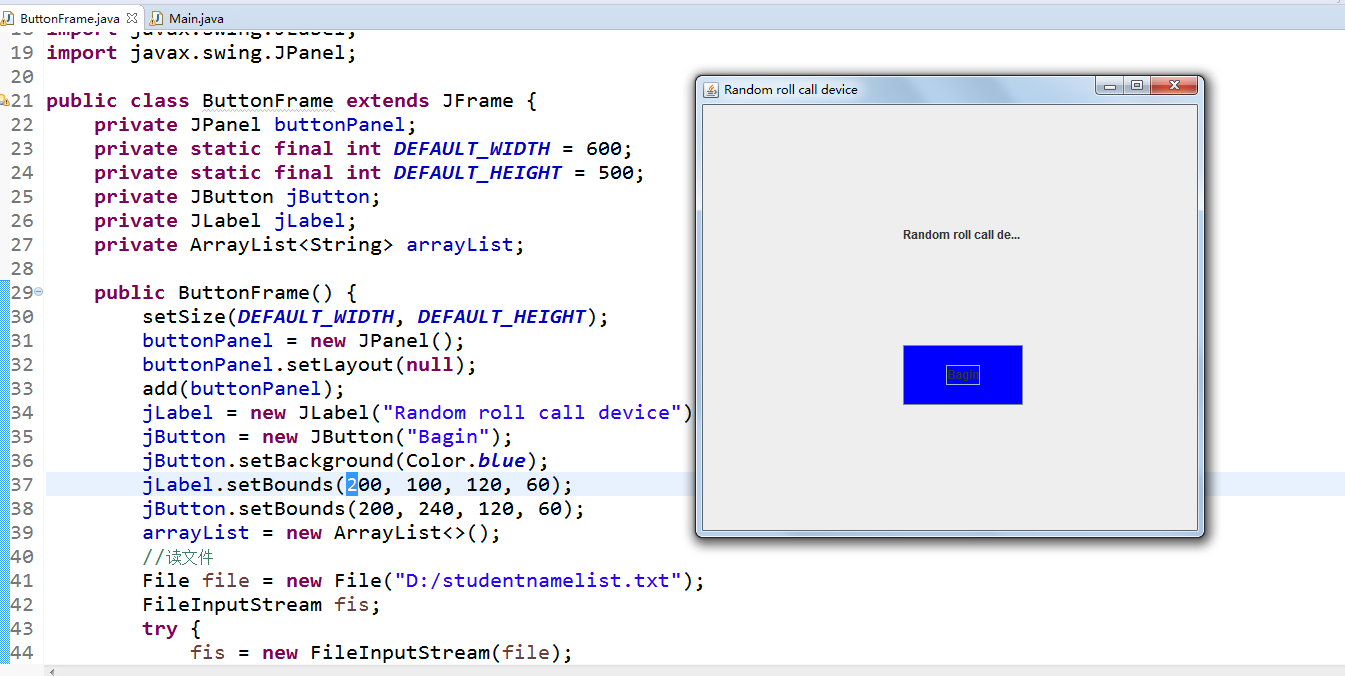
图2 点名器点名界面
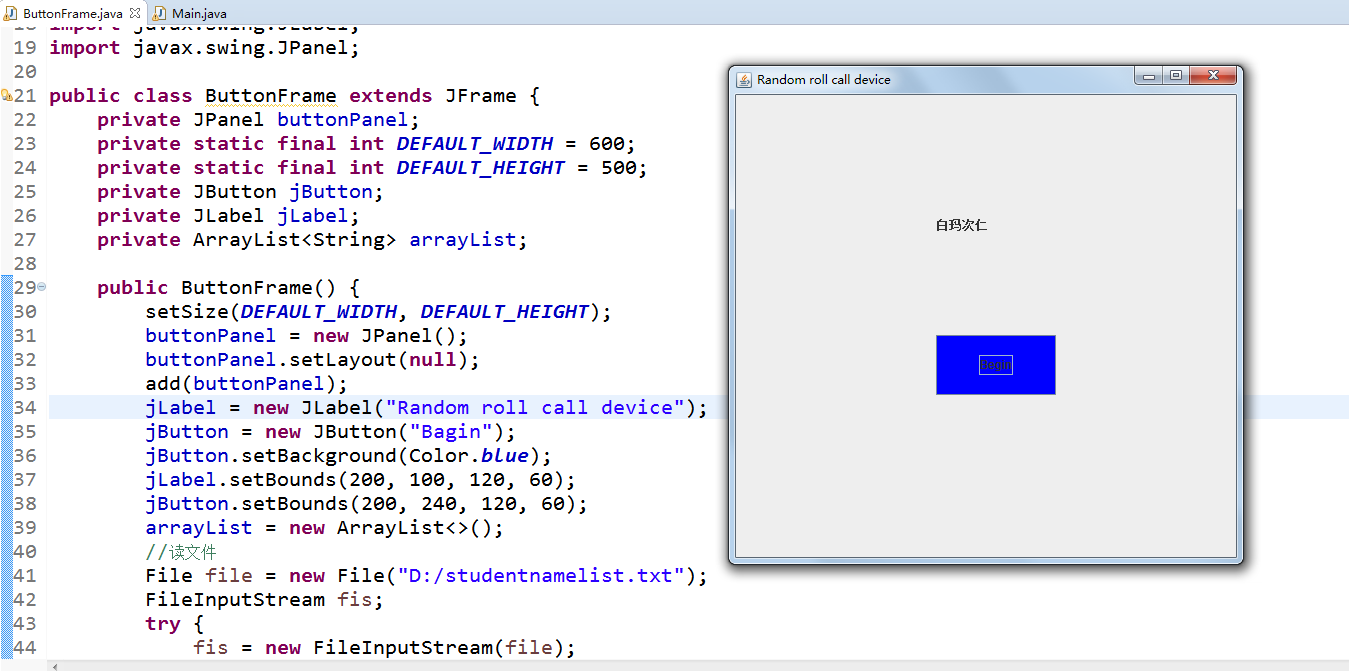
实验总结:通过本章的学习,掌握了如何将框架中的按钮与事件响应联系起来,在上一章中只是了解了如何在框架中插入按钮,而按钮并不想平常生活中看到的那样具有交互性,只是一个摆设,这周通过对事件以及监听器的学习,对按钮实现人机交互所必需的的一些编程机制有了进一步的理解,但是实现的窗口比较简陋,与平常生活中接触到的相差甚远,所以,应该进一步学习窗口的程序设计,是的呈现出来的窗口更加美观。
