现在你已经了解了基础知识,让我们尝试使用一些随机生成的 Elasticsearch 数据创建基于时间的折线图。 这与你在 Kibana 中创建新的 Vega 图时最初看到的内容相似,不同之处在于,我们将使用 Vega 语言而不是 Vega-Lite 的 Kibana 默认值(Vega的简化高级版本)。
创建随机的 Logstash 日志数据
如果你还不知道如何生成这些随机的数据,请参阅我之前的文章 “Logstash:运用 makelogs 创建测试日志”。我们使用如下的命令来生成20000个数据。我们首先为我们刚才生成的一个叫做 logstash-0 的索引创建一个 index pattern: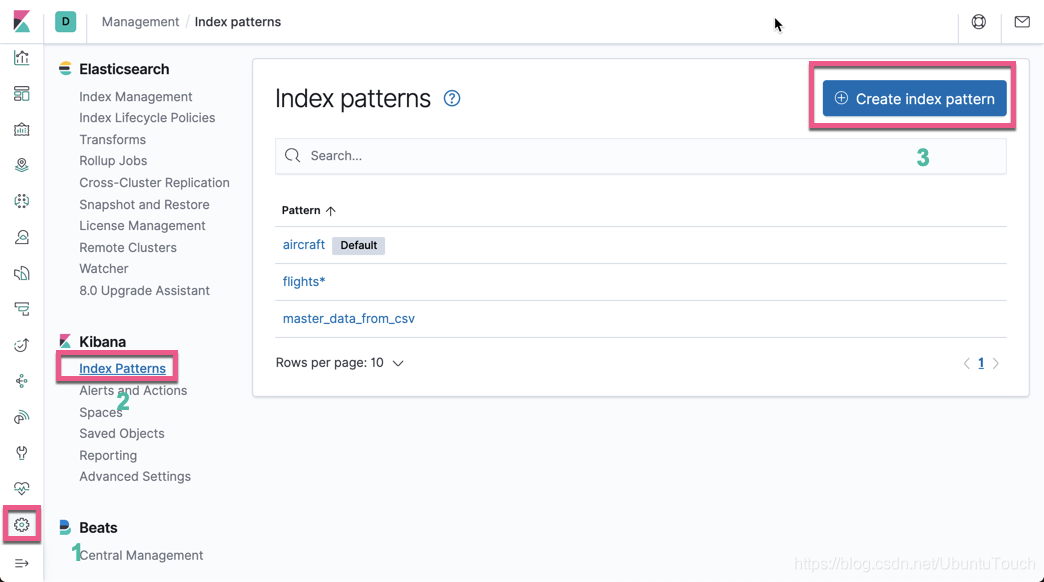

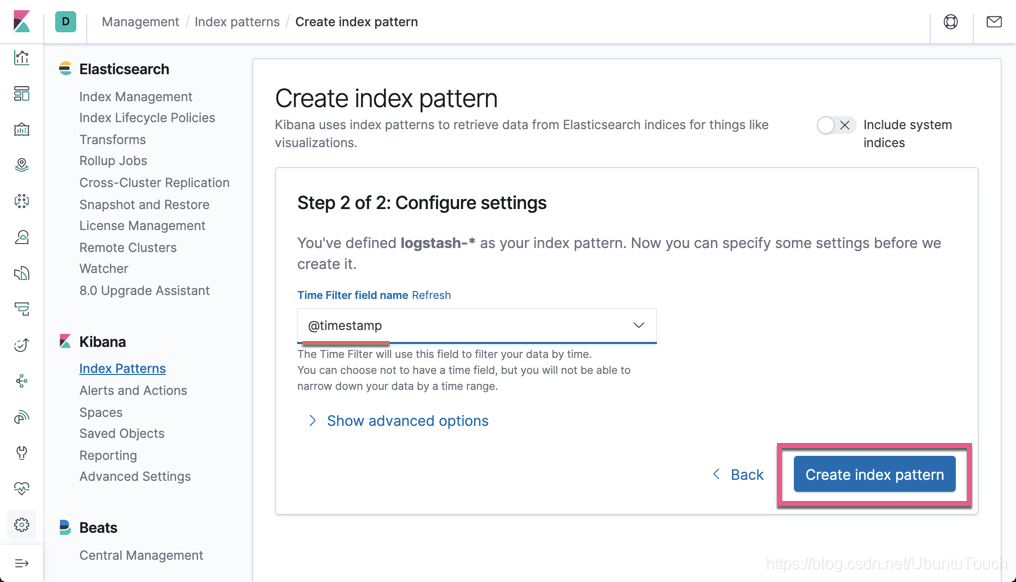
这样我们就生产了我们想要的 index pattern。
我们可以做一些简单的查询,比如:
GET logstash-0/_search
{
"size": 5,
"_source": ["@timestamp", "extension"]
}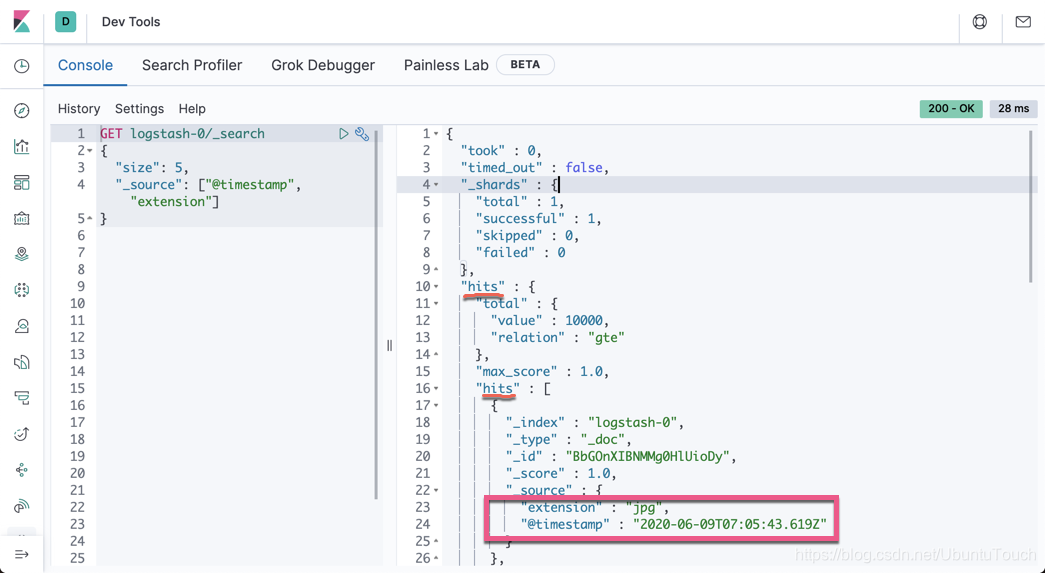
我们可以看到有一个timestamp 及文件的扩展名类型 extension。请注意上面的 hits.hits。这个也是我们在下面想要用到的。
运用 Vega 来展示数据
在上面的 Vega 实验中,我们对 values 数据进行硬编码,而不是使用 url 进行实际查询。 这样,我们可以继续在不支持 Kibana Elasticsearch 查询的 Vega 编辑器中进行测试。 如果你将值替换为url部分,则该图将在 Kibana 内部变得完全动态,如下所示。
{
"$schema": "https://vega/github.io/schema/vega-lite/v2.json",
data: {
"url": {
"index": "logstash-*",
"body": {
"size": 100,
"_source": ["@timestamp", "extension"]
}
}
"format":{"property":"hits.hits"}
},
"transform": [
{
"calculate": "toDate(datum._source['@timestamp'])", "as": "time"
},
{
"calculate": "datum._source.extension", "as": "ext"
}
],
"mark": "circle",
"encoding": {
}
}在上面,我们替换之前 values 的硬编码,取而代之的是查询 logstash-* 索引。我们先查询 100 个数据,同时,我们只对 hits.hits 的内容感兴趣。另外我们通过 transform 把@timestamp 转换为 time,extension 转换为 ext。运行 Vega: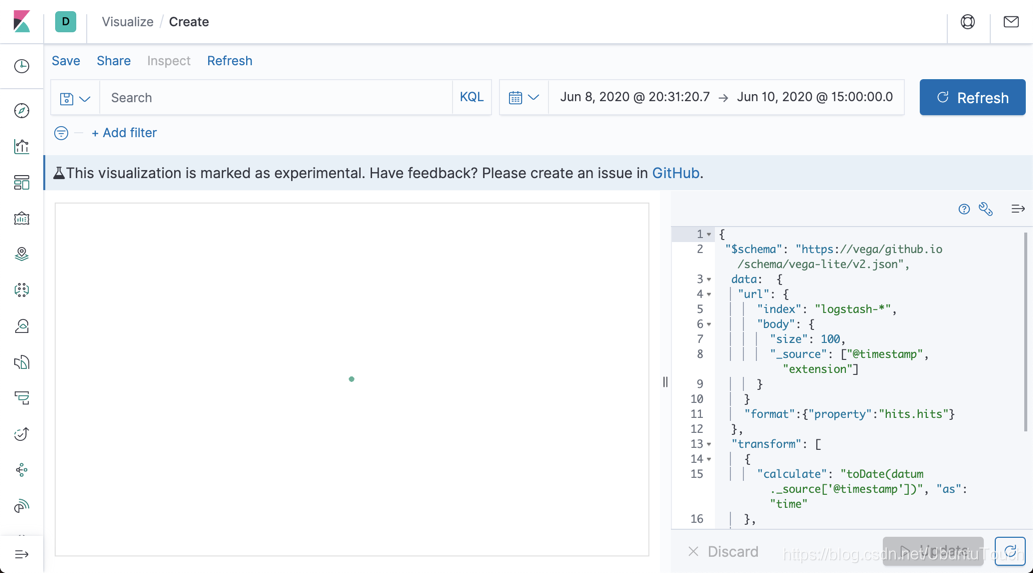
上面显示的是一个点,这是因为我们还没对 x 及 y 轴做任何的设置。
我们可以在浏览器中的 Developer Tools 里进行查看:

接下来我们配置 x 及 y 轴:
{
"$schema": "https://vega/github.io/schema/vega-lite/v2.json",
data: {
"url": {
"index": "logstash-*",
"body": {
"size": 100,
"_source": ["@timestamp", "extension"]
}
}
"format":{"property":"hits.hits"}
},
"transform": [
{
"calculate": "toDate(datum._source['@timestamp'])", "as": "time"
},
{
"calculate": "datum._source.extension", "as": "ext"
}
],
"mark": "circle",
"encoding": {
x: { field: "time", type: "temporal" }
y: { field: "ext", type: "nominal" }
}
}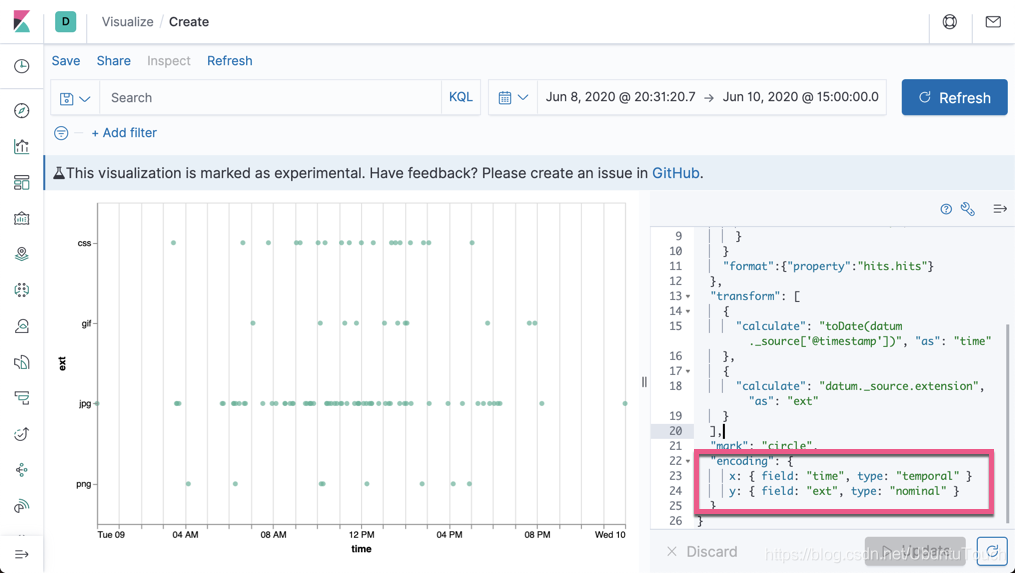
就像我们上面的那样,我们可以添加颜色及形状:
{
"$schema": "https://vega/github.io/schema/vega-lite/v2.json",
data: {
"url": {
"index": "logstash-*",
"body": {
"size": 100,
"_source": ["@timestamp", "extension"]
}
}
"format":{"property":"hits.hits"}
},
"transform": [
{
"calculate": "toDate(datum._source['@timestamp'])", "as": "time"
},
{
"calculate": "datum._source.extension", "as": "ext"
}
],
"mark": "point",
"encoding": {
x: { field: "time", type: "temporal" }
y: { field: "ext", type: "nominal" }
color: {field: "ext", type: "nominal"}
shape: {field: "ext", type: "nominal" }
}
}
目前我们的数据还不能和 search field 相关联,比如我们搜索 extension:css,但是我们的显示的图还是不会变好。另外,当我们选择右上角的时间选择时,我们的也不会变化。为了能关联起来,我们添加如下的两个字段到 url 中:
"%context%": true,
"%timefield%": "@timestamp",{
"$schema": "https://vega/github.io/schema/vega-lite/v2.json",
data: {
"url": {
"%context%": true,
"%timefield%": "@timestamp",
"index": "logstash-*",
"body": {
"size": 100,
"_source": ["@timestamp", "extension"]
}
}
"format":{"property":"hits.hits"}
},
"transform": [
{
"calculate": "toDate(datum._source['@timestamp'])", "as": "time"
},
{
"calculate": "datum._source.extension", "as": "ext"
}
],
"mark": "point",
"encoding": {
x: { field: "time", type: "temporal" }
y: { field: "ext", type: "nominal" }
color: {field: "ext", type: "nominal"}
shape: {field: "ext", type: "nominal" }
}
}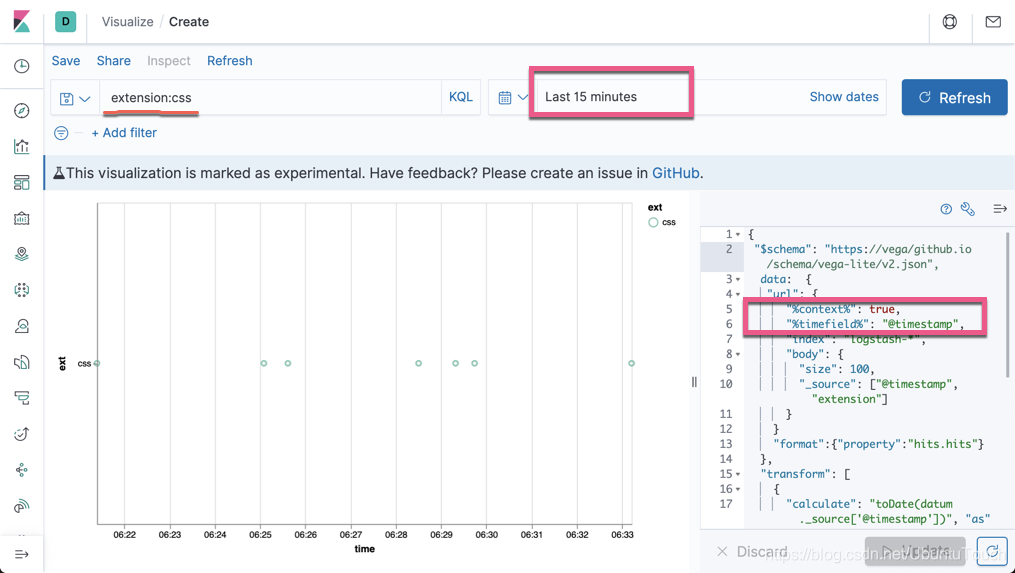
通过上面的关联,我们可以看出来,我们少了很多的数据,通过搜索 extension:css。
我们发现 x 轴的 time 是没有啥用处。我们可以去掉它。我们同时旋转时间的标签30度:
{
"$schema": "https://vega/github.io/schema/vega-lite/v2.json",
data: {
"url": {
"%context%": true,
"%timefield%": "@timestamp",
"index": "logstash-*",
"body": {
"size": 100,
"_source": ["@timestamp", "extension"]
}
}
"format":{"property":"hits.hits"}
},
"transform": [
{
"calculate": "toDate(datum._source['@timestamp'])", "as": "time"
},
{
"calculate": "datum._source.extension", "as": "ext"
}
],
"mark": "point",
"encoding": {
x: { field: "time", type: "temporal", axis: {title: null, labelAngle:30 }}
y: { field: "ext", type: "nominal" }
color: {field: "ext", type: "nominal"}
shape: {field: "ext", type: "nominal" }
}
}
接下来,我们尝试使用更多的数据,并使用 Elasticsearch 所提供的强大的 aggregation 功能。首先我们在 Kibana 中做如下的搜索:
GET logstash-0/_search
{
"size": 0,
"aggs": {
"table": {
"composite": {
"size": 10000,
"sources": [
{
"time": {
"date_histogram": {
"field": "@timestamp",
"calendar_interval": "1d"
}
}
},
{
"ext": {
"terms": {
"field": "extension.keyword"
}
}
}
]
}
}
}
}它显示的结果为:
{
"took" : 6,
"timed_out" : false,
"_shards" : {
"total" : 1,
"successful" : 1,
"skipped" : 0,
"failed" : 0
},
"hits" : {
"total" : {
"value" : 10000,
"relation" : "gte"
},
"max_score" : null,
"hits" : [ ]
},
"aggregations" : {
"table" : {
"after_key" : {
"time" : 1591920000000,
"ext" : "jpg"
},
"buckets" : [
{
"key" : {
"time" : 1591574400000,
"ext" : "css"
},
"doc_count" : 159
},
{
"key" : {
"time" : 1591574400000,
"ext" : "gif"
},
"doc_count" : 71
},
{
"key" : {
"time" : 1591574400000,
"ext" : "jpg"
},
"doc_count" : 592
},
{
"key" : {
"time" : 1591574400000,
"ext" : "php"
},
"doc_count" : 25
},
{
"key" : {
"time" : 1591574400000,
"ext" : "png"
},
"doc_count" : 80
},
{
"key" : {
"time" : 1591660800000,
"ext" : "css"
},
"doc_count" : 1043
},
{
"key" : {
"time" : 1591660800000,
"ext" : "gif"
},
"doc_count" : 458
},
{
"key" : {
"time" : 1591660800000,
"ext" : "jpg"
},
"doc_count" : 4365
},
{
"key" : {
"time" : 1591660800000,
"ext" : "php"
},
"doc_count" : 234
},
{
"key" : {
"time" : 1591660800000,
"ext" : "png"
},
"doc_count" : 598
},
{
"key" : {
"time" : 1591747200000,
"ext" : "css"
},
"doc_count" : 1048
},
{
"key" : {
"time" : 1591747200000,
"ext" : "gif"
},
"doc_count" : 427
},
{
"key" : {
"time" : 1591747200000,
"ext" : "jpg"
},
"doc_count" : 4301
},
{
"key" : {
"time" : 1591747200000,
"ext" : "php"
},
"doc_count" : 199
},
{
"key" : {
"time" : 1591747200000,
"ext" : "png"
},
"doc_count" : 639
},
{
"key" : {
"time" : 1591833600000,
"ext" : "css"
},
"doc_count" : 936
},
{
"key" : {
"time" : 1591833600000,
"ext" : "gif"
},
"doc_count" : 340
},
{
"key" : {
"time" : 1591833600000,
"ext" : "jpg"
},
"doc_count" : 3715
},
{
"key" : {
"time" : 1591833600000,
"ext" : "php"
},
"doc_count" : 192
},
{
"key" : {
"time" : 1591833600000,
"ext" : "png"
},
"doc_count" : 579
},
{
"key" : {
"time" : 1591920000000,
"ext" : "jpg"
},
"doc_count" : 6
}
]
}
}
}请注意上面的数据结构,在接下来的 Vega 中将被采用。
重新书写我们的 Vega:
{
"$schema": "https://vega/github.io/schema/vega-lite/v2.json",
data: {
"url": {
"%context%": true,
"%timefield%": "@timestamp",
"index": "logstash-*",
"body": {
"size": 0,
"aggs": {
"table": {
"composite": {
"size": 10000,
"sources": [
{
"time": {
"date_histogram": {
"field": "@timestamp",
"interval": {%autointerval%:400}
}
}
},
{
"ext": {
"terms": {
"field": "extension.keyword"
}
}
}
]
}
}
}
}
}
"format":{"property":"aggregations.table.buckets"}
},
"transform": [
{
"calculate": "toDate(datum.key.time)", "as": "time"
},
{
"calculate": "datum.key.ext", "as": "ext"
}
],
"mark": "area",
"encoding": {
x: {
field: "time",
type: "temporal"
},
y: {
axis: {title: "Document count"}
field: "doc_count",
type: "quantitative"
}
color: {field: "ext", type: "nominal"}
}
}请注意上面的有些地方已经根据 aggregation 的结果做了相应的调整。展示的结果是:

最后,我们取消 x 轴上的 time,并且,我们把所有的数据都 stack 起来:
{
"$schema": "https://vega/github.io/schema/vega-lite/v2.json",
data: {
"url": {
"%context%": true,
"%timefield%": "@timestamp",
"index": "logstash-*",
"body": {
"size": 0,
"aggs": {
"table": {
"composite": {
"size": 10000,
"sources": [
{
"time": {
"date_histogram": {
"field": "@timestamp",
"interval": {%autointerval%:400}
}
}
},
{
"ext": {
"terms": {
"field": "extension.keyword"
}
}
}
]
}
}
}
}
}
"format":{"property":"aggregations.table.buckets"}
},
"transform": [
{
"calculate": "toDate(datum.key.time)", "as": "time"
},
{
"calculate": "datum.key.ext", "as": "ext"
}
],
"mark": "area",
"encoding": {
x: {
field: "time",
type: "temporal",
axis: {title: null}
},
y: {
axis: {title: "Document count"},
field: "doc_count",
type: "quantitative" ,
stack: normalize
}
color: {field: "ext", type: "nominal"}
}
}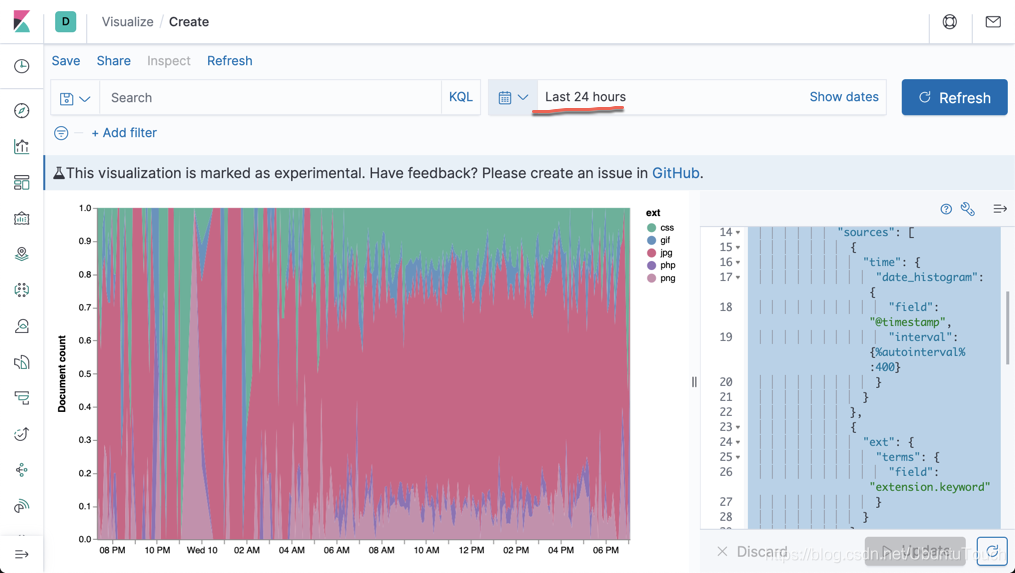
我们是使用 makelogs 生成的数据。它生成的数据是在一天内的,并且是平均的。从上面,我们可以看出来各个文件的比例。
好了。今天的文章就写到这里。希望大家也学到了一些东西。
更多资料:
【1】https://vega.github.io/vega-lite/tutorials/getting_started.html
【2】https://www.elastic.co/blog/getting-started-with-vega-visualizations-in-kibana
【3】 https://www.elastic.co/guide/en/kibana/master/vega-graph.html
【4】https://vega.github.io/vega/examples/
【5】https://vega.github.io/vega-lite/examples/