cfssl工具生成证书搭建Harbor仓库
概要:此处记录使用cfssl工具生成harbor私有证书,并使用证书搭建Harbor仓库,此证书使用按照kubernetes时使用的ca证书来按照。
一、下载cfssl相关工具
curl https://pkg.cfssl.org/R1.2/cfssl_linux-amd64 -o /usr/local/bin/cfssl curl https://pkg.cfssl.org/R1.2/cfssljson_linux-amd64 -o /usr/local/bin/cfssljson
curl https://pkg.cfssl.org/R1.2/cfssl-certinfo_linux-amd64 -o /usr/local/bin/cfssl-certinfo
二、创建ca证书请求文件ca-csr.json
{ "CN": "kubernetes", "key": { "algo": "rsa", "size": 2048 }, "names": [ { "C": "CN", "ST": "HangZhou", "L": "XS", "O": "k8s", "OU": "System" } ], "ca": { "expiry": "876000h" } }
1、目录结构如下:
[root@allinone tools]# tree /root/tools/ /root/tools/ ├── bin │ ├── cfssl │ ├── cfssl-certinfo │ └── cfssljson └── ca-csr.json
[root@allinone tools]# ll
total 16
drwxr-xr-x. 2 root root 58 Mar 21 14:06 bin
-rw-r--r--. 1 root root 997 Mar 21 14:07 ca-csr.json
三、生成ca证书
1、生成ca证书
[root@allinone tools]# ./bin/cfssl gencert -initca ca-csr.json | ./bin/cfssljson -bare ca 2022/03/21 14:07:43 [INFO] generating a new CA key and certificate from CSR 2022/03/21 14:07:43 [INFO] generate received request 2022/03/21 14:07:43 [INFO] received CSR 2022/03/21 14:07:43 [INFO] generating key: rsa-2048 2022/03/21 14:07:44 [INFO] encoded CSR 2022/03/21 14:07:44 [INFO] signed certificate with serial number 683494463359677094895320224613031266478694844972 [root@allinone tools]# ll total 16 drwxr-xr-x. 2 root root 58 Mar 21 14:06 bin -rw-r--r--. 1 root root 997 Mar 21 14:07 ca.csr -rw-r--r--. 1 root root 243 Mar 21 14:05 ca-csr.json -rw-------. 1 root root 1675 Mar 21 14:07 ca-key.pem -rw-r--r--. 1 root root 1350 Mar 21 14:07 ca.pem [root@allinone tools]#
2、过期时间查看
[root@allinone tools]# openssl x509 -noout -text -in ca.pem|grep -A 5 Validity Validity Not Before: Mar 21 06:03:00 2022 GMT Not After : Feb 25 06:03:00 2122 GMT Subject: C=CN, ST=HangZhou, L=XS, O=k8s, OU=System, CN=kubernetes Subject Public Key Info: Public Key Algorithm: rsaEncryption [root@allinone tools]#
四、创建Harbor证书
1、创建配置文件ca-config.json,告诉ca生成哪些信息的证书
[root@allinone tools]# cat ca-config.json { "signing": { "default": { "expiry": "438000h" }, "profiles": { "kubernetes": { "usages": [ "signing", "key encipherment", "server auth", "client auth" ], "expiry": "438000h" } } } }
参数解析:
ca-config.json:可以定义多个 profiles,分别指定不同的参数;后续在签名证书时使用某个profile; signing:表示该证书可用于签名其它证书;生成的 ca.pem 证书中 CA=TRUE; server auth:表示client可以用该 CA 对server提供的证书进行验证; client auth:表示server可以用该CA对client提供的证书进行验证; profiles 中的 www 是后面cfssl gencert 命令值profiles 指定的值,要相互对应。
2、创建harbor证书签名请求文件
[root@allinone tools]# cat harbor-csr.json { "CN": "harbor", "hosts": [ "127.0.0.1", "192.168.158.158", "harbor.myharbor.com" ], "key": { "algo": "rsa", "size": 2048 }, "names": [ { "C": "CN", "ST": "HangZhou", "L": "XS", "O": "k8s", "OU": "System" } ] }
3、生成harbor证书
[root@allinone tools]# ./bin/cfssl gencert \ > -ca=ca.pem \ > -ca-key=ca-key.pem \ > -config=ca-config.json \ > -profile=kubernetes harbor-csr.json | ./bin/cfssljson -bare harbor 2022/03/21 14:27:24 [INFO] generate received request 2022/03/21 14:27:24 [INFO] received CSR 2022/03/21 14:27:24 [INFO] generating key: rsa-2048 2022/03/21 14:27:24 [INFO] encoded CSR 2022/03/21 14:27:24 [INFO] signed certificate with serial number 101205033901552203007274366412176259589716406834 2022/03/21 14:27:24 [WARNING] This certificate lacks a "hosts" field. This makes it unsuitable for websites. For more information see the Baseline Requirements for the Issuance and Management of Publicly-Trusted Certificates, v.1.1.6, from the CA/Browser Forum (https://cabforum.org); specifically, section 10.2.3 ("Information Requirements"). [root@allinone tools]# ll total 36 drwxr-xr-x. 2 root root 58 Mar 21 14:06 bin -rw-r--r--. 1 root root 295 Mar 21 14:22 ca-config.json -rw-r--r--. 1 root root 997 Mar 21 14:07 ca.csr -rw-r--r--. 1 root root 243 Mar 21 14:05 ca-csr.json -rw-------. 1 root root 1675 Mar 21 14:07 ca-key.pem -rw-r--r--. 1 root root 1350 Mar 21 14:07 ca.pem -rw-r--r--. 1 root root 1074 Mar 21 14:27 harbor.csr -rw-r--r--. 1 root root 287 Mar 21 14:25 harbor-csr.json -rw-------. 1 root root 1679 Mar 21 14:27 harbor-key.pem -rw-r--r--. 1 root root 1440 Mar 21 14:27 harbor.pem
五、安装Docker及Docker-compose
1、使用如下脚本安装docker(二进制安装)

#!/bin/bash export DOCKER_VER=18.09.7 function install_docker() { # check if a container runtime is already installed systemctl status docker|grep Active|grep -q running && { echo "[WARN] docker is already running."; return 0; } systemctl status containerd|grep Active|grep -q running && { echo "[ERROR] containerd is running, unsupported."; exit 1; } if [[ "$REGISTRY_MIRROR" == CN ]];then DOCKER_URL="https://mirrors.tuna.tsinghua.edu.cn/docker-ce/linux/static/stable/x86_64/docker-${DOCKER_VER}.tgz" else DOCKER_URL="https://download.docker.com/linux/static/stable/x86_64/docker-${DOCKER_VER}.tgz" fi mkdir -p /opt/kube/bin /etc/docker /etc/ansible/down if [[ -f "/etc/ansible/down/docker-${DOCKER_VER}.tgz" ]];then echo "[INFO] docker binaries already existed" else echo -e "[INFO] \033[33mdownloading docker binaries\033[0m $DOCKER_VER" if [[ -e /usr/bin/curl ]];then curl -C- -O --retry 3 "$DOCKER_URL" || { echo "[ERROR] downloading docker failed"; exit 1; } else wget -c "$DOCKER_URL" || { echo "[ERROR] downloading docker failed"; exit 1; } fi mv ./docker-${DOCKER_VER}.tgz /etc/ansible/down fi tar zxf /etc/ansible/down/docker-${DOCKER_VER}.tgz -C /etc/ansible/down && \ mv /etc/ansible/down/docker/* /opt/kube/bin && \ ln -sf /opt/kube/bin/docker /bin/docker echo "[INFO] generate docker service file" cat > /etc/systemd/system/docker.service << EOF [Unit] Description=Docker Application Container Engine Documentation=http://docs.docker.io [Service] Environment="PATH=/opt/kube/bin:/bin:/sbin:/usr/bin:/usr/sbin" ExecStart=/opt/kube/bin/dockerd ExecStartPost=/sbin/iptables -I FORWARD -s 0.0.0.0/0 -j ACCEPT ExecReload=/bin/kill -s HUP \$MAINPID Restart=on-failure RestartSec=5 LimitNOFILE=infinity LimitNPROC=infinity LimitCORE=infinity Delegate=yes KillMode=process [Install] WantedBy=multi-user.target EOF # configuration for dockerd echo "[INFO] generate docker config file" if [[ "$REGISTRY_MIRROR" == CN ]];then echo "[INFO] prepare register mirror for $REGISTRY_MIRROR" cat > /etc/docker/daemon.json << EOF { "registry-mirrors": [ "https://dockerhub.azk8s.cn", "https://docker.mirrors.ustc.edu.cn", "http://hub-mirror.c.163.com" ], "max-concurrent-downloads": 10, "log-driver": "json-file", "log-level": "warn", "log-opts": { "max-size": "10m", "max-file": "3" }, "data-root": "/var/lib/docker" } EOF else echo "[INFO] standard config without registry mirrors" cat > /etc/docker/daemon.json << EOF { "max-concurrent-downloads": 10, "log-driver": "json-file", "log-level": "warn", "log-opts": { "max-size": "10m", "max-file": "3" }, "data-root": "/var/lib/docker" } EOF fi if [[ -e /etc/centos-release || -e /etc/redhat-release ]]; then echo "[INFO] turn off selinux in CentOS/Redhat" setenforce 0 echo "SELINUX=disabled" > /etc/selinux/config fi echo "[INFO] enable and start docker" systemctl enable docker systemctl daemon-reload && systemctl restart docker && sleep 8 } install_docker
2、下载docker-compose
curl -L https://get.daocloud.io/docker/compose/releases/download/1.25.5/docker-compose-`uname -s`-`uname -m` > /usr/local/bin/docker-compose
3、下载harbor,此处为1.8.6
[root@allinone ~]# tar -xf harbor-offline-installer-v1.8.6.tgz -C /data/
[root@allinone ~]# cd /data/harbor/
[root@allinone harbor]# docker load -i harbor.v1.8.6.tar.gz
[root@allinone harbor]# vim harbor.yml #部分配置,其他为默认配置
hostname: 192.168.158.158 http: port: 80 https: port: 443 certificate: /root/tools/harbor.pem private_key: /root/tools/harbor-key.pem
4、安装harbor
[root@allinone harbor]# ./install.sh ##注意,此处安装步骤需在上面配置文件修改之后,安装完成之后在修改添加https访问证书路径经验证会无效。
5、登录验证
[root@allinone harbor]# docker login 192.168.158.158 Username: admin Password: Error response from daemon: Get https://192.168.158.158/v2/: x509: certificate signed by unknown authority
此时出现了报错,我们需要注意一下2点:
a)docker login 的地址应该为我们harbor证书签名请求文件中host字段的其中一个,不在其中会报错
b)自签证书,登录需要使用到私钥,而登录是默认回去/etc/docker/certs.d/host路径下找
1)创建证书路径
[root@allinone certs.d]# mkdir -p /etc/docker/certs.d/192.168.158.158 #同证书签名请求文件
[root@allinone certs.d]# mkdir -p /etc/docker/certs.d/harbor.myharbor.com #同证书签名请求文件
2)拷贝ca证书
[root@allinone certs.d]# cp /root/tools/ca.pem /etc/docker/certs.d/192.168.158.158/ca.crt
[root@allinone certs.d]# cp /root/tools/ca.pem /etc/docker/certs.d/harbor.myharbor.com/ca.crt
3)再次登录
[root@allinone certs.d]# docker login 192.168.158.158 Username: admin Password: WARNING! Your password will be stored unencrypted in /root/.docker/config.json. Configure a credential helper to remove this warning. See https://docs.docker.com/engine/reference/commandline/login/#credentials-store Login Succeeded [root@allinone certs.d]# docker login harbor.myharbor.com #需配置解析 /etc/hosts中即可 Username: admin Password: WARNING! Your password will be stored unencrypted in /root/.docker/config.json. Configure a credential helper to remove this warning. See https://docs.docker.com/engine/reference/commandline/login/#credentials-store Login Succeeded
六、构建镜像,推送至harbor仓库
1、通常我们使用时会按照项目创建一个私有库,不公开
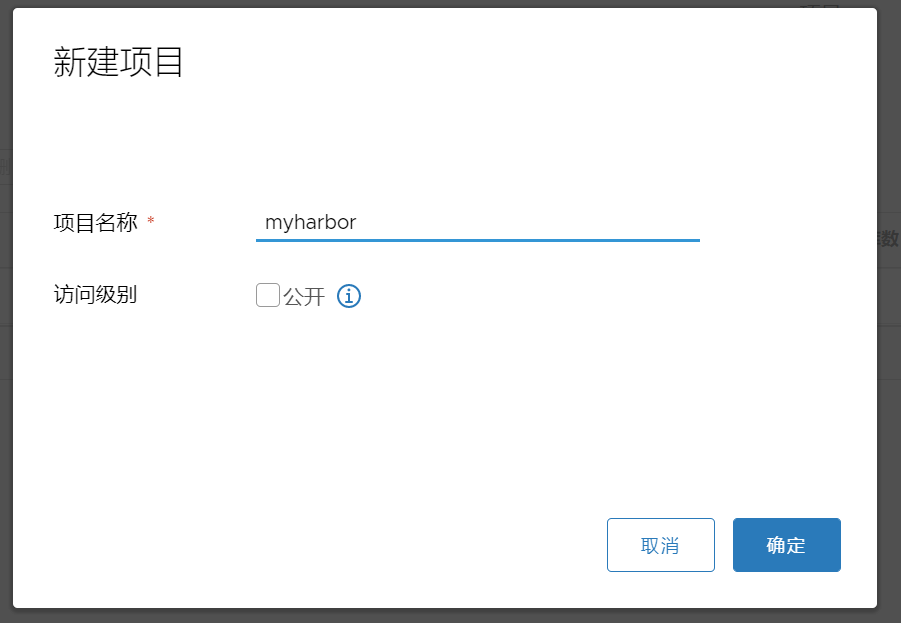
2、创建一个用户,并设置为项目管理员
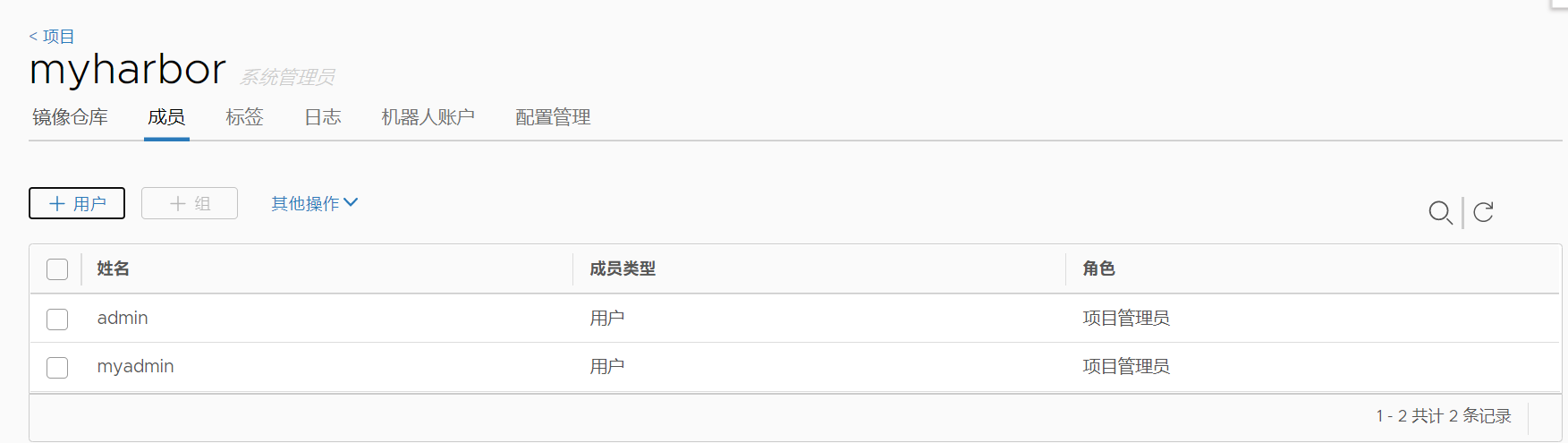
3、使用myadmin用户登录
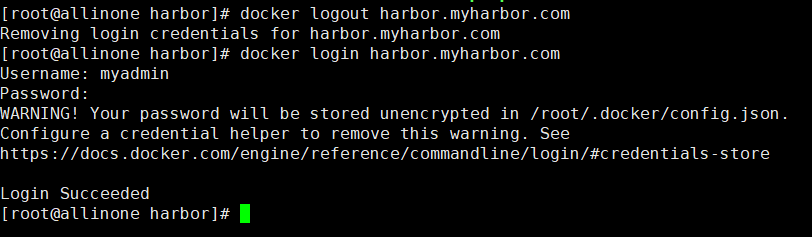
4、k8s中创建pod拉取镜像时,私有仓库未公开的需要指定凭据secrets才可以拉取
kubectl create secret docker-registry harbor.myharbor --docker-server=harbor.myharbor.com --docker-username=myadmin --docker-password=Myadmin12345 --docker-email=myadmin@163.com
harbor.myharbor: 为拉取镜像私钥名
harbor.myharbor.com: 为登录harbor地址
--docker-username=myadimin 登录用户
--docker-password=Myadmin12345 登录密码
--docker-email=myadmin@163.com 邮箱
以上信息须与创建用户时信息一致。
