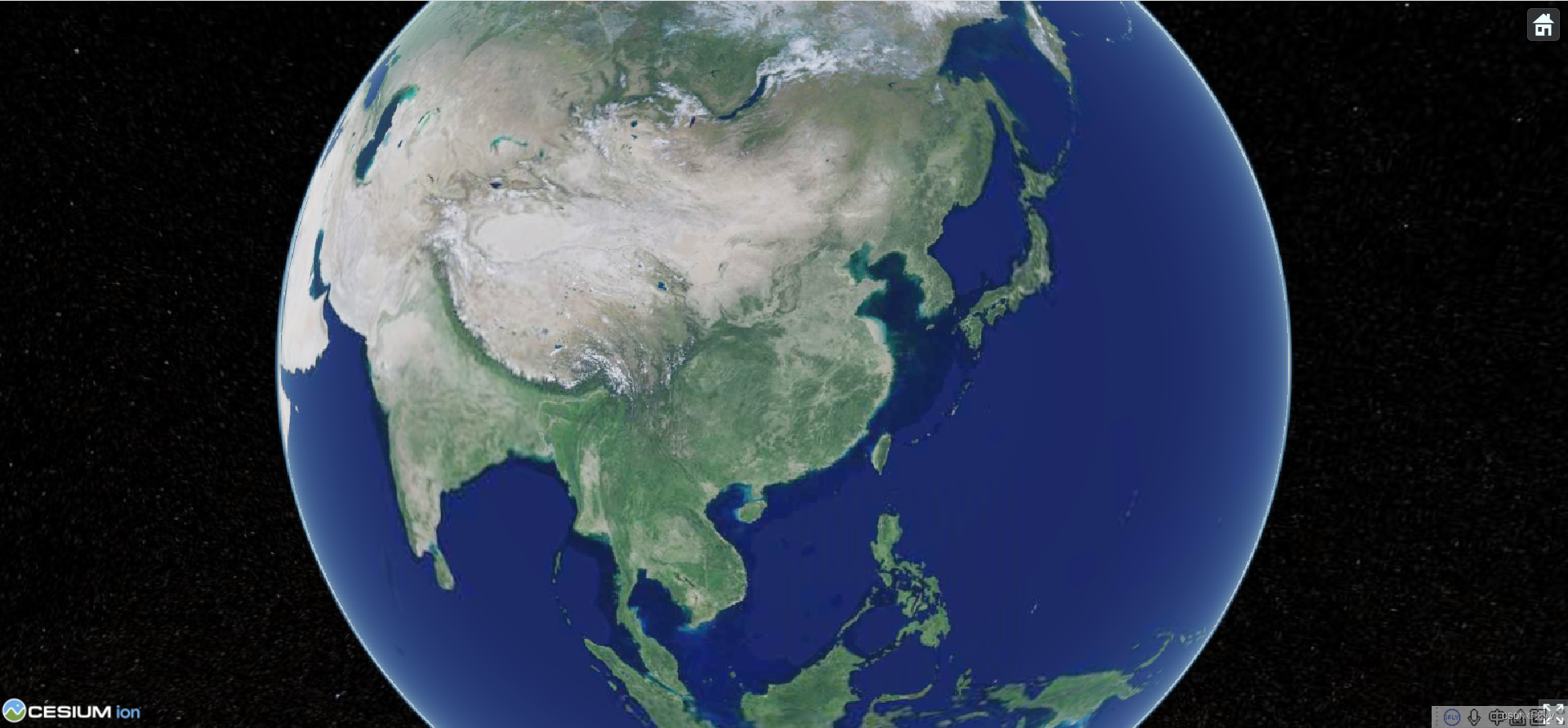vue脚手架3使用 cesium
前前后后写了3篇vue使用cesium的博文了,我都写烦了,因为我用的挺好,但是仅限于我自己。
主要是之前写的我觉得确实有瑕疵,今天这个我实验了,没有那么多的配置,而且还很顺利,没有任何错误提示,稍微写一下吧再,这篇写完,在也不写了。
安装 Cesium
直接使用npm安装,一行命令安装完成!
npm install cesium --save
我安装的版本是这个 1.93.0 。
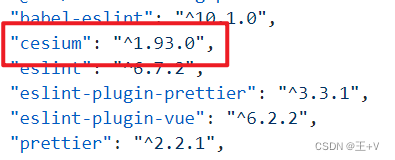
好,到这里安装就完成了。
配置
接下来就是使用,很多人卡在这个地方,要不是不会用,要不是 Cesium 找不到,按照下面的步骤,就没问题。不需要移动什么文件夹之类的,安装完直接配置。
vue.config.js 文件这样配置。
const CopyWebpackPlugin = require('copy-webpack-plugin')
const webpack = require('webpack')
const path = require('path')
let cesiumSource = './node_modules/cesium/Source'
let cesiumWorkers = '../Build/Cesium/Workers'
module.exports = {
// 基本路径
publicPath: "./",
// 输出文件目录
outputDir: "dist",
// eslint-loader 是否在保存的时候检查
lintOnSave: false,
// webpack-dev-server 相关配置
devServer: {
open: process.platform === "darwin",
host: "0.0.0.0",
port: 5000,
https: false,
hotOnly: false
},
configureWebpack: {
output: {
sourcePrefix: ' '
},
amd: {
toUrlUndefined: true
},
resolve: {
alias: {
'vue$': 'vue/dist/vue.esm.js',
'@': path.resolve('src'),
'cesium': path.resolve(__dirname, cesiumSource)
}
},
plugins: [
new CopyWebpackPlugin([{ from: path.join(cesiumSource, cesiumWorkers), to: 'Workers' }]),
new CopyWebpackPlugin([{ from: path.join(cesiumSource, 'Assets'), to: 'Assets' }]),
new CopyWebpackPlugin([{ from: path.join(cesiumSource, 'Widgets'), to: 'Widgets' }]),
new CopyWebpackPlugin([{ from: path.join(cesiumSource, 'ThirdParty/Workers'), to: 'ThirdParty/Workers' }]),
new webpack.DefinePlugin({
CESIUM_BASE_URL: JSON.stringify('./')
})
],
module: {
unknownContextCritical: /^.\/.*$/,
unknownContextCritical: false
}
}
};
使用
使用的话直接把我测试的demo放进来了
<template>
<div id="map"></div>
</template>
<script>
import * as Cesium from "cesium/Cesium";
import widget from "cesium/Widgets/widgets.css";
export default {
name: "Home",
data() {
return {
}
},
mounted() {
this.init()
},
methods: {
init() {
window.earth = new Cesium.Viewer("map", {
// terrainProvider: Cesium.createWorldTerrain(),
animation: false, //是否显示动画控件
homeButton: true, //是否显示home键
geocoder: false, //是否显示地名查找控件 如果设置为true,则无法查询
baseLayerPicker: false, //是否显示图层选择控件
timeline: false, //是否显示时间线控件
fullscreenButton: true, //是否全屏显示
scene3DOnly: false, //如果设置为true,则所有几何图形以3D模式绘制以节约GPU资源
infoBox: false, //是否显示点击要素之后显示的信息
sceneModePicker: false, //是否显示投影方式控件 三维/二维
navigationInstructionsInitiallyVisible: true,
navigationHelpButton: false, //是否显示帮助信息控件
selectionIndicator: false, //是否显示指示器组件
// 加载天地图
imageryProvider: new Cesium.WebMapTileServiceImageryProvider({
url:
"http://t0.tianditu.com/img_w/wmts?service=wmts&request=GetTile&version=1.0.0&LAYER=img&tileMatrixSet=w&TileMatrix={TileMatrix}&TileRow={TileRow}&TileCol={TileCol}&style=default&format=tiles&tk=你的天地图tk",
layer: "tdtBasicLayer",
style: "default",
format: "image/jpeg",
tileMatrixSetID: "GoogleMapsCompatible",
show: false,
mininumLevel: 0,
maximumLevel: 16
})
});
},
},
};
</script>
<style scoped>
#map {
100%;
height: 100%;
background-color: azure;
}
</style>
好,就这样。