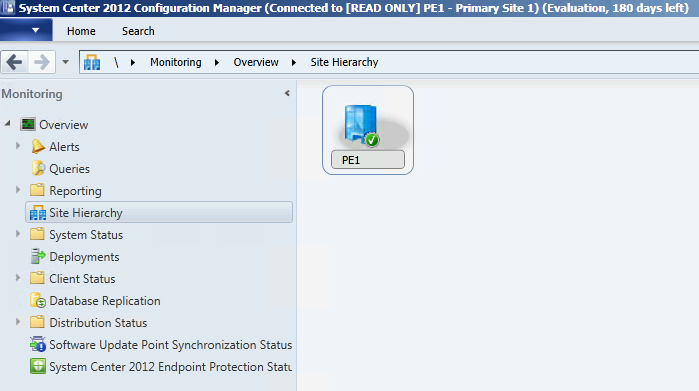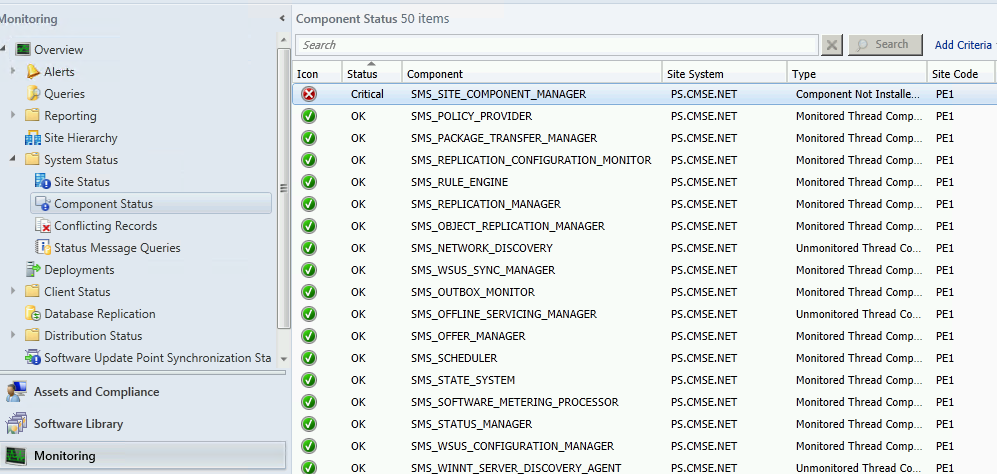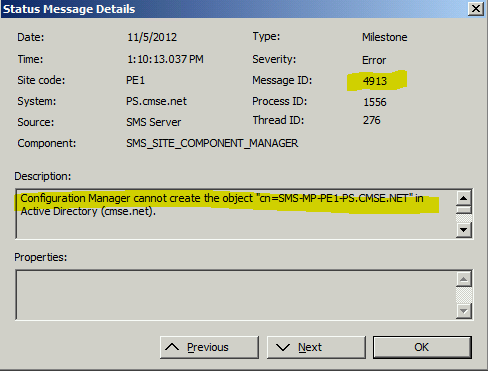Problem Details:
- When open ConfigMgr Console, a warning window pop-up.

2. when checking your PS "Site Hierarchy" is NOT connected to CAS. Only PE1(my primary site name) in the result pane.
3. Go to "Monitoring-->System Status--> Componet Status", SMS_SITE_COMPONENT_MANAGER is error state.
4. Right-click this componet select "Show Messages-->All", in CM Status Message Viewer for PE1 ... window, Error 4913 said:
"Configuration Manager connot create the object 'cn-SMS_MP_<Site Code>_<Domain>'" in Active Directory(<Domain>)."
Solution:
In DC,
1. Click Start | Administrative Tools, and then click Active Directory Users and Computers.
Note: The Active Directory Users and Computers window appears.
2. On the View menu, click Advanced Features.
Note: The Active Directory Users and Computers window displays additional Active Directory information, including displaying the System container. You will grant rights to the System container to allow each of the Configuration Manager site server computers to publish their own site data to Active Directory.
3. In the console tree, expand ConfigMgrDom.local, and then click System.
4. On the Action menu, click Properties.
6. Click Add.
Note: The Select Users, Computers, Service Accounts, or Groups dialog box appears.
7. Click Object Types.
Note: The Object Types dialog box appears.
8. Under Object types, click Computers, and then click OK.
Note: The System Properties dialog box appears.
9. In the Enter the object names to select field, type Central and then click OK.
Note: The System Properties dialog box appears. Notice that the Configuration Manager site server computer (Central) is now listed with Read rights.
10. Under Permissions for Central, click Full Control under Allow, and then click Advanced.
Note: The Advanced Security Settings for System dialog box appears displaying the rights for various accounts.
11. Under Name, click Central, and then click Edit.
Note: The Permission Entry for System dialog box appears displaying the rights for ConfigMgrDom\Central$.
12. In the Apply to field, click This object and all descendant objects, and then click OK.
Note: The Advanced Security Settings for System dialog box appears.
13. Click OK.
Note: The System Properties dialog box appears.
14. Repeat steps 6 through 13 to add Primary1 and Secondary as site servers to publish to AD. 15. Click OK.
Related link:
http://trevorsullivan.net/2011/11/18/configmgr-2012-rc-issues-with-cas-primary-hierarchy/