安装版本:CentOS 6.5 minimal
虚拟机工具:VMware
虚拟机配置:1核2线程 2G内存 50G硬盘
步骤:
一、虚拟机配置
1、打开VMware,创建新的虚拟机,选择典型安装;
2、安装来源:选择“稍后安装操作系统”;
3、客户机操作系统:选择Linux、CentOS 64位;
4、虚拟机名称:VM-Oracle01,位置:D:Virtual MachinesVM-Oracle01;
5、磁盘:40GB;
6、自定义硬件:内存2G、处理器2线程、CD/DVD选择CentOS 6.5 minimal ios文件;
二、CentOS 6.5 minimal系统安装
1、开启VM-Oracle01虚拟机,选择“Install or upgrade an existing system”安装;
2、“Disc Found”提示框,选择“skip”;
3、图形安装界面,顺序默认“下一步”操作;
4、“Storage Device Warning”选择“Yes,descard any data”(丢弃所有数据);
5、“Hostname” 输入“Oracle01”、区域选择“chongqing”、Root密码自己设置并确认;
6、“which type of intallation would you like” 选择“Use All Space”(全覆盖安装),Next;
7、安装确认选择“Write changes to disk”,进入拷贝安装过程,安装等待时间约2分钟;
8、安装完成,提示“Congratulations,your CentOS installation is complete.”,选择“reboot”(重启);
9、启动系统,启动等待时间约1分钟,启动进度条可按“Alt+Tab”切换到启动日志输出模式;
10、启动完成!
11、登录、退出(shutdown、poweroff、halt、init 0、reboot、init 1);
三、网络配置
1、将网络适配设置成为桥接模式

2、编辑网卡的配置文件
#vi /etc/sysconfig/network-scripts/ifcfg-eth0
IPADDR=192.168.1.101
NETMASK=255.255.255.0
GATEWAY=192.168.1.1
”ONBOOT=no”这一行,更改为ONBOOT=yes
“BOOTPROTO=dhcp”,更改为BOOTPROTO=none
3、设置DNS服务器
#vi /etc/resolv.conf
nameserver 8.8.8.8 #google域名服务器
4、重启网络服务
#servicenetwork restart
5、查看网络ip
#ifconfig -a
四、设置分辨率
vi /etc/grub.conf
追加 vga=785
参考表:
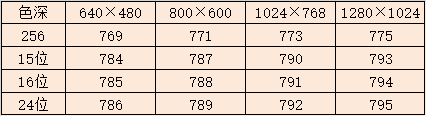
五、服务器配置查询
cat /proc/cpuinfo | grep name | cut -f2 -d: | uniq -c
cat /proc/meminfo | grep MemTotal
df -hl
六、搭建邮件服务器
1、安装
# yum -y install mailx
# yum -y install sendmail
# service sendmail start
2、配置
# vi /etc/mail.rc
set from=xxx@163.com smtp=smtp.163.com
set smtp-auth-user=xx@163.com smtp-auth-password=xxx smtp-auth=login
3、测试
cd /vvonline/installpackage/test
touch body.txt
echo 'This is test mail'>body.txt
mail -s 'Test mail' xxx@163.com < body.txt
############################## The End ##############################