一、安装Qt相关基本组件:
在ubuntu上安装,可以直接使用如下的命令来安装:
sudo apt-get install ubuntu-sdk
详细的安装方法可以参考这篇文章:https://blog.csdn.net/thomasqiujs/article/details/44154845
Qt Creator的初级入门视频可以参考这里的免费教程:
1、 http://space.bilibili.com/84360636/#/index
2、 https://www.zhihu.com/question/22410725
二、Qt工程结构基本介绍:
首先介绍一下Qt Project的工程结构,如下图所示,工程中主要包含的文件有:MusicPlayer.pro mainwindow.h main. cpp mainwindow.cpp mainwindow.ui
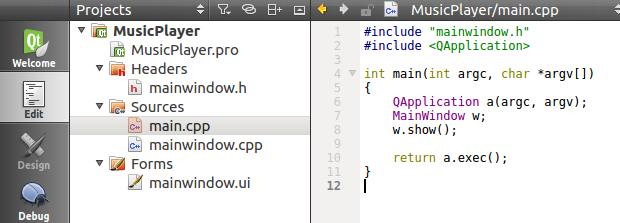 下面介绍各个部分代码的主要作用:
下面介绍各个部分代码的主要作用:
a) Musicplayer.pro文件
主要内容如下所示,文件的功能是加入到工程中包括的库的内容,类似于Makefile的功能,QT+=core gui multimedia表示加入了这些需要使用的模块,定义了目标文件TARGET,定义了源文件和头文件等等。

#------------------------------------------------- # # Project created by QtCreator 2018-04-04T09:57:21 # #------------------------------------------------- QT += core gui multimedia greaterThan(QT_MAJOR_VERSION, 4): QT += widgets TARGET = MusicPlayer TEMPLATE = app SOURCES += main.cpp mainwindow.cpp HEADERS += mainwindow.h FORMS += mainwindow.ui
b) mainwindow.h文件
主要内容如下,包括了需要使用到的头文件,如定时器QTimer、媒体相关QMediaPlayer等等,头文件还需要定义的是private slots,私有槽(信号和槽相对应)下面写的是槽对应需要执行的函数,最后是private,私有变量对象,对应相关组件的调用。

#ifndef MAINWINDOW_H #define MAINWINDOW_H #include <QMainWindow> #include <QMediaPlayer> #include <QMediaPlaylist> #include <QMultimedia> #include <QMediaMetaData> #include <QTimer> namespace Ui { class MainWindow; } class MainWindow : public QMainWindow { Q_OBJECT public: explicit MainWindow(QWidget *parent = 0); ~MainWindow(); private slots: void on_NextSong_clicked(bool checked); void on_PrevSong_clicked(bool checked); void on_Volume_valueChanged(int value); void on_SongChoose_sliderMoved(int position); void on_openlocal_media(); void on_Play_Puase_clicked(bool checked); void on_playProgressUpdate(); private: Ui::MainWindow *ui; QMediaPlayer *mediaPlayer; QMediaPlaylist *localMediaPlaylist; QTimer *progressTimer; }; #endif // MAINWINDOW_H
c) main.cpp文件
文件主要用来执行对应的程序功能,让系统运行起来

#include "mainwindow.h" #include <QApplication> int main(int argc, char *argv[]) { QApplication a(argc, argv); MainWindow w; w.show(); return a.exec(); }
d) mainwindow.cpp文件
文件的主要功能包括了连接信号与槽的对应关系,初始化mainwindow.h文件中的变量对象,实现对应的槽函数的功能

#include "mainwindow.h" #include "ui_mainwindow.h" #include <QFileDialog> #include <QDataStream> #include <QFile> #include <QDebug> MainWindow::MainWindow(QWidget *parent) : QMainWindow(parent), ui(new Ui::MainWindow) { ui->setupUi(this); this->mediaPlayer = new QMediaPlayer(this); this->localMediaPlaylist = new QMediaPlaylist(this); this->mediaPlayer->setPlaylist(this->localMediaPlaylist); this->mediaPlayer->setVolume(50); //Set default Volume Value this->progressTimer = new QTimer(this); this->progressTimer->setInterval(100); //100ms this->progressTimer->start(); connect(this->ui->NextSong,SIGNAL(clicked(bool)),this,SLOT(on_NextSong_clicked())); //Single connect to SLOT connect(this->ui->PrevSong,SIGNAL(clicked(bool)),this,SLOT(on_PrevSong_clicked())); connect(this->ui->Volume,SIGNAL(valueChanged(int)),this,SLOT(on_Volume_valueChanged())); connect(this->ui->SongChoose,SIGNAL(sliderMoved(int)),this,SLOT(on_SongChoose_sliderMoved())); connect(this->ui->actionOpenLocalMedia,SIGNAL(triggered(bool)),this,SLOT(on_openlocal_media())); connect(this->ui->Play_Puase,SIGNAL(clicked(bool)),this,SLOT(on_Play_Puase_clicked())); connect(this->progressTimer,SIGNAL(timeout()),this,SLOT(on_playProgressUpdate())); } MainWindow::~MainWindow() { delete ui; delete this->mediaPlayer; delete this->localMediaPlaylist; } void MainWindow::on_NextSong_clicked(bool checked) { qDebug() << "on_NextSong_clicked is pushed"; this->mediaPlayer->playlist()->next(); } void MainWindow::on_PrevSong_clicked(bool checked) { qDebug() << "on_PrevSong_clicked is pushed"; this->mediaPlayer->playlist()->previous(); } void MainWindow::on_Volume_valueChanged(int value) { qDebug()<< value; this->mediaPlayer->setVolume(value); } void MainWindow::on_SongChoose_sliderMoved(int position) { qDebug()<< position; float percent = (position*1.0)/this->ui->SongChoose->maximum(); long value = this->mediaPlayer->duration()*percent; this->mediaPlayer->setPosition(value); } void MainWindow::on_openlocal_media() { QStringList fileNamelist; fileNamelist = QFileDialog::getOpenFileNames(this,tr("select local files"),"~/",tr("MP3/MP4 Files(*.mp3 *.mp4);;")); //Read file with Regex Rules. if(!fileNamelist.isEmpty()) { qDebug() << fileNamelist; this->localMediaPlaylist->clear(); //Clear the PlayList foreach (const QString &fileName,fileNamelist) { QMediaContent media = QMediaContent(QUrl::fromLocalFile(fileName)); //Add the media into the PlayList this->localMediaPlaylist->addMedia(media); } this->localMediaPlaylist->setCurrentIndex(0); //Set the Current media when program begining }else{ } return ; } void MainWindow::on_Play_Puase_clicked(bool checked) { qDebug() << "Play or Pause?"; if(this->mediaPlayer->state() == QMediaPlayer::PlayingState) { this->mediaPlayer->pause(); }else { this->mediaPlayer->setVolume(this->ui->Volume->value()); //Choose current volume to be the current media! this->mediaPlayer->play(); } } void MainWindow::on_playProgressUpdate() { long pos = this->mediaPlayer->position(); long duration = this->mediaPlayer->duration(); int value = (1.0*pos/duration)*100; this->ui->SongChoose->setValue(value); }
e) mainwindow.ui 文件
文件的功能是使用HTML1.0对GUI界面的描述,描述各个button,slider,Dial,Text等等组件的位置信息,大小信息等等,如下图所示:

<?xml version="1.0" encoding="UTF-8"?> <ui version="4.0"> <class>MainWindow</class> <widget class="QMainWindow" name="MainWindow"> <property name="geometry"> <rect> <x>0</x> <y>0</y> <width>400</width> <height>300</height> </rect> </property> <property name="windowTitle"> <string>MainWindow</string> </property> <widget class="QWidget" name="centralWidget"> <widget class="QPushButton" name="Play_Puase"> <property name="geometry"> <rect> <x>120</x> <y>160</y> <width>31</width> <height>31</height> </rect> </property> <property name="text"> <string>Play</string> </property> </widget> <widget class="QPushButton" name="NextSong"> <property name="geometry"> <rect> <x>10</x> <y>150</y> <width>81</width> <height>27</height> </rect> </property> <property name="text"> <string>Next Song</string> </property> </widget> <widget class="QLabel" name="label"> <property name="geometry"> <rect> <x>0</x> <y>0</y> <width>321</width> <height>51</height> </rect> </property> <property name="font"> <font> <pointsize>28</pointsize> <italic>true</italic> <underline>false</underline> <strikeout>false</strikeout> </font> </property> <property name="cursor"> <cursorShape>BlankCursor</cursorShape> </property> <property name="text"> <string>Qt interface Demo!</string> </property> <property name="alignment"> <set>Qt::AlignCenter</set> </property> </widget> <widget class="QDial" name="Volume"> <property name="geometry"> <rect> <x>180</x> <y>150</y> <width>50</width> <height>64</height> </rect> </property> <property name="value"> <number>50</number> </property> </widget> <widget class="QSlider" name="SongChoose"> <property name="geometry"> <rect> <x>10</x> <y>210</y> <width>231</width> <height>29</height> </rect> </property> <property name="orientation"> <enum>Qt::Horizontal</enum> </property> </widget> <widget class="QPushButton" name="PrevSong"> <property name="geometry"> <rect> <x>10</x> <y>180</y> <width>81</width> <height>27</height> </rect> </property> <property name="text"> <string>Prev Song</string> </property> </widget> <widget class="QLabel" name="label_2"> <property name="geometry"> <rect> <x>10</x> <y>70</y> <width>271</width> <height>51</height> </rect> </property> <property name="font"> <font> <pointsize>22</pointsize> <italic>true</italic> <underline>false</underline> <strikeout>false</strikeout> </font> </property> <property name="cursor"> <cursorShape>BlankCursor</cursorShape> </property> <property name="text"> <string>Music Player</string> </property> <property name="alignment"> <set>Qt::AlignCenter</set> </property> </widget> <widget class="QLabel" name="label_3"> <property name="geometry"> <rect> <x>220</x> <y>80</y> <width>191</width> <height>51</height> </rect> </property> <property name="font"> <font> <pointsize>10</pointsize> <italic>true</italic> <underline>false</underline> <strikeout>false</strikeout> </font> </property> <property name="cursor"> <cursorShape>BlankCursor</cursorShape> </property> <property name="text"> <string>Designed by : mm1994uestc</string> </property> <property name="alignment"> <set>Qt::AlignCenter</set> </property> </widget> </widget> <widget class="QMenuBar" name="menuBar"> <property name="geometry"> <rect> <x>0</x> <y>0</y> <width>400</width> <height>25</height> </rect> </property> <widget class="QMenu" name="menuFile"> <property name="title"> <string>File</string> </property> <addaction name="actionOpenLocalMedia"/> </widget> <addaction name="menuFile"/> </widget> <widget class="QToolBar" name="mainToolBar"> <attribute name="toolBarArea"> <enum>TopToolBarArea</enum> </attribute> <attribute name="toolBarBreak"> <bool>false</bool> </attribute> </widget> <widget class="QStatusBar" name="statusBar"/> <action name="actionOpenLocalMedia"> <property name="text"> <string>OpenLocalMedia</string> </property> </action> </widget> <layoutdefault spacing="6" margin="11"/> <resources/> <connections/> </ui>
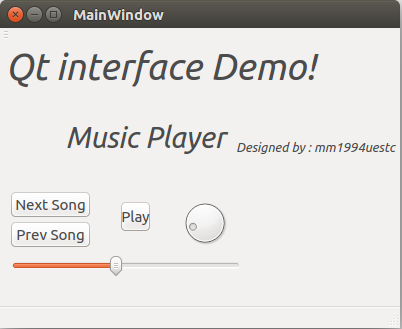 以上基本介绍了一个简单工程的相关内容。
以上基本介绍了一个简单工程的相关内容。
三、基于Qt的各个模块的Demo应用程序编程:
1) 基本文件打开与保存: http://www.cnblogs.com/uestc-mm/p/8946698.html
2) 鼠标事件监控: http://www.cnblogs.com/uestc-mm/p/8946712.html
3) 网络通讯socket链接:http://www.cnblogs.com/uestc-mm/p/8954723.html
4) 串口数据传输: http://www.cnblogs.com/uestc-mm/p/8946722.html
5) 键盘数据监控: http://www.cnblogs.com/uestc-mm/p/8946731.html
6) 音视频播放: http://www.cnblogs.com/uestc-mm/p/8946736.html
7) 数据算法中间处理:
8) 摄像头数据获取:
9) 简单的数据库接口: http://www.cnblogs.com/uestc-mm/p/8946753.html
10) 其他-待添加学习:
11) 程序打包的相关参考:https://github.com/mm1994uestc/QTPro-Under-Ubuntu-SDK/tree/master/PackageWorkSpace
工程参考链接:https://github.com/mm1994uestc/QTPro-Under-Ubuntu-SDK
转载请联系我,并务必附上出处!谢谢!
