官网地址 :https://www.wangeditor.com/
原文地址:https://www.cnblogs.com/jiqing9006/p/9156957.html
注意:不支持移动端
dome: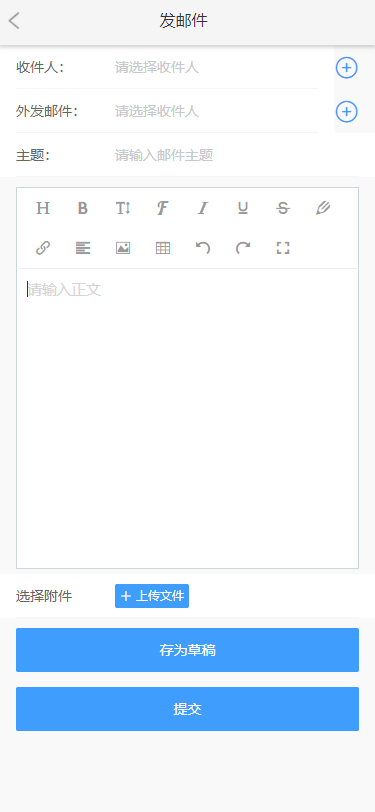
第一步:下载
npm 安装 npm i wangeditor --save
第二步:引入使用
import E from 'wangeditor' const editor = new E('#div1') // 或者 const editor = new E( document.getElementById('div1') ) editor.create()

<template>
<div id="div1"></div>
</template>
<script>
import E from 'wangeditor'
export default {
data(){
return{
editorText:''
}
}
mounted(){
this.$nextTick(v=>{
const editor = new E('#div1')
editor.confing.onchange = (html) => {
this.editorText = html //把输入的文本内容放到editorText里
}
editor.config.menus = [ 'head', // 标题 'bold', // 粗体 'fontSize', // 字号 'fontName', // 字体 'italic', // 斜体 'underline', // 下划线 'strikeThrough', // 删除线 'foreColor', // 文字颜色 // 'backColor', // 背景颜色 'link', // 插入链接 // 'list', // 序列 'justify', // 对齐方式 // 'quote', // 引用 // 'emoticon', // 表情 'image', // 插入图片 'table', // 表格 // 'video', // 插入视频 // 'code', // 插入代码 'undo', // 撤销 'redo' // 重复 ]; // 服务器地址 editor.config.uploadImgServer = 'xxxxxxxxxxxxxxx/res/control/ueditor/jsp/controller.jsp?action=uploadimage' // 上传图片到服务器 // 文件上传大小3M editor.config.uploadImgMaxSize = 3 * 1024 * 1024; // 限制一次最多上传 1 张图片 editor.config.uploadImgMaxLength = 1; // 自定义上传文件名 editor.config.uploadFileName = 'file'; // 自定义 header editor.config.uploadImgHeaders = { 'Access-Control-Allow-Origin':'*' } // 自定义上传参数 editor.config.uploadImgParams = { userID:this.tool.getCookie('userID'), sessionID:this.tool.getCookie('sessionID') } // 将 timeout 时间改为 5s editor.config.uploadImgTimeout = 5000; editor.config.uploadImgHooks = { before: function (xhr, editor, files) { // 图片上传之前触发 // xhr 是 XMLHttpRequst 对象,editor 是编辑器对象,files 是选择的图片文件 // 如果返回的结果是 {prevent: true, msg: 'xxxx'} 则表示用户放弃上传 // return { // prevent: true, // msg: '放弃上传' // } // alert("前奏"); }, success: function (xhr, editor, result) { // 图片上传并返回结果,图片插入成功之后触发 // xhr 是 XMLHttpRequst 对象,editor 是编辑器对象,result 是服务器端返回的结果 // var url = result.data.url; // alert(JSON.stringify(url)); // editor.txt.append(url); // alert("成功"); }, fail: function (xhr, editor, result) { // 图片上传并返回结果,但图片插入错误时触发 // xhr 是 XMLHttpRequst 对象,editor 是编辑器对象,result 是服务器端返回的结果 alert("失败"); }, error: function (xhr, editor) { // 图片上传出错时触发 // xhr 是 XMLHttpRequst 对象,editor 是编辑器对象 // alert("错误"); }, // 如果服务器端返回的不是 {errno:0, data: [...]} 这种格式,可使用该配置 // (但是,服务器端返回的必须是一个 JSON 格式字符串!!!否则会报错) customInsert: function (insertImg, result, editor) { // 图片上传并返回结果,自定义插入图片的事件(而不是编辑器自动插入图片!!!) // insertImg 是插入图片的函数,editor 是编辑器对象,result 是服务器端返回的结果 // 举例:假如上传图片成功后,服务器端返回的是 {url:'....'} 这种格式,即可这样插入图片: var url = result.url; insertImg(url); // result 必须是一个 JSON 格式字符串!!!否则报错 } } editor.create() }) }, } </script>