道路千万条,安全第一条!
魔方结构解析
从魔方的外观来看,可以有多种方式来表达它的组成,从而也有多种方式来形成一个魔方。如:
- 由六个面组成
- 由若干层组成
- 由多个方块组成
无论哪种方式,都可以制作魔方。只是,不同的方式对后续的其它操作会有影响,有些方式甚至会导致利用已有的特性无法直接表达。因此,在这项选择上小纠结一下,理出最易于理解和实施(往往也容易自以为是)的方案是有益的。
这里我们选择“由多个方块组成”的方式来形成魔方。
于是得到魔方的基本结构为:一个魔方由多个魔方格(cube)组成,一个魔方格由多个版面(block)组成。
一些基本要素的表示
六个方向表示:上(up)、下(down)、左(left)、右(right)、前(front)、后(back)
六种颜色表示:黄色(yellow)、白色(white)、橙色(orange)、红色(red)、蓝色(blue)、绿色(green)
初始的魔方组成形式为:上黄,下白,左橙,右红,前蓝,后绿。
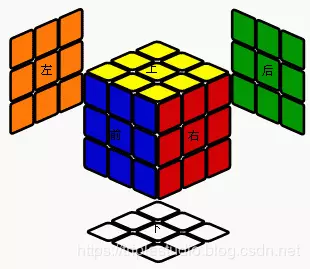
绘制魔方格
一个魔方格也有六个方向,每个方向一个版面。在魔方中,一个魔方格可见的只有 1 至 3 个版面。
为了处理方便,每一个魔方格我们总是从前面来看它,从而上、下、左、右、前、后对于每一个魔方格而言都是确定的位置。
版面的绘制
首先,定义版面(block)的基础样式:
.block {
position: absolute;
margin: 0 auto;
border:solid 2px black;
border-radius:3px;
/* 宽高包含边框 */
box-sizing:border-box;
/* 旋转原点 */
transform-origin:0 0 0;
}
一个版面,默认总是“前面”,我们通过旋转将其旋转到指定的方向,每个方向确定的规则如下:
上:为绕 x 轴逆向 90 度,即 rotateX(-90deg)
下:y 轴的 top属性增加一格后绕 x 轴逆向 90 度
左:绕 y 轴 90 度,即 rotateY(90deg)
右:x 轴的 left 属性增加一格后绕 y 轴 90 度
前:本尊不用动
后:z 轴向后平移一格即可,即 translateZ(size px)
为此,我们通过 javascript 定义一个 Block 类,接收方向、颜色与一格大小作为参数,实现动态绘制版面。
<script>
/** 版面 block 类
* direct 方向
* color 颜色
* size 边长大小
**/
function Block(direct, color, size){
this.direct = direct;
this.color = color;
this.size = size;
// 绘制过的 UI 元素对象
this.Element = null;
// 在父容器中绘制
this.DrawIn = function(cubeElement){
var e = this.Element || document.createElement('div');
e.style.width = this.size + "px";
e.style.height = this.size + "px";
var top = (this.direct == 'down' ? this.size : 0);
var left = (this.direct == 'right' ? this.size : 0);
e.style.top = top + "px";
e.style.left = left + "px";
e.style.backgroundColor = this.color;
var rx = (this.direct == 'up' || this.direct == 'down' ? -90 : 0);
var ry = (this.direct == 'left' || this.direct == 'right' ? 90 : 0);;
var tz = (this.direct == 'back' ? this.size : 0);
e.style["transform"] = "rotateX(" + rx + "deg) rotateY(" + ry + "deg) translateZ(-" + tz + "px)";
e.className = "block";
this.Element = e;
cubeElement.appendChild(e);
};
}
function onload(){
var blockLeft = new Block('left', 'red', 50);
var blockTop = new Block('up', 'yellow', 50);
var blockRight = new Block('right', 'green', 50);
blockLeft.DrawIn( document.querySelector(".wrap") );
blockTop.DrawIn( document.querySelector(".wrap") );
blockRight.DrawIn( document.querySelector(".wrap") );
}
</script>
效果如下:
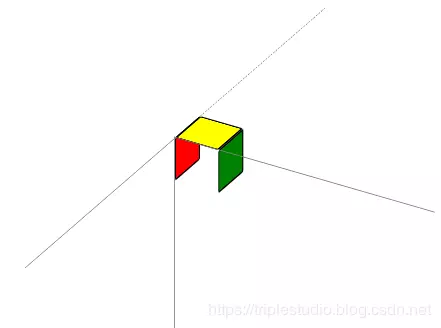
魔方格的绘制
有了版面的绘制,魔方格可以看到是版面的一个集合,我们根据需要组合版面即可。
首先,我们定义一个魔方格的基础样式 cube:
.cube {
position: absolute;
/* 子元素版面是需要三维空间的 */
transform-style: preserve-3d;
}
为了动态绘制魔方格,我们定义一个魔方格的 Cube 类,指定大小,以及指明所需要各版面的方向及颜色即可。为了能将魔方格排列成魔方,可以为魔方格设置一个其位于魔方这个三维体的坐标位置,默认坐标总是(0,0,0)。而魔方的三维坐标我们定义如下:
自左向右为 x 坐标,以三阶为例可取值:0,1,2
自上向下为 y 从标,以三阶为例可取值:0,1,2
自前向后为 z 坐标,以三阶为例可取值:0,1,2
/** 魔方格 Cube 类
* blockSize 为魔方格的边长代表大小
* directColorArray 为指定方向与颜色的数组
* 形式为 [direct,color,direct,color,...]
* x,y,z 为在魔方中的坐标,未指定时默认为0,0,0
**/
function Cube(blockSize, directColorArray, x, y, z){
this.x = x | 0;
this.y = y | 0;
this.z = z | 0;
this.blockSize = blockSize;
this.blocks = [];
/* 根据参数建立 Block 对象 */
for(var i=0; i < directColorArray.length / 2; i++){
this.blocks.push(new Block(directColorArray[ i*2 ], directColorArray[ i*2 + 1 ], this.blockSize));
}
// 绘制过的 UI 元素对象
this.Element = null;
// 在父容器中绘制
this.DrawIn = function(boxElement, x, y, z){
this.x = this.x | x;
this.y = this.y | y;
this.z = this.z | z;
var e = this.Element || document.createElement('div');
e.style.width = this.blockSize + "px";
e.style.height = this.blockSize + "px";
e.style["transform"] = "translate3d(" + (x * this.blockSize) + "px," + (y * this.blockSize) + "px,-" + (z * this.blockSize) + "px) ";
e.className = "cube";
for(var i=0; i < this.blocks.length; i++) {
this.blocks[i].DrawIn(e);
}
this.Element = e;
boxElement.appendChild(e);
};
}
以下代码,绘制两个魔方格:
function onload(){
var cube1 = new Cube(50, ['left', 'red', 'up', 'yellow', 'back', 'green']);
var cube2 = new Cube(50, ['right', 'red', 'up', 'yellow', 'back', 'green']);
cube1.DrawIn( document.querySelector(".wrap") );
cube2.DrawIn( document.querySelector(".wrap"), 2, 0, 0 );
}
效果如下:
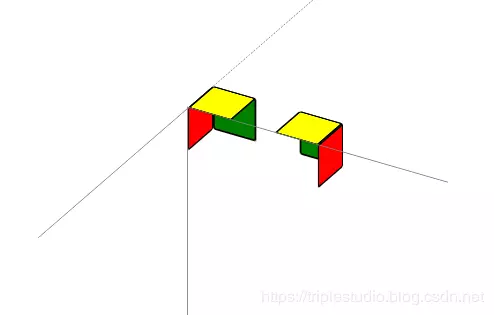
形成魔方
同样,为了包裹起整个魔方,我们定义一个魔方的基础样式,magicBox:
.magicBox {
position: absolute;
transform-style: preserve-3d;
}
接下来,再定义一个 MagicBox 的类,根据魔方初始的摆放格局“上黄,下白,左橙,右红,前蓝,后绿”,我们可以根据指定的维度自动生成其所需要的魔方格,所有的魔方格,均通过平移的方式放置到所属的坐标。
/** 魔方 MagicBox 类
* dimension 阶数
* blockSize 每小格大小
**/
function MagicBox(dimension, blockSize){
this.dimension = dimension;
this.blockSize = blockSize;
this.cubes = [];
this.MakeDefaultCubes = function(){
this.cubes = [];
for(var x=0; x < this.dimension; x++){
for(var y=0; y < this.dimension; y++){
for(var z=0; z < this.dimension; z++){
var cube = this.MakeDefaultCube(x, y, z);
if(cube){
this.cubes.push(cube);
}
}
}
}
};
/* 根据魔方格在阶数中的位置生成魔方格,魔方内部的格子忽略 */
this.MakeDefaultCube = function(x, y, z){
var max = this.dimension - 1;
var dc = [];
if(x == 0) dc.push("left", "orange"); else if(x == max) dc.push("right", "red");
if(y == 0) dc.push("up", "yellow"); else if(y == max) dc.push("down", "white");
if(z == 0) dc.push("front", "blue"); else if(z == max) dc.push("back", "green");
if(dc.length == 0) return null;
var cube = new Cube(this.blockSize, dc, x, y, z);
return cube;
}
// 构造时自动产生初始魔方格
this.MakeDefaultCubes();
// 绘制过的 UI 元素对象
this.Element = null;
// 在父容器中绘制
this.DrawIn = function(domElement){
var e = this.Element || document.createElement('div');
e.style.width = (this.dimension * this.blockSize) + "px";
e.style.height = (this.dimension * this.blockSize) + "px";
e.className = "magicBox";
for(var i=0; i < this.cubes.length; i++) {
this.cubes[i].DrawIn(e);
}
this.Element = e;
domElement.appendChild(e);
};
}
通过以下代码绘制一个三阶魔方:
var magicBox = new MagicBox(3, 50);
magicBox.DrawIn( document.querySelector(".wrap") );
效果如下:

附本文完整 HTML 页面
以下为本文完整的代码文档,复制到记事本中,保存为.html即可在谷歌浏览器中运行。
<!DOCTYPE html>
<html>
<head>
<meta charset="utf-8" />
<title>CSS3 魔方</title>
<!-- 样式部分全写这里 -->
<style>
.wrap {
transform-style: preserve-3d;
300px; height: 300px;
position: relative; /* 定位起点元素 */
border-top:solid 1px gray; /* x 轴 */
border-left:solid 1px gray; /* y 轴 */
/* 倾斜一点方能见立体效果 */
transform: rotateX(-30deg) rotateY(-30deg);
}
/* z 轴正方向 */
.zaxis_p {
position:absolute;
width : 300px;
height:1px;
border-top:solid 1px gray;
/* xy面上,90度立起来就是 z */
transform: rotateY(-90deg);
/* 立起来的旋转点 */
transform-origin:0 0 0;
}
/* z 轴负方向 */
.zaxis_n {
position:absolute;
width : 300px;
height:1px;
border-top:dashed 1px gray; /*(虚线)*/
transform: rotateY(90deg);
transform-origin:0 0 0;
}
.block {
position: absolute;
margin: 0 auto;
border:solid 2px black;
border-radius:3px;
/* 宽高包含边框 */
box-sizing:border-box;
transform-origin:0 0 0;
}
.cube {
position: absolute;
/* 子元素版面是需要三维空间的 */
transform-style: preserve-3d;
}
.magicBox {
position: absolute;
transform-style: preserve-3d;
}
</style>
<script>
/** 版面 block 类
* direct 方向
* color 颜色
* size 边长大小
**/
function Block(direct, color, size){
this.direct = direct;
this.color = color;
this.size = size;
// 绘制过的 UI 元素对象
this.Element = null;
// 在父容器中绘制
this.DrawIn = function(cubeElement){
var e = this.Element || document.createElement('div');
e.style.width = this.size + "px";
e.style.height = this.size + "px";
var top = (this.direct == 'down' ? this.size : 0);
var left = (this.direct == 'right' ? this.size : 0);
e.style.top = top + "px";
e.style.left = left + "px";
e.style.backgroundColor = this.color;
var rx = (this.direct == 'up' || this.direct == 'down' ? -90 : 0);
var ry = (this.direct == 'left' || this.direct == 'right' ? 90 : 0);;
var tz = (this.direct == 'back' ? this.size : 0);
e.style["transform"] = "rotateX(" + rx + "deg) rotateY(" + ry + "deg) translateZ(-" + tz + "px)";
e.className = "block";
this.Element = e;
cubeElement.appendChild(e);
};
}
/** 魔方格 Cube 类
* blockSize 为魔方格的边长代表大小
* directColorArray 为指定方向与颜色的数组
* 形式为 [direct,color,direct,color,...]
* x,y,z 为在魔方中的坐标,未指定时默认为0,0,0
**/
function Cube(blockSize, directColorArray, x, y, z){
this.x = x | 0;
this.y = y | 0;
this.z = z | 0;
this.blockSize = blockSize;
this.blocks = [];
/* 根据参数建立 Block 对象 */
for(var i=0; i < directColorArray.length / 2; i++){
this.blocks.push(new Block(directColorArray[ i*2 ], directColorArray[ i*2 + 1 ], this.blockSize));
}
// 绘制过的 UI 元素对象
this.Element = null;
// 在父容器中绘制
this.DrawIn = function(boxElement, x, y, z){
this.x = x | this.x;
this.y = y | this.y;
this.z = z | this.z;
var e = this.Element || document.createElement('div');
e.style.width = this.blockSize + "px";
e.style.height = this.blockSize + "px";
e.style["transform"] = "translate3d(" + (this.x * this.blockSize) + "px," + (this.y * this.blockSize) + "px,-" + (this.z * this.blockSize) + "px) ";
e.className = "cube";
for(var i=0; i < this.blocks.length; i++) {
this.blocks[i].DrawIn(e);
}
this.Element = e;
boxElement.appendChild(e);
};
}
/** 魔方 MagicBox 类
* dimension 阶数
* blockSize 每小格大小
**/
function MagicBox(dimension, blockSize){
this.dimension = dimension;
this.blockSize = blockSize;
this.cubes = [];
this.MakeDefaultCubes = function(){
this.cubes = [];
for(var x=0; x < this.dimension; x++){
for(var y=0; y < this.dimension; y++){
for(var z=0; z < this.dimension; z++){
var cube = this.MakeDefaultCube(x, y, z);
if(cube){
this.cubes.push(cube);
}
}
}
}
};
/* 根据魔方格在阶数中的位置生成魔方格,魔方内部的格子忽略 */
this.MakeDefaultCube = function(x, y, z){
var max = this.dimension - 1;
var dc = [];
if(x == 0) dc.push("left", "orange"); else if(x == max) dc.push("right", "red");
if(y == 0) dc.push("up", "yellow"); else if(y == max) dc.push("down", "white");
if(z == 0) dc.push("front", "blue"); else if(z == max) dc.push("back", "green");
if(dc.length == 0) return null;
var cube = new Cube(this.blockSize, dc, x, y, z);
return cube;
}
// 构造时自动产生初始魔方格
this.MakeDefaultCubes();
// 绘制过的 UI 元素对象
this.Element = null;
// 在父容器中绘制
this.DrawIn = function(domElement){
var e = this.Element || document.createElement('div');
e.style.width = (this.dimension * this.blockSize) + "px";
e.style.height = (this.dimension * this.blockSize) + "px";
e.className = "magicBox";
for(var i=0; i < this.cubes.length; i++) {
this.cubes[i].DrawIn(e);
}
this.Element = e;
domElement.appendChild(e);
};
}
function onload(){
/* 版面绘制示例
var blockLeft = new Block('left', 'red', 50);
var blockTop = new Block('up', 'yellow', 50);
var blockRight = new Block('right', 'green', 50);
blockLeft.DrawIn( document.querySelector(".wrap") );
blockTop.DrawIn( document.querySelector(".wrap") );
blockRight.DrawIn( document.querySelector(".wrap") );
*/
/* 魔方格绘制示例
var cube1 = new Cube(50, ['left', 'red', 'up', 'yellow', 'back', 'green']);
var cube2 = new Cube(50, ['right', 'red', 'up', 'yellow', 'back', 'green']);
cube1.DrawIn( document.querySelector(".wrap") );
cube2.DrawIn( document.querySelector(".wrap"), 2, 0, 0 );
*/
//* 魔方绘制示例
var magicBox = new MagicBox(3, 50);
magicBox.DrawIn( document.querySelector(".wrap") );
//*/
}
</script>
</head>
<body style="padding:300px;" onload="onload()">
<div class="wrap">
<div class="zaxis_p"></div>
<div class="zaxis_n"></div>
</div>
</body>
</html>
关注微信公众号“时间维度”,让我们走过一段时空交织的时光。