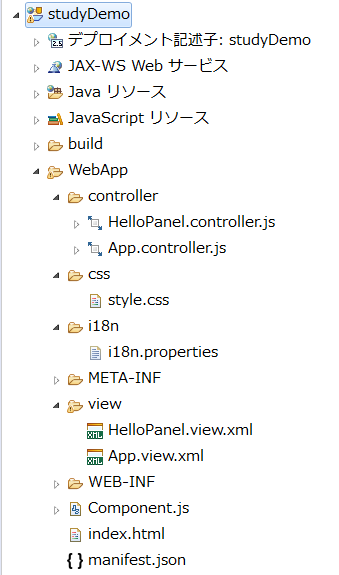11 Step 11: Pages and Panels
修改App.view.xml
<mvc:View controllerName="sap.ui.demo.walkthrough.controller.App" xmlns="sap.m" xmlns:mvc="sap.ui.core.mvc" displayBlock="true"> <App> <pages> <Page title="{i18n>homePageTitle}"> <content> <Panel headerText="{i18n>helloPanelTitle}"> <content> <Button text="{i18n>showHelloButtonText}" press=".onShowHello"/> <Input value="{/recipient/name}" description="Hello {/recipient/name}" valueLiveUpdate="true" width="60%"/> </content> </Panel> </content> </Page> </pages> </App> </mvc:View>
这里使用了新的控件sap.m.Page。
Page控件提供一个0到n的聚合,这个聚合是content。

Page也被放在sap.m.App的聚合pages中,并且sap.m.App还提供了两个重要的功能。
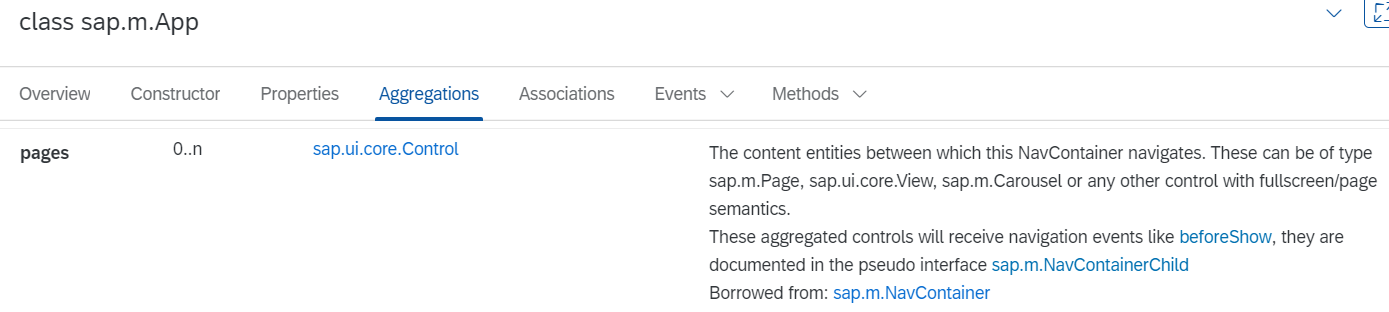
1,它将一些属性写入index.html的头部,这些属性对于在移动设备上正确显示是必要的。
2,它提供了使用动画在页面之间导航的功能。
添加了displayBlock属性,为了使视图的全屏高度正常工作。
在Panel中也可以省略content,因为Panel控件将其声明为默认值,但是为了便于阅读,都会显示声明聚合内容。
修改ii18n.properties
# App Descriptor appTitle=Hello World appDescription=A simple walkthrough app that explains the most important concepts of SAPUI5 # Hello Panel showHelloButtonText=Say Hello helloMsg=Hello {0} homePageTitle=Walkthrough helloPanelTitle=Hello World
执行
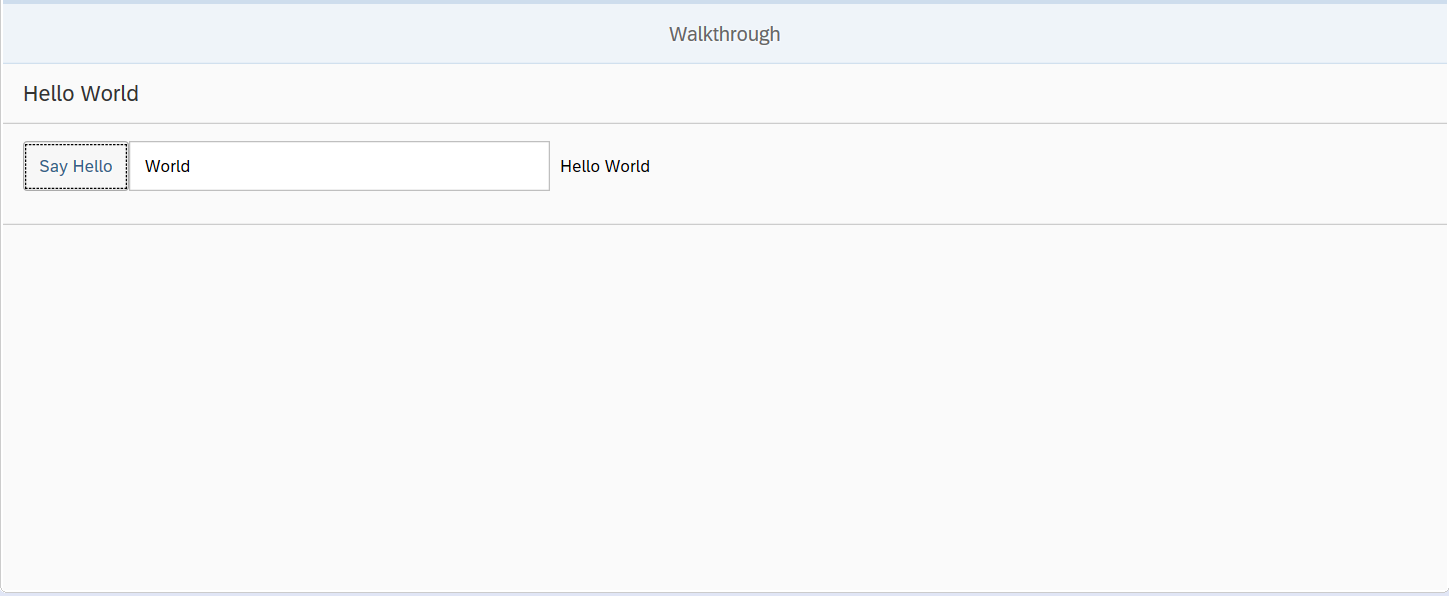
XMLView控件书写的顺序
在XMLView中,有大写字母开头的控件,也有小写字母开头的非控件,比如有<List>,也有<items>。
<mvc:View controllerName="sap.m.sample.ObjectListItem.List" xmlns:mvc="sap.ui.core.mvc" xmlns="sap.m"> <List items="{/ProductCollection}" headerText="Products"> <items> <ObjectListItem title="{Name}" type="Active" press="onListItemPress" number="{ parts:[{path:'Price'},{path:'CurrencyCode'}], type: 'sap.ui.model.type.Currency', formatOptions: {showMeasure: false} }" numberUnit="{CurrencyCode}"> <firstStatus> <ObjectStatus text="{Status}" state="{ path: 'Status', formatter: 'sap.m.sample.ObjectListItem.Formatter.status' }" /> </firstStatus> <attributes> <ObjectAttribute text="{WeightMeasure} {WeightUnit}" /> <ObjectAttribute text="{Width} x {Depth} x {Height} {DimUnit}" /> </attributes> </ObjectListItem> </items> </List> </mvc:View>
大写字母开头的都是Control,小写字母开头的都是Aggregations。
Control里面可以放入很多Object,Aggregations就是为了将这些Object集合在一起。
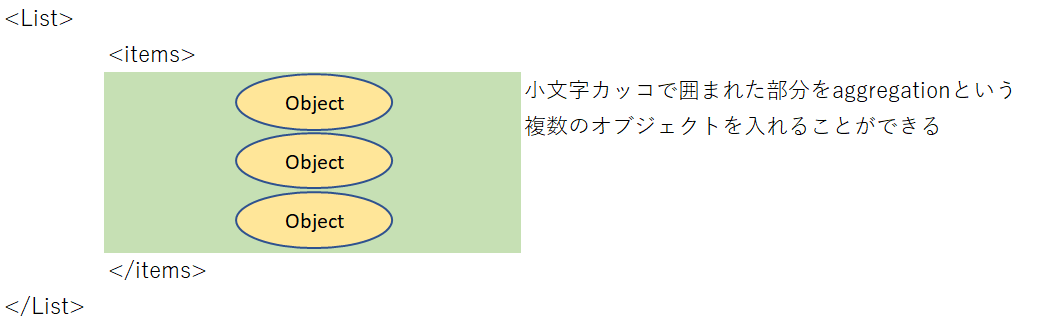
打开API,就可以看到LIst的Aggregations。在这里可以看到所有的Aggregations都是小写字母开头的,而且可以看到<items>。
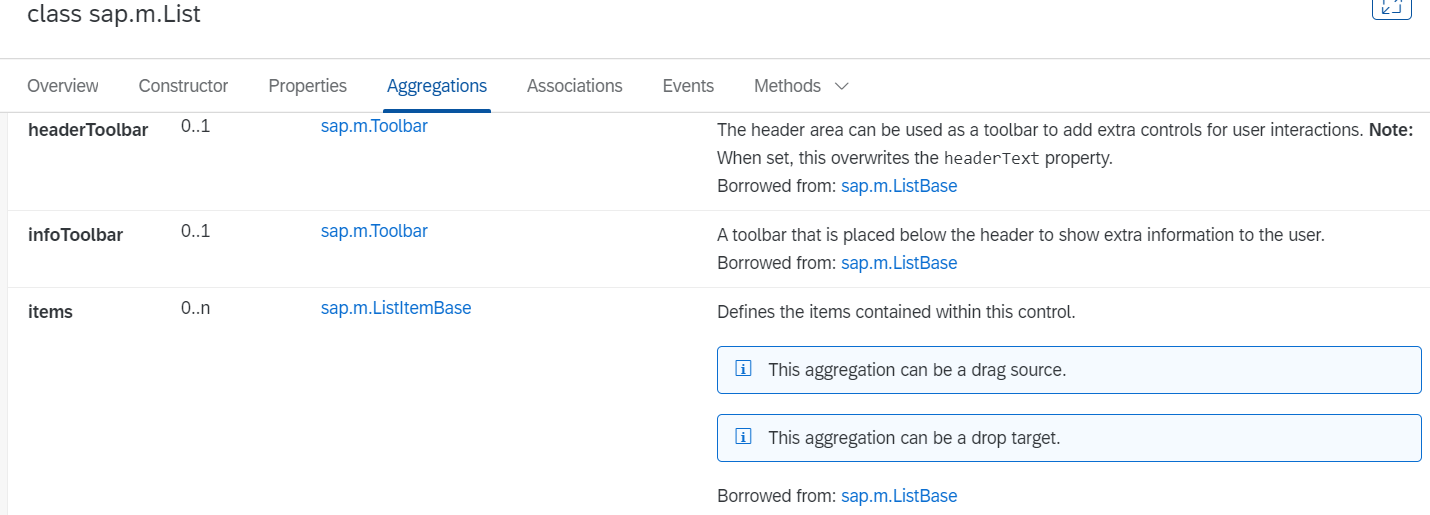
在上面代码的例子中,可以看到<items>中的对象是 ObjectListItem。点击上图的items的type sap.m.ListItemBase。可以看到ListItemBase中有子类ObjectListItem。
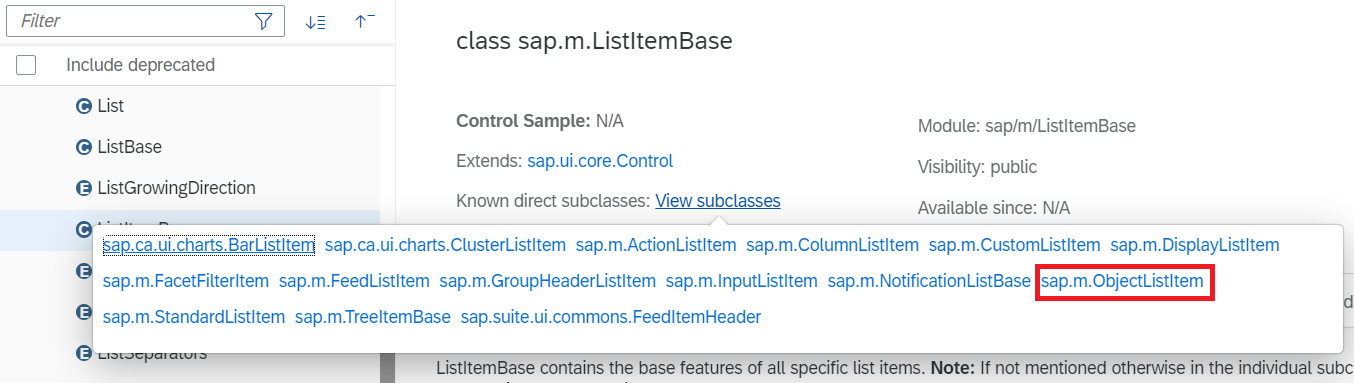
所以顺序就以这种方式来书写:
Control Aggregations Control Aggregations...
在上面的例子中<items>不写也不会报错,因为控件将其声明为默认值,但是为了便于阅读,都要加上Control对应的Aggregations。
12 Step 12: Shell Control as Container
<mvc:View controllerName="sap.ui.demo.walkthrough.controller.App" xmlns="sap.m" xmlns:mvc="sap.ui.core.mvc" displayBlock="true"> <Shell> <App> <pages> <Page title="{i18n>homePageTitle}"> <content> <Panel headerText="{i18n>helloPanelTitle}"> <content> <Button text="{i18n>showHelloButtonText}" press=".onShowHello"/> <Input value="{/recipient/name}" description="Hello {/recipient/name}" valueLiveUpdate="true" width="60%"/> </content> </Panel> </content> </Page> </pages> </App> </Shell> </mvc:View>
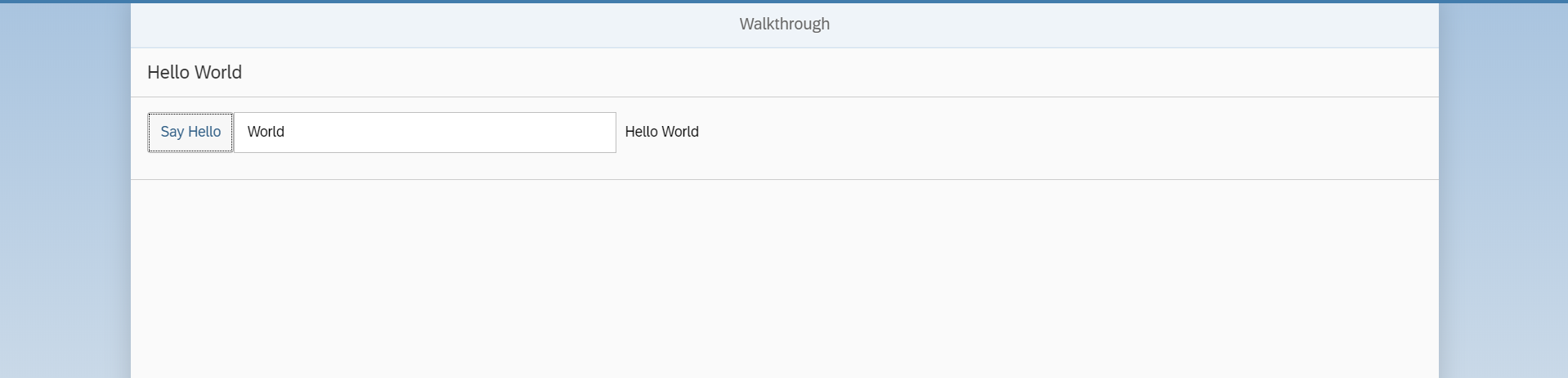
13 Step 13: Margins and Paddings
修改App.view.xml<mvc:View controllerName="sap.ui.demo.walkthrough.controller.App" xmlns="sap.m" xmlns:mvc="sap.ui.core.mvc" displayBlock="true"> <Shell> <App> <pages> <Page title="{i18n>homePageTitle}"> <content> <Panel headerText="{i18n>helloPanelTitle}" class="sapUiResponsiveMargin" width="auto"> <content> <Button text="{i18n>showHelloButtonText}" press=".onShowHello" class="sapUiSmallMarginEnd"/> <Input value="{/recipient/name}" valueLiveUpdate="true" width="60%"/> <Text text="Hello {/recipient/name}" class="sapUiSmallMargin"/> </content> </Panel> </content> </Page> </pages> </App> </Shell> </mvc:View>
14 Step 14: Custom CSS and Theme Colors
有的时候我们需要自定义样式,这时我们就需要向控件中添加自定义的类,来对控件进行样式设置。
尽量避免这种操作,因为sapui5在升级后有可能会使你的样式不可用,所以如果当使用自定义样式的时候,需要在sapui5每次都升级后,确认你的样式可用。
新建style.css
html[dir="ltr"] .myAppDemoWT .myCustomButton.sapMBtn { margin-right: 0.125rem } html[dir="rtl"] .myAppDemoWT .myCustomButton.sapMBtn { margin-left: 0.125rem } .myAppDemoWT .myCustomText { display: inline-block; font-weight: bold; }
修改manifest.json,将新建的style.css引入工程
... "sap.ui5": { ... "models": { ... }, "resources": { "css": [ { "uri": "css/style.css" } ] } }
命名空间sap.ui5的resources,可以加载应用程序的其他资源。通过定义相对于component的uri,来加载资源。
sapui5像使用link tag一样,将它添加到html页面的头部,这样浏览器就可以自动加载。
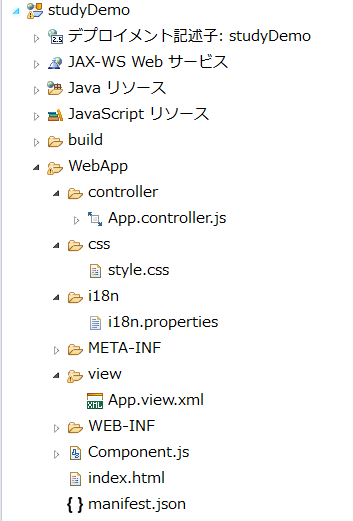
修改App.view.xml
<mvc:View controllerName="sap.ui.demo.walkthrough.controller.App" xmlns="sap.m" xmlns:mvc="sap.ui.core.mvc" displayBlock="true"> <Shell> <App class="myAppDemoWT"> <pages> <Page title="{i18n>homePageTitle}"> <content> <Panel headerText="{i18n>helloPanelTitle}" class="sapUiResponsiveMargin" width="auto"> <content> <Button text="{i18n>showHelloButtonText}" press=".onShowHello" class="myCustomButton"/> <Input value="{/recipient/name}" valueLiveUpdate="true" width="60%"/> <FormattedText htmlText="Hello {/recipient/name}" class="sapUiSmallMargin sapThemeHighlight-asColor myCustomText"/> </content> </Panel> </content> </Page> </pages> </App> </Shell> </mvc:View>

15 Step 15: Nested Views
嵌套View,可以将panel的内容放入view中,嵌套到另外的一个view中。这样便于代码的理解,并且可以重用应用程序的各个部分。
修改App.view.xml
<mvc:View controllerName="sap.ui.demo.walkthrough.controller.App" xmlns="sap.m" xmlns:mvc="sap.ui.core.mvc" displayBlock="true"> <Shell> <App class="myAppDemoWT"> <pages> <Page title="{i18n>homePageTitle}"> <content> <mvc:XMLView viewName="sap.ui.demo.walkthrough.view.HelloPanel"/> </content> </Page> </pages> </App> </Shell> </mvc:View>
新创建一个单独的HelloPanel view,并且使用了xmlview这个标签对他进行了引用。
新建HelloPanel.view.xml
<mvc:View controllerName="sap.ui.demo.walkthrough.controller.HelloPanel" xmlns="sap.m" xmlns:mvc="sap.ui.core.mvc"> <Panel headerText="{i18n>helloPanelTitle}" class="sapUiResponsiveMargin" width="auto" > <content> <Button text="{i18n>showHelloButtonText}" press=".onShowHello" class="myAppDemoWT myCustomButton"/> <Input value="{/recipient/name}" valueLiveUpdate="true" width="60%"/> <FormattedText htmlText="Hello {/recipient/name}" class="sapUiSmallMargin sapThemeHighlight-asColor myCustomText"/> </content> </Panel> </mvc:View>
新建HelloPanel.controller.js
sap.ui.define([ "sap/ui/core/mvc/Controller", "sap/m/MessageToast" ], function (Controller, MessageToast) { "use strict"; return Controller.extend("sap.ui.demo.walkthrough.controller.HelloPanel", { onShowHello : function () { // read msg from i18n model var oBundle = this.getView().getModel("i18n").getResourceBundle(); var sRecipient = this.getView().getModel().getProperty("/recipient/name"); var sMsg = oBundle.getText("helloMsg", [sRecipient]); // show message MessageToast.show(sMsg); } }); });
修改App.controller.js
sap.ui.define([ "sap/ui/core/mvc/Controller" ], function (Controller) { "use strict"; return Controller.extend("sap.ui.demo.walkthrough.controller.App", { }); });