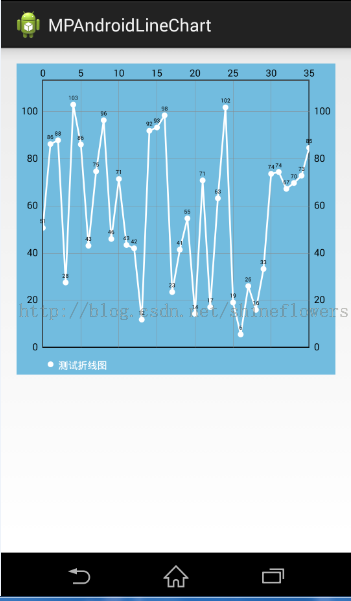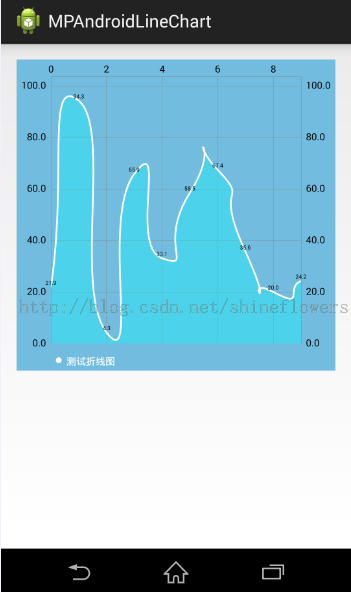1. 将mpandroidchartlibrary-2-0-8.jar包copy到项目的libs中
2. 定义xml文件
<?xml version="1.0" encoding="utf-8"?> <LinearLayout xmlns:android="http://schemas.android.com/apk/res/android" android:layout_width="match_parent" android:layout_height="wrap_content" android:orientation="vertical" > <com.github.mikephil.charting.charts.LineChart android:id="@+id/chart" android:layout_width="match_parent" android:layout_height="200dp" /> </LinearLayout>
3. 主要Java逻辑代码如下,注释已经都添加上了。
package com.example.sensorchart; import java.util.ArrayList; import android.app.Activity; import android.graphics.Color; import android.os.Bundle; import android.view.Menu; import android.view.MenuItem; import com.github.mikephil.charting.charts.LineChart; import com.github.mikephil.charting.components.Legend; import com.github.mikephil.charting.components.Legend.LegendForm; import com.github.mikephil.charting.components.XAxis.XAxisPosition; import com.github.mikephil.charting.data.Entry; import com.github.mikephil.charting.data.LineData; import com.github.mikephil.charting.data.LineDataSet; import com.shelwee.uilistview_demo.R; public class LineChartShow extends Activity { private LineChart mLineChart; @Override protected void onCreate(Bundle savedInstanceState) { super.onCreate(savedInstanceState); setContentView(R.layout.line_chart); mLineChart = (LineChart) findViewById(R.id.spread_line_chart); // mTf = Typeface.createFromAsset(getAssets(), "OpenSans-Bold.ttf"); } @Override protected void onStart() { // TODO Auto-generated method stub LineData mLineData = getLineData(); showChart(mLineChart, mLineData, Color.rgb(114, 188, 223)); super.onStart(); } // 设置显示的样式 private void showChart(LineChart lineChart, LineData lineData, int color) { lineChart.setDrawBorders(false); // 是否在折线图上添加边框 // no description text lineChart.setDescription("");// 数据描述 // 如果没有数据的时候,会显示这个,类似listview的emtpyview lineChart .setNoDataTextDescription("You need to provide data for the chart."); // enable / disable grid background lineChart.setDrawGridBackground(false); // 是否显示表格颜色 lineChart.setGridBackgroundColor(Color.WHITE & 0x70FFFFFF); // 表格的的颜色,在这里是是给颜色设置一个透明度 // enable touch gestures lineChart.setTouchEnabled(true); // 设置是否可以触摸 // enable scaling and dragging lineChart.setDragEnabled(true);// 是否可以拖拽 lineChart.setScaleEnabled(true);// 是否可以缩放 lineChart.getAxisRight().setEnabled(false); // 隐藏右边 的坐标轴 lineChart.getXAxis().setPosition(XAxisPosition.BOTTOM);//设置横坐标在底部 lineChart.getXAxis().setGridColor(Color.TRANSPARENT);//去掉网格中竖线的显示 // if disabled, scaling can be done on x- and y-axis separately lineChart.setPinchZoom(false);// lineChart.setBackgroundColor(color);// 设置背景 // add data lineChart.setData(lineData); // 设置数据 // get the legend (only possible after setting data) Legend mLegend = lineChart.getLegend(); // 设置比例图标示,就是那个一组y的value的 // modify the legend ... // mLegend.setPosition(LegendPosition.LEFT_OF_CHART); mLegend.setForm(LegendForm.CIRCLE);// 样式 mLegend.setFormSize(6f);// 字体 mLegend.setTextColor(Color.WHITE);// 颜色 // mLegend.setTypeface(mTf);// 字体 lineChart.animateX(2500); // 立即执行的动画,x轴 } /** * 生成一个数据 * * @param count * 表示图表中有多少个坐标点 * @param range * 用来生成range以内的随机数 * @return */ private LineData getLineData() { String[] xData = Conductivity.getDeviceName();//获得的数据,下同 Float[] yData = BroadcastCome.getBtData();// for (int i = 0; i < yData.length; i++) { System.out.println("lineChart_yData---:"+yData); } int dataLength = xData.length; ArrayList<String> xValues = new ArrayList<String>(); for (int i = 0; i < dataLength; i++) { // x轴显示的数据,这里默认使用数字下标显示 // xValues.add("" + i); xValues.add(xData[i]); } // y轴的数据 ArrayList<Entry> yValues = new ArrayList<Entry>(); for (int i = 0; i < dataLength; i++) { // float value = (float) (Math.random() * range) + 3; // yValues.add(new Entry(value, i)); yValues.add(new Entry(yData[i], i)); } // create a dataset and give it a type // y轴的数据集合 LineDataSet lineDataSet = new LineDataSet(yValues, "温度数据一览图" /* 显示在比例图上 */); // mLineDataSet.setFillAlpha(110); // mLineDataSet.setFillColor(Color.RED); // 用y轴的集合来设置参数 lineDataSet.setLineWidth(1.75f); // 线宽 lineDataSet.setCircleSize(3f);// 显示的圆形大小 lineDataSet.setColor(Color.WHITE);// 显示颜色 lineDataSet.setCircleColor(Color.WHITE);// 圆形的颜色 lineDataSet.setHighLightColor(Color.WHITE); // 高亮的线的颜色 ArrayList<LineDataSet> lineDataSets = new ArrayList<LineDataSet>(); lineDataSets.add(lineDataSet); // add the datasets lineDataSet.setDrawCircles(false); lineDataSet.setDrawCubic(true); lineDataSet.setCubicIntensity(0.6f); lineDataSet.setDrawFilled(true); lineDataSet.setFillColor(Color.rgb(0, 255, 255)); // create a data object with the datasets LineData lineData = new LineData(xValues, lineDataSets); return lineData; } /** * * @param strings字符串转换成float */ public Float[] stringTofloat(String[] strings) { Float[] data = new Float[strings.length]; for (int i = 0; i < strings.length; i++) { data[i] = Float.valueOf(strings[i].trim().replace("℃", "")); System.out.println("转换后的数据:"+data[i]); } return data; } @Override public boolean onCreateOptionsMenu(Menu menu) { // Inflate the menu; this adds items to the action bar if it is present. return true; } @Override public boolean onOptionsItemSelected(MenuItem item) { // Handle action bar item clicks here. The action bar will // automatically handle clicks on the Home/Up button, so long // as you specify a parent activity in AndroidManifest.xml. return super.onOptionsItemSelected(item); } }
效果图借用原文中的图片: