Chrome+IE默认支持粘贴剪切板中的图片,但是我要发布的文章存在word里面,图片多达数十张,我总不能一张一张复制吧![]() ?
?
我希望打开文档doc直接复制粘贴到富文本编辑器,直接发布![]()
感觉这个似乎很困难,因为Ueditor本身不支持,粘贴后直接就是空白,这里面一定有原因。
好,开始尝试UMeditor,Chrome只能获得本地路径,无法读取文件。
https://ueditor.baidu.com/website/umeditor.html(有兴趣可以试试)
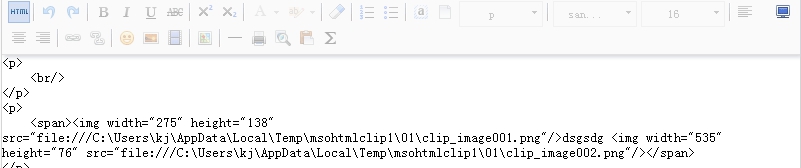
难道就这么失败了?
不,但是我意外发现UMeditor竟然支持![]() 粘贴word中的多张图片(仅支持IE11,不支持IE10以下版本、以及Chrome等)
粘贴word中的多张图片(仅支持IE11,不支持IE10以下版本、以及Chrome等)
切换HTML,会看到你的图片被组织成base64
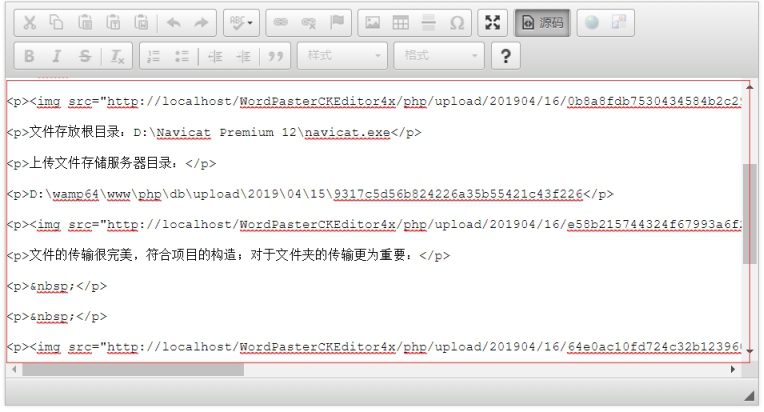
nice,机会来了,既然IE支持复制word中的多张图片直接粘贴base64,既然有了base64我们就有办法上传转图片啦!
那么我们来改造Ueditor,让他支持IE11(总比没得用强吧)
打开你的ueditor.all.js(1.4.3版本以下行号根据自己使用的版本可能不同)
1、注释掉14679行(暂时不明确有什么不良影响)
//执行默认的处理
//me.filterInputRule(root);
2、在28725行插入以下代码(如果是使用IE11粘贴会得到base64,先用占位符占位,再逐个把base64专成Blob文件并上传,上传完成再替换为你的img属性src为服务器图片url)
this.WordParser_PasteWord = function (json)
{
this.postType = WordPasteImgType.word;
this.EditorContent = json.word;
for (var i = 0, l = json.imgs.length; i < l; ++i)
{
this.addImgLoc(json.imgs[i]);
}
this.OpenDialogFile();
};
this.WordParser_PasteExcel = function (json)
{
this.postType = WordPasteImgType.word;
this.EditorContent = json.word;
for (var i = 0, l = json.imgs.length; i < l; ++i)
{
this.addImgLoc(json.imgs[i]);
}
this.OpenDialogFile();
};
this.WordParser_PasteHtml = function (json)
{
this.postType = WordPasteImgType.word;
this.InsertHtml(json.word);//
this.working = false;
};
this.WordParser_PasteFiles = function (json)
{
this.postType = WordPasteImgType.local;
for (var i = 0, l = json.imgs.length; i < l; ++i)
{
var task = this.addImgLoc(json.imgs[i]);
task.PostLocalFile = true;//
}
this.OpenDialogFile();
};
this.WordParser_PasteImage = function (json)
{
this.OpenDialogPaste();
this.imgMsg.text("开始上传");
this.imgPercent.text("1%");
};
this.WordParser_PasteAuto = function (json)
{
this.postType = WordPasteImgType.network;
for (var i = 0, l = json.imgs.length; i < l; ++i)
{
this.addImgLoc(json.imgs[i]);
}
this.OpenDialogFile();
};
this.WordParser_PostComplete = function (json)
{
this.imgPercent.text("100%");
this.imgMsg.text("上传完成");
var img = "<img src="";
img += json.value;
img += "" />";
this.InsertHtml(img);
this.CloseDialogPaste();
this.working = false;
};
this.WordParser_PostProcess = function (json)
{
this.imgPercent.text(json.percent);
};
this.WordParser_PostError = function (json)
{
this.OpenDialogPaste();
this.imgMsg.text(WordPasterError[json.value]);
this.imgIco.src = this.Config["IcoError"];
this.imgPercent.text("");
};
this.File_PostComplete = function (json)
{
var up = this.fileMap[json.id];
up.postComplete(json);
delete up;//
};
this.File_PostProcess = function (json)
{
var up = this.fileMap[json.id];
up.postProcess(json);
};
this.File_PostError = function (json)
{
var up = this.fileMap[json.id];
up.postError(json);
};
this.Queue_Complete = function (json)
{
//上传网络图片
if (_this.postType == WordPasteImgType.network)
{
_this.GetEditor().setData(json.word);
} //上传Word图片时才替换内容
elseif (_this.postType == WordPasteImgType.word)
{
_this.InsertHtml(json.word);//
}
this.CloseDialogFile();
_this.working = false;
};
this.load_complete_edge = function (json)
{
_this.app.init();
};
this.state_change = function (json) {
if (json.value == "parse_document")
{
this.OpenDialogFile();
this.filesPanel.text("正在解析文档");
}
elseif (json.value == "process_data") {
this.filesPanel.text("正在处理数据");
}
elseif (json.value == "process_data_end")
{
this.filesPanel.text("");
}
};
this.load_complete = function (json)
{
var needUpdate = true;
if (typeof (json.version) != "undefined")
{
this.setuped = true;
if (json.version == this.Config.Version) {
needUpdate = false;
}
}
if (needUpdate) this.need_update();
//else { $.skygqbox.hide(); }
};
this.recvMessage = function (msg)
{
var json = JSON.parse(msg);
if (json.name == "Parser_PasteWord") _this.WordParser_PasteWord(json);
elseif (json.name == "Parser_PasteExcel") _this.WordParser_PasteExcel(json);
elseif (json.name == "Parser_PasteHtml") _this.WordParser_PasteHtml(json);
elseif (json.name == "Parser_PasteFiles") _this.WordParser_PasteFiles(json);
elseif (json.name == "Parser_PasteImage") _this.WordParser_PasteImage(json);
elseif (json.name == "Parser_PasteAuto") _this.WordParser_PasteAuto(json);
elseif (json.name == "Parser_PostComplete") _this.WordParser_PostComplete(json);
elseif (json.name == "Parser_PostProcess") _this.WordParser_PostProcess(json);
elseif (json.name == "Parser_PostError") _this.WordParser_PostError(json);
elseif (json.name == "File_PostProcess") _this.File_PostProcess(json);
elseif (json.name == "File_PostComplete") _this.File_PostComplete(json);
elseif (json.name == "File_PostError") _this.File_PostError(json);
elseif (json.name == "load_complete") _this.load_complete(json);
elseif (json.name == "Queue_Complete") _this.Queue_Complete(json);
elseif (json.name == "load_complete_edge") _this.load_complete_edge(json);
elseif (json.name == "state_change") _this.state_change(json);
};
服务端上传代码
using System;
using System.Web;
using System.IO;
namespace WordPasterCK4
{
publicpartialclassupload : System.Web.UI.Page
{
protectedvoid Page_Load(object sender, EventArgs e)
{
string fname = Request.Form["UserName"];
int len = Request.ContentLength;
if (Request.Files.Count > 0)
{
DateTime timeNow = DateTime.Now;
string uploadPath = "/upload/" + timeNow.ToString("yyyyMM") + "/" + timeNow.ToString("dd") + "/";
string folder = Server.MapPath(uploadPath);
//自动创建目录
if (!Directory.Exists(folder)) Directory.CreateDirectory(folder);
HttpPostedFile file = Request.Files.Get(0);
//原始文件名称,由控件自动生成。
string nameOri = file.FileName;
string ext = Path.GetExtension(nameOri).ToLower();
string filePathSvr = Path.Combine(folder, nameOri);
Response.Write(uploadPath + nameOri);
}
}
}
}
处理后的效果,能够批量上传word中所有的图片
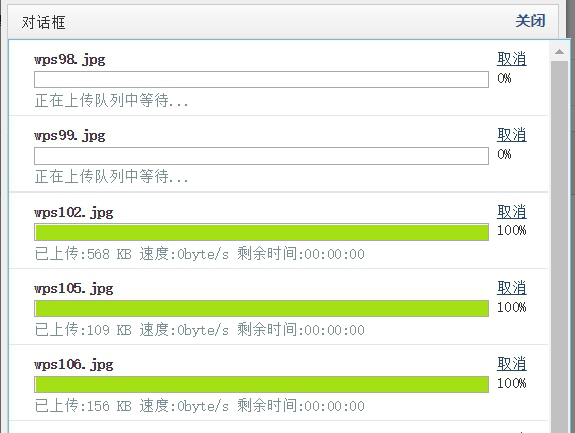
图片上传后保存在服务器端

3、处理ueditor提供的uploadimage方法
客户已经使用半年,没有问题,非常有用,非常方便的功能
有需要的朋友可以下载:http://blog.ncmem.com/wordpress/2019/08/07/ueditor复制word图片粘贴上传-2/