官方镜像地址 ce版本:
https://hub.docker.com/r/gitlab/gitlab-ce
文档地址:
https://docs.gitlab.com/omnibus/docker/
环境:
阿里云 centos 7.4 2核4G
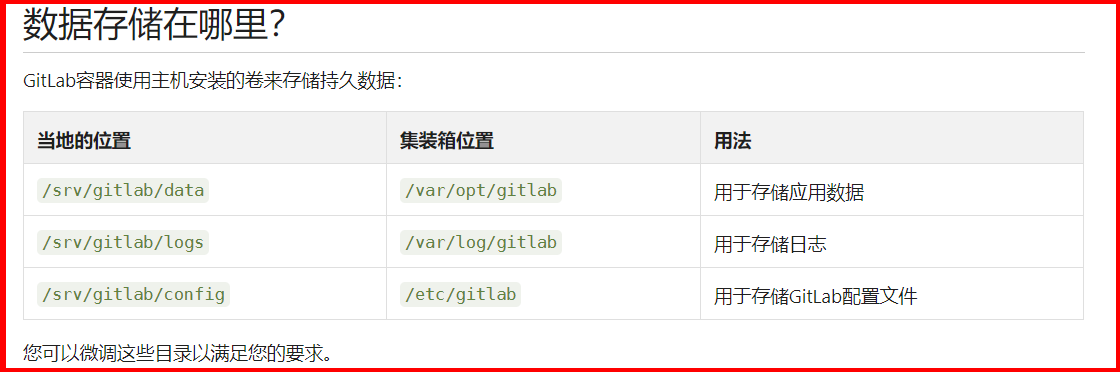
首先创建好存储目录:
[root@iZbp1625jeg61bc2zzfcotZ ~]# mkdir /usr/local/gitlab_data
[root@iZbp1625jeg61bc2zzfcotZ ~]# cd /usr/local/gitlab_data/ [root@iZbp1625jeg61bc2zzfcotZ gitlab_data]# mkdir -p /usr/local/gitlab_data/gitlab/config [root@iZbp1625jeg61bc2zzfcotZ gitlab_data]# mkdir -p /usr/local/gitlab_data/gitlab/logs [root@iZbp1625jeg61bc2zzfcotZ gitlab_data]# mkdir -p /usr/local/gitlab_data/gitlab/data
然后下载docker下载gitlab的镜像
[root@iZbp1625jeg61bc2zzfcotZ gitlab_data]# docker pull gitlab/gitlab-ce
[root@iZbp1625jeg61bc2zzfcotZ gitlab_data]# docker images
[root@iZbp1625jeg61bc2zzfcotZ gitlab_data]# docker inspect gitlab/gitlab-ce:latest
[root@iZbp1jcx2imdc3mj7mqdh0Z gitlab_data]# docker inspect gitlab/gitlab-ce:latest | grep DockerVersion
然后开始创建容器:
[root@iZbp1625jeg61bc2zzfcotZ gitlab_data]# docker run -d
--hostname gitlab.example.com
--name gitlab
--restart always
-p 8082:443 -p 8083:80 -p 8084:22
-v /etc/localtime:/etc/localtime:ro
-v /usr/local/gitlab_data/gitlab/config:/etc/gitlab
-v /usr/local/gitlab_data/gitlab/logs:/var/log/gitlab
-v /usr/local/gitlab_data/gitlab/data:/var/opt/gitlab
gitlab/gitlab-ce:latest
#解释:
#-d 指定后台运行
#--hostname 指定主机名
#--name 指定容器名
#-p 端口映射
#--restart always 指定容器停止后的重启策略: 容器退出时总是重启
# -v 指定挂载存储卷
最后登录测试:
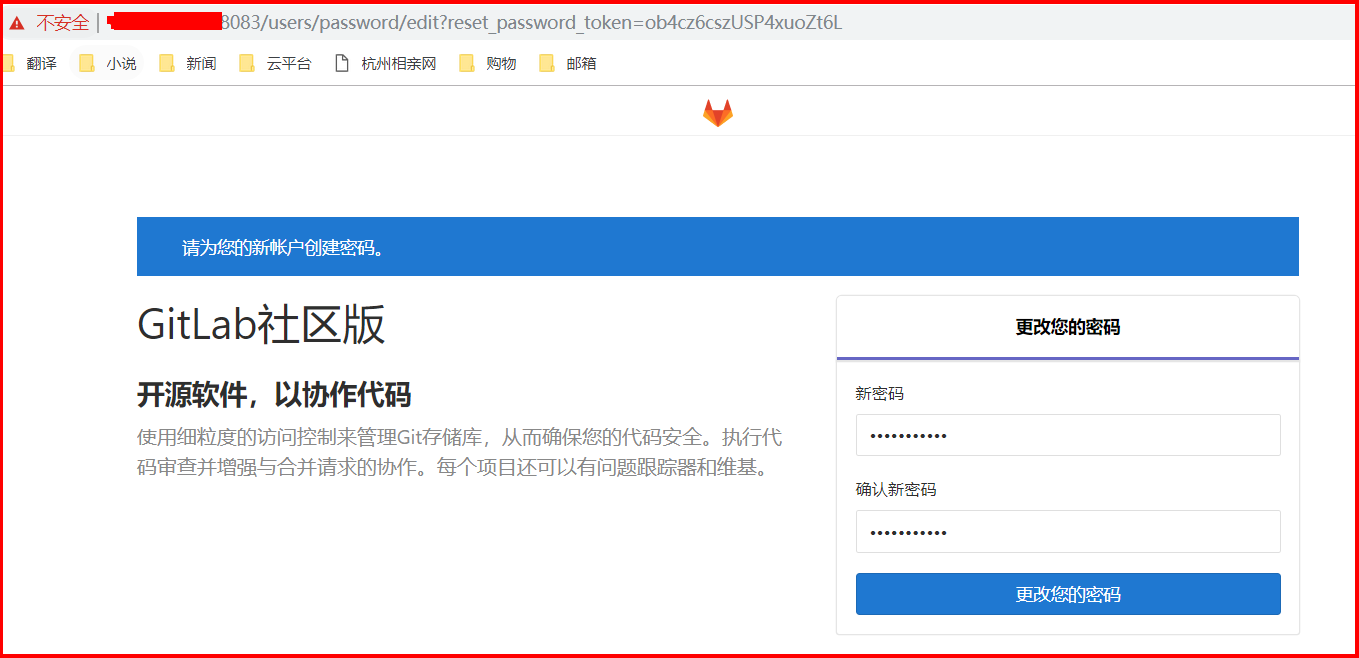
配置以https 方式访问的gitlab
1、无论是阿里云还是腾讯云都能获得免费的域名证书,把证书弄出来
2、修改配置文件
[root@iZbp1jcx2imdc3mj7mqdh0Z config]# pwd /usr/local/gitlab_data/gitlab/config [root@iZbp1jcx2imdc3mj7mqdh0Z config]# ls gitlab.rb gitlab-secrets.json ssh_host_ecdsa_key ssh_host_ecdsa_key.pub ssh_host_ed25519_key ssh_host_ed25519_key.pub ssh_host_rsa_key ssh_host_rsa_key.pub trusted-certs [root@iZbp1jcx2imdc3mj7mqdh0Z config]# vim gitlab.rb

3、创建ssl目录,并将证书改名放入其中
[root@iZbp1jcx2imdc3mj7mqdh0Z config]# mkdir ssl [root@iZbp1jcx2imdc3mj7mqdh0Z config]# cd ssl/ [root@iZbp1jcx2imdc3mj7mqdh0Z ssl]# pwd /usr/local/gitlab_data/gitlab/config/ssl [root@iZbp1jcx2imdc3mj7mqdh0Z ssl]# ls gitlab.xiangdongcn.com.crt gitlab.xiangdongcn.com.key
举例:我这边是腾讯云的证书,获得:
1_gitlab.xiangdongcn.com_bundle.crt
2_gitlab.xiangdongcn.com.key
然后将其改名为:
gitlab.xiangdongcn.com.crt
gitlab.xiangdongcn.com.key
4、安装docker-nginx
https://www.cnblogs.com/shijunjie/p/10571586.html
5、配置https访问
vim conf.d/default.conf
server { listen 443; server_name gitlab.xiangdongcn.com; ssl on; ssl_certificate ssl/1_gitlab.xiangdongcn.com_bundle.crt; ssl_certificate_key ssl/2_gitlab.xiangdongcn.com.key; location / { proxy_pass https://172.16.77.9:8082; proxy_set_header X_FORWARDED_PROTO https; proxy_set_header X-Real-IP $remote_addr; proxy_set_header X-Forwarded-For $remote_addr; proxy_set_header X-Forwarded-For $proxy_add_x_forwarded_for; proxy_set_header Host $host; } error_page 500 502 503 504 /50x.html; location = /50x.html { root /usr/share/nginx/html; } } server { listen 80; server_name gitlab.xiangdongcn.com; rewrite ^(.*)$ https://${server_name}$1 permanent; }
6、开启阿里云安全组的端口,测试访问
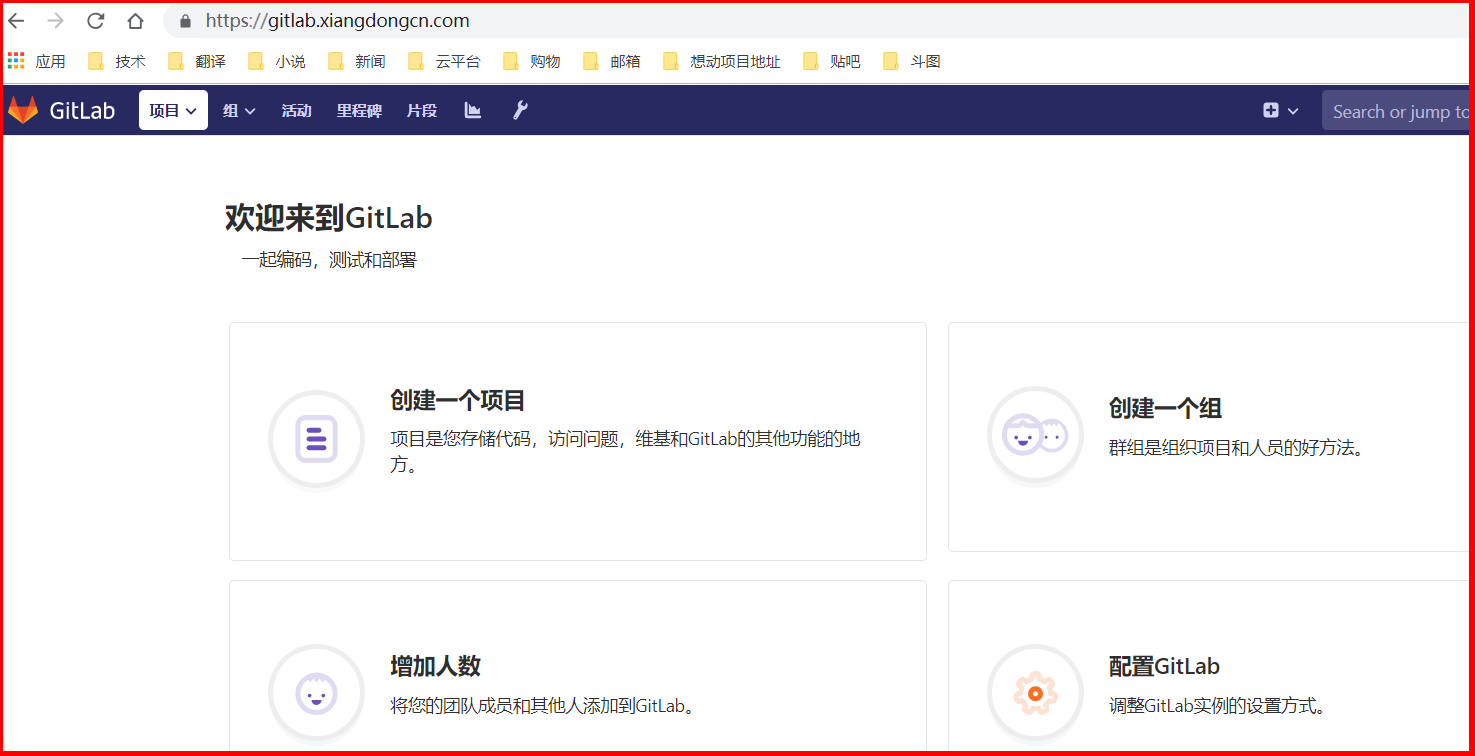
配置邮件
vim gitlab.rb gitlab_rails['smtp_enable'] = true gitlab_rails['smtp_address'] = "smtp.qq.com" gitlab_rails['smtp_port'] = 465 gitlab_rails['smtp_user_name'] = "xxxxxxxxxx@qq.com" gitlab_rails['smtp_password'] = "quajsqkllubrbcdj" #开启qq的POP3时得到的密码 gitlab_rails['smtp_domain'] = "smtp.qq.com" gitlab_rails['smtp_authentication'] = "login" gitlab_rails['smtp_enable_starttls_auto'] = true gitlab_rails['smtp_tls'] = true gitlab_rails['gitlab_email_from'] = 'xxxxxxxxxx@qq.com'
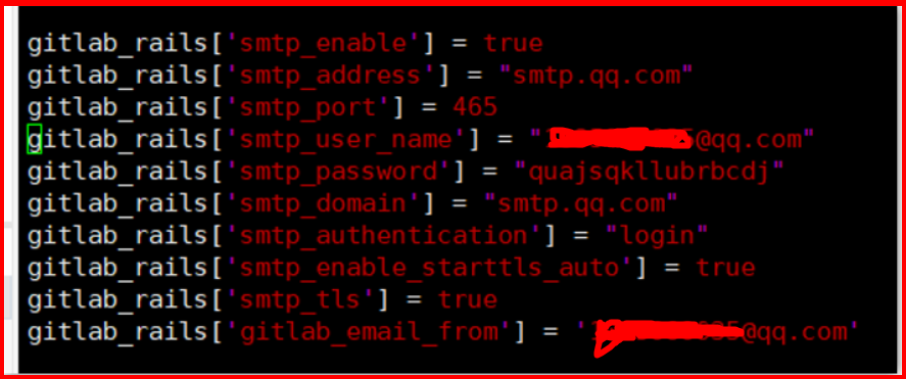
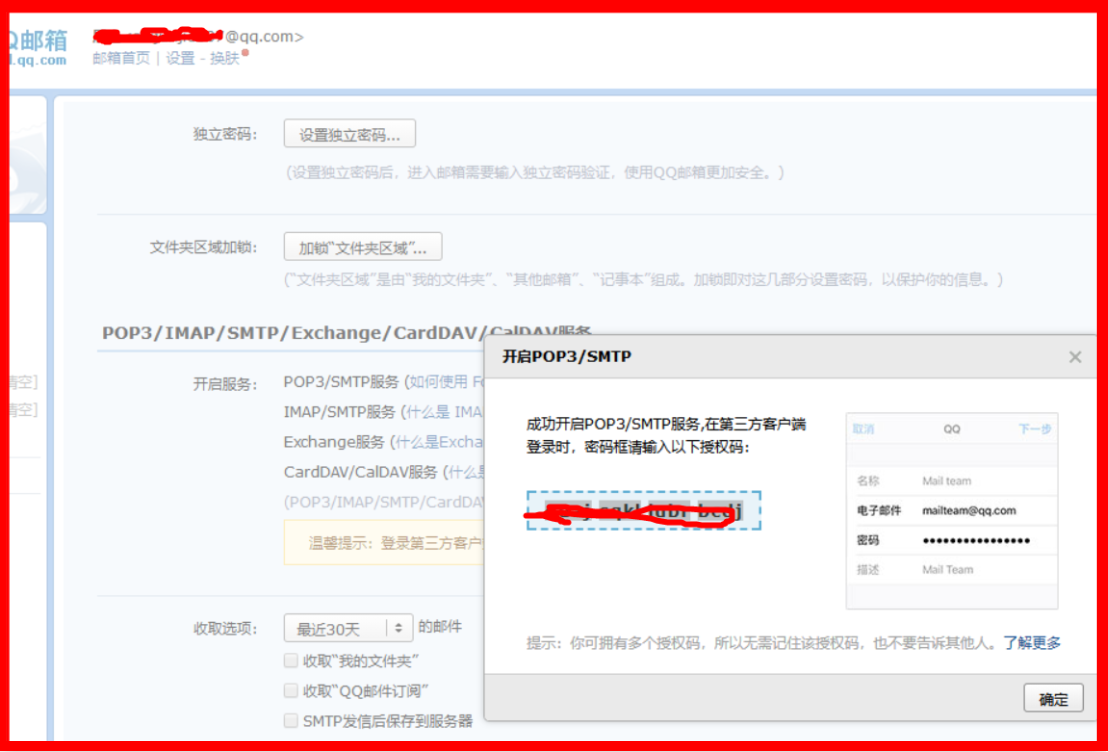
测试配置是否成功:
执行 gitlab-rails console进入控制台。 然后在控制台提示符后输入下面的命令 发送一封测试邮件:Notify.test_email('收件人邮箱', '邮件标题', '邮件正文').deliver_now
解决gitlab上传文件大小的限制:
报错关键字:
error: RPC failed; result=22, HTTP code = 413fatal: The remote end hung up unexpectedlyfatal: The remote end hung up unexpectedly
vim gitlab.rb
nginx['enable'] = true
nginx['client_max_body_size'] = '1024m'
nginx['redirect_http_to_https'] = false
nginx['redirect_http_to_https_port'] = 80
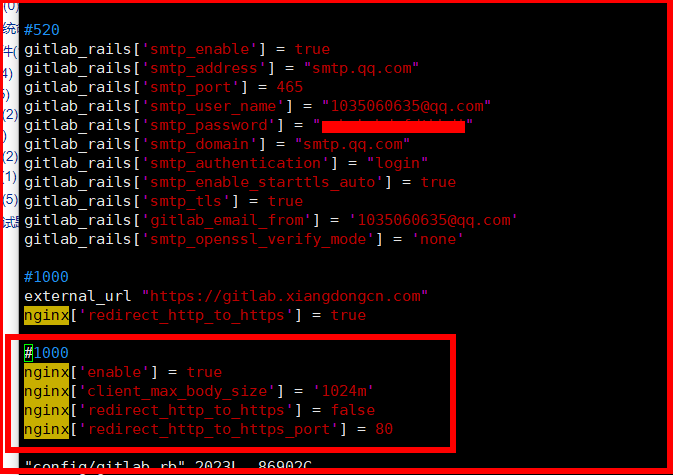
然后重启容器
再然后修改nginx的配置文件
vim nginx.conf
client_max_body_size 60m; ##在http内加上
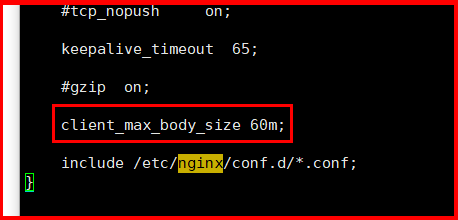
即可解决上传文件大小限制的问题。
解决nginx出现的问题:
今天有时间进入容器nginx,输入命令:
[root@iZbp1jcx2imdc3mj7mqdh0Z gitlab]# docker exec -it nginx /bin/bash root@ae87a1c53ab2:/# /usr/sbin/nginx -t nginx: the configuration file /etc/nginx/nginx.conf syntax is ok nginx: configuration file /etc/nginx/nginx.conf test is successful
以上是我修复好后没问题了,但是在修复好之前,出现了两个警告! 虽然不影响nginx的启动与使用,但是还是需要排查的。
第一个警告是:
nginx: [warn] the "ssl" directive is deprecated, use the "listen ... ssl"
这是因为nginx版本的问题,新版本的nginx 是不需要ssl on的,即便设置了ssl on也不影响功能,但是最好改成下图所示,在443 后面加上ssl 即可。
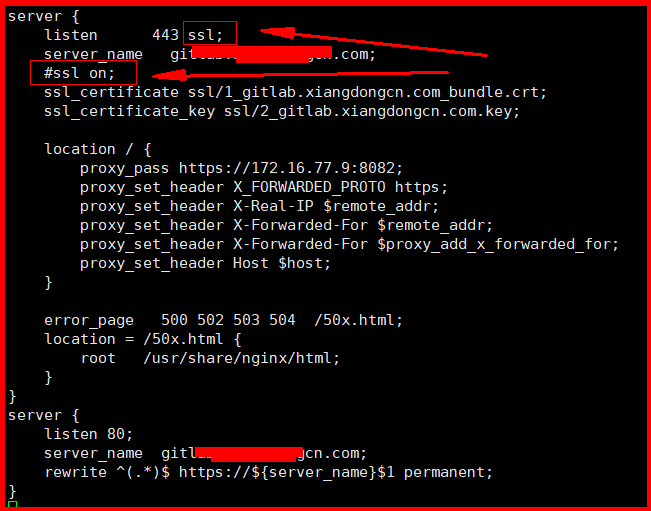
第二个警告是:
nginx: [warn] could not build optimal proxy_headers_hash, you should increase either proxy_headers_hash_max_size: 512 or proxy_headers_hash_bucket_size: 64; ignoring proxy_headers_hash_bucket_size
编辑nginx.conf,在http里面增加
proxy_headers_hash_max_size 51200; proxy_headers_hash_bucket_size 6400;
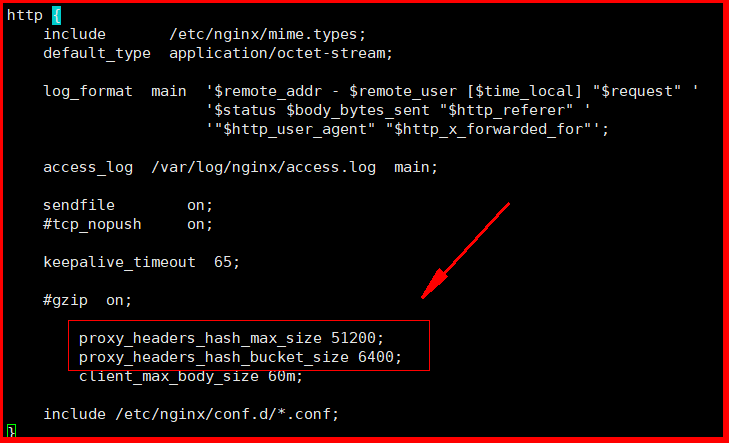
解决gitlab出现的无法git push的问题:
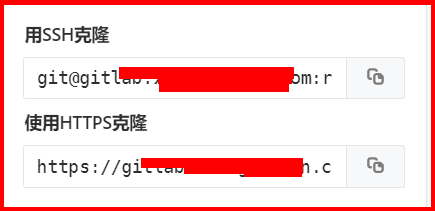
有技术反馈使用HTTPS可以 clone 但是使用SSH时无法成功;
排查了很多问题,用了很多方法,终于发现了问题存在于端口上。
仔细的小伙伴能够发现我们在创建容器时,映射的端口是:

这样导致了在git push的时候无法顺利的找到容器gitlab的22端口,于是解决的办法就是:
1、先修改sshd监听的22端口,换成别的端口
2、然后docker rm -f gitlab 删除容器
3、最后重新创建容器,并修改端口映射 -p 22:22 即可
以上操作成功后,如果还是无法成功git push 有两种可能
1、公钥过期,需要技术重新制作以及上传公钥
2、git没有设置密码,docker exec -it gitlab /bin/bash 进入容器后 输入命令 passwd git 设置密码 即可。