这里,web框架是tornado的4.0版本,文件上传组件,是用的bootstrap-fileinput。
这个小demo,是给合作伙伴提供的,模拟APP上摄像头拍照,上传给后台服务进行图像识别用,识别结果OK,则告知客户端不需要继续上传图片了,若结果不ok,则还要继续上传。利用的是每次上传的图片,拍摄的角度或者光线什么的可能不同,丰富后台识别系统识别的判决依据。
还有一点,要注意的是,一般基于http请求操作,都是基于session操作,我们要标识多次图像上传的操作,对应的是同一个业务流,怎么做到呢?就好比用户登录http后台服务器后,通过session保持住一个会话,直到用户退出。在这个应用场景中,可能一个session中存在多个业务流,如何区分?是有办法的,同样利用http session的原理,只是,在我们这个demo里面,我利用时间戳的方式,即每次前端上传图片的时候都带上一个timestamp的字段,这个值在前端通过js生成。当图片识别结果是OK的时候,就将这个timestamp进行刷新,否则就继续保持timestamp的值不变。
web后端服务,采用的是多进程方式,因为python的GIL(全局解析锁)的缘故,无法利用多线程发挥并发优势。故而采用了多进程。多进程要做的事情包括:
1> 接收客户端上传的图像数据,写文件,保存以备后续做学习素材。
2> 处理图像识别的逻辑,处理的结果写入共享数据区。
说到这里,基于tornado的web应用,在接收http请求的时候,这个处理http请求的过程,其实也是一个进程。所以,这个demo就相当于是3个进程之间的协助了。多进程协助,就必须考虑同步和资源共享的问题。
《一》先将web后端的服务代码贴上来,然后给予一些解说,方便读者理解:
1 #!/usr/bin/env python 2 #-*- coding:utf-8 -*- 3 #__author__ "shihuc" 4 5 import tornado.ioloop 6 import tornado.web 7 import os 8 import json 9 import multiprocessing 10 11 import aibusiness 12 13 procPool = multiprocessing.Pool() 14 15 class MainHandler(tornado.web.RequestHandler): 16 def get(self): 17 self.render("uploadAI.html") 18 19 class UploadHandler(tornado.web.RequestHandler): 20 21 def post(self,*args,**kwargs): 22 file_metas=self.request.files['tkai_file'] #提取表单中‘name’为‘tkai_file’的文件元数据 23 timestamp = self.get_argument("sequence") 24 xsrf = self.get_argument("_xsrf") 25 26 res = {} 27 #注意,只会有一个文件在每次http请求中 28 for meta in file_metas: 29 filename=meta['filename'] 30 procPool.apply_async(aibusiness.doWriteImageJob, (filename, meta['body'],)) 31 p = multiprocessing.Process(target=aibusiness.doRecJob, args=(timestamp, meta['body'],)) 32 p.start() 33 p.join() 34 retVal = aibusiness.reportResult(timestamp) 35 print "timestamp: %s, xrsf: %s, res: %s, filename: %s " % (timestamp, xsrf, retVal, filename) 36 res['result'] = retVal 37 self.write(json.dumps(res)) 38 39 40 41 settings = { 42 'template_path': 'page', # html文件 43 'static_path': 'resource', # 静态文件(css,js,img) 44 'static_url_prefix': '/resource/',# 静态文件前缀 45 'cookie_secret': 'shihuc', # cookie自定义字符串加盐 46 'xsrf_cookies': True # 防止跨站伪造 47 } 48 49 def make_app(): 50 return tornado.web.Application([ 51 (r"/", MainHandler),(r"/upload", UploadHandler) 52 ], default_host='',transforms=None, **settings) 53 54 if __name__ == "__main__": 55 app = make_app() 56 app.listen(9909) 57 tornado.ioloop.IOLoop.current().start() 58 procPool.close()
针对上面的代码,我简单的加以解释说明:
a>本demo中,多进程中,接受图像并写入文件的过程,采用的是进程池。注意第13行,我定义全局的变量procPool的时候,multiprocessing.Pool(),没有指定参数,默认会根据当前主机的cpu核数决定启动几个进程。
b>图像识别的处理过程,采用的是来一个请求就启动一个进程的方式。这里的图像识别的处理逻辑,采用的是模拟的过程,用生成随机数的方式替代,相关的逻辑,在aiprocess这个模块中,后面将会附上代码。
c>开41行,这里的settings,给tornado的web应用程序指定基本的配置信息,这里有web应用的页面显示文件的存放路径,以及html文件里面用到的资源文件的存放路径,还有安全防御相关的配置。
- 比如html文件存放路径,这里是page目录;资源文件(css,js,image等)的根目录在resource下面。
- 安全相关的,cookie字符串加密过程中添加了自定义的盐;防止跨站请求伪造(CSRF)的功能开关是否开启,在tornado框架下,csrf被叫作xsrf了,本例中,xsrf开关是开启的。
d>多进程之间的同步,这里,主要需要考虑的是http接收消息的进程与图形识别进程之间的同步,因为识别后的结果要返回给客户端,所以,接收消息的进程必须要等待图形识别进程执行关闭。这里,这个同步,主要利用的是33行的代码join完成的。
e>看26,36,37行的代码,这里要注意,http处理函数post结束后,必须放回json格式的结果给客户端。因为这个是bootstrap-fileinput框架检查结果要求的。
《二》接下来看看,aiprocess模块的内容
1 #!/usr/bin/env python 2 #-*- coding:utf-8 -*- 3 #__author__ "shihuc" 4 5 import os 6 import json 7 import random 8 import multiprocessing 9 10 11 #记录同一个业务请求对应的上传的图片数量,key是前端传来的timestamp,value是对应该 12 #timestamp值的图片处理结果,一个list。 13 timestamp_filecount_map = multiprocessing.Manager().dict() 14 15 procLock = multiprocessing.Lock() 16 procEvent = multiprocessing.Event() 17 18 upload_path=os.path.join(os.path.dirname(__file__),'uploadfiles') #文件的暂存路径 19 20 def doWriteImageJob(filename, imgData): 21 """ 1. Add your business logic here, write image data as file! 22 """ 23 #Below do result update 24 filepath=os.path.join(upload_path,filename) 25 with open(filepath,'wb') as up: #有些文件需要已二进制的形式存储,实际中可以更改 26 up.write(imgData) 27 28 def doRecJob(timestamp, imgData): 29 """ 1. Add your business logic here, for example, image recognization! 30 2. After image rec process, you must update the timestamp_filecount_map 31 to check the next final result in the next step. 32 """ 33 #Here, do recognization, simulate the result by random 34 procLock.acquire() 35 result = random.randrange(0, 10, 1) 36 #Below do result update 37 res = [] 38 if timestamp_filecount_map.get(str(timestamp)) is None: 39 res.append(result) 40 else: 41 res = timestamp_filecount_map.get(str(timestamp)) 42 res.append(result) 43 timestamp_filecount_map[str(timestamp)] = res 44 print timestamp_filecount_map 45 procLock.release() 46 47 48 def reportResult(timestamp): 49 """ Add your business logic here, check whether the result is ok or not. 50 Here, I will simulate the logic that check the existing result whether it 51 is accepted as OK, e.g. the present of image with same result is no less 52 80%, which is defined to be OK. 53 """ 54 #Here, simulation. check if all the result, if there is 80% image whose result 55 #is no less 2, then the final is OK. 56 procLock.acquire() 57 tempCnt = 0 58 try: 59 detail_info = timestamp_filecount_map.get(str(timestamp)) 60 if detail_info is None: 61 return "OK" 62 else: 63 for elem in detail_info: 64 if elem >= 2: 65 tempCnt += 1 66 if tempCnt >= len(detail_info) * 0.8: 67 del timestamp_filecount_map[str(timestamp)] 68 return "OK" 69 else: 70 return "NOK" 71 finally: 72 procLock.release()
上述代码,有几点需要解释说明:
1>进程之间的同步问题,用到多进程的Lock,例如代码15行 procLock = multiprocessing.Lock()。每次进程操作的时候,对该代码逻辑进行锁定,因为都在操作共享资源timestamp_filecount_map这个结构,加锁可以保证数据操作的完整性,避免出现脏读现象。
2>进程之间的共享,一定要用多进程模块的Manager生成相应的数据结构。例如代码13行timestamp_filecount_map = multiprocessing.Manager().dict()。否则,假若用一般的字典结构,例如下面: timestamp_filecount_map = {},那么,在进程之间,就无法传递共享的数据,典型的测试结果就是每次在调研reportResult的时候,执行到第59行时,返回的detail_info都是None。
3>上面的代码,处理图像识别的逻辑,是通过生成随机数来模拟的,随机数大于2,表示识别结果是OK的。最终叛变一个业务流是否OK,就是看随机数列表中,不小于2的数的个数是不是不小于随机数总数的80%,是则OK,否则NOK。
《三》看看基于bootstrap-fileinput的前端
1 <!doctype html> 2 <html> 3 <head> 4 <meta charset="UTF-8"> 5 <meta http-equiv="X-UA-Compatible" content="IE=edge,chrome=1"> 6 <meta name="viewport" content="width=device-width, initial-scale=1.0"> 7 <title>Python多进程DEMO</title> 8 <link href="{{static_url('css/bootstrap.min.css')}}" rel="stylesheet"> 9 <link rel="stylesheet" type="text/css" href="{{static_url('css/default.css')}}"> 10 <link href="{{static_url('css/fileinput.css')}}" media="all" rel="stylesheet" type="text/css" /> 11 <script src="{{static_url('js/jquery-2.1.1.min.js')}}"></script> 12 <script src="{{static_url('js/fileinput.js')}}" type="text/javascript"></script> 13 <script src="{{static_url('js/bootstrap.min.js')}}" type="text/javascript"></script> 14 <script src="{{static_url('js/bootbox.js')}}" type="text/javascript"></script> 15 </head> 16 <body> 17 <div class="htmleaf-container"> 18 <div class="container kv-main"> 19 <div class="page-header"> 20 <h2>Python concurrency demo<small></h2> 21 </div> 22 <form enctype="multipart/form-data" method="post"> 23 <div class="form-group"> 24 {% module xsrf_form_html() %} 25 <input type="file" name="tkai_file" id="tkai_input" multiple> 26 </div> 27 <hr> 28 </form> 29 </div> 30 </div> 31 <script> 32 $(document).ready(function() { 33 if(sessionStorage.image_ai_sequence == null || sessionStorage.image_ai_sequence == undefined){ 34 sessionStorage.image_ai_sequence = Date.parse(new Date()); 35 } 36 var fileInput= $("#tkai_input").fileinput({ 37 uploadUrl: "/upload", 38 uploadAsync: true, 39 maxFileCount: 15, 40 allowedFileExtensions : ['jpg','jpeg','png','gif'],//允许的文件类型 41 showUpload: false, //是否显示上传按钮 42 showCaption: true, //是否显示标题 43 showPreview: true, 44 autoReplace: true, 45 dropZoneEnabled: true, 46 uploadExtraData: function() { return {'sequence': sessionStorage.image_ai_sequence, '_xsrf': document.getElementsByName('_xsrf')[0].value}} 47 }).on('filepreajax', function(event, previewId, index) { 48 console.log('previewId:' + previewId + ', index: ' + index + ', seq: ' + sessionStorage.image_ai_sequence); 49 }).on('filepreupload', function(event, data, previewId, index, jqXHR){ 50 //console.log('filepreupload'); 51 }).on('fileuploaded',function(event, data) { //单个文件上传成功后的回调 52 //console.log('fileuploaded'); 53 var res=data.response; 54 if(res.result == "NOK"){ 55 ; //如果后台处理的结果显示为NOK,说明识别效果没有达到预期,要重新传图片 56 }else if (res.result == "OK"){ 57 sessionStorage.image_ai_sequence = Date.parse(new Date()); //识别效果达到预期,可以不用再传文件了。 58 bootbox.alert("Result is acceptable!"); 59 } 60 }).on('filecustomerror', function(event, params, msg) { 61 //console.log(params) 62 //console.log(msg) 63 }).on('fileclear', function(event,data) { //删除按钮对应的回调 64 //console.log(data); 65 }).on('filebatchuploadsuccess', function(event,data) { //批量上传文件对应的回调 66 //console.log(data); 67 }); 68 }); 69 </script> 70 </body> 71 </html>
对这段代码,也做一些必要的解释说明
1>第8行处,红色部分static_url这个函数,是tornado的模板解释函数,在这里{{static_url('css/bootstrap.min.css')}},要结合第一部分web后端代码中介绍的settings中的静态资源路径配置信息,本demo中的资源路径前缀是/resource/,所以这个红色部分在模板解析后,全路径就是/resource/css/bootstrap.min.css。上述代码中其他的涉及到static_url的地方,都是如此。资源加载的模板格式都是{{。。。}}这样的,这样用有一个好处,每次加载资源,tornado都会给资源文件添加一个版本号,强制浏览器放弃使用缓存,每次刷新页面,都会重新加载,不会出现因为缓存造成文件内容刷新不及时的问题。
2>第24行代码,这里也是利用了tornado的模板语言,加载了一段代码,生成xsrf相关逻辑的,对应就是添加了一个input元素,已hidden的方式,以name为_xsrf,value为一段tornado生成的字符串,相当于token,是随机的,防止跨站请求伪造用的。提交表单时没有这个值或者这个值和tornado后台的值对不上,都是会拒绝提交的表单的。这里的模板格式是{% 。。。 %}。
3>第33-35行的代码,对应前面说到的标记一个业务流的timestamp标记,当然这个值,可以是后台生成。这里是demo,就前端生成了。这里用到了sessionStorage的存储功能,防止页面刷新导致这个值可能出现的不一致。
4>fileinput插件,多文件上传过程,支持两种文件上传模式,一个是同步的批量上传,一个是异步的一张一张的文件上传。第38行的代码,就是设置为异步的单张文件的上传。这种模式下,后台接收文件的地方,每次http请求到来时,里面只会有一个文件。若是批量上传,则http后台接收文件时,会是一个数组的形式,接收到多个文件。我们的python后台代码,是同时支持单张上传和批量上传的。
5>第46行的代码,利用了fileinput的上传过程支持上传额外数据的能力,即不仅仅上传form表单中的数据,还可以上传用户自定义的数据。这里,通过回调函数的方式设置uploadExtraData,就是为了在每次上传之前,都重新获取一次新数据,防止每次上传的数据都是页面加载时的初始值。
最后,将整个基于tornado的web项目目录结构信息附在这里:
1 [root@localhost demo]# ll 2 总计 20 3 -rw-r--r-- 1 root root 2686 03-09 10:36 aibusiness.py 4 drwxr-xr-x 2 root root 4096 03-10 14:12 page 5 drwxr-xr-x 6 root root 4096 03-03 15:07 resource 6 drwxr-xr-x 2 root root 4096 03-07 17:07 uploadfiles 7 -rw-r--r-- 1 root root 1858 03-07 17:05 web_server.py
项目启动后,从浏览器访问项目,看到的效果如下图
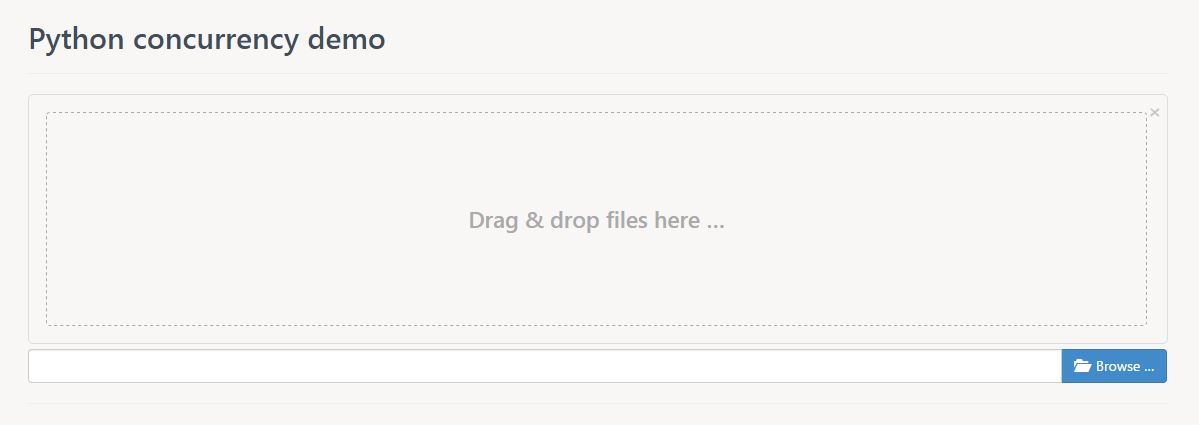
另外,这个demo的所有源文件,我都上传到了github,地址https://github.com/shihuc/fileupload,有兴趣的,可以去参考。