公司项目需要一个图片上传的功能,就图片能上传到服务器(公司用的windows服务器),然后nginx能进行代理访问到就行了,先简单介绍一下nginx,然后再来实现功能。
一、nginx简介
Nginx (engine x) 是一个高性能的HTTP和反向代理web服务器,特点是占有内存少,并发能力强,事实上nginx的并发能力在同类型的网页服务器中表现较好。
Nginx专门为性能优化而开发,性能是其最重要的考量,实际上非常注重效率,能经起高负载的考验,有报告表明能支持高达50000个并发连接数。
二、反向代理
1.正向代理
在客户端(浏览器)配置代理服务器,通过代理服务器进行互联网访问。
2.反向代理
我们只需要将请求发送到反向代理服务器,由反向代理服务器去选择目标服务器获取数据后,再返回给客户端,此时反向代理服务器和目标服务器对外就是一个服务器,暴露的是代理服务器地址,隐藏了真实服务器IP地址。
三、负载均衡
增加服务器的数量,然后将请求分发到各个服务器上,将原先请求集中到单个服务器上的情况改为分发到多个服务器上,将负载分发到不同的服务器,也就是我们所说的负载均衡。
四、动静分离
为了加快网站的解析速度,可以把动态页面和静态页面由不同的服务器来解析,加快解析速度。减低原来单个服务器的压力。
五、nginx常用命令
1.使用nginx操作命令前提条件:必须进行nginx的目录
2.查看nginx的版本号
nginx -v
3.启动nginx
nginx
4.关闭nginx
nginx -s stop
5.重新加载nginx
nginx -s reload
六、nginx的配置文件(nginx.conf)
nginx配置文件有三部分组成
1.全局块
从配置文件开始到events块之间的内容,主要会设置一些影响nginx服务器整体运行的配置指令。
比如:worker_processes 1; worker_processes值越大,可以支持的并发处理量也越多。
2.events块
events块涉及的指令主要影响nginx服务器与用户的网络连接。
比如:worker_connection 1024; 支持的最大连接数。
3.http块
nginx服务器配置中最频繁的部分,http块也可以包括http全局块、server块。
七、nginx配置图片的访问路径
图片文件上传至服务器D:/images中,然后通过IP地址/upload/加图片名称进行访问。
#user nobody; worker_processes 1; #error_log logs/error.log; #error_log logs/error.log notice; #error_log logs/error.log info; #pid logs/nginx.pid; events { worker_connections 1024; } http { include mime.types; default_type application/octet-stream; #log_format main '$remote_addr - $remote_user [$time_local] "$request" ' # '$status $body_bytes_sent "$http_referer" ' # '"$http_user_agent" "$http_x_forwarded_for"'; #access_log logs/access.log main; sendfile on; #tcp_nopush on; #keepalive_timeout 0; keepalive_timeout 65; #gzip on; server { listen 80; server_name localhost; #charset koi8-r; #access_log logs/host.access.log main; #访问路径拼接 upload 访问本地绝对路径下的某图片 location /upload/ { alias D:/images/; autoindex on; } location / { root html; index index.html index.htm; } #error_page 404 /404.html; # redirect server error pages to the static page /50x.html # error_page 500 502 503 504 /50x.html; location = /50x.html { root html; } # proxy the PHP scripts to Apache listening on 127.0.0.1:80 # #location ~ .php$ { # proxy_pass http://127.0.0.1; #} # pass the PHP scripts to FastCGI server listening on 127.0.0.1:9000 # #location ~ .php$ { # root html; # fastcgi_pass 127.0.0.1:9000; # fastcgi_index index.php; # fastcgi_param SCRIPT_FILENAME /scripts$fastcgi_script_name; # include fastcgi_params; #} # deny access to .htaccess files, if Apache's document root # concurs with nginx's one # #location ~ /.ht { # deny all; #} } # another virtual host using mix of IP-, name-, and port-based configuration # #server { # listen 8000; # listen somename:8080; # server_name somename alias another.alias; # location / { # root html; # index index.html index.htm; # } #} # HTTPS server # #server { # listen 443 ssl; # server_name localhost; # ssl_certificate cert.pem; # ssl_certificate_key cert.key; # ssl_session_cache shared:SSL:1m; # ssl_session_timeout 5m; # ssl_ciphers HIGH:!aNULL:!MD5; # ssl_prefer_server_ciphers on; # location / { # root html; # index index.html index.htm; # } #} }
配置好nginx.conf记得重启一下服务器。效果如图:
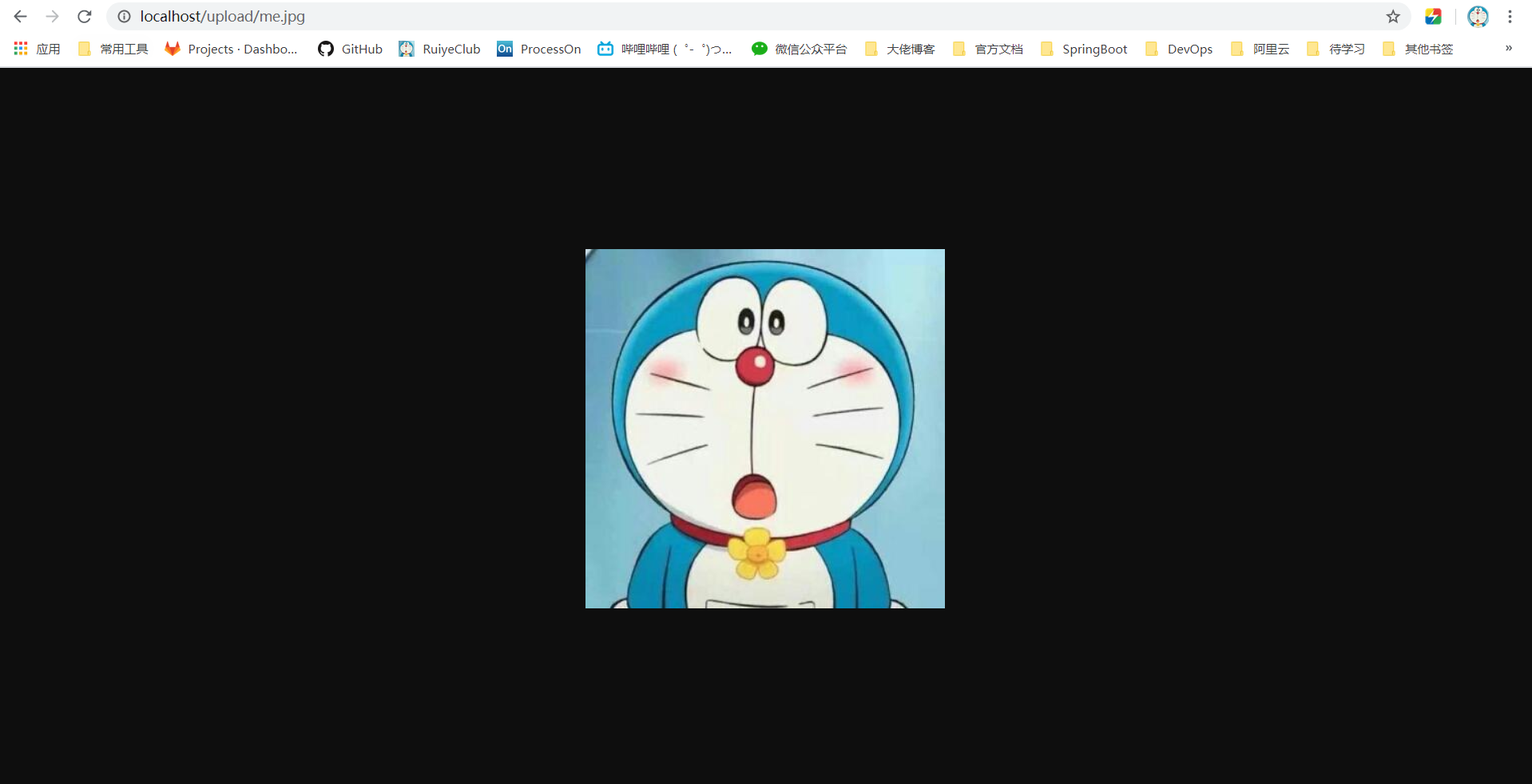
八、java后台代码
/** * 文件上传 */ @RestController public class FileController { @PostMapping(value = "/fileUpload") public String fileUpload(@RequestParam(value = "file") MultipartFile file) { if (file.isEmpty()) { System.out.println("请选择图片"); } String fileName = file.getOriginalFilename(); // 文件名 String suffixName = fileName.substring(fileName.lastIndexOf(".")); // 后缀名 String filePath = "D:/images/"; // 上传后的路径 fileName = UUID.randomUUID() + suffixName; // 新文件名 File dest = new File(filePath + fileName); if (!dest.getParentFile().exists()) { dest.getParentFile().mkdirs(); } try { file.transferTo(dest); } catch (IOException e) { e.printStackTrace(); } //返回图片名称 return fileName; } }
这里将图片上传至D:/images文件夹中,因为前面配置了nginx的缘故,我这里是在本地测试的,直接使用localhost/upload/+返回的图片名称就可以访问到了。
如果想要通过项目的地址外加端口号进行访问的话,可以配置一个资源映射路径。
/** * 资源映射路径 */ @Configuration public class MyWebMvcConfig implements WebMvcConfigurer { @Override public void addResourceHandlers(ResourceHandlerRegistry registry) { registry.addResourceHandler("/upload/**").addResourceLocations("file:D:/images/"); } }
like this!

项目代码可在github进行查看