效果图:
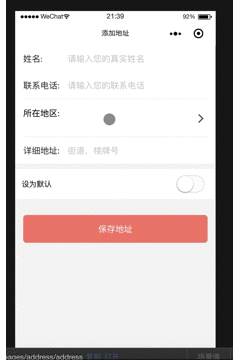
address_picker.tsx:
import Taro, { Component } from '@tarojs/taro'
import { View, PickerView, PickerViewColumn } from '@tarojs/components'
import PropTypes from 'prop-types'
import address from '../../utils/city.js'
import './address_picker.scss'
class AddressPicker extends Component {
state = {
value: [18, 11, 0],
provinces: address.provinces,
citys: address.citys[440000],
areas: address.areas[441400],
areaInfo: '',
}
cityChange (e) {
const pickerValue = e.detail.value
const { provinces, citys, value } = this.state
const provinceNum = pickerValue[0]
const cityNum = pickerValue[1]
const countyNum = pickerValue[2]
// 如果省份选择项和之前不一样,表示滑动了省份,此时市默认是省的第一组数据,
if (value[0] != provinceNum) {
const id = provinces[provinceNum].id
this.setState({
value: [provinceNum, 0, 0],
citys: address.citys[id],
areas: address.areas[address.citys[id][0].id]
})
} else if (value[1] != cityNum) {
// 滑动选择了第二项数据,即市,此时区显示省市对应的第一组数据
const id = citys[cityNum].id
console.log(id)
this.setState({
value: [provinceNum, cityNum, 0],
areas: address.areas[citys[cityNum].id]
})
} else {
// 滑动选择了区
this.setState({
value: [provinceNum, cityNum, countyNum]
})
}
}
// params true代表传递地址,false不传递
handlePickerShow (params: boolean) {
if (params) {
console.log(this.props)
const { provinces, citys, areas, value, areaInfo } = this.state
// 将选择的城市信息显示到输入框
const tempAreaInfo = provinces[value[0]].name + '' + citys[value[1]].name + areas[value[2]].name
this.setState({
areaInfo: tempAreaInfo
}, () => {
this.props.onHandleToggleShow(this.state.areaInfo)
})
}
}
render () {
const { provinces, citys, areas, value } = this.state
const { pickerShow } = this.props
return (
<View className={pickerShow? 'address-picker-container show': 'address-picker-container'} onClick={this.handlePickerShow.bind(this,true)}>
<View className="picker-content">
<View className="dialog-header">
<View className="dialog-button cancel" onClick={this.handlePickerShow.bind(this,false)}>取消</View>
<View className="dialog-title">请选择省市区</View>
<View className="dialog-button" onClick={this.handlePickerShow.bind(this, true)}>确定</View>
</View>
<PickerView onChange={this.cityChange} value={value} className='picker-view-wrap'>
<PickerViewColumn>
{
provinces.map((province, index) => {
return <View className="picker-item" key={index}>{province.name}</View>
})
}
</PickerViewColumn>
<PickerViewColumn>
{
citys.map((city, index) => {
return <View className="picker-item" key={index}>{city.name}</View>
})
}
</PickerViewColumn>
<PickerViewColumn>
{
areas.map((area, index) => {
return <View className="picker-item" key={index}>{area.name}</View>
})
}
</PickerViewColumn>
</PickerView>
</View>
</View>
)
}
}
AddressPicker.propTypes = {
pickerShow: PropTypes.bool.isRequired,
onHandleToggleShow: PropTypes.func.isRequired,
}
export default AddressPicker
样式文件:
.address-picker-container { 100%; height: 100vh; display: flex; z-index: 12; background: rgba(0, 0, 0, 0.7); flex-direction: column; justify-content: center; align-items: center; position: fixed; bottom: 0px; left: 0px; visibility: hidden; &.show { visibility: visible; .picker-content { transform: translateY(0); transition: all 0.4s ease; } } } .picker-content { position: absolute; 100%; bottom: 0; background-color: #fff; transform: translateY(150%); transition: all 0.4s ease; .picker-view-wrap { 100%; height: 400px; } } .picker-item { line-height: 70px; font-size: 36px; text-align: center; } .dialog-header { 100%; background: #ededed; display: flex; justify-content: space-between; align-items: center; .dialog-title { color: #333; } .dialog-button { display: inline-block; text-align: center; font-size: 32px; color: #E28E81; padding: 30px; &.cancel { color: #666; } } }
地址信息存放在city.js,传送门:https://pan.baidu.com/s/1G2gCoiJ7ujt2x8sEXKuLQg
注意:
父组件调用子组件,传递函数时,函数名需要以on开头命名,否则子组件无法识别该函数,比如:
<AddressPicker pickerShow={pickerShow} onHandleToggleShow={this.toggleAddressPicker.bind(this)}/>