1.下载源码程序安装包
下载地址:http://nginx.org
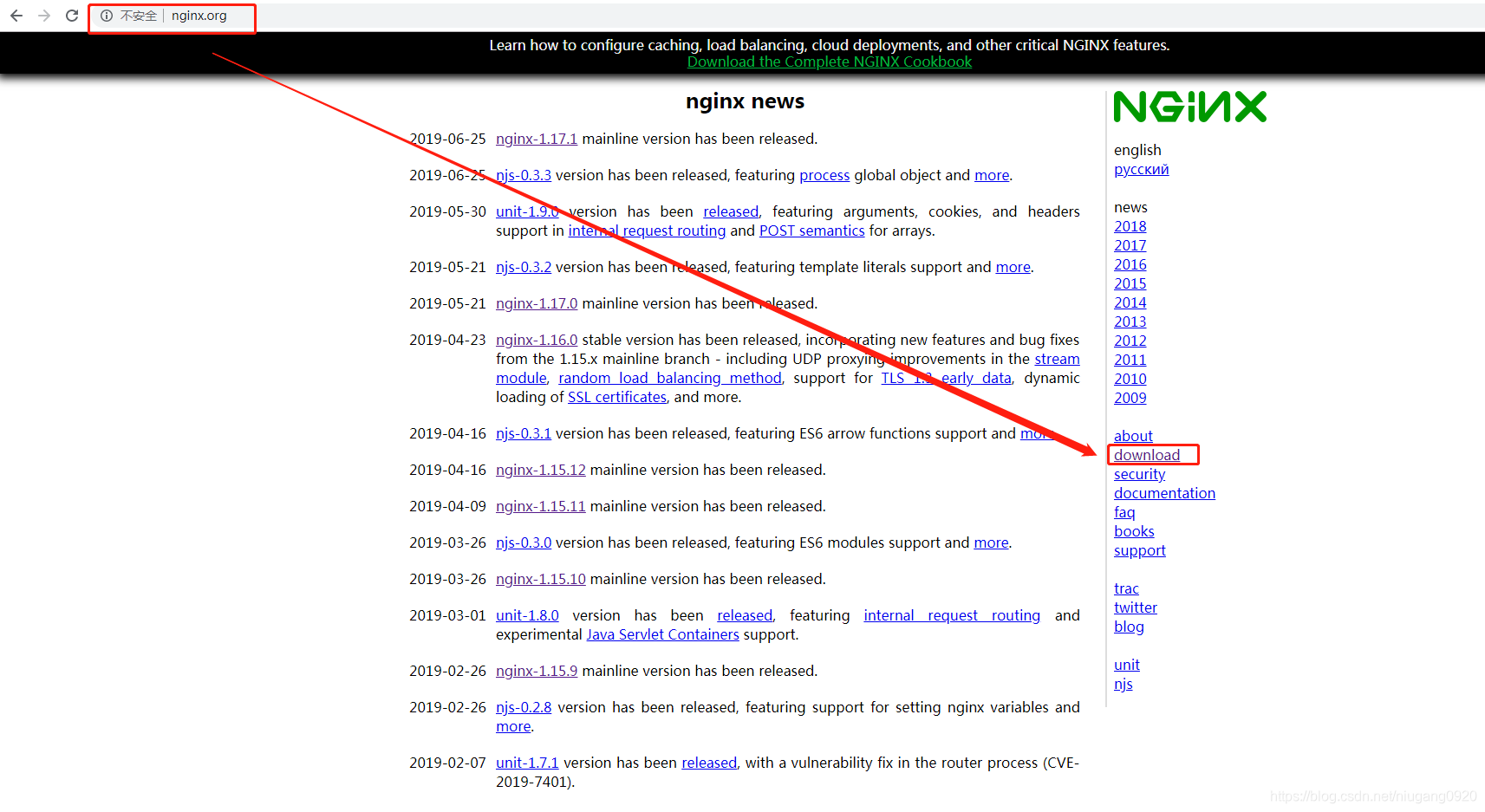 g)]
g)]
- 版本分类
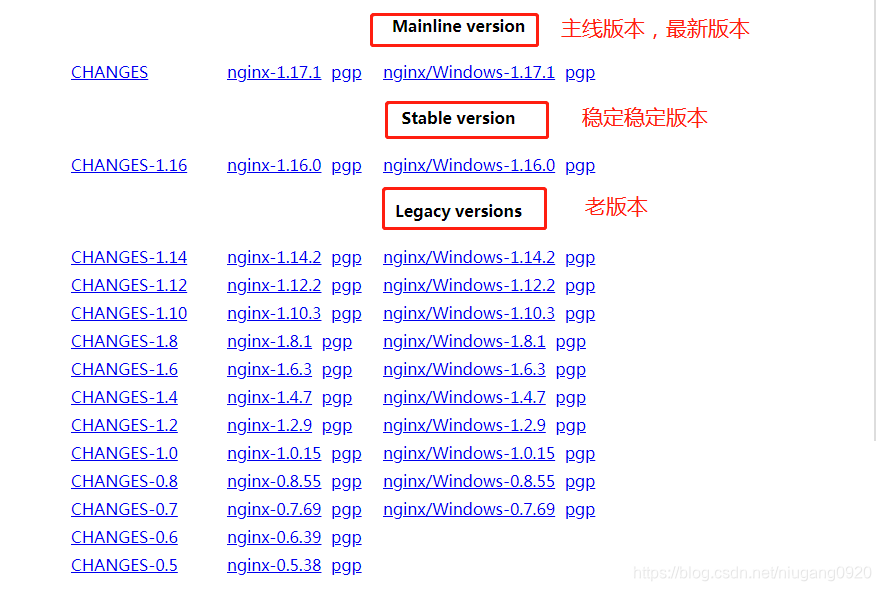
2.安装步骤
- 在opt目录下新建tools,apps文件夹
mkdir /opt/tools #存放以后要安装的程序
mkdir /opt/apps #存放程序以后解压的目录
-
上传nginx源码安装包
通过 rz 或者 xshell 进行上传

-
解压
tar -xzvf /opt/toolsnginx-1.16.0.tar.gz -C /opt/apps/
- 安装gcc
nginx是用c语言写,对于c/c++需要编译器使用对多的就是gcc与gcc-c++
如果没有安装gcc直接编译会报
./configure: error: C compiler cc is not found
yum install -y gcc gcc-c++
- 安装依赖库
yum install -y pcre-devel openssl-devel
pcre-devel: Perl脚本语言兼容正则表达式,为nginx提供正则表达式
openssl-devel:为nginx提供SSL(安全套接字)
- 生成makefile文件
编译命令make需要根据编译文件makefile进行编译,所以在编译之前需要先生成编译文件makefile。使用configure命令可以生成该文件。
执行如下命令,查看相关基本配置
[root@localhost nginx-1.16.0]# ./configure --help
A:基本配置类
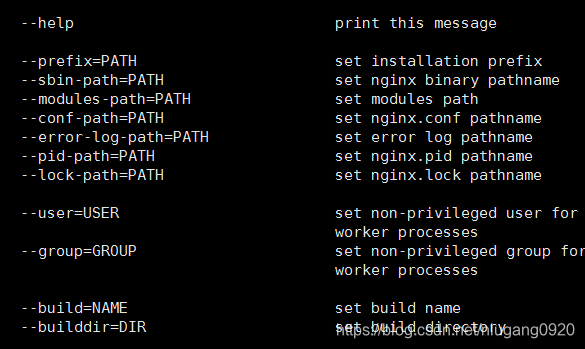
其中 --prefix为执行nginx安装目录
B:默认没有安装,可以指定安装模块,都是--with开头的
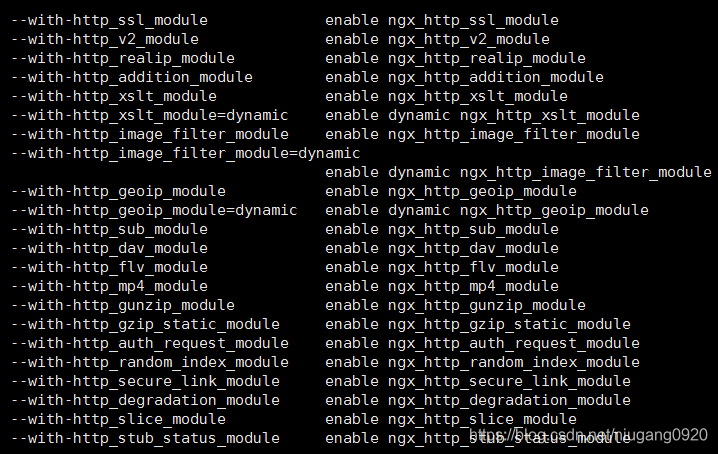
C:默认已经安装的,可以卸载指定模块,---without开头的
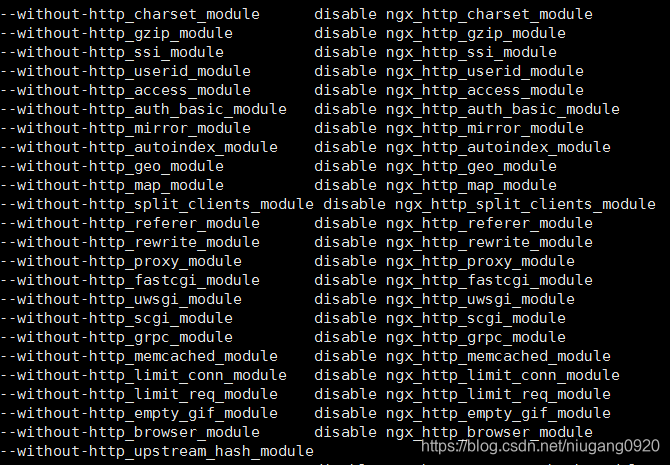
生成makefile文件
[root@localhost nginx-1.16.0]# ./configure --prefix=/usr/local/nginx --with-http_ssl_module
在以上命令中,指定了nginx的安装目录,同时安装了ssl模块。生成makefile文件成功会显示以下信息
(nginx安装目录)nginx path prefix: "/usr/local/nginx"
(nginx命令文件)nginx binary file: "/usr/local/nginx/sbin/nginx"
(nginx模块存放路径)nginx modules path: "/usr/local/nginx/modules"
(nginx配置存放路径)nginx configuration prefix: "/usr/local/nginx/conf"
(nginx配置文件存放路径)nginx configuration file: "/usr/local/nginx/conf/nginx.conf"
(nginx进行id文件)nginx pid file: "/usr/local/nginx/logs/nginx.pid"
(nginx错误日志)nginx error log file: "/usr/local/nginx/logs/error.log"
(nginx中Http访问路径)nginx http access log file: "/usr/local/nginx/logs/access.log"
(nginx http请求相关文件)nginx http client request body temporary files: "client_body_temp"
(nginx http请求相关文件))nginx http proxy temporary files: "proxy_temp"
(nginx http请求相关文件)nginx http fastcgi temporary files: "fastcgi_temp"
(nginx http请求相关文件)nginx http uwsgi temporary files: "uwsgi_temp"
(nginx http请求相关文件)nginx http scgi temporary files: "scgi_temp"
执行完成上面之后会发现解压目录下多了一个makefile文件
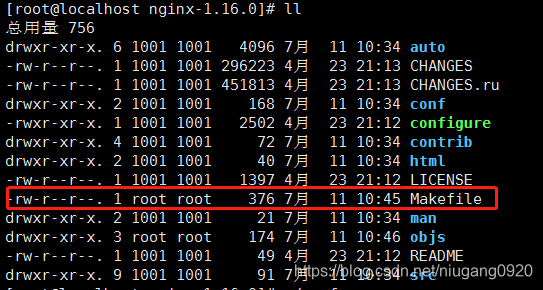
-
执行编译和安装
[root@localhost nginx-1.16.0]# make && make install -
使nginx命令随处可用
在nginx安装目录/usr/local/nginx中有一个sbin目录,存放着nginx的命令程序nginx
[root@localhost sbin]# ll /usr/local/nginx/sbin/
总用量 5736
-rwxr-xr-x. 1 root root 5872632 7月 11 10:46 nginx

默认情况下执行nginx相关命令需要在/usr/local/nginx/sbin/目录中进行,很不方便。
以后我们采用将nginx命令的软连接文件添加到系统文件变量PATH的路径中
[root@localhost nginx-1.16.0]# echo $PATH
/usr/local/sbin:/usr/local/bin:/usr/sbin:/usr/bin:/root/bin
添加nginx软连接
ln -s /usr/local/nginx/sbin/nginx /usr/local/sbin/
查看刚才添加的软连接
[root@localhost sbin]# ll /usr/local/sbin/
总用量 0
lrwxrwxrwx. 1 root root 27 7月 11 10:48 nginx -> /usr/local/nginx/sbin/nginx
通过以上一系列操作nginx已经安装成功了。
3.nginx命令
- 查看命令选项 nginx -h
[root@localhost sbin]# nginx -h
nginx version: nginx/1.16.0
Usage: nginx [-?hvVtTq] [-s signal] [-c filename] [-p prefix] [-g directives]
Options:
-?,-h : this help (帮助)
-v : show version and exit
-V : show version and configure options then exit
-t : test configuration and exit
-T : test configuration, dump it and exit
-q : suppress non-error messages during configuration testing(在配置测试期间禁止显示非错误消息,意思就是只显示错误信息)
-s signal : send signal to a master process: stop, quit, reopen, reload
-p prefix : set prefix path (default: /usr/local/nginx/)
-c filename : set configuration file (default: conf/nginx.conf)
-g directives : set global directives out of configuration file
- nginx -c file
nginx
启动nginx,启动成功不会显示任何信息,如果不使用-c file 默认使用conf/nginx.conf
[root@localhost sbin]# ps -aux|grep nginx
root 21558 0.0 0.0 45952 1128 ? Ss 10:50 0:00 nginx: master process nginx -c /usr/local/nginx/conf/nginx.conf
nobody 21559 0.0 0.1 48492 1972 ? S 10:50 0:00 nginx: worker process
root 22176 0.0 0.0 112724 992 pts/0 S+ 11:35 0:00 grep --color=auto nginx

有两个进程,一个主进程,一个工作进程
-
nginx -s stop/quit
nginx -s stop 强制停止nginx,比较暴力的方式,不管当前工作进程是否完成(不推荐的方式)
nginx -s quit 优雅的停止nginx,比较温和的方式,使当前工作进程执行完成。
-
nginx -s reload
在不重启nginx的前提下重新下载nginx配置
- nginx -v 查询nginx安装版本
[root@localhost sbin]# nginx -v
nginx version: nginx/1.16.0
- nginx -t 测试配置文件是否正确,默认只测试默认的配置文件conf/ngin.conf
[root@localhost sbin]# nginx -t
nginx: the configuration file /usr/local/nginx/conf/nginx.conf syntax is ok
nginx: configuration file /usr/local/nginx/conf/nginx.conf test is successful
可以结合-c指定要测试的配置文件,但其不会启动nginx
[root@localhost sbin]# nginx -c /usr/local/nginx/conf/nginx.conf -t
nginx: the configuration file /usr/local/nginx/conf/nginx.conf syntax is ok
nginx: configuration file /usr/local/nginx/conf/nginx.conf test is successful
4.初始化测试
nginx启动成功,通过浏览器器访问。

注意:必须关闭防火墙
- 查询防火墙状态
[root@localhost sbin]# firewall-cmd --state
running #防火墙运行中
- 关闭防火墙
[root@localhost sbin]# systemctl stop firewalld.service
[root@localhost sbin]# firewall-cmd --state
not running #防火墙没有运行
微信公众号

JAVA程序猿成长之路
分享资源,记录程序猿成长点滴。专注于Java,Spring,SpringBoot,SpringCloud,分布式,微服务。