实验四 Android开发基础
目录
一、实验报告封面
北京电子科技学院(BESTI)
实 验 报 告
| ◆ | ◇ | ◆ | ◇ |
|---|---|---|---|
| 课程 | Java程序设计 | 班级 | 1652班 |
| 姓名 | 蔡霓 | 学号 | 20165223 |
| 成绩 | 指导教师 | 娄嘉鹏 | |
| 实验日期 | 2018年5月14日 | 实验密级 | 非密级 |
| 预习程度 | 已预习 | 实验时间 | 13:45 - 15:25 |
| 必修/选修 | 选修 | 实验序号 | 四 |
实验名称:Android开发基础
二、具体实验内容
(一)Android Stuidio的安装测试
参考Android开发简易教程,安装 Android Stuidio。
完成Hello World, 要求修改res目录中的内容,Hello World后要显示自己的学号,自己学号前后一名同学的学号。
学习Android Stuidio调试应用程序。
(1)实验步骤
- 创建project后,从
app→res→layout→activity_main.xml中找到text - 将
android:text="Hello World!"改为android:text="Hello World! 20165222 20165223 20165224" - 修改完成后运行
app→java→MainActivity→run→creat new vitual devices得到结果
(2)实验代码
activity_main.xml
<?xml version="1.0" encoding="utf-8"?>
<android.support.constraint.ConstraintLayout
xmlns:android="http://schemas.android.com/apk/res/android"
xmlns:tools="http://schemas.android.com/tools"
xmlns:app="http://schemas.android.com/apk/res-auto"
android:layout_width="match_parent"
android:layout_height="match_parent"
tools:context="com.example.dell1.helloworld.MainActivity">
<TextView
android:layout_width="wrap_content"
android:layout_height="wrap_content"
android:text="Hello World! 20165222 20165223 20165224"
app:layout_constraintBottom_toBottomOf="parent"
app:layout_constraintLeft_toLeftOf="parent"
app:layout_constraintRight_toRightOf="parent"
app:layout_constraintTop_toTopOf="parent" />
</android.support.constraint.ConstraintLayout>
(3)实验截图
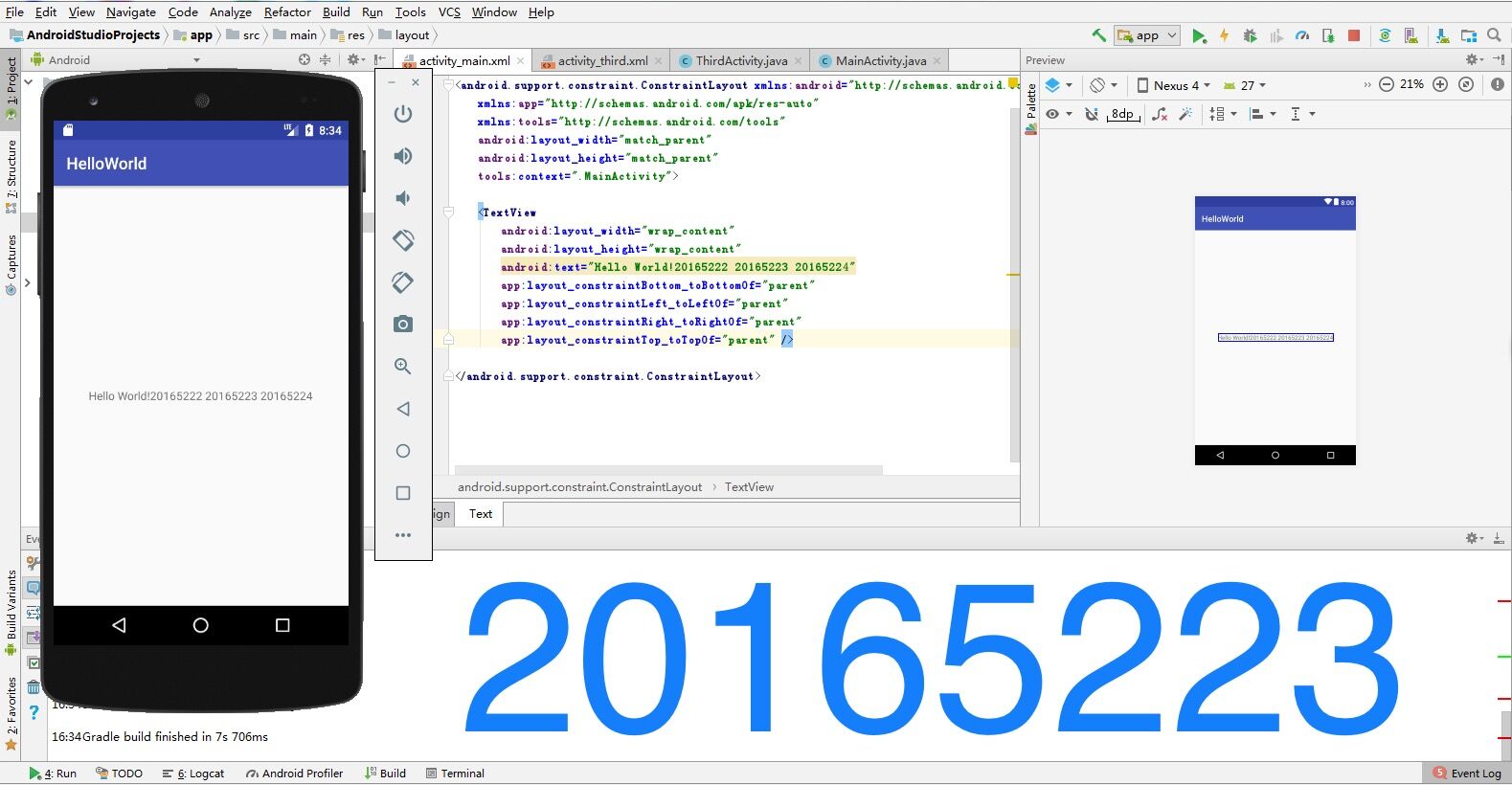
(二)Activity测试
(1)实验步骤
- 参考《Java和Android开发学习指南(第二版)(EPUBIT,Java for Android 2nd)》第二十五章:
- 构建项目,运行教材相关代码
- 创建 ThirdActivity, 在ThirdActivity中显示自己的学号,修改代码让MainActivity启动ThirdActivity
- 提交代码运行截图和码云Git链接,截图要有学号水印,否则会扣分
(2)实验代码
MainActivity.java
package cn.edu.besti.is.cn20165223;
import android.os.Bundle;
import android.app.Activity;
import android.content.Intent;
import android.view.Menu;
import android.view.MotionEvent;
import android.view.View;
import android.view.View.OnTouchListener;
import android.widget.TextView;
public class MainActivity extends Activity implements
OnTouchListener {
@Override
protected void onCreate(Bundle savedInstanceState) {
super.onCreate(savedInstanceState);
setContentView(R.layout.activity_main);
TextView tv = (TextView) findViewById(R.id.textView1);
tv.setOnTouchListener(this);
}
@Override
public boolean onCreateOptionsMenu(Menu menu) {
// Inflate the menu; this adds items to the action bar if it
// is present.
getMenuInflater().inflate(R.menu.menu_main, menu);
return true;
}
@Override
public boolean onTouch(View arg0, MotionEvent event) {
Intent intent = new Intent(this, ThirdActivity.class);
intent.putExtra("message", "20165223蔡霓");
startActivity(intent);
return true;
}
}
ThirdActivity.java
package cn.edu.besti.is.cn20165223;
import android.content.Intent;
import android.support.v7.app.AppCompatActivity;
import android.os.Bundle;
import android.view.Menu;
import android.widget.TextView;
public class ThirdActivity extends AppCompatActivity {
@Override
protected void onCreate(Bundle savedInstanceState) {
super.onCreate(savedInstanceState);
setContentView(R.layout.activity_third);
Intent intent = getIntent();
String message = intent.getStringExtra("message");
((TextView) findViewById(R.id.textView1)).setText(message);
}
@Override
public boolean onCreateOptionsMenu(Menu menu) {
getMenuInflater().inflate(R.menu.menu_third, menu);
return true;
}
}
(3)实验截图

(三)UI测试
(1)实验步骤
- 参考《Java和Android开发学习指南(第二版)(EPUBIT,Java for Android 2nd)》第二十六章:
- 构建项目,运行教材相关代码
- 修改代码让Toast消息中显示自己的学号信息
- 提交代码运行截图和码云Git链接,截图要有学号水印,否则会扣分
(2)实验代码
package cn.edu.besti.is.cn20165223.toast;
import android.support.v7.app.AppCompatActivity;
import android.os.Bundle;
import android.widget.Toast;
public class MainActivity extends AppCompatActivity {
@Override
protected void onCreate(Bundle savedInstanceState) {
super.onCreate(savedInstanceState);
setContentView(R.layout.activity_main);
Toast toast = Toast.makeText(MainActivity.this, "20165223蔡霓", Toast.LENGTH_LONG);
toast.show();
}
}
(3)实验截图
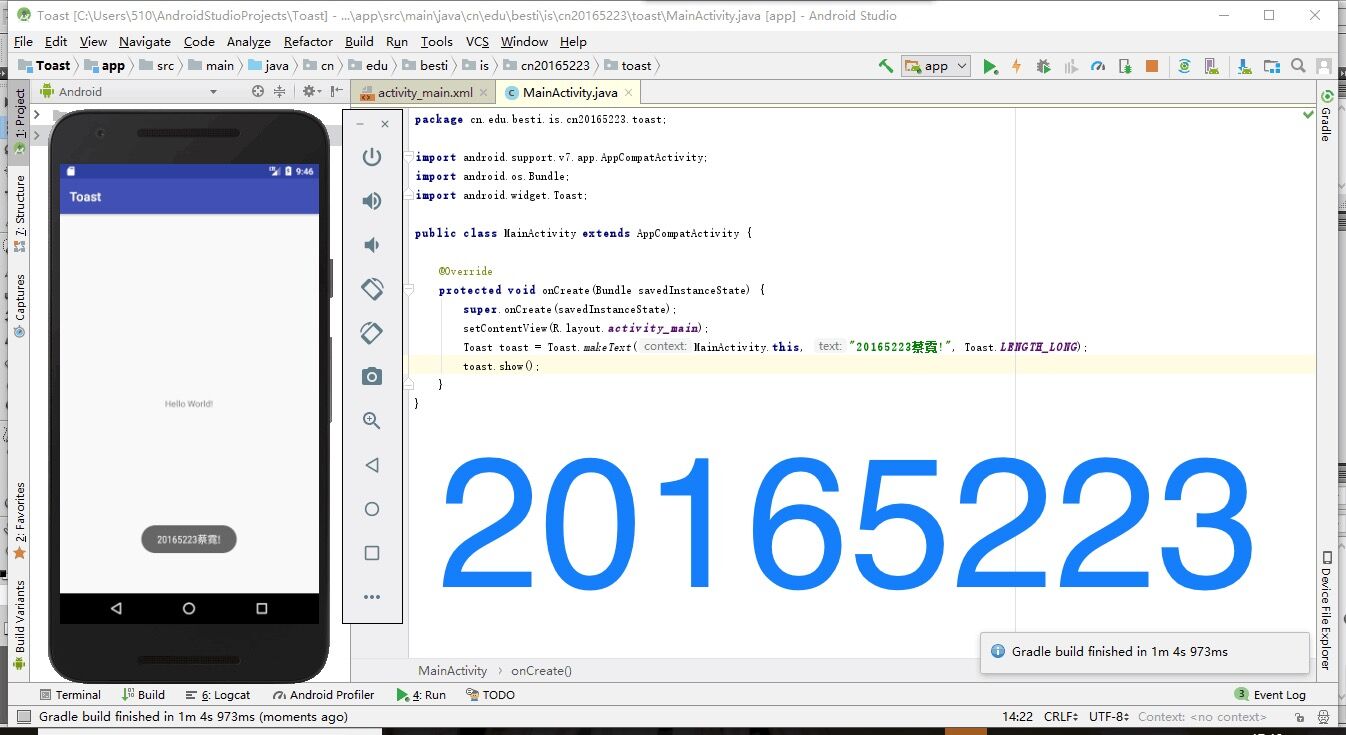
(四)布局测试
(1)实验步骤
- 参考《Java和Android开发学习指南(第二版)(EPUBIT,Java for Android 2nd)》第二十七章:
- 构建项目,运行教材相关代码
- 修改布局让P290页的界面与教材不同
- 提交代码运行截图和码云Git链接,截图要有学号水印,否则会扣分
(2)实验代码
activity_main.xml
<?xml version="1.0" encoding="utf-8"?>
<android.support.constraint.ConstraintLayout xmlns:android="http://schemas.android.com/apk/res/android"
xmlns:app="http://schemas.android.com/apk/res-auto"
xmlns:tools="http://schemas.android.com/tools"
android:layout_width="match_parent"
android:layout_height="match_parent"
tools:context=".MainActivity">
<Button
android:id="@+id/button3"
android:layout_width="wrap_content"
android:layout_height="wrap_content"
android:layout_marginLeft="8dp"
android:layout_marginRight="8dp"
android:layout_marginTop="228dp"
android:text="Cancel"
app:layout_constraintHorizontal_bias="0.971"
app:layout_constraintLeft_toLeftOf="parent"
app:layout_constraintRight_toRightOf="parent"
app:layout_constraintTop_toTopOf="parent" />
<Button
android:id="@+id/button2"
android:layout_width="wrap_content"
android:layout_height="wrap_content"
android:layout_marginLeft="8dp"
android:layout_marginRight="8dp"
android:layout_marginTop="48dp"
android:text="Delete"
app:layout_constraintHorizontal_bias="1.0"
app:layout_constraintLeft_toLeftOf="parent"
app:layout_constraintRight_toLeftOf="@+id/button"
app:layout_constraintTop_toTopOf="parent" />
<ImageView
android:id="@+id/imageView"
android:layout_width="96dp"
android:layout_height="84dp"
android:layout_marginBottom="180dp"
android:layout_marginLeft="8dp"
android:layout_marginRight="8dp"
app:layout_constraintBottom_toBottomOf="parent"
app:layout_constraintLeft_toLeftOf="parent"
app:layout_constraintRight_toRightOf="parent"
app:srcCompat="@android:drawable/presence_audio_online" />
<Button
android:id="@+id/button"
android:layout_width="wrap_content"
android:layout_height="wrap_content"
android:layout_marginBottom="80dp"
android:layout_marginLeft="8dp"
android:layout_marginRight="8dp"
android:layout_marginTop="8dp"
android:text="Filter"
app:layout_constraintBottom_toTopOf="@+id/imageView"
app:layout_constraintHorizontal_bias="0.971"
app:layout_constraintLeft_toLeftOf="parent"
app:layout_constraintRight_toRightOf="parent"
app:layout_constraintTop_toTopOf="parent"
app:layout_constraintVertical_bias="0.192" />
<Button
android:id="@+id/button4"
android:layout_width="wrap_content"
android:layout_height="wrap_content"
android:layout_marginBottom="8dp"
android:layout_marginLeft="8dp"
android:layout_marginRight="8dp"
android:layout_marginTop="55dp"
android:text="Save"
app:layout_constraintBottom_toBottomOf="parent"
app:layout_constraintHorizontal_bias="0.0"
app:layout_constraintLeft_toLeftOf="parent"
app:layout_constraintRight_toLeftOf="@+id/button5"
app:layout_constraintTop_toBottomOf="@+id/button2"
app:layout_constraintVertical_bias="0.592" />
<Button
android:id="@+id/tableRow"
android:layout_width="wrap_content"
android:layout_height="wrap_content"
android:layout_marginBottom="8dp"
android:layout_marginLeft="8dp"
android:layout_marginRight="8dp"
android:layout_marginTop="55dp"
android:text="Share"
app:layout_constraintBottom_toBottomOf="parent"
app:layout_constraintHorizontal_bias="0.0"
app:layout_constraintLeft_toLeftOf="parent"
app:layout_constraintRight_toLeftOf="@+id/button5"
app:layout_constraintTop_toBottomOf="@+id/button2"
app:layout_constraintVertical_bias="0.032" />
<TableRow
android:id="@+id/button5"
android:layout_width="wrap_content"
android:layout_height="wrap_content"
tools:layout_editor_absoluteX="160dp"
tools:layout_editor_absoluteY="196dp">
<ImageView android:src="@android:drawable/btn_star_big_off" />
<TextClock />
<ImageView android:src="@android:drawable/btn_star_big_on" />
</TableRow>
</android.support.constraint.ConstraintLayout>
(3)实验截图
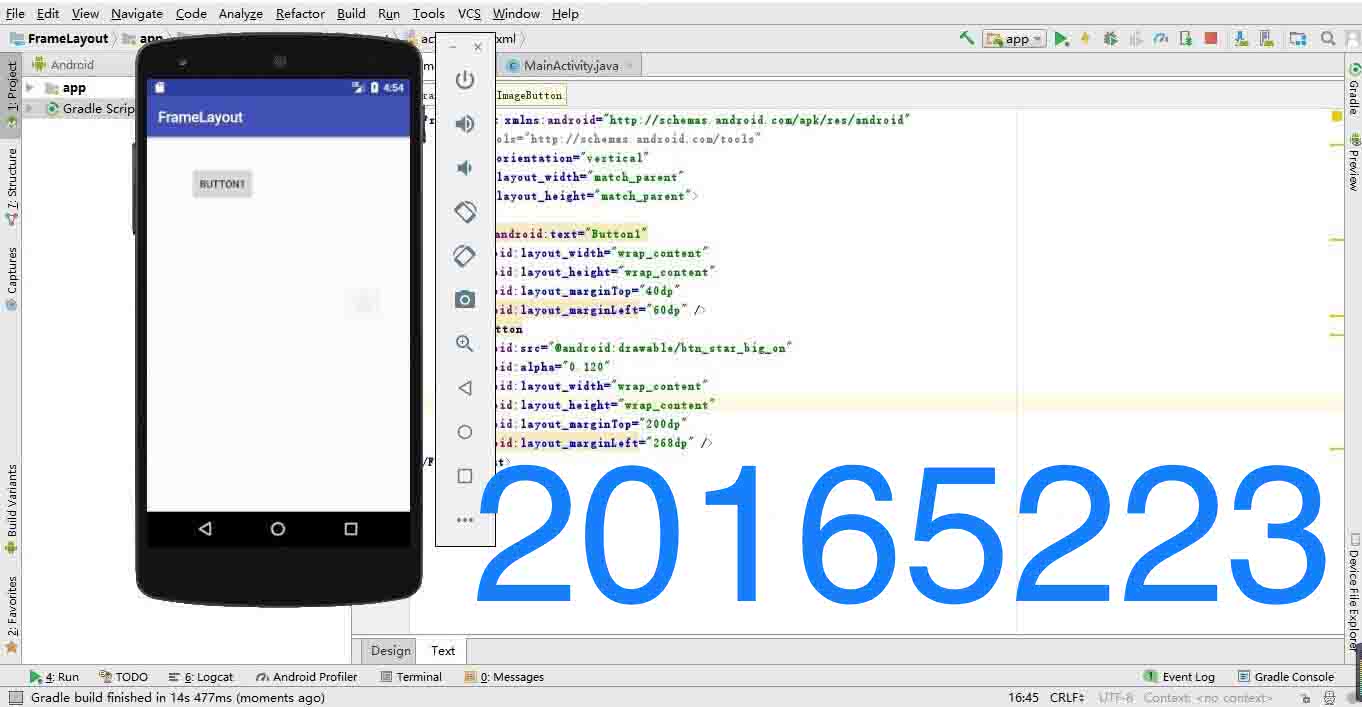
(五)事件处理测试
(1)实验步骤
- 参考《Java和Android开发学习指南(第二版)(EPUBIT,Java for Android 2nd)》第二十八章
- 构建项目,运行教材相关代码
- 提交代码运行截图和码云Git链接,截图要有学号水印,否则会扣分
(2)实验代码
MainActivity.java
package cn.edu.besti.is.cn20165223;
import android.support.v7.app.AppCompatActivity;
import android.widget.AnalogClock;
import android.app.Activity;
import android.graphics.Color;
import android.os.Bundle;
import android.view.Menu;
import android.view.View;
import com.example.multicolorclock.R;
public class MainActivity extends AppCompatActivity {
int counter = 0;
int[] colors = {Color.BLACK, Color.BLUE, Color.CYAN, Color.DKGRAY, Color.GRAY, Color.GREEN, Color.LTGRAY, Color.MAGENTA, Color.RED, Color.WHITE, Color.YELLOW};
@Override
protected void onCreate(Bundle savedInstanceState) {
super.onCreate(savedInstanceState);
setContentView(R.layout.activity_main);
}
@Override
public boolean onCreateOptionsMenu(Menu menu) {
// Inflate the menu; this adds items to the action bar if it
// is present.
getMenuInflater().inflate(R.menu.menu_main, menu);
return true;
}
public void changeColor(View view) {
if (counter == colors.length) {
counter = 0;
}
view.setBackgroundColor(colors[counter++]);
}
}
(3)实验截图
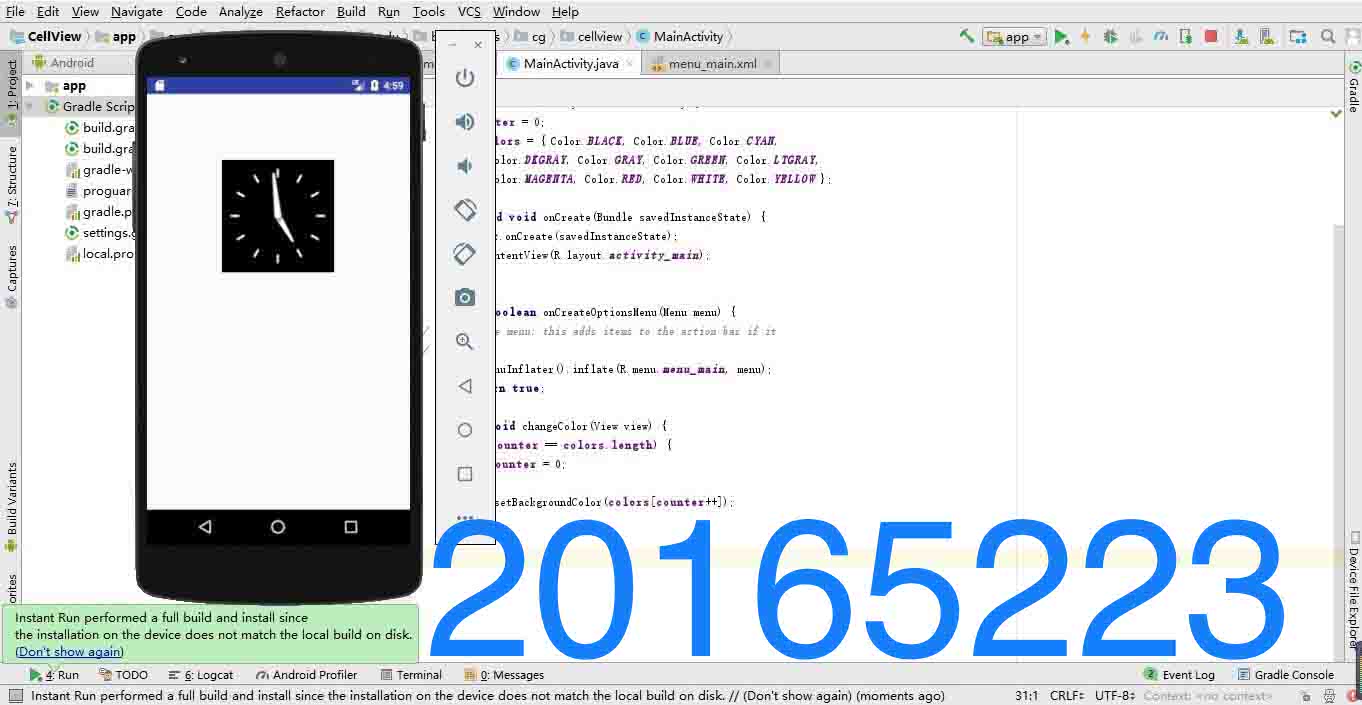
三、实验总结
- 遇到的问题:
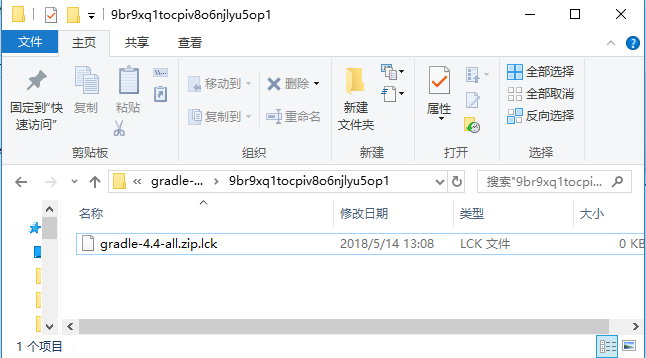

在下载gradle安装包的时候,第一次直接按照教程走,让电脑自行下载却出现上图的问题,打开模拟器的时候无法运行,提示是安装包有损坏,因此也没有出现运行成功的.ok文件。在网上查询资料后得知需要重新下载完整的安装包直接替换掉损坏的gradle包,于是我重新在网上找到合适的zip包下载后拖动进wapper这个隐藏文件夹后,再次运行就成功了。之后的安装也就顺理进行下去,没有再出什么错误。
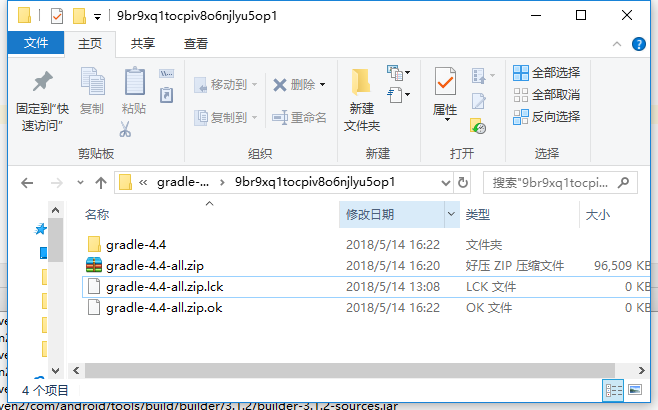
- 分析与总结:
这次实验最困难的地方是第一个提交点,如何正确将Android开发系统安装进电脑里。这一步花费了我两天的时间才成功安装好,不仅是因为下载速度慢、安装内容多,还因为各种层出不穷的大小错误,最终还是逐个击破,其中艰难不必多说。其他几个提交点只是老师给出的最简单的看书修改范畴内的实验内容,在仔细看了《Java和Android开发学习指南(第二版)(EPUBIT,Java for Android 2nd)》需要学习的章节内容后,修改起来还是比较容易的,但也同时让我了解到一个全新的领域,还需要我进一步学习。
- 参考资料:
- Intellj IDEA 简易教程-Android开发
- Android开发简易教程
- 《Java和Android开发学习指南(第二版)(EPUBIT,Java for Android 2nd)》
四、PSP时间
| 实验步骤 | 耗时 | 百分比 |
|---|---|---|
| 题目分析 | 1h | 10% |
| 思路设计 | 2h | 20% |
| 代码实现 | 5h | 50% |
| 调试测试 | 1h | 10% |
| 实验总结 | 1h | 10% |