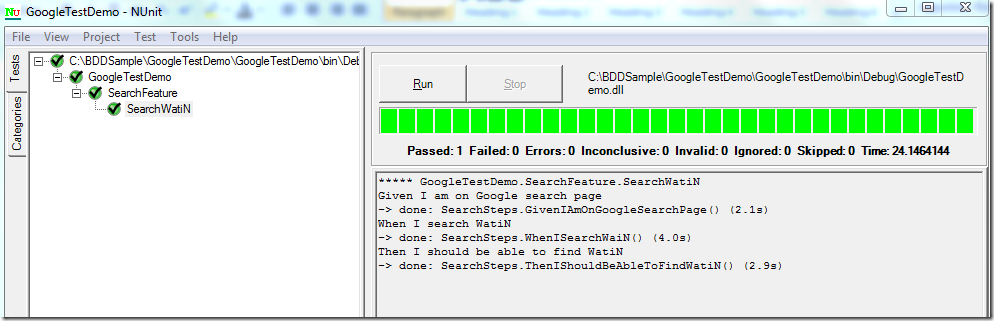Behavior-driven development(行为驱动开发)这里我们简为BDD。这篇主要以Google搜索测试的例子来说明从零搭建出一个自动化测试的框架。本测试案例来 源于WATIN官网的Hello World,我们来把这个测试转化于行为驱动开发模式下的测试。当然这个例子远远谈不上框架,只是一个入门的介绍。
首先我们来看一下WATIN的测试:http://watin.org/
安装SpecFlow
http://www.specflow.org/downloads/installer.aspx
本文安装的版本是1.9,它可以和Visual Studio 2012集成一起。安装好之后,启动VS, 新建项目或打开已有项目,添加新的文件,可以看到有…Feature, Steps…等文件。
之后我们就开始搭建BDD模式下的测试。VS New Project > Add one Class Library with project name GoogleTestDemo
加载需要的工具或程序集
加载WatiN.Core.dll, TechTalk.SpecFlow.dll, nunit.framework.dll
配置App.Config
在App.Config中我们需要设置TestRunner和ApartmentState
<?xml version="1.0"?>
<configuration>
<configSections>
<section name="specFlow" type="TechTalk.SpecFlow.Configuration.ConfigurationSectionHandler, TechTalk.SpecFlow"/>
<sectionGroup name="NUnit">
<section name="TestRunner" type="System.Configuration.NameValueSectionHandler"/>
</sectionGroup>
</configSections>
<appSettings>
</appSettings>
<specFlow>
<!-- For additional details on SpecFlow configuration options see https://github.com/techtalk/SpecFlow/wiki/Configuration -->
</specFlow>
<NUnit>
<TestRunner>
<!-- Valid values are STA,MTA. Others ignored. -->
<add key="ApartmentState" value="STA"/>
</TestRunner>
</NUnit>
<startup>
<supportedRuntime version="v2.0.50727"/></startup>
</configuration>
SpecFlow默认的TestRunner是NUnit,如果需要使用MsTest或其他工具,需要App.Config中设置。这里需要设置ApartmentState为STA
添加Search.feature文件,写验收测试的Feature和Scenarios
Feature: Search
In order to find related information through network
I want to use Google search to find out information
Scenario: Search WatiN
Given I am on Google search page
When I search WatiN
Then I should be able to find WatiN
添加SpecFlow Step Definition文件
SearchSteps.cs, 删除类中的默认方法。我们可以回到Search.feature文件中,鼠标选中Given步骤,按F12,SpecFlow会帮我们默认生成一个方法来 绑定Given步骤,选择Yes,就可以把这个方法粘帖到SearchSteps.cs中去
[Given(@"I am on Google search page")]
public void GivenIAmOnGoogleSearchPage()
SpecFlow通过.NET的特性来把描述性的测试语言(Gherkin)Given I am on Google search page和C#的方法public void GivenIAmOnGoogleSearchPage()绑定起来。这也是BDD框架最核心的地方,BDD使开发和测试以及其他非技术人员更好地沟通和 合作,实现文档即测试。
创建WebBrowser的静态类
public class WebBrowser
{
private const string BrowserKey = "browser";
private static IE _ieInstance;
public static IE Current
{
get
{
if (!FeatureContext.Current.ContainsKey(BrowserKey))
FeatureContext.Current[BrowserKey] = _ieInstance;
return (IE)FeatureContext.Current[BrowserKey];
}
}
[BeforeFeature]
public static void StartBrowser()
{
_ieInstance = new IE();
_ieInstance.ClearCache();
_ieInstance.ClearCookies();
}
[AfterFeature]
public static void CloseAnyUsedBrowsers()
{
_ieInstance.Dispose();
_ieInstance.Close();
}
}
这里的WebBrowser使用Singleton的模式,能够更好实现在不同的步骤传递相同的浏览器对象,并且很好的屏蔽运行过程中其他浏览器的 影响。在上面的例子中我们还加入了 [BeforeFeature]和[AfterFeature]的方法,这十分类似我们应用NUnit框架中的[BeforeFixture]和 [TearDown]特性。他们用来实现每个测试之前初始化和完成后的清除工作。当然你也可以根据项目的情况加入更多的方法。
WATIN实现测试方法
类似Given,生成When,Then步骤对应的方法,后面需要在每一个方法中使用WATIN来写测试代码,比较快捷的是把我们刚才WATIN官网的例子Copy到Steps中相应的方法。
[Binding]
public class SearchSteps
{
[Given(@"I am on Google search page")]
public void GivenIAmOnGoogleSearchPage()
{
WebBrowser.Current.GoTo("www.google.com");
}
[When(@"I search WatiN")]
public void WhenISearchWaiN()
{
WebBrowser.Current.TextField(Find.ById("gbqfq")).TypeText("WatiN");
WebBrowser.Current.Button(Find.ById("gbqfb")).Click();
}
[Then(@"I should be able to find WatiN")]
public void ThenIShouldBeAbleToFindWatiN()
{
Thread.Sleep(2000);
Assert.IsTrue(WebBrowser.Current.Link(Find.ByUrl("http://watin.org")).Exists);
}
}
编译成功后使用NUnit来运行测试
![1w4v3ks4.hh3[7] 1w4v3ks4.hh3[7]](http://images0.cnblogs.com/blog/107909/201212/29225307-3458d45699ab47e8bb6115f9d2f881ed.png)