1.背景
clip-path是由clip演化而来的样式属性,表示裁剪元素的一部分来显示,其余部分隐藏。顾名思义clip-path着重于path路径。
2.使用场景
最先想到的场景就是登录某平台后显示的头像框,比如圆形的,就是将方形的头像裁剪出圆形来显示。其次就是用于绘制图形,比如一个红色的正方形等。或者绘制不规则图形,以及显示图形的不规则的一部分。
通常用法就是结合背景色或背景图片,来进行裁剪
3.语法
基本语法:<clip-source> | [ <basic-shape> || <geometry-box> ] | none
/属性说明/
<clip-source> = <url>
<basic-shape> = <inset()> | <circle()> | <ellipse()> | <polygon()>
<geometry-box> = <shape-box> | fill-box | stroke-box | view-box
basic-shape有4种,分别是矩形,圆形,椭圆,多边形。<clip-source> = <url>
<basic-shape> = <inset()> | <circle()> | <ellipse()> | <polygon()>
<geometry-box> = <shape-box> | fill-box | stroke-box | view-box
inset()可以传入5个参数,分别对应top,right,bottom,left的裁剪位置,round radius(可选,圆角)//示例 clip-path: inset(2em 3em 2em 1em round 2em);
circle()可以传人2个可选参数; 1. 圆的半径,默认元素宽高中短的那个为直径,支持百分比 2. 圆心位置,默认为元素中心点 //半径公式 如果半径使用百分比:圆的半径 = (sqrt(width^2+height^2)/sqrt(2)) * 百分比 //示例 clip-path: circle(30% at 150px 120px);
ellipse()可以传人3个可选参数; 1. 椭圆的X轴半径,默认是宽度的一半,支持百分比 2. 椭圆的Y轴半径,默认是高度的一半,支持百分比 3. 椭圆中心位置,默认是元素的中心点 //示例 clip-path: ellipse(45% 30% at 50% 50%);
//语法 polygon( <fill-rule>? , [ <length-percentage> <length-percentage> ]# ) //说明 <fill-rule>可选,表示填充规则用来确定该多边形的内部。可能的值有nonzero和evenodd,默认值是nonzero 后面的每对参数表示多边形的顶点坐标(X,Y),也就是连接点 //示例 clip-path: polygon(50% 0,100% 50%,0 100%);
polygon可以有理论上无数多个点。一个可以方便取点坐标的网站:
http://betravis.github.io/shape-tools/polygon-drawing/
还可以结合动画,比如
.clip-path2{
transition: 0.4s cubic-bezier(1, -1, 0, 2);
clip-path: circle(30% at 200px 100px)
}
.clip-path2:hover{
clip-path: circle(20% at 200px 100px)
}4.示例
这里做一个9宫格,然后将中间格子与其他格子连线。上下左右可以直接用横向和纵向的直线,但是四个角的连线就需要用斜线。这里可以用clip-path来画斜线。这里例子中使用了另一种画斜线的方法,但是需要旋转角度确定才可以,相对来说clip-path可以结合百分比更方便。代码如下:
1 <html> 2 <head> 3 <style> 4 .box { 5 width: 100%; 6 height: 100%; 7 position: relative; 8 } 9 .box div { 10 box-sizing: border-box; 11 } 12 .flex-sp-b { 13 display: flex; 14 justify-content: space-between; 15 } 16 .flex-c { 17 flex-direction: column; 18 } 19 .flex-r { 20 flex-direction: row; 21 } 22 .union { 23 width: 22%; 24 } 25 .cell { 26 height: 22%; 27 border: 1px solid #348efd; 28 display: flex; 29 justify-content: center; 30 align-items: center; 31 } 32 .lines { 33 position: absolute; 34 } 35 .line { 36 border: 1px solid #9a9a9a; 37 position: absolute; 38 } 39 .line-single { 40 width: 17%; 41 height: 17%; 42 border: none; 43 } 44 .line1 { 45 left: 22%; 46 top: 22%; 47 background: linear-gradient(26deg, transparent 49.5%, #9a9a9a 49.5%, #9a9a9a 51.5%, transparent 51.5%); 48 } 49 .line2 { 50 width: 17%; 51 height: 0px; 52 top: 50%; 53 left: 22%; 54 } 55 .line3 { 56 left: 22%; 57 top: 61%; 58 background: linear-gradient(154deg, transparent 49.5%, #9a9a9a 49.5%, #9a9a9a 51.5%, transparent 51.5%); 59 } 60 .line4 { 61 height: 17%; 62 width: 0px; 63 left: 50%; 64 top: 22%; 65 } 66 .line6 { 67 height: 17%; 68 width: 0px; 69 left: 50%; 70 top: 61%; 71 } 72 .line7 { 73 left: 61%; 74 top: 22%; 75 background: linear-gradient(154deg, transparent 49.5%, #9a9a9a 49.5%, #9a9a9a 51.5%, transparent 51.5%); 76 } 77 .line8 { 78 width: 17%; 79 height: 0px; 80 top: 50%; 81 left: 61%; 82 } 83 .line9 { 84 left: 61%; 85 top: 61%; 86 background: linear-gradient(26deg, transparent 49.5%, #9a9a9a 49.5%, #9a9a9a 51.5%, transparent 51.5%); 87 } 88 .line11 { 89 left: 22%; 90 top: 22%; 91 clip-path: polygon(-1% -2%, 102% 99%, 100% 101%, -1% 2%); 92 background: deeppink; 93 } 94 .line33 { 95 left: 22%; 96 top: 61%; 97 clip-path: polygon(-1% 99%, 1% 101%, 101% 1%, 99% -1%); 98 background: deeppink; 99 } 100 .line77 { 101 left: 61%; 102 top: 22%; 103 clip-path: polygon(-1% 99%, 1% 101%, 101% 1%, 99% -1%); 104 background: deeppink; 105 } 106 .line99 { 107 left: 61%; 108 top: 61%; 109 clip-path: polygon(-1% -2%, 102% 99%, 100% 101%, -1% 2%); 110 background: deeppink; 111 } 112 h1:after 113 { 114 content:url(beep.wav); 115 } 116 </style> 117 </head> 118 <body> 119 <div class="box flex-sp-b flex-r"> 120 <div class="union flex-sp-b flex-c"> 121 <div class="cell">1</div> 122 <div class="cell">2</div> 123 <div class="cell">3</div> 124 </div> 125 <div class="union flex-sp-b flex-c"> 126 <div class="cell">4</div> 127 <div class="cell">5</div> 128 <div class="cell">6</div> 129 </div> 130 <div class="union flex-sp-b flex-c"> 131 <div class="cell">7</div> 132 <div class="cell">8</div> 133 <div class="cell">9</div> 134 </div> 135 <div class="box lines"> 136 <div class="line line1 line-single"></div> 137 <div class="line line11 line-single"></div> 138 <div class="line line2"></div> 139 <div class="line line3 line-single"></div> 140 <div class="line line33 line-single"></div> 141 <div class="line line4"></div> 142 <div class="line line6"></div> 143 <div class="line line7 line-single"></div> 144 <div class="line line77 line-single"></div> 145 <div class="line line8"></div> 146 <div class="line line9 line-single"></div> 147 <div class="line line99 line-single"></div> 148 </div> 149 </div> 150 </body> 151 </html>
效果如下:
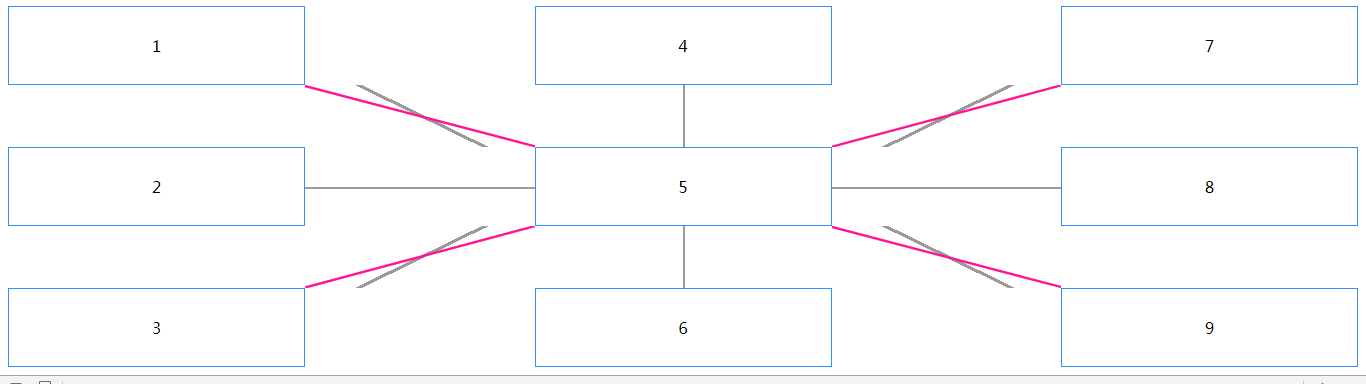
这里为了对比,将两种斜线都显示了出来,粉红色是clip-path画的,灰色是旋转实现的,宽高变化后,灰色线就对接不到顶点了,但是clip-path的线会随之拉伸。