Docker的三个基本概念
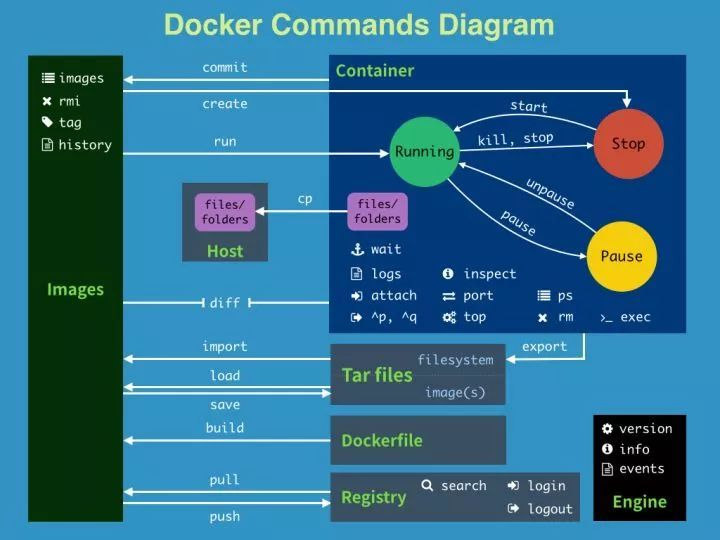
从上图我们可以看到,Docker中包括三个基本的概念:
- Image(镜像)
- Container(容器)
- Repository(仓库)
1.Image (镜像)
Docker镜像可以看作是一个特殊的文件系统,除了提供容器运行时所需的程序、库、资源、配置等文件外,还包含了一些为运行时准备的一些配置参数(如匿名卷、环境变量、用户等)。镜像不包含任何动态数据,其内容在构建之后也不会被改变。
镜像(Image)就是一堆只读层(read-only layer)的统一视角,也许这个定义有些难以理解,下面的这张图能够帮助读者理解镜像的定义。
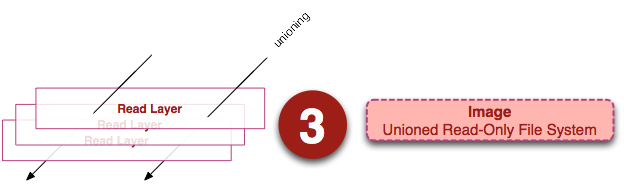
从左边我们看到了多个只读层,它们重叠在一起。除了最下面一层,其它层都会有一个指针指向下一层。这些层是Docker内部的实现细节,并且能够在主机的文件系统上访问到。统一文件系统 (union file system)技术能够将不同的层整合成一个文件系统,为这些层提供了一个统一的视角,这样就隐藏了多层的存在,在用户的角度看来,只存在一个文件系统。我们可以在图片的右边看到这个视角的形式。
2.Container (容器)
容器 (container)的定义和镜像 (image)几乎一模一样,也是一堆层的统一视角,唯一区别在于容器的最上面那一层是可读可写的。
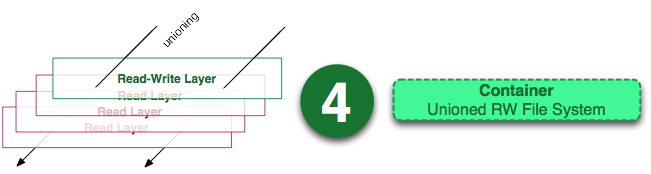
由于容器的定义并没有提及是否要运行容器,所以实际上,容器 = 镜像 + 读写层。
3.Repository (仓库)
Docker仓库是集中存放镜像文件的场所。镜像构建完成后,可以很容易的在当前宿主上运行,但是, 如果需要在其它服务器上使用这个镜像,我们就需要一个集中的存储、分发镜像的服务,Docker Registry(仓库注册服务器)就是这样的服务。有时候会把仓库 (Repository)和仓库注册服务器 (Registry)混为一谈,并不严格区分。
仓库又可以分为两种形式:
- public(公有仓库)
- private(私有仓库)
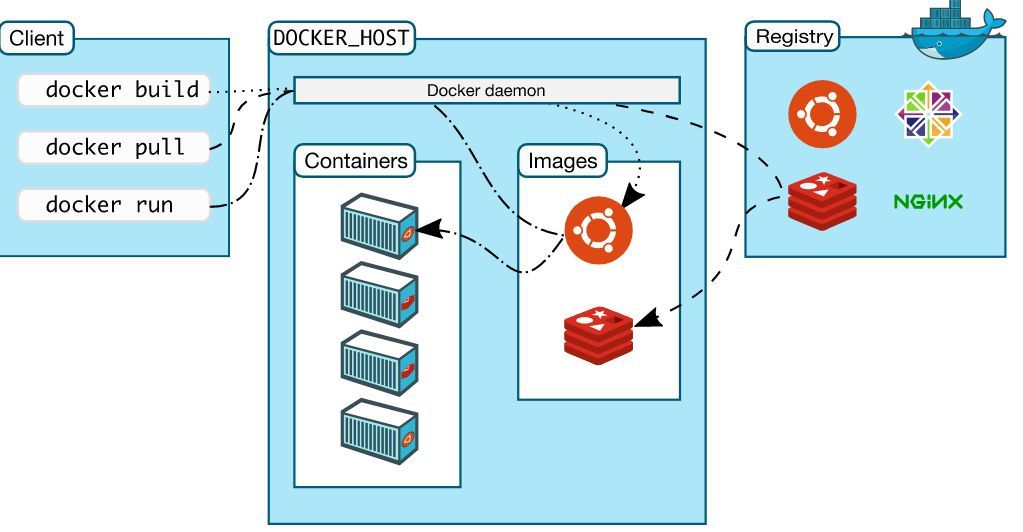
这张图展示了 Docker客户端、服务端和 Docker仓库(即 Docker Hub和 Docker Cloud),默认情况下Docker会在 Docker中央仓库寻找镜像文件,这种利用仓库管理镜像的设计理念类似于 Git,当然这个仓库是可以通过修改配置来指定的,甚至我们可以创建我们自己的私有仓库。
安装docker
卸载旧版本
$ sudo yum remove docker docker-client docker-client-latest docker-common docker-latest docker-latest-logrotate docker-logrotate docker-engine
安装 Docker Engine-Community
使用 Docker 仓库进行安装
在新主机上首次安装 Docker Engine-Community 之前,需要设置 Docker 仓库。之后,您可以从仓库安装和更新 Docker。
设置仓库
安装所需的软件包。yum-utils 提供了 yum-config-manager ,并且 device mapper 存储驱动程序需要 device-mapper-persistent-data 和 lvm2。
$ sudo yum install -y yum-utils device-mapper-persistent-data lvm2
使用以下命令来设置稳定的仓库。
$ sudo yum-config-manager --add-repo https://download.docker.com/linux/centos/docker-ce.repo
安装 Docker Engine-Community
安装最新版本的 Docker Engine-Community 和 containerd,或者转到下一步安装特定版本:
$ sudo yum install docker-ce docker-ce-cli containerd.io
要安装特定版本的 Docker Engine-Community,请在存储库中列出可用版本,然后选择并安装:
1、列出并排序您存储库中可用的版本。此示例按版本号(从高到低)对结果进行排序。
$ yum list docker-ce --showduplicates | sort -r docker-ce.x86_64 3:18.09.1-3.el7 docker-ce-stable docker-ce.x86_64 3:18.09.0-3.el7 docker-ce-stable docker-ce.x86_64 18.06.1.ce-3.el7 docker-ce-stable docker-ce.x86_64 18.06.0.ce-3.el7 docker-ce-stable
2、通过其完整的软件包名称安装特定版本,该软件包名称是软件包名称(docker-ce)加上版本字符串(第二列),从第一个冒号(:)一直到第一个连字符,并用连字符(-)分隔。例如:docker-ce-18.09.1。
$ sudo yum install docker-ce-<VERSION_STRING> docker-ce-cli-<VERSION_STRING> containerd.io
启动 Docker。
$ sudo systemctl start docker
通过运行 hello-world 映像来验证是否正确安装了 Docker Engine-Community 。
$ sudo docker run hello-world
docker容器状态
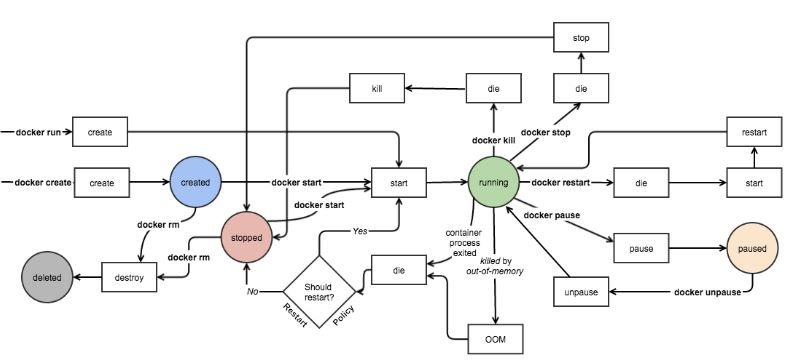
一个容器在某个时刻可能处于以下几种状态之一:
- created:已经被创建 (使用 docker ps -a 命令可以列出)但是还没有被启动 (使用 docker ps 命令还无法列出)
- running:运行中
- paused:容器的进程被暂停了
- restarting:容器的进程正在重启过程中
- exited:上图中的 stopped 状态,表示容器之前运行过但是现在处于停止状态(要区别于 created 状态,它是指一个新创出的尚未运行过的容器)。可以通过 start 命令使其重新进入 running 状态
- destroyed:容器被删除了,再也不存在了
你可以在 docker inspect 命令的输出中查看其详细状态:
"State": { "Status": "running", "Running": true, "Paused": false, "Restarting": false, "OOMKilled": false, "Dead": false, "Pid": 4597, "ExitCode": 0, "Error": "", "StartedAt": "2016-09-16T08:09:34.53403504Z", "FinishedAt": "2016-09-16T08:06:44.365106765Z" }
docker常用命令
| 子命令 | |
|---|---|
| Docker环境信息 | info、version |
| 容器生命周期管理 | create、exec、kill、pause、unpause、start、stop、restart、run、rm |
| 镜像仓库命令 | login、logout、pull 、push、search |
| 镜像管理 | build、images、import、load、rmi、save、tag、commit |
| 容器运维操作 | attach、export、inspect、port、ps、rename、stats、top、wait、cp、diff、update |
| 容器资源管理 | volume、network |
| 系统日志信息 |
我们可以把Docker 的命令大概地分类如下:
镜像操作: build Build an image from a Dockerfile commit Create a new image from a container's changes images List images load Load an image from a tar archive or STDIN pull Pull an image or a repository from a registry push Push an image or a repository to a registry rmi Remove one or more images search Search the Docker Hub for images tag Tag an image into a repository save Save one or more images to a tar archive (streamed to STDOUT by default) history 显示某镜像的历史 inspect 获取镜像的详细信息 容器及其中应用的生命周期操作: create Create a new container (创建一个容器) kill Kill one or more running containers inspect Return low-level information on a container, image or task pause Pause all processes within one or more containers ps List containers rm Remove one or more containers (删除一个或者多个容器) rename Rename a container restart Restart a container run Run a command in a new container (创建并启动一个容器) start Start one or more stopped containers (启动一个处于停止状态的容器) stats Display a live stream of container(s) resource usage statistics (显示容器实时的资源消耗信息) stop Stop one or more running containers (停止一个处于运行状态的容器) top Display the running processes of a container unpause Unpause all processes within one or more containers update Update configuration of one or more containers wait Block until a container stops, then print its exit code attach Attach to a running container exec Run a command in a running container port List port mappings or a specific mapping for the container logs 获取容器的日志 容器文件系统操作: cp Copy files/folders between a container and the local filesystem diff Inspect changes on a container's filesystem export Export a container's filesystem as a tar archive import Import the contents from a tarball to create a filesystem image Docker registry 操作: login Log in to a Docker registry. logout Log out from a Docker registry. Volume 操作 volume Manage Docker volumes 网络操作 network Manage Docker networks Swarm 相关操作 swarm Manage Docker Swarm service Manage Docker services node Manage Docker Swarm nodes 系统操作: version Show the Docker version information events Get real time events from the server (持续返回docker 事件) info Display system-wide information (显示Docker 主机系统范围内的信息)
比较有意思的几个命令:
root@devstack:/home/sammy# docker create --name web31 training/webapp python app.py #创建名字为 web31 的容器 7465f4cb7c49555af32929bd1bc4213f5e72643c0116450e495b71c7ec128502 root@devstack:/home/sammy# docker inspect --format='{{.State.Status}}' web31 #其状态为 created created root@devstack:/home/sammy# docker start web31 #启动容器 web31 root@devstack:/home/sammy# docker exec -it web31 /bin/bash #在容器中运行 bash 命令 root@devstack:/home/sammy# docker inspect --format='{{.State.Status}}' web31 #其状态为 running running root@devstack:/home/sammy# docker pause web31 #暂停容器 web31 root@devstack:/home/sammy# docker inspect --format='{{.State.Status}}' web31 paused root@devstack:/home/sammy# docker unpause web31 #继续容器 web31 root@devstack:/home/sammy# docker inspect --format='{{.State.Status}}' web31 running root@devstack:/home/sammy# docker rename web31 newweb31 #重命名 root@devstack:/home/sammy# docker inspect --format='{{.State.Status}}' newweb31 running root@devstack:/home/sammy# docker top newweb31 #在容器中运行 top 命令 UID PID PPID C STIME TTY TIME CMD root 5009 4979 0 16:28 ? 00:00:00 python app.py root@devstack:/home/sammy# docker logs newweb31 #获取容器的日志 * Running on http://0.0.0.0:5000/ (Press CTRL+C to quit) root@devstack:/home/sammy# docker stop newweb31 #停止容器 newweb31 root@devstack:/home/sammy# docker inspect --format='{{.State.Status}}' newweb31 exited root@devstack:/home/sammy# docker rm newweb31 #删除容器 newweb31 root@devstack:/home/sammy# docker inspect --format='{{.State.Status}}' newweb31 Error: No such image, container or task: newweb31