linux系统中硬盘、光驱等联系系统时,并不能直接访问,需要进行挂载,挂载可以理解为将硬盘、光驱设备与系统已有的目录进行关联
挂载是在使用硬件设备前所执行的最后一步操作。只需使用mount命令把硬盘设备或分区与一个目录文件进行关联,然后就能在这个目录
中看到硬件设备中的数据了。
mount命令用于挂载操作
1、查看挂载情况
df 命名、mount命令、/etc/mtab等可以查看挂载信息,如df、
[root@linuxprobe ~]# df -h ## 查看挂载信息
Filesystem Size Used Avail Use% Mounted on
/dev/mapper/rhel_linuxprobe-root 18G 3.4G 15G 20% /
devtmpfs 985M 0 985M 0% /dev
tmpfs 994M 84K 994M 1% /dev/shm
tmpfs 994M 8.9M 986M 1% /run
tmpfs 994M 0 994M 0% /sys/fs/cgroup
/dev/sda1 497M 119M 379M 24% /boot
[root@linuxprobe ~]# tail -n 5 /etc/mtab ## 查看挂载信息
sunrpc /var/lib/nfs/rpc_pipefs rpc_pipefs rw,relatime 0 0
sunrpc /proc/fs/nfsd nfsd rw,relatime 0 0
/dev/sda1 /boot xfs rw,seclabel,relatime,attr2,inode64,noquota 0 0
gvfsd-fuse /run/user/0/gvfs fuse.gvfsd-fuse rw,nosuid,nodev,relatime,user_id=0,group_id=0 0 0
fusectl /sys/fs/fuse/connections fusectl rw,relatime 0 0
2、mount挂载操作
格式:mount 挂载设备 挂载点
挂载点为已存在的目录,如果目录中有内容,挂载后目录内的内容将不可用,只有卸载后才可以重新使用
[root@linuxprobe ~]# df -h ## 查看挂载前的挂载情况
Filesystem Size Used Avail Use% Mounted on
/dev/mapper/rhel_linuxprobe-root 18G 3.4G 15G 20% /
devtmpfs 985M 0 985M 0% /dev
tmpfs 994M 84K 994M 1% /dev/shm
tmpfs 994M 8.9M 986M 1% /run
tmpfs 994M 0 994M 0% /sys/fs/cgroup
/dev/sda1 497M 119M 379M 24% /boot
[root@linuxprobe ~]# tail -n 5 /etc/mtab ## 查看挂载信息
sunrpc /var/lib/nfs/rpc_pipefs rpc_pipefs rw,relatime 0 0
sunrpc /proc/fs/nfsd nfsd rw,relatime 0 0
/dev/sda1 /boot xfs rw,seclabel,relatime,attr2,inode64,noquota 0 0
gvfsd-fuse /run/user/0/gvfs fuse.gvfsd-fuse rw,nosuid,nodev,relatime,user_id=0,group_id=0 0 0
fusectl /sys/fs/fuse/connections fusectl rw,relatime 0 0
[root@linuxprobe ~]# mkdir -p /media/mounttest ## 创建挂载的测试目录,因为挂载前,准备挂载的目录应事先存在
[root@linuxprobe ~]# mount /dev/cdrom /media/mounttest/ ## 挂载操作, mount 挂载设备 挂载目录 ,/dev/cdrom为挂载设备(光盘),/media/cdrom为挂载目录
mount: /dev/sr0 is write-protected, mounting read-only
[root@linuxprobe ~]# df -h ## 查看挂载后的挂载情况,可见多出最后一行
Filesystem Size Used Avail Use% Mounted on
/dev/mapper/rhel_linuxprobe-root 18G 3.4G 15G 20% /
devtmpfs 985M 0 985M 0% /dev
tmpfs 994M 84K 994M 1% /dev/shm
tmpfs 994M 8.9M 986M 1% /run
tmpfs 994M 0 994M 0% /sys/fs/cgroup
/dev/sda1 497M 119M 379M 24% /boot
/dev/sr0 3.5G 3.5G 0 100% /media/mounttest
[root@linuxprobe ~]# ll /dev/cdrom ## /dev/cdrom 为 /dev/sr0的软链接
lrwxrwxrwx. 1 root root 3 Oct 23 16:18 /dev/cdrom -> sr0
[root@linuxprobe ~]# tail -n 5 /etc/mtab 查看挂载后信息
sunrpc /proc/fs/nfsd nfsd rw,relatime 0 0
/dev/sda1 /boot xfs rw,seclabel,relatime,attr2,inode64,noquota 0 0
gvfsd-fuse /run/user/0/gvfs fuse.gvfsd-fuse rw,nosuid,nodev,relatime,user_id=0,group_id=0 0 0
fusectl /sys/fs/fuse/connections fusectl rw,relatime 0 0
/dev/sr0 /media/mounttest iso9660 ro,relatime 0 0
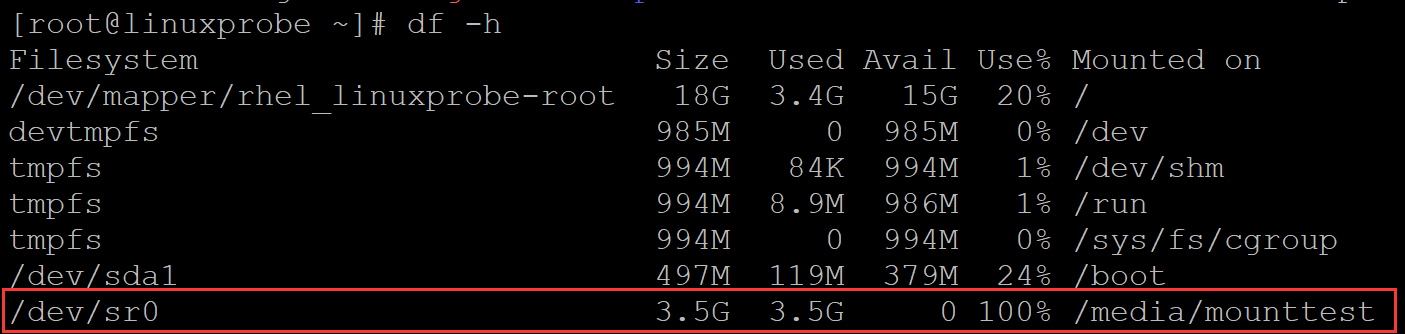

3、umount 命令用于卸载
umount格式: umount 挂载目录 或者 umount 挂载设备
[root@linuxprobe ~]# df -h ## 查看挂载前挂载情况
Filesystem Size Used Avail Use% Mounted on
/dev/mapper/rhel_linuxprobe-root 18G 3.4G 15G 20% /
devtmpfs 985M 0 985M 0% /dev
tmpfs 994M 84K 994M 1% /dev/shm
tmpfs 994M 8.9M 986M 1% /run
tmpfs 994M 0 994M 0% /sys/fs/cgroup
/dev/sda1 497M 119M 379M 24% /boot
/dev/sr0 3.5G 3.5G 0 100% /media/mounttest
[root@linuxprobe ~]# umount /media/mounttest/ ## 卸载,umount 挂载目录
[root@linuxprobe ~]# df -h ## 查看卸载后情况,少了最后一行挂载信息
Filesystem Size Used Avail Use% Mounted on
/dev/mapper/rhel_linuxprobe-root 18G 3.4G 15G 20% /
devtmpfs 985M 0 985M 0% /dev
tmpfs 994M 84K 994M 1% /dev/shm
tmpfs 994M 8.9M 986M 1% /run
tmpfs 994M 0 994M 0% /sys/fs/cgroup
/dev/sda1 497M 119M 379M 24% /boot
[root@linuxprobe ~]# tail -n 5 /etc/mtab ## 查看卸载后的情况,少了最后一行挂载信息
sunrpc /var/lib/nfs/rpc_pipefs rpc_pipefs rw,relatime 0 0
sunrpc /proc/fs/nfsd nfsd rw,relatime 0 0
/dev/sda1 /boot xfs rw,seclabel,relatime,attr2,inode64,noquota 0 0
gvfsd-fuse /run/user/0/gvfs fuse.gvfsd-fuse rw,nosuid,nodev,relatime,user_id=0,group_id=0 0 0
fusectl /sys/fs/fuse/connections fusectl rw,relatime 0 0
4、umount + 挂载设备进行卸载
[root@linuxprobe ~]# mount /dev/cdrom /media/mounttest/ ## 先进行挂载
mount: /dev/sr0 is write-protected, mounting read-only
[root@linuxprobe ~]# df -h ## 查看
Filesystem Size Used Avail Use% Mounted on
/dev/mapper/rhel_linuxprobe-root 18G 3.4G 15G 20% /
devtmpfs 985M 0 985M 0% /dev
tmpfs 994M 84K 994M 1% /dev/shm
tmpfs 994M 8.9M 986M 1% /run
tmpfs 994M 0 994M 0% /sys/fs/cgroup
/dev/sda1 497M 119M 379M 24% /boot
/dev/sr0 3.5G 3.5G 0 100% /media/mounttest
[root@linuxprobe ~]# umount /dev/cdrom ## umount + 挂载设备进行卸载
[root@linuxprobe ~]# df -h ## 查看
Filesystem Size Used Avail Use% Mounted on
/dev/mapper/rhel_linuxprobe-root 18G 3.4G 15G 20% /
devtmpfs 985M 0 985M 0% /dev
tmpfs 994M 84K 994M 1% /dev/shm
tmpfs 994M 8.9M 986M 1% /run
tmpfs 994M 0 994M 0% /sys/fs/cgroup
/dev/sda1 497M 119M 379M 24% /boot
5、挂载目录如果有文件,挂载之后文件将不可用,因此挂载目录通常是空目录
[root@linuxprobe ~]# touch /media/mounttest/test{01..20}.txt ### 在挂载目录常见测试文件
[root@linuxprobe ~]# ls /media/mounttest/ ## 查看
test01.txt test03.txt test05.txt test07.txt test09.txt test11.txt test13.txt test15.txt test17.txt test19.txt
test02.txt test04.txt test06.txt test08.txt test10.txt test12.txt test14.txt test16.txt test18.txt test20.txt
[root@linuxprobe ~]# df -h ## 查看挂载情况
Filesystem Size Used Avail Use% Mounted on
/dev/mapper/rhel_linuxprobe-root 18G 3.4G 15G 20% /
devtmpfs 985M 0 985M 0% /dev
tmpfs 994M 84K 994M 1% /dev/shm
tmpfs 994M 8.9M 986M 1% /run
tmpfs 994M 0 994M 0% /sys/fs/cgroup
/dev/sda1 497M 119M 379M 24% /boot
[root@linuxprobe ~]# mount /dev/cdrom /media/mounttest/ ## 挂载
mount: /dev/sr0 is write-protected, mounting read-only
[root@linuxprobe ~]# df -h ## 查看挂载情况
Filesystem Size Used Avail Use% Mounted on
/dev/mapper/rhel_linuxprobe-root 18G 3.4G 15G 20% /
devtmpfs 985M 0 985M 0% /dev
tmpfs 994M 84K 994M 1% /dev/shm
tmpfs 994M 8.9M 986M 1% /run
tmpfs 994M 0 994M 0% /sys/fs/cgroup
/dev/sda1 497M 119M 379M 24% /boot
/dev/sr0 3.5G 3.5G 0 100% /media/mounttest
[root@linuxprobe ~]# ls /media/mounttest/ ## 所有的*.txtw文本消失
addons EULA images LiveOS Packages repodata RPM-GPG-KEY-redhat-release
EFI GPL isolinux media.repo release-notes RPM-GPG-KEY-redhat-beta TRANS.TBL
[root@linuxprobe ~]# umount /media/mounttest/ ## 卸载
[root@linuxprobe ~]# ls /media/mounttest/ ## *.txt文本出现
test01.txt test03.txt test05.txt test07.txt test09.txt test11.txt test13.txt test15.txt test17.txt test19.txt
test02.txt test04.txt test06.txt test08.txt test10.txt test12.txt test14.txt test16.txt test18.txt test20.txt
6、对于经常使用的设备,可以设置为开机自动挂载,修改 /etc/fstab 配置文件即可
[root@linuxprobe ~]# cat /etc/fstab ## 查看当前情况 # # /etc/fstab # Created by anaconda on Thu Oct 15 18:36:35 2020 # # Accessible filesystems, by reference, are maintained under '/dev/disk' # See man pages fstab(5), findfs(8), mount(8) and/or blkid(8) for more info # /dev/mapper/rhel_linuxprobe-root / xfs defaults 1 1 UUID=32635a67-1a0f-4df4-907f-f9bf12f87488 /boot xfs defaults 1 2 /dev/mapper/rhel_linuxprobe-swap swap swap defaults 0 0
其每行的格式为:
要挂载的设备或伪文件系统 挂载点 文件系统类型 挂载选项 转储频率 自检次序
UUID=6efb8a23-bae1-427c-ab10-3caca95250b1 /boot xfs defaults 0 0
要挂载的设备或伪文件系统:设备文件、LABEL(LABEL="")、UUID(UUID="")、伪文件系统名称(proc, sysfs)
挂载点:指定的文件夹
挂载选项:defaults
转储频率:
0:不做备份
1:每天转储
2:每隔一天转储
自检次序:
0:不自检
1:首先自检;一般只有rootfs才用1;
linux就该这么学p120
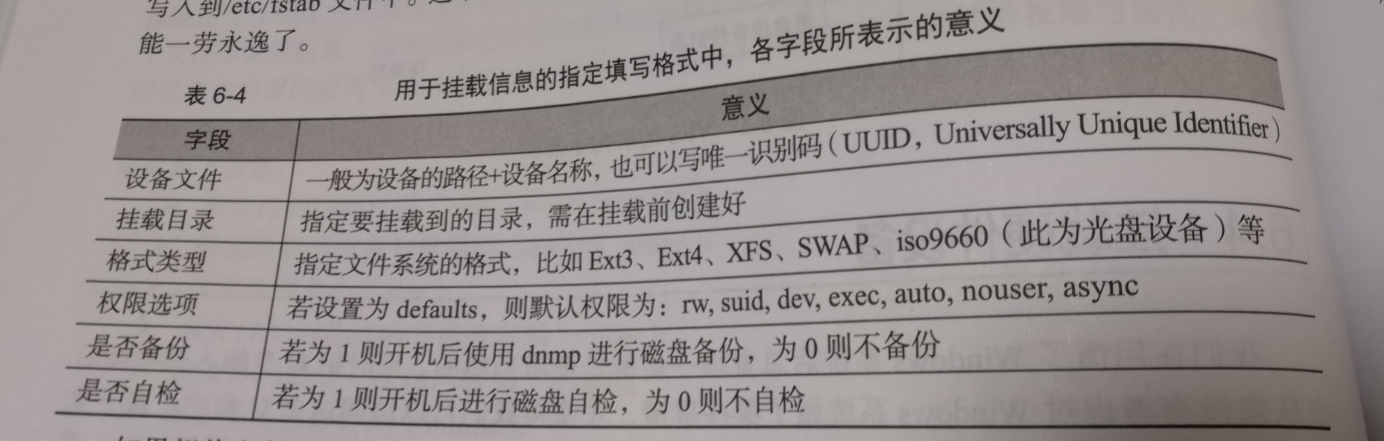
使用blkid查看要挂载设备的文件系统:
[root@linuxprobe ~]# blkid /dev/cdrom
/dev/cdrom: UUID="2014-05-07-03-58-46-00" LABEL="RHEL-7.0 Server.x86_64" TYPE="iso9660" PTTYPE="dos"


将 /etc/cdrom设置为开机自动挂载:
[root@linuxprobe ~]# mount /dev/cdrom /media/mounttest/ ## 挂载
mount: /dev/sr0 is write-protected, mounting read-only
[root@linuxprobe ~]# df -h ## 查看
Filesystem Size Used Avail Use% Mounted on
/dev/mapper/rhel_linuxprobe-root 18G 3.4G 15G 20% /
devtmpfs 985M 0 985M 0% /dev
tmpfs 994M 84K 994M 1% /dev/shm
tmpfs 994M 8.9M 986M 1% /run
tmpfs 994M 0 994M 0% /sys/fs/cgroup
/dev/sda1 497M 119M 379M 24% /boot
/dev/sr0 3.5G 3.5G 0 100% /media/mounttest
[root@linuxprobe ~]# cat /etc/fstab ## 查看修改前配置文件
#
# /etc/fstab
# Created by anaconda on Thu Oct 15 18:36:35 2020
#
# Accessible filesystems, by reference, are maintained under '/dev/disk'
# See man pages fstab(5), findfs(8), mount(8) and/or blkid(8) for more info
#
/dev/mapper/rhel_linuxprobe-root / xfs defaults 1 1
UUID=32635a67-1a0f-4df4-907f-f9bf12f87488 /boot xfs defaults 1 2
/dev/mapper/rhel_linuxprobe-swap swap swap defaults 0 0
[root@linuxprobe ~]# echo -e "/dev/cdrom\t/media/mounttest\tiso9660\tdefaults\t0\t0" >> /etc/fstab ## 修改 /etc/fstab配置文件, 也可以使用vim编辑器直接修改
[root@linuxprobe ~]# cat /etc/fstab ## 查看修改后的配置文件,多处最后一行
#
# /etc/fstab
# Created by anaconda on Thu Oct 15 18:36:35 2020
#
# Accessible filesystems, by reference, are maintained under '/dev/disk'
# See man pages fstab(5), findfs(8), mount(8) and/or blkid(8) for more info
#
/dev/mapper/rhel_linuxprobe-root / xfs defaults 1 1
UUID=32635a67-1a0f-4df4-907f-f9bf12f87488 /boot xfs defaults 1 2
/dev/mapper/rhel_linuxprobe-swap swap swap defaults 0 0
/dev/cdrom /media/mounttest iso9660 defaults 0 0
测试自动挂载情况(关机、开机即可,实际情况是每次启动系统,系统自动执行了mount -a 命令)
[root@linuxprobe ~]# cat /etc/fstab ## 查看开机自启配置文件
#
# /etc/fstab
# Created by anaconda on Thu Oct 15 18:36:35 2020
#
# Accessible filesystems, by reference, are maintained under '/dev/disk'
# See man pages fstab(5), findfs(8), mount(8) and/or blkid(8) for more info
#
/dev/mapper/rhel_linuxprobe-root / xfs defaults 1 1
UUID=32635a67-1a0f-4df4-907f-f9bf12f87488 /boot xfs defaults 1 2
/dev/mapper/rhel_linuxprobe-swap swap swap defaults 0 0
/dev/cdrom /media/mounttest iso9660 defaults 0 0
[root@linuxprobe ~]# df -h ## 查看挂载情况
Filesystem Size Used Avail Use% Mounted on
/dev/mapper/rhel_linuxprobe-root 18G 3.4G 15G 20% /
devtmpfs 985M 0 985M 0% /dev
tmpfs 994M 84K 994M 1% /dev/shm
tmpfs 994M 8.8M 986M 1% /run
tmpfs 994M 0 994M 0% /sys/fs/cgroup
/dev/sda1 497M 119M 379M 24% /boot
[root@linuxprobe ~]# mount -a ## 开机挂载
mount: /dev/sr0 is write-protected, mounting read-only
[root@linuxprobe ~]# df -h ## 查看挂载情况
Filesystem Size Used Avail Use% Mounted on
/dev/mapper/rhel_linuxprobe-root 18G 3.4G 15G 20% /
devtmpfs 985M 0 985M 0% /dev
tmpfs 994M 84K 994M 1% /dev/shm
tmpfs 994M 8.8M 986M 1% /run
tmpfs 994M 0 994M 0% /sys/fs/cgroup
/dev/sda1 497M 119M 379M 24% /boot
/dev/sr0 3.5G 3.5G 0 100% /media/mounttest
参考:https://blog.51cto.com/13869554/2154724
https://blog.csdn.net/daydayup654/article/details/78788310