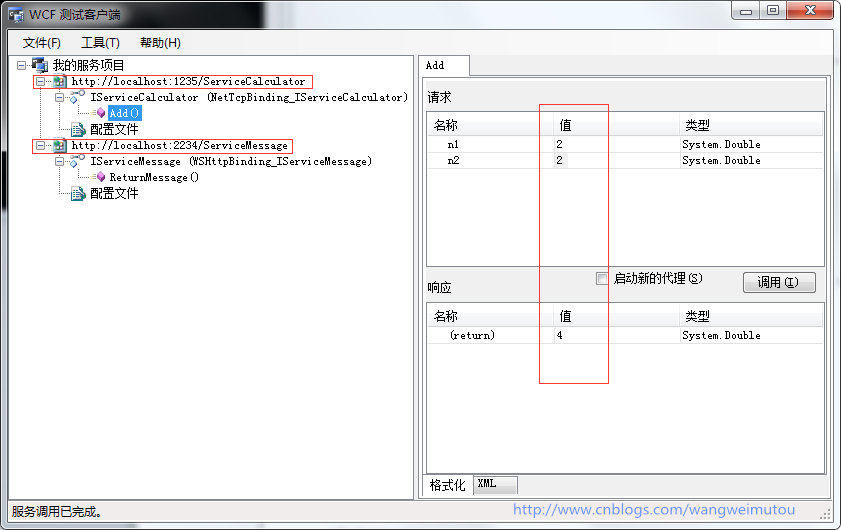在WCF初探-8:WCF服务承载 (上)中,我们对宿主的概念、环境、特点做了文字性的介绍和概括,接下来我们将通过实例对这几种寄宿方式进行介绍。为了更好的说明各寄宿环境特点,本实例采用Http和net.tcp两种服务通讯方式,同时寄宿在不同的宿主中。程序结构如下:

服务契约的接口和实现代码如下:

using System; using System.Collections.Generic; using System.Linq; using System.Text; using System.ServiceModel; namespace Service { [ServiceContract] public interface IServiceCalculator { [OperationContract] double Add(double n1, double n2); } }

using System; using System.Collections.Generic; using System.Linq; using System.Text; using System.ServiceModel; namespace Service { [ServiceContract] public interface IServiceMessage { [OperationContract] string ReturnMessage(); } }

using System; using System.Collections.Generic; using System.Linq; using System.Text; namespace Service { public class ServiceCalculator:IServiceCalculator { public double Add(double n1, double n2) { return n1 + n2; } } }

using System; using System.Collections.Generic; using System.Linq; using System.Text; namespace Service { public class ServiceMessage:IServiceMessage { public string ReturnMessage() { return "调用服务计算结果如下"; } } }
在 IIS 中承载 WCF 服务和WAS 中承载 WCF 服务
1. 完成IISHost代码
- 引用Service程序集
- 添加ServiceCalculator.svc新文件,代码如下
<%@ ServiceHost Language="C#" Debug="true" Service="Service.ServiceCalculator" %>
- 添加ServiceCalculator.svc新文件,代码如下
<%@ ServiceHost Language="C#" Debug="true" Service="Service.ServiceMessage" %>
- 配置服务文件代码如下,这里我将配置两个服务一个是ServiceMessage用于Http通讯,一个是ServiceCalculator用于net.tcp通讯,如果不清楚服务配置,请参照WCF初探-6:WCF服务配置和WCF初探-7:WCF服务配置工具使用

<?xml version="1.0" encoding="utf-8"?> <configuration> <system.serviceModel> <services> <service name="Service.ServiceMessage" behaviorConfiguration="mexBehavior"> <endpoint address="" binding="wsHttpBinding" contract="Service.IServiceMessage" /> <endpoint address="mex" binding="mexHttpBinding" contract="IMetadataExchange" /> </service> <service name="Service.ServiceCalculator" behaviorConfiguration="mexBehavior"> <endpoint address="" binding="netTcpBinding" bindingConfiguration="PortSharingBinding" contract="Service.IServiceCalculator" /> <endpoint address="mex" binding="mexTcpBinding" contract="IMetadataExchange" /> </service> </services> <bindings> <netTcpBinding> <binding name="PortSharingBinding" portSharingEnabled="true"> <security mode="None" /> </binding> </netTcpBinding> </bindings> <behaviors> <serviceBehaviors> <behavior name="mexBehavior"> <serviceMetadata httpGetEnabled="true" /> <serviceDebug includeExceptionDetailInFaults="false" /> </behavior> </serviceBehaviors> </behaviors> </system.serviceModel> </configuration>
2. 寄宿服务
- 生成IISHost程序,将bin文件目录、ServiceCalculator.svc、ServiceMessage.svc、Web.config拷贝到新建的WCFHost文件夹中
- 新建网站配置该程序以便承载服务。
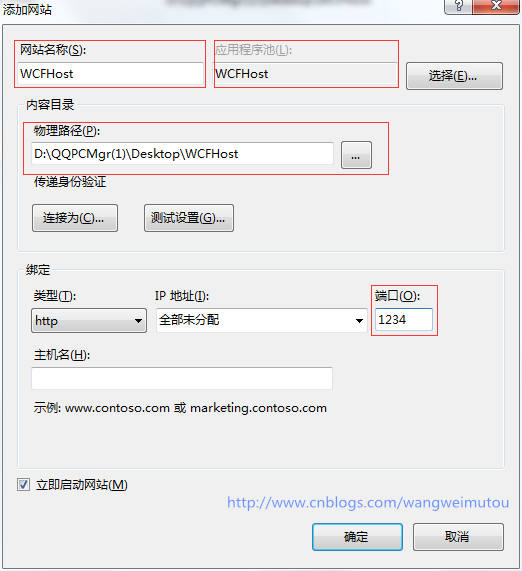
-
点击IIS菜单的应用程序池,找到WCFHost程序池,将.net framework版本设置为v4.0,托管管道模式设置为集成
-
在浏览器中输入http://localhost:1234/ServiceMessage.svc可以看到服务发布成功
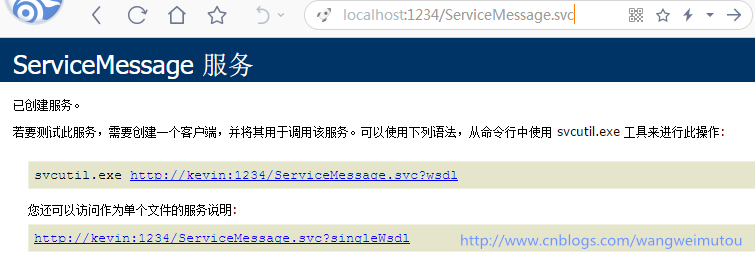
- 在浏览器中输入http://localhost:1234/ServiceCalculator.svc可以看到服务寄宿失败

这是因为ServiceCalculator.svc启用的是net.tcp通讯,而在IIS中启用net.tcp通讯就必须依靠Windows 进程激活服务(也称为 WAS)
- 要使用WAS寄宿程序,就需要配置几个地方
在控制面板->程序和功能->打开或关闭windows功能勾选以下几个功能,安装WCF 激活组件
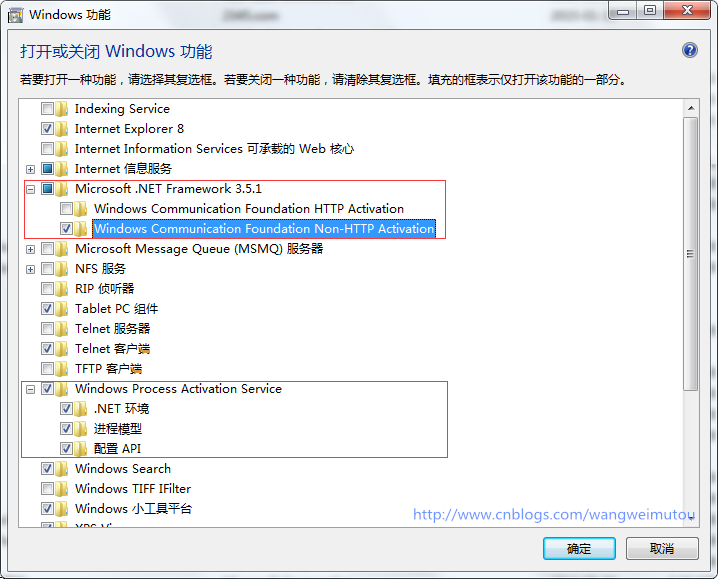
配置承载服务的WCFHost网站,添加net.tcp通讯。
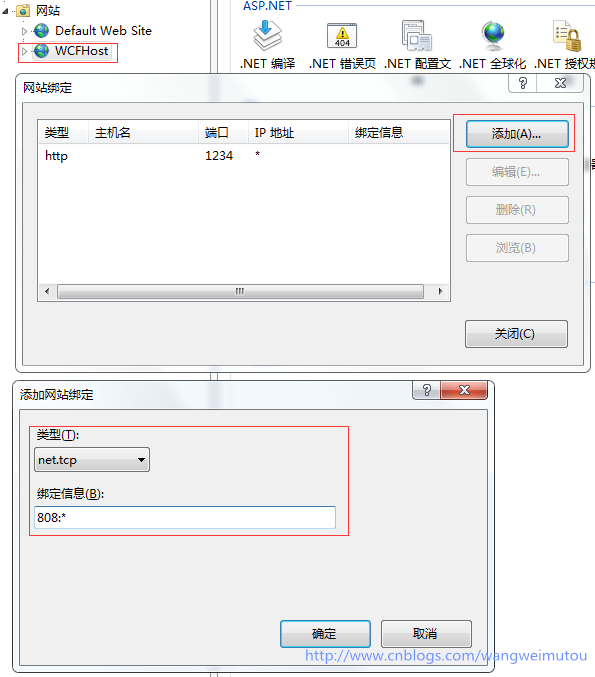
点击网站的高级设置,在已启用的协议后追加net.tcp协议
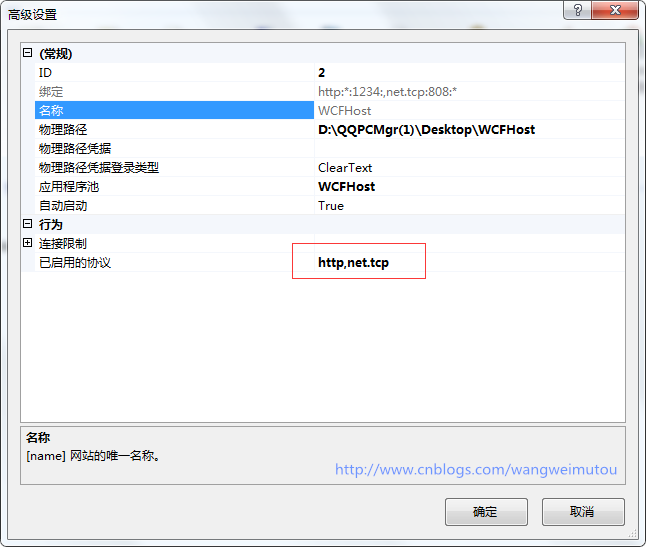
- 在浏览器中重新输入http://localhost:1234/ServiceCalculator.svc,可以看到服务寄宿成功
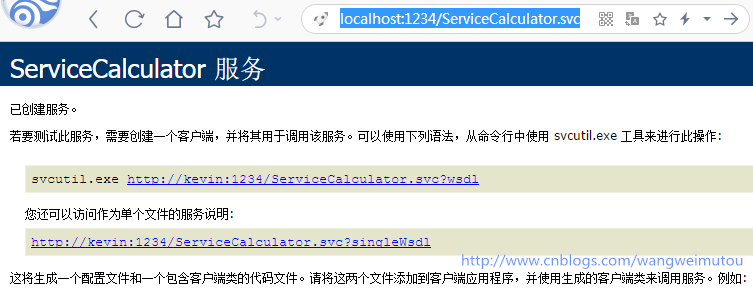
3. 客户端验证服务
- 启动Visual Studio 命令提示(2010)命令行工具,输入wcftestclient命令调用WCF服务测试客户端
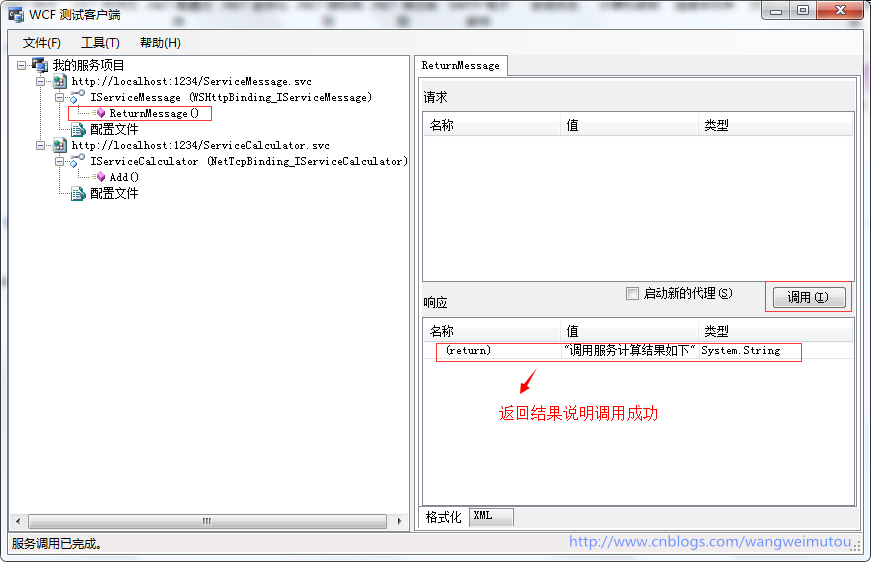
在托管应用程序中承载 WCF 服务
1. 完成AppHost代码
- 添加对service程序集的引用,配置文件App.config代码如下

<?xml version="1.0" encoding="utf-8"?> <configuration> <system.serviceModel> <services> <service name="Service.ServiceMessage" behaviorConfiguration="mexBehavior"> <host> <baseAddresses> <add baseAddress="http://localhost:2234/ServiceMessage/"/> </baseAddresses> </host> <endpoint address="" binding="wsHttpBinding" contract="Service.IServiceMessage" /> <endpoint address="mex" binding="mexHttpBinding" contract="IMetadataExchange" /> </service> <service name="Service.ServiceCalculator" behaviorConfiguration="mexBehavior"> <host> <baseAddresses> <add baseAddress="http://localhost:1235/ServiceCalculator/"/> <add baseAddress="net.tcp://localhost:1234/ServiceCalculator"/> </baseAddresses> </host> <endpoint address="" binding="netTcpBinding" bindingConfiguration="PortSharingBinding" contract="Service.IServiceCalculator" > <identity> <dns value="localhost"/> </identity> </endpoint> <endpoint address="mex" binding="mexHttpBinding" contract="IMetadataExchange" /> </service> </services> <bindings> <netTcpBinding> <binding name="PortSharingBinding" portSharingEnabled="true" > <security mode="None" /> </binding> </netTcpBinding> </bindings> <behaviors> <serviceBehaviors> <behavior name="mexBehavior"> <serviceMetadata httpGetEnabled="true" /> <serviceDebug includeExceptionDetailInFaults="false" /> </behavior> </serviceBehaviors> </behaviors> </system.serviceModel> </configuration>
- Program.cs代码如下

using System; using System.Collections.Generic; using System.Linq; using System.Text; using Service; using System.ServiceModel; namespace AppHost { class Program { static void Main(string[] args) { try { ServiceHost MessageHost = new ServiceHost(typeof(ServiceMessage)); ServiceHost CalculatorHost = new ServiceHost(typeof(ServiceCalculator)); MessageHost.Open(); CalculatorHost.Open(); Console.WriteLine("服务已经启动。。。"); Console.ReadLine(); MessageHost.Close(); CalculatorHost.Close(); } catch (Exception ex) { Console.WriteLine(ex.Message); Console.Read(); } } } }
2. 寄宿服务
- 生成AppHost工程,找到bin目录下的AppHost.exe,点击运行,查看到服务寄宿成功

3. 客户端验证服务
- 启动Visual Studio 命令提示(2010)命令行工具,输入wcftestclient命令调用WCF服务测试客户端。分别添加服务地址:
http://localhost:2234/ServiceMessage/
http://localhost:1235/ServiceCalculator/

在托管 Windows 服务中承载 WCF 服务
1. 完成NTHost代码
- 添加windows服务程序services1.cs,在设计界面上单击右键添加安装程序ProjectInstaller.cs,在ProjectInstaller.cs设计界面上有serviceProcessInstaller1和serviceInstaller1两个安装组件,分别设置他们的属性
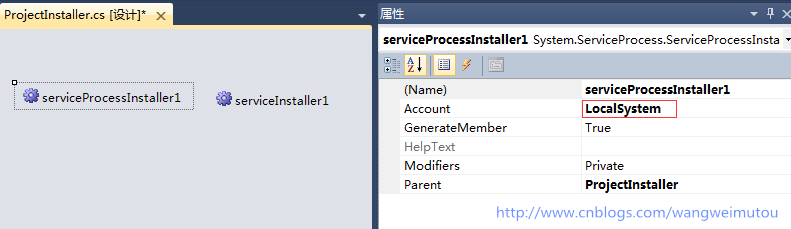
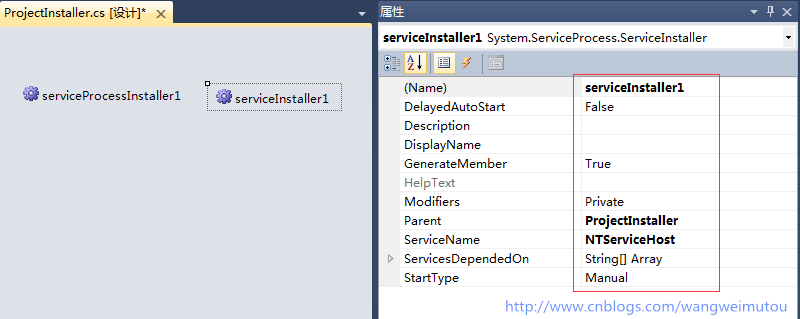
-
添加配置文件App.config代码,代码如下:

<?xml version="1.0" encoding="utf-8"?> <configuration> <system.serviceModel> <services> <service name="Service.ServiceMessage" behaviorConfiguration="mexBehavior"> <host> <baseAddresses> <add baseAddress="http://localhost:2234/ServiceMessage/"/> </baseAddresses> </host> <endpoint address="" binding="wsHttpBinding" contract="Service.IServiceMessage" /> <endpoint address="mex" binding="mexHttpBinding" contract="IMetadataExchange" /> </service> <service name="Service.ServiceCalculator" behaviorConfiguration="mexBehavior"> <host> <baseAddresses> <add baseAddress="http://localhost:1235/ServiceCalculator/"/> <add baseAddress="net.tcp://localhost:1234/ServiceCalculator"/> </baseAddresses> </host> <endpoint address="" binding="netTcpBinding" bindingConfiguration="PortSharingBinding" contract="Service.IServiceCalculator" > <identity> <dns value="localhost"/> </identity> </endpoint> <endpoint address="mex" binding="mexHttpBinding" contract="IMetadataExchange" /> </service> </services> <bindings> <netTcpBinding> <binding name="PortSharingBinding" portSharingEnabled="true" > <security mode="None" /> </binding> </netTcpBinding> </bindings> <behaviors> <serviceBehaviors> <behavior name="mexBehavior"> <serviceMetadata httpGetEnabled="true" /> <serviceDebug includeExceptionDetailInFaults="false" /> </behavior> </serviceBehaviors> </behaviors> </system.serviceModel> </configuration>
- Service1.cs代码如下:

using System.ServiceProcess; using Service; using System.ServiceModel; namespace NTHost { public partial class Service1 : ServiceBase { public Service1() { InitializeComponent(); } ServiceHost MessageHost = null; ServiceHost CalculatorHost = null; protected override void OnStart(string[] args) { MessageHost = new ServiceHost(typeof(ServiceMessage)); CalculatorHost = new ServiceHost(typeof(ServiceCalculator)); MessageHost.Open(); CalculatorHost.Open(); } protected override void OnStop() { MessageHost.Close(); CalculatorHost.Close(); MessageHost = null; CalculatorHost = null; } } }
2. 寄宿服务
- 生成NTHost工程,安装windows服务程序NTHost.exe,在命令行中输入
Cd C:WindowsMicrosoft.NETFrameworkv4.0.30319,回车后输入installutil.exe 程序生成的bin目录绝对地址NTHost.exe –i,回车后安装服务程序,程序注册成功后启动服务。
在开始菜单输入services.msc命令,打开服务管理程序将NTServiceHost服务设置为启动
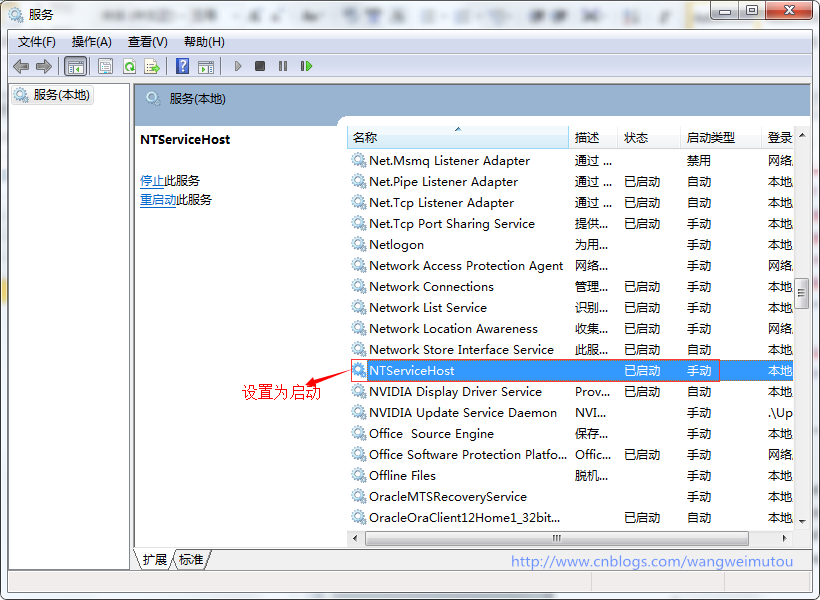
3. 客户端验证服务
- 启动Visual Studio 命令提示(2010)命令行工具,输入wcftestclient命令调用WCF服务测试客户端。分别添加服务地址:
http://localhost:2234/ServiceMessage/
http://localhost:1235/ServiceCalculator/