1. Resizable 属性
- 原理: 页面加载完毕后,EasyUI主文件会扫描页面上的每个标签,判断这些标签的class值是否以"easyui-"开头,
如果是,则拿到之后的部分"resizable",EasyUI主文件会将当前的标签处理(渲染)为"resizable"这种效果; - EasyUI 组件包括: 属性,事件和方法;
// 以标签的形式,实现resizable
// 其中,data-options 表示的是属性值
<body>
<div class="easyui-resizable" data-options="maxWidth:800,maxHeight:600"
style="300px;height:300px;border:1px solid red">
</div>
</body>
// js 代码实现resizable
<div id="rr" stype="100px;height:100px;border:1px solid red"></div>
$('#rr').resizable({
<!-- 属性 --
maxWidth:800,
maxHeight:600
});
// 调用 EasyUI 组件的方法
$("#rr").resizable("方法名"); // 调用无参数的方法
$("#rr").resizable("方法名",参数1,参数2,...); // 调用有参数的方法

2. linkbutton 属性
// 需要引入 easyui/themes/icon.css 样式文件
<body>
<a class="easyui-linkbutton" data-options="iconCls:'icon-add'">点击这里</a>
</body>

3. Messager 组件
<head>
<script type="text/javascript">
$(function(){
$("#btn2").click(function(){
$.messager.alert("严重错误","系统崩溃","error");
});
$("#btn3").click(function(){
$.messager.prompt("标题","输入姓名");
});
$("#btn4").click(function(){
$.messager.confirm("标题","你确定删除吗?",function(data){
alert(data);
});
});
});
</script>
</head>
<body>
<button id="btn2">点击这里</button>
<button id="btn3">点击这里</button>
<button id="btn4">点击这里</button>
</body>


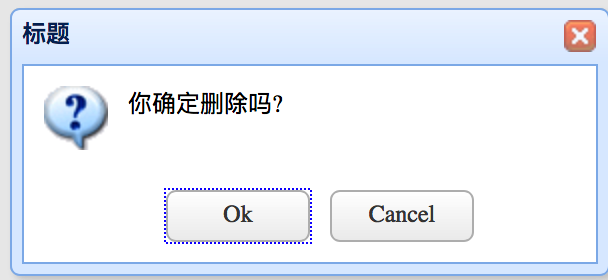
4. Dialog 组件
<head>
<script type="text/javascript">
$(function(){
$("#rr").dialog({
title:'标题',
300,
height:150,
collapsible:true, // 是否显示折叠按钮
minimizable:true, // 是否显示最小化按钮
maximizable:true, // 是否显示最大化按钮
closed:true, // 是否在初始化的时候,关闭面板
// content:"显示内容"
href:"test.jsp", // 加载远程的内容
loadigMessage:"正在努力加载...",
modal:true, // 模态窗口,即必须处理完当前的工作,才能做页面上的其他工作
// 顶部工具栏 toolbar
toolbar:[
{
text:'增加信息',
iconCls:'icon-add',
handler:function(){alert("add...")}
},{
text:'删除信息',
iconCls:'icon-remove',
handler:function(){alert("delete...")}
}],
// 底部工具栏 buttons
buttons:[
{
text:'保存',
iconCls:'icon-save',
handler:function(){alert("save...")}
},{
text:'取消',
iconCls:'icon-cancel',
handler:function(){alert("cancel...")}
}]
});
});
</script>
</head>
<body>
<div id="rr"></div>
<input type="text" name="username" value="这是输入框"/>
</body>
// 第二种方式: 使用顶部工具栏和底部工具栏
<head>
<script type="text/javascript">
$(function(){
$("#rr").dialog({
title:'标题',
300,
height:150,
collapsible:true, // 是否显示折叠按钮
minimizable:true, // 是否显示最小化按钮
maximizable:true, // 是否显示最大化按钮
closed:true, // 是否在初始化的时候,关闭面板
// content:"显示内容"
href:"test.jsp", // 加载远程的内容
loadigMessage:"正在努力加载...",
modal:true, // 模态窗口,即必须处理完当前的工作,才能做页面上的其他工作
// 顶部工具栏 toolbar
toolbar:"#top",
// 底部工具栏 buttons
buttons:"#btn"
});
});
</script>
</head>
<body>
<div id="rr"></div>
<div id="top">
<a href="#" class="easyui-linkbutton" data-options="iconCls:'icon-add'">增加</a>
<a href="#" class="easyui-linkbutton" data-options="iconCls:'icon-remove'">删除</a>
</div>
<div id="btn">
<a href="#" class="easyui-linkbutton" data-options="iconCls:'icon-save'">保存</a>
<a href="#" class="easyui-linkbutton" data-options="iconCls:'icon-cancel'">取消</a>
</div>
</body>
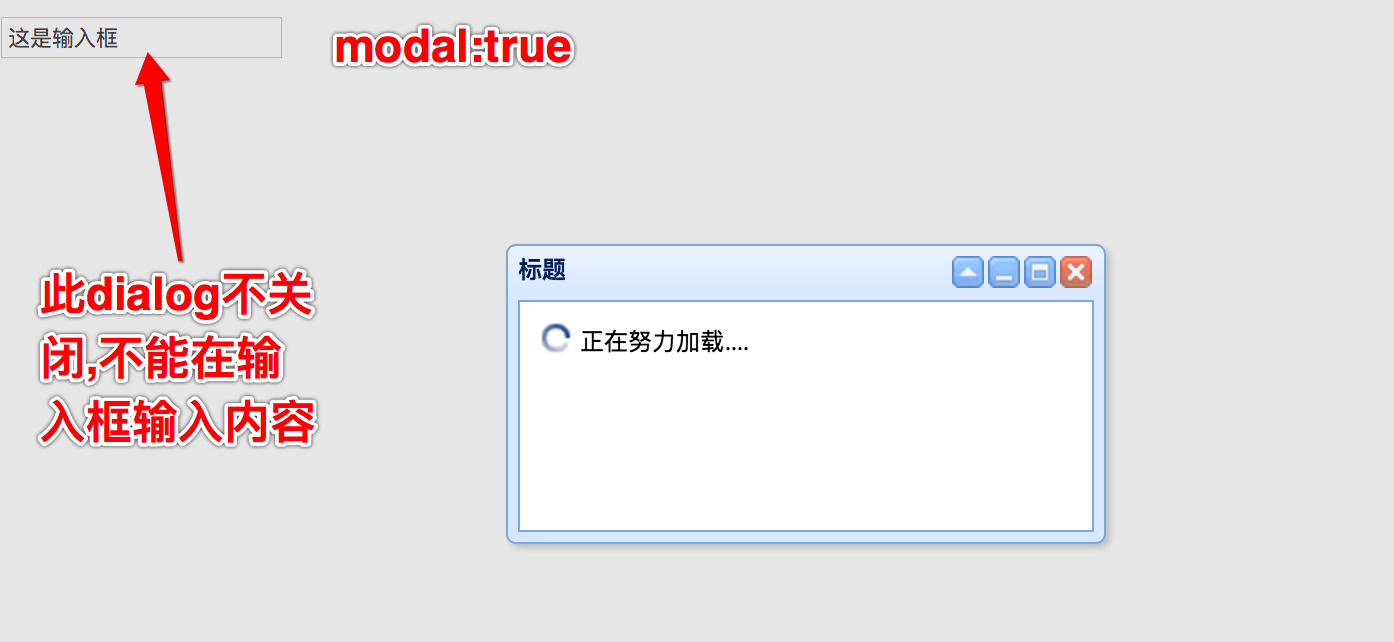
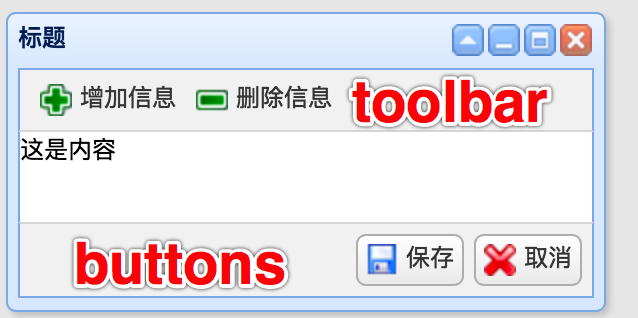
4.1 Panel 组件
- Dialog 组件扩展(继承)自 Window 组件,window组件扩展自 Panel 组件
// 自适应 fit:true
<div style="height:500px;500px;backaground:red">
<div class="easyui-panel" style="height:100px;100px;background:#abcdef"
data-options="fit:true"></div>
</div>
5. ProgressBar 组件
<head>
<script type="text/javascript">
$(function(){
$("#rr").progressbar({
400,
height:30,
value:30,
text:"正在上传中..."
});
});
function fn2(){
// 调用getValue方法,获取进度条的值
var v =$("#rr").progressbar("getValue");
alert(v);
}
function fn3(){
$("#rr").progressbar("setValue",80);
}
</script>
</head>
<body>
<div id="rr"></div>
<button onclick="fn2()">点击这里</button>
<button onclick="fn3()">点击这里</button>
</body>

6. Tabs 组件
<head>
<script type="text/javascript">
$(function(){
$("#rr").tabs({
300,
height:150
});
});
</script>
function fn2(){
// 切换到"首页"选项卡, 使用索引
$("#rr").tabs("select",0);
// 修改"首页"的属性
$("#rr").tabs("getTab",0).panel({href:'test.jsp'});
}
function fn3(){
// 判断选项卡"标题2"是否存在
var f = $("#rr").tabs("exists","标题2");
if(f){
// 如果存在,则切换到"标题2"
$("#rr").tabs("select","标题2");
}else{
// 如果不存在,则创建
$("#rr").tabs("add",{
title:"标题2",
content:"内容",
closable:true
})
}
}
</head>
<body>
<div id="rr">
<div title="首页"></div>
</div>
</body>
<button onclick="fn2()">加载远程选项数据</button>
<button onclick="fn3()">增加选项卡2</button>
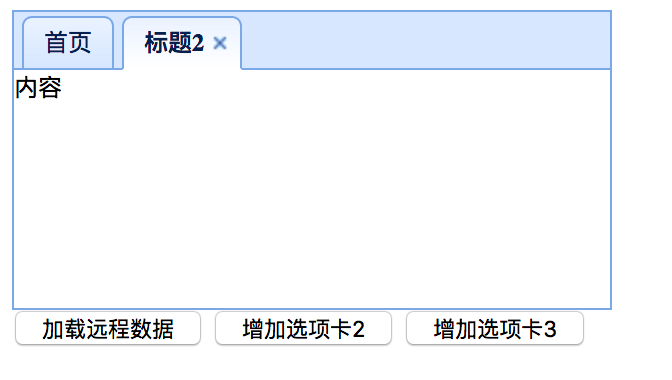
7. Form 组件
<head>
function fn2(){
var obj = {"username":"张三","userpass":"1234"};
$("#fm").form("load",obj);
}
function fn3(){
$("#fm").form("clear");
}
function fn4(){
$("#fm").form("submit",{
url:"test.jsp",
// 表单校验
onSubmit:function(){
},
// 处理返回数据
success:function(data){
alert(data);
}
})
}
</head>
<body>
<button onclick="fn2()">加载数据</button>
<button onclick="fn3()">清除数据</button>
<button onclick="fn4()">发送数据</button>
<form id="fm" method="post">
username:<input type="text" name="username"/><br/>
password:<input type="password" name="userpass"/><br/>
</form>
</body>
8. Datagrid 组件
// datagrid_data2.json
// total 和 rows 两个必须属性
{
"total":10000,
"rows":
[
{"code":"101","name":"tom","price":"111"},
{"code":"102","name":"mary","price":"112"},
{"code":"103","name":"lucy","price":"113"},
{"code":"104","name":"jack","price":"114"},
{"code":"105","name":"piter","price":"115"},
{"code":"106","name":"smith","price":"116"},
{"code":"106","name":"smith","price":"116"},
{"code":"106","name":"smith","price":"116"},
{"code":"106","name":"smith","price":"116"},
{"code":"106","name":"smith","price":"116"},
{"code":"107","name":"saro","price":"117"}
]
}
// datagrid.html
<body>
// pagination 设置为true,表示在数据表格底部显示分页工具栏
<table class="easyui-datagrid" style="700px;height:350px"
data-options="url:'datagrid_data2.json',fitColumns:true,
singleSelect:true,pagination:true">
<thead>
<tr>
<th data-options="field:'code',100">Code</th>
<th data-options="field:'name',100">Name</th>
<th data-options="field:'price',100,align:'right'">Price</th>
</tr>
</thead>
</table>
</body>
参考资料