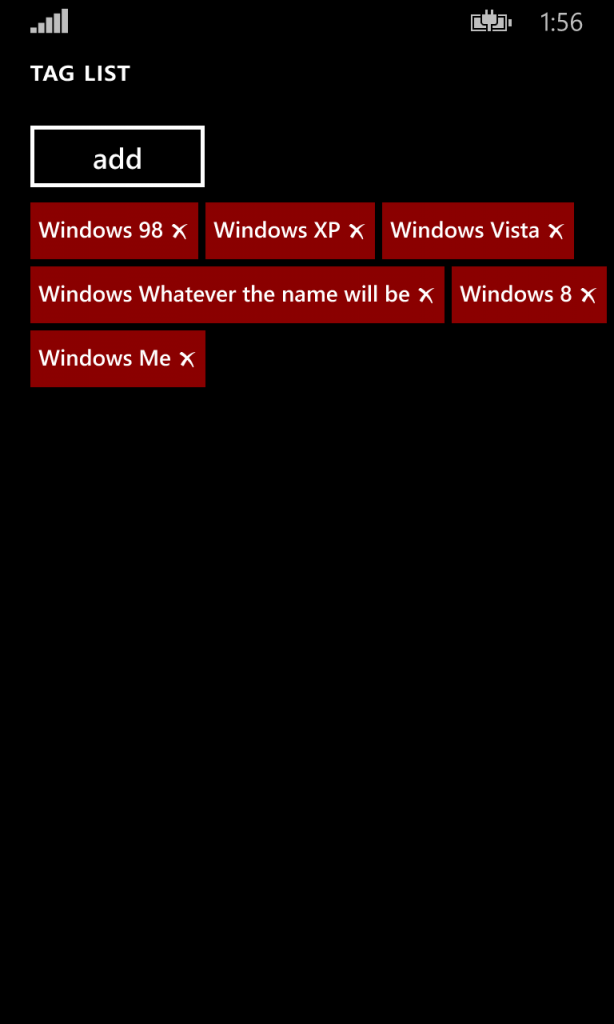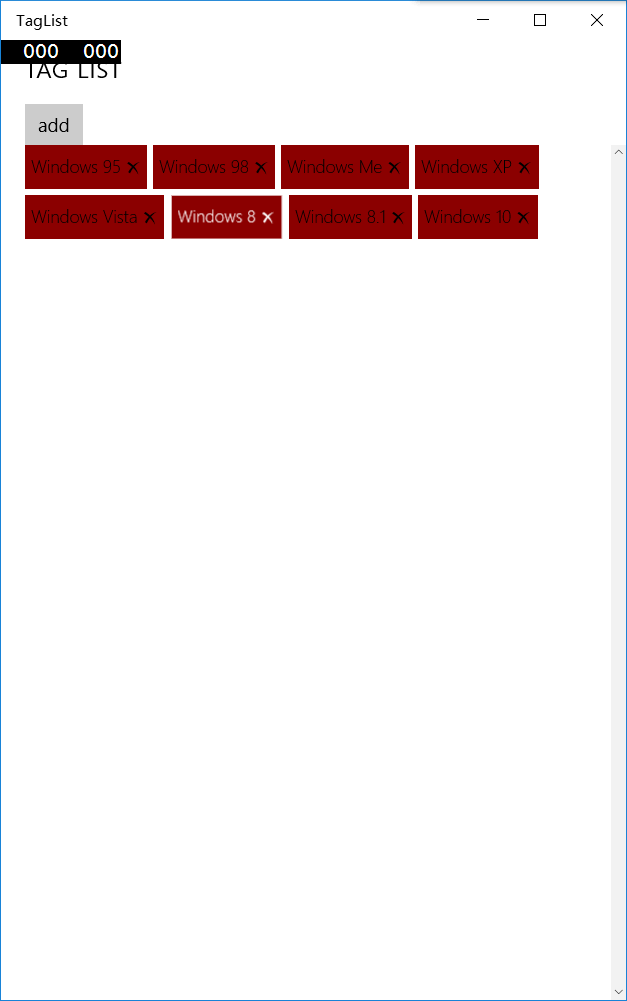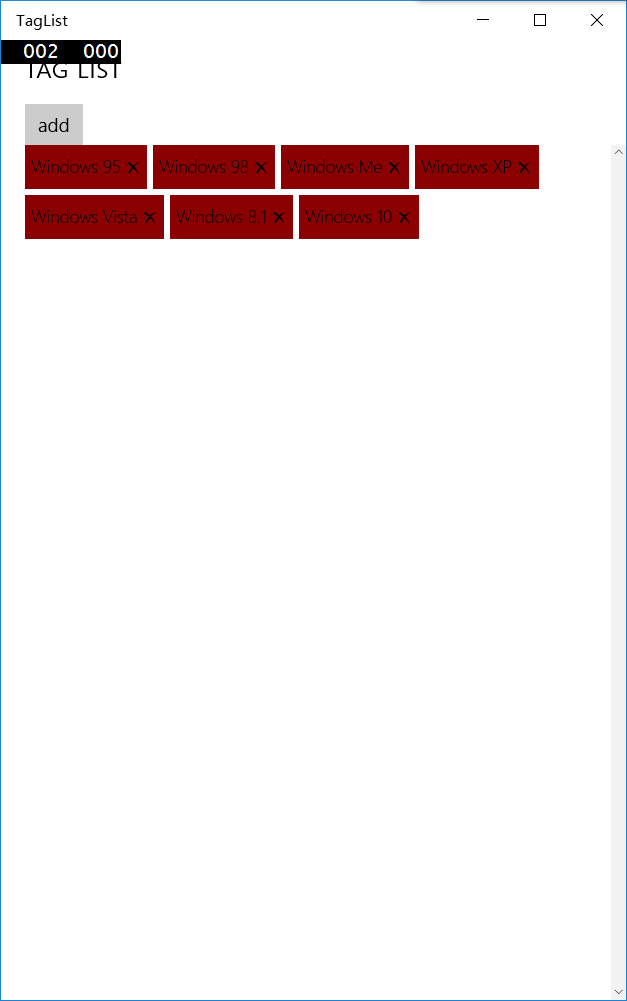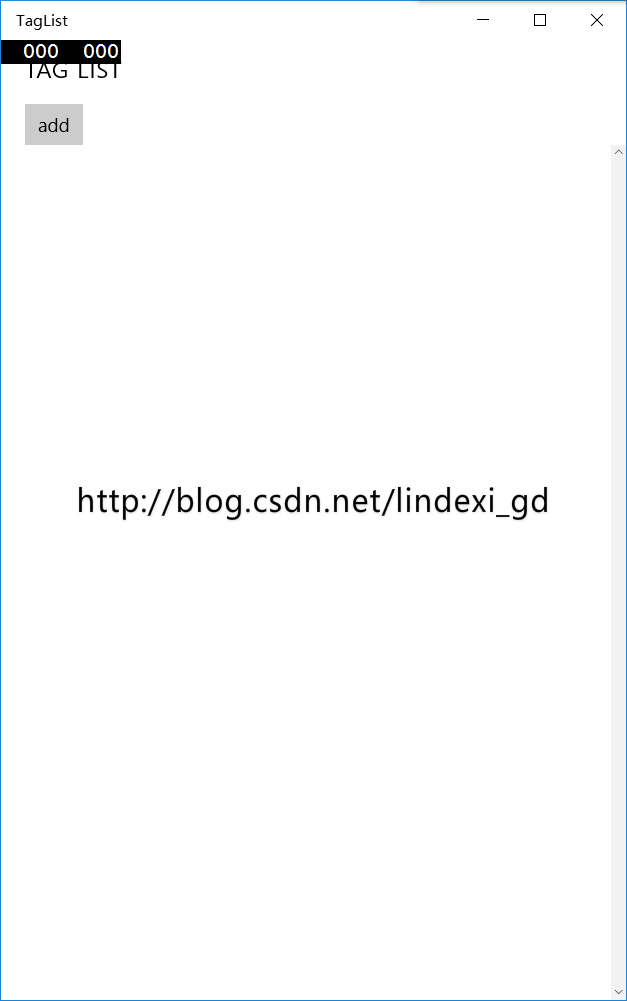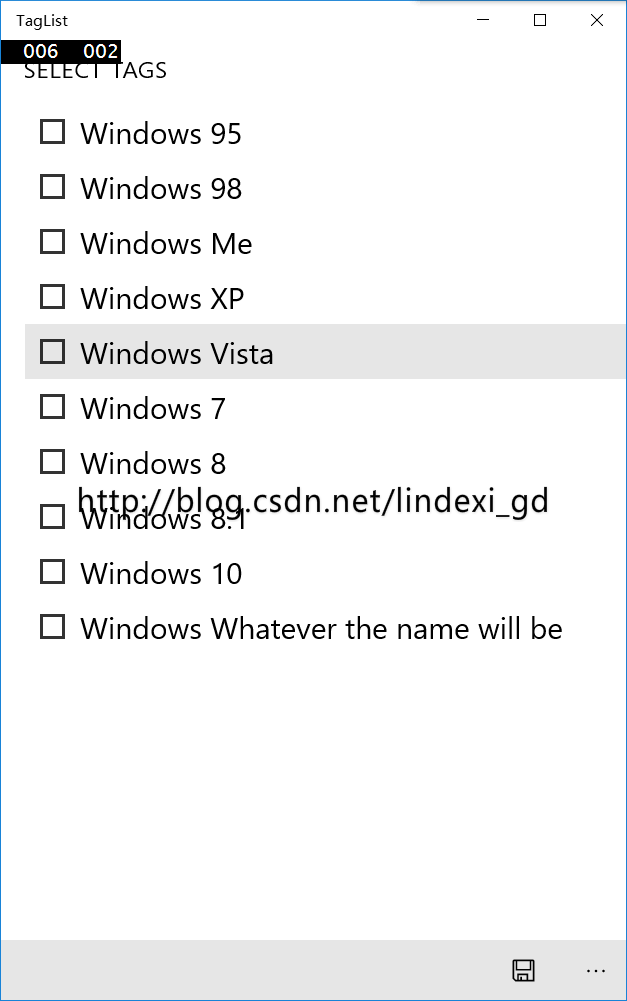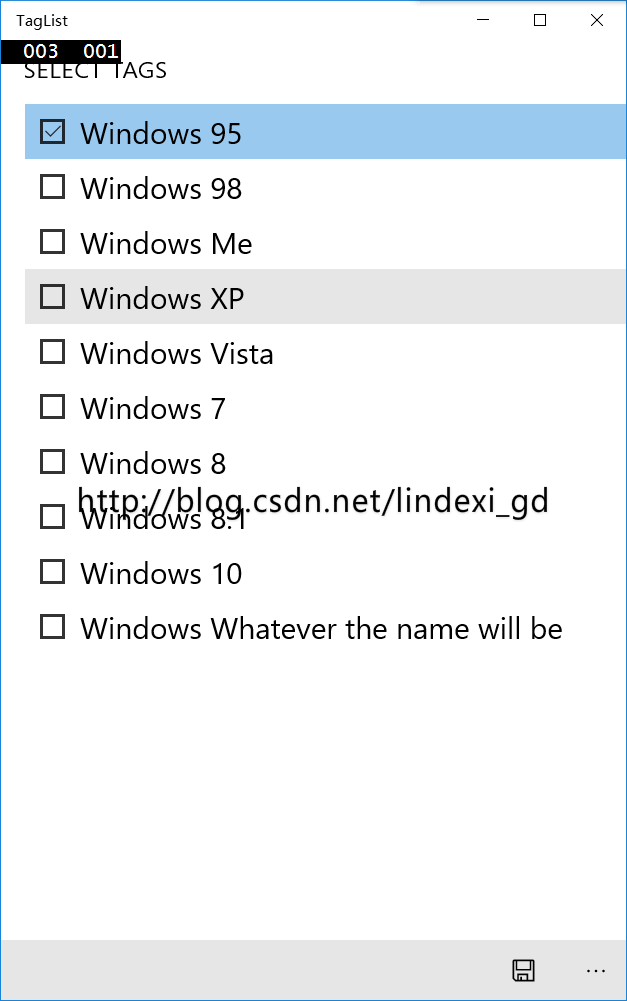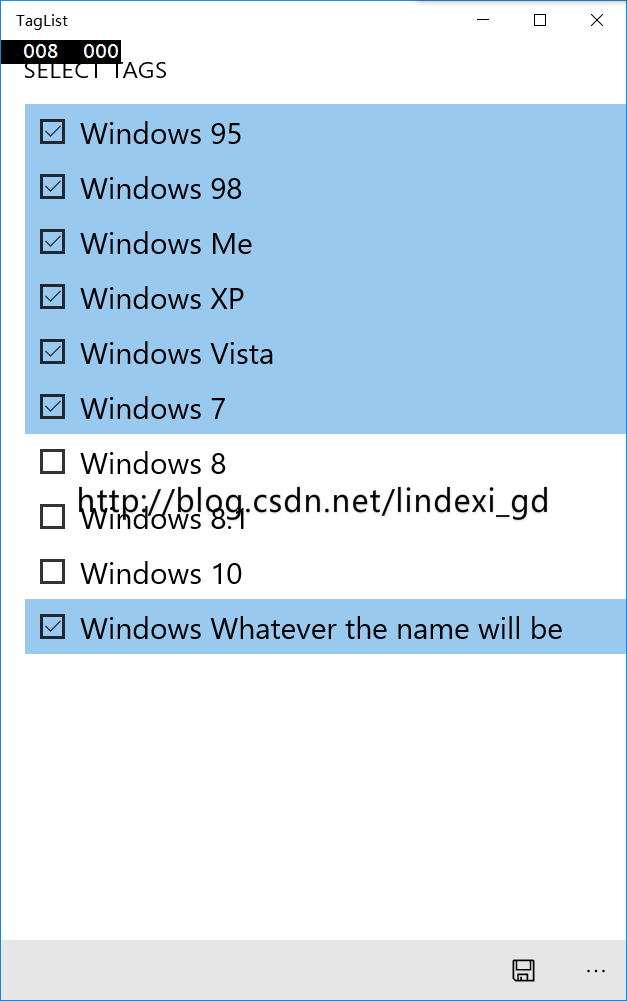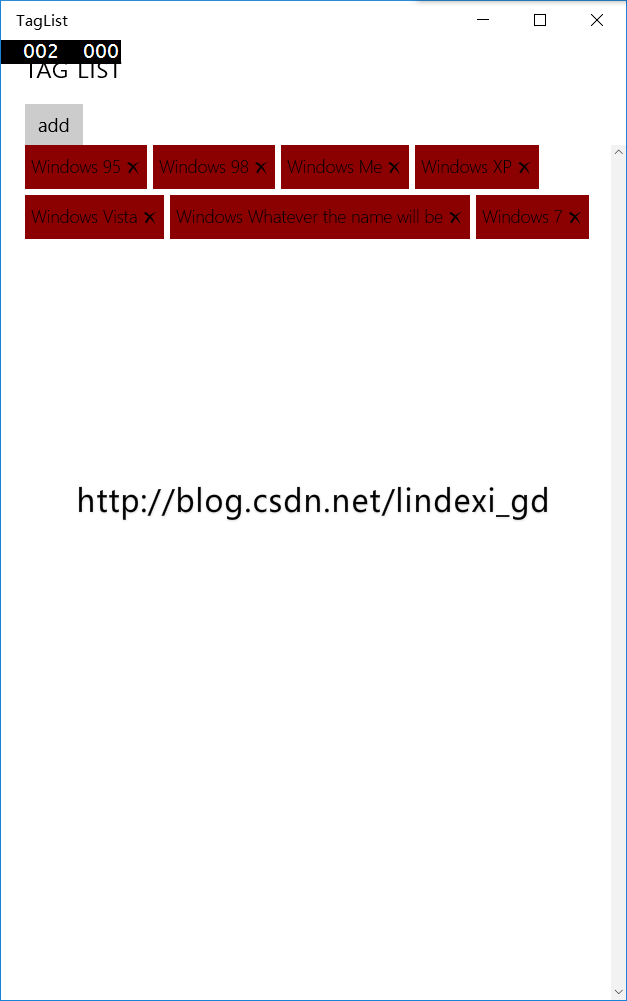本文主要翻译:http://visuallylocated.com/post/2015/02/20/Creating-a-WrapPanel-for-your-Windows-Runtime-apps.aspx http://depblog.weblogs.us/2015/02/18/how-to-add-a-tag-list-into-winrt-universal-apps/
我们需要给用户很多标签,我们需要使用一个控件,他的长度是变化,可以快速放,这样好像wrapPancel就是我们需要,因为这个我直接写如果看起来不懂,可以看
我们点添加就会添加标签,我们删除标签就很快排版。
我们使用RichBox,这个可以做我们标签
源代码因为作者写的和UWP不一样,我改UWP,放在https://github.com/lindexi/TagList
运行效果
点击按钮
删除
软件使用,先add
跳到让用户选择,这里如果让用户输入,使用有点难,可以使用用户在跳转输入,输入自动变为预设一样
源.Add(new Tag() {Id = "id",Label = "用户输入"});选择标签,选择完成保存
可以看到首页
标签使用在跳转MainPage
if (e.NavigationMode == NavigationMode.Back)我们把选择保存
General.GetInstance().TagSelection在SetTags是本算法的主要
我们搜索全部新加和被删除
var tagParagraph = (Paragraph) (from paragraph in TagRichTextBlock.Blocks
where paragraph.Name.StartsWith("Tags")
select paragraph).FirstOrDefault();
var tagIds = from tag in General.GetInstance().TagSelection.Tags
select tag.Id;
var buttonsToRemove = from item in tagParagraph.Inlines.Cast<InlineUIContainer>()
where !tagIds.Contains(((Button) item.Child).Name)
select item;
foreach (InlineUIContainer container in buttonsToRemove)
tagParagraph.Inlines.Remove(container);IEnumerable<string> buttonIds = from item in tagParagraph.Inlines.Cast<InlineUIContainer>()
select ((Button) item.Child).Name;
IEnumerable<Tag> tagsToAdd = from item in General.GetInstance().TagSelection.Tags
where !buttonIds.Contains(item.Id)
select item;
foreach (Tag tag in tagsToAdd)
{
InlineUIContainer container = new InlineUIContainer();
RichTextBlock inlineRichTextBlock = new RichTextBlock()
{
IsTextSelectionEnabled = false
};
Paragraph inlineParagraph = new Paragraph();
inlineParagraph.Inlines.Add(new Run()
{
Text = string.Format("{0} ", tag.Label),
FontSize = 14
});
inlineParagraph.Inlines.Add(new Run()
{
Text = "uE106",
FontFamily = new FontFamily("Segoe UI Symbol"),
FontSize = 10
});
inlineRichTextBlock.Blocks.Add(inlineParagraph);
Button tagButton = new Button()
{
Content = inlineRichTextBlock,
Style = (Style) Application.Current.Resources["TagButtonStyle"],
Name = tag.Id
};
tagButton.Click += OnTagButtonClicked;
container.Child = tagButton;
tagParagraph.Inlines.Add(container);
}点击删除按钮,删除id
string tagId = ((Button) sender).Name;
General.GetInstance()
.TagSelection.Tags.Remove(General.GetInstance().TagSelection.Tags.Single(item => item.Id.Equals(tagId)));
SetTags();