实验四 《Android开发基础》实验报告
课程:Java程序设计 班级:1753班 姓名:李锦然 学号:20175301
指导教师:娄嘉鹏 实验日期:2019年5月14日
实验时间:--- 实验序号:实验四
实验名称:Android开发基础
实验四 《Android开发基础》实验报告
实验目的与要求:
参考Android开发简易教程
完成云班课中的检查点,也可以先完成实验报告,直接提交。
注意不能只有截图,要有知识点,原理,遇到的问题和解决过程等说明。
实验报告中一个检查点要有多张截图。
发表实验报告博客,标题“学期(如2018-2019-2) 学号(如20175301) 实验四《Android开发基础》实验报告”
实验步骤:
1.Android Stuidio的安装测试: 参考《Java和Android开发学习指南(第二版)(EPUBIT,Java for Android 2nd)》第二十四章
- 参考http://www.cnblogs.com/rocedu/p/6371315.html#SECANDROID,安装 Android Stuidio
- 完成Hello World, 要求修改res目录中的内容,Hello World后要显示自己的学号,自己学号前后一名同学的学号,提交代码运行截图和码云Git链接,截图没有学号要扣分
- 学习Android Stuidio调试应用程序
按照教学安装Andoid Stuidio
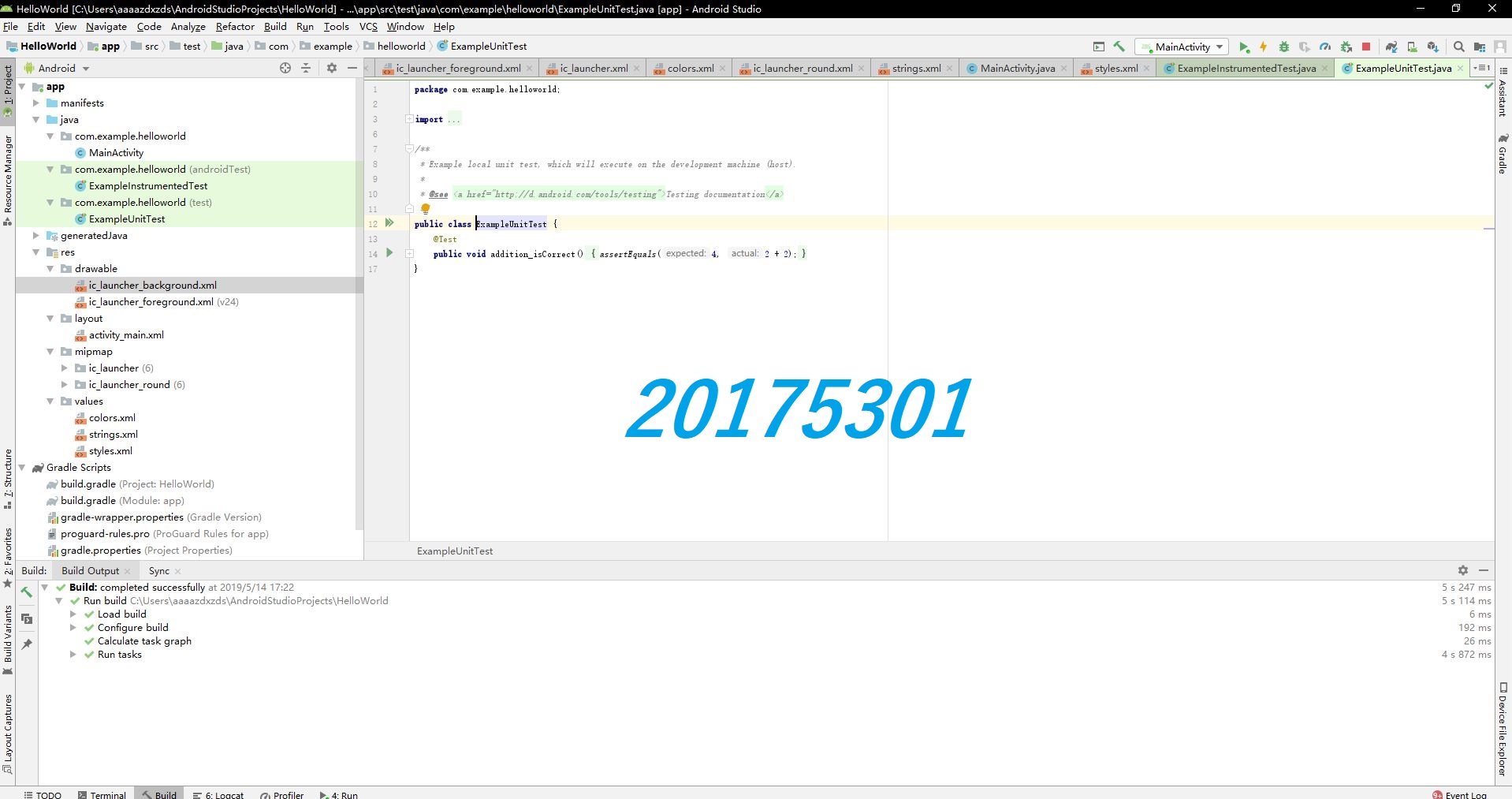
新建项目,创造虚拟机并且完成HelloWorld后加学号
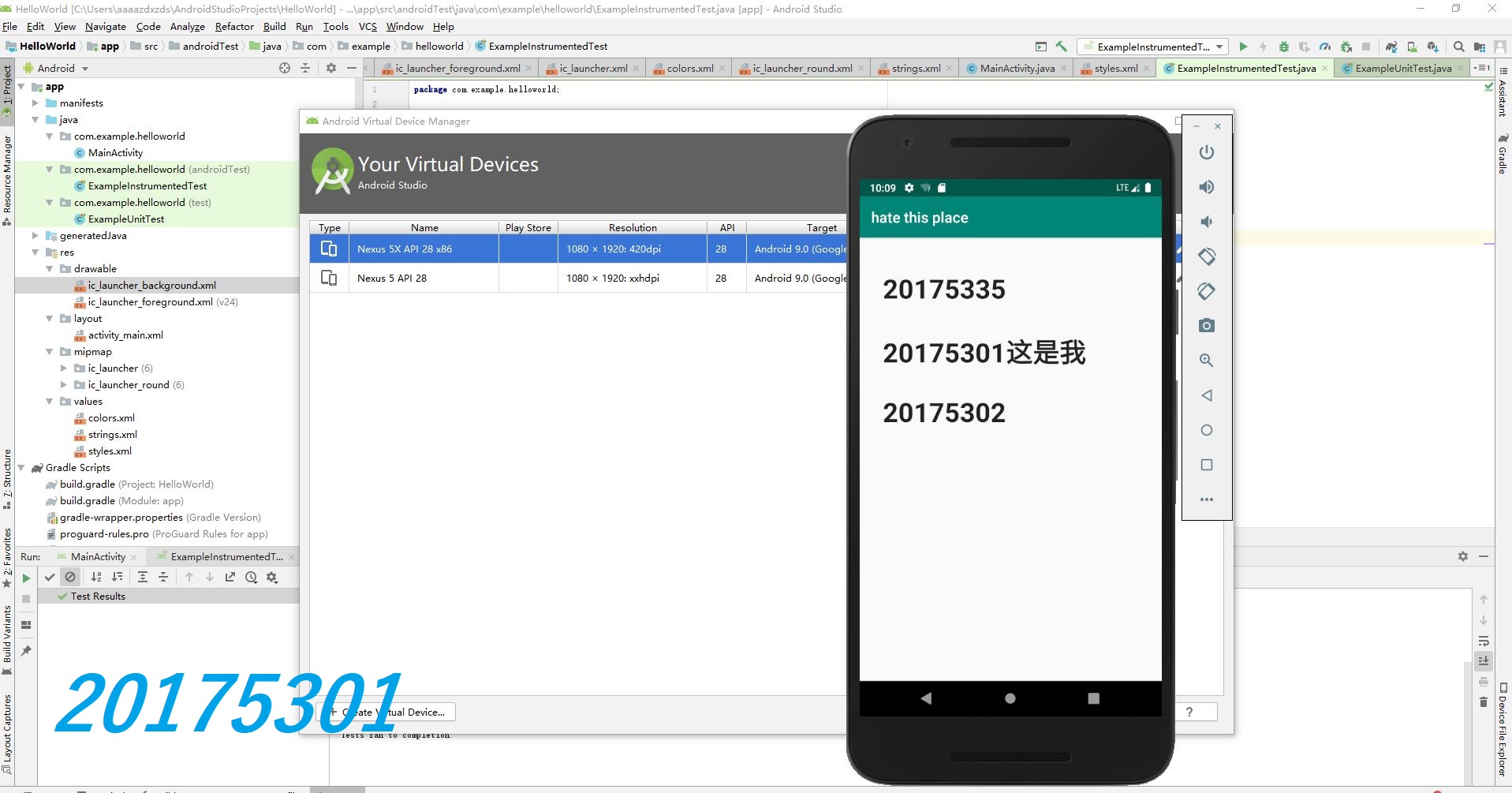

修改的res内容与码云Git链接 关键在于找到android:text
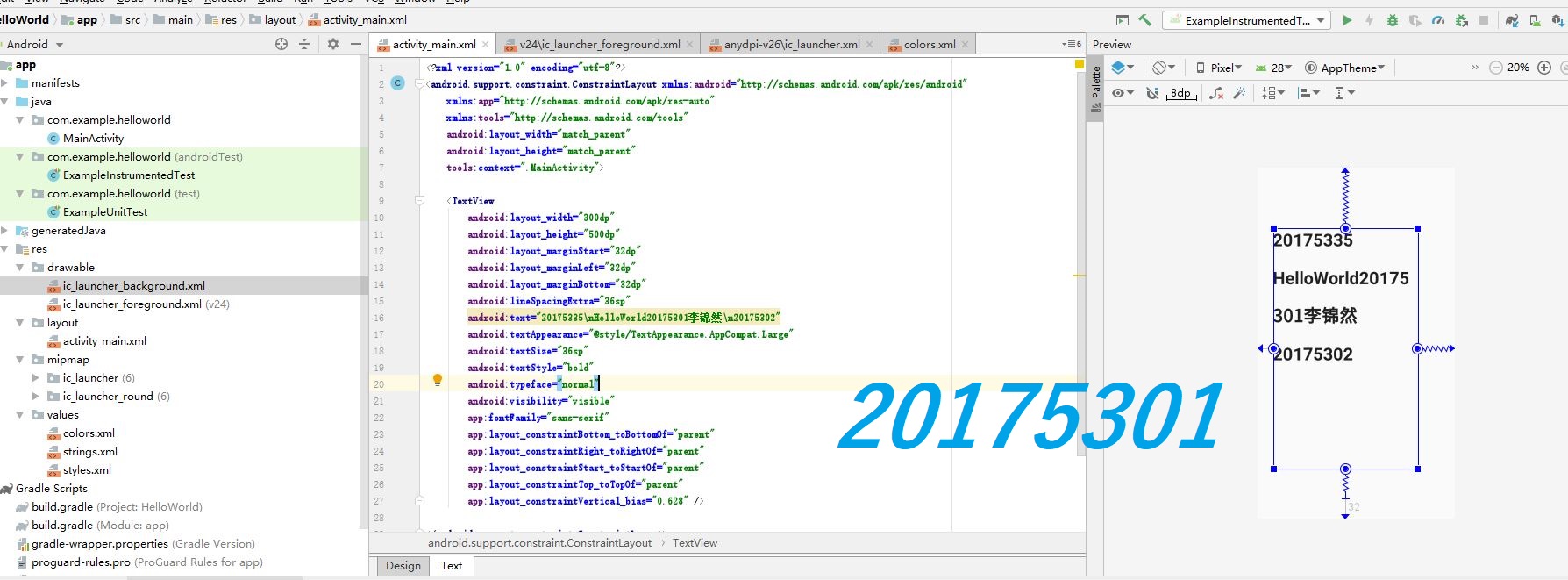


https://gitee.com/ShengHuoZaiDaXue/20175301/tree/master/20175301/EXP4
2.Activity测试: 参考《Java和Android开发学习指南(第二版)(EPUBIT,Java for Android 2nd)》第二十五章
- 构建项目,运行教材相关代码
- 创建 ThirdActivity, 在ThirdActivity中显示自己的学号,修改代码让MainActivity启动ThirdActivity
- 提交代码运行截图和码云Git链接,截图要有学号水印,否则会扣分
最终效果展示
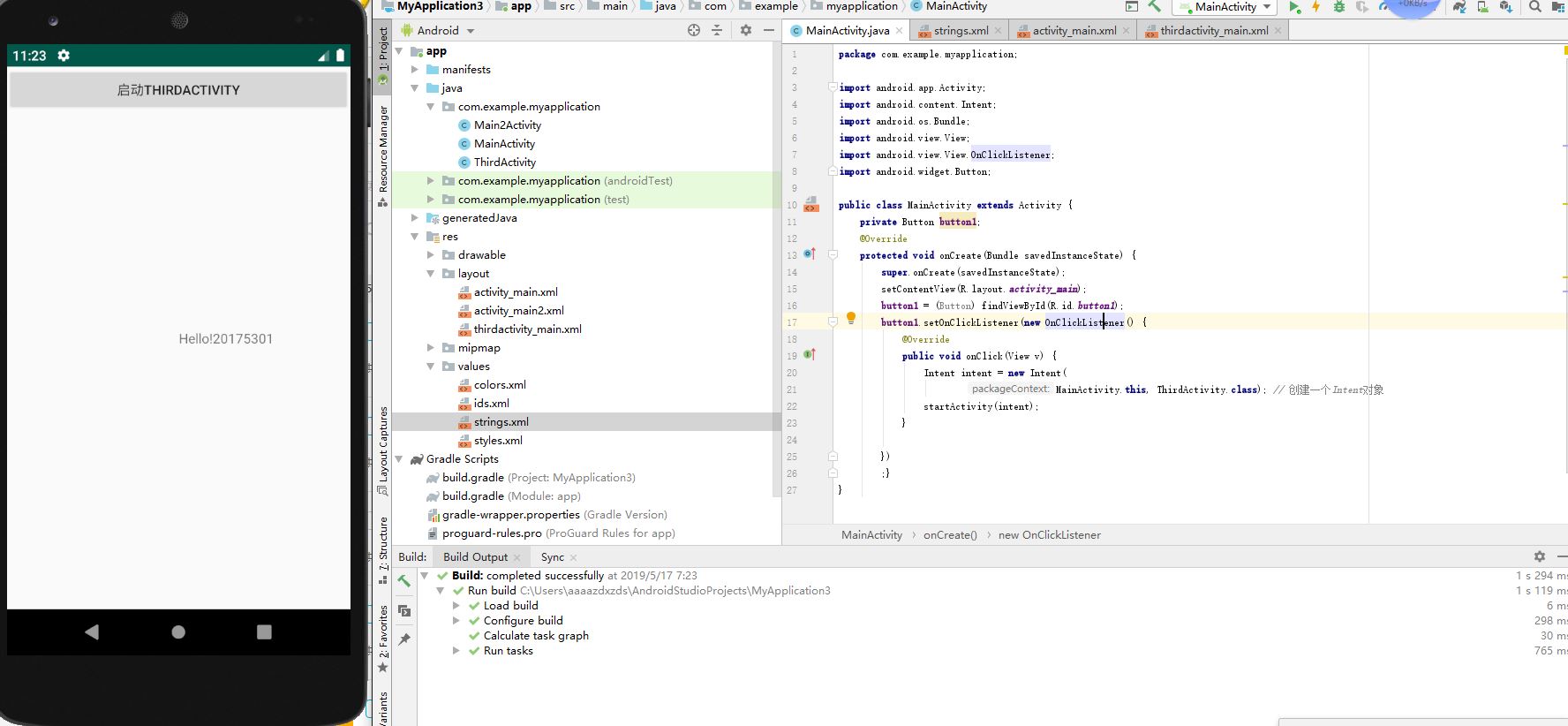
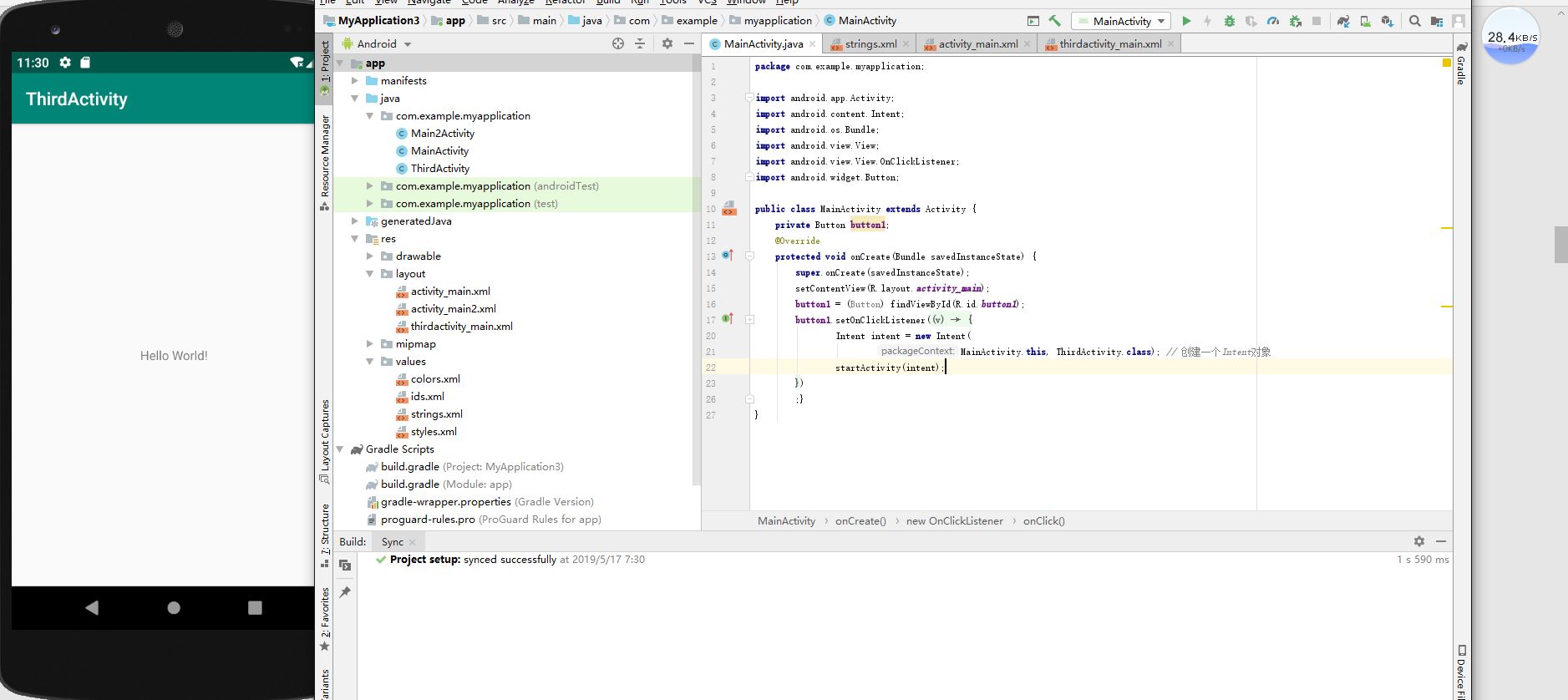
主要改动是在main中加入了intend对象可以延伸出下一个软件
码云链接:
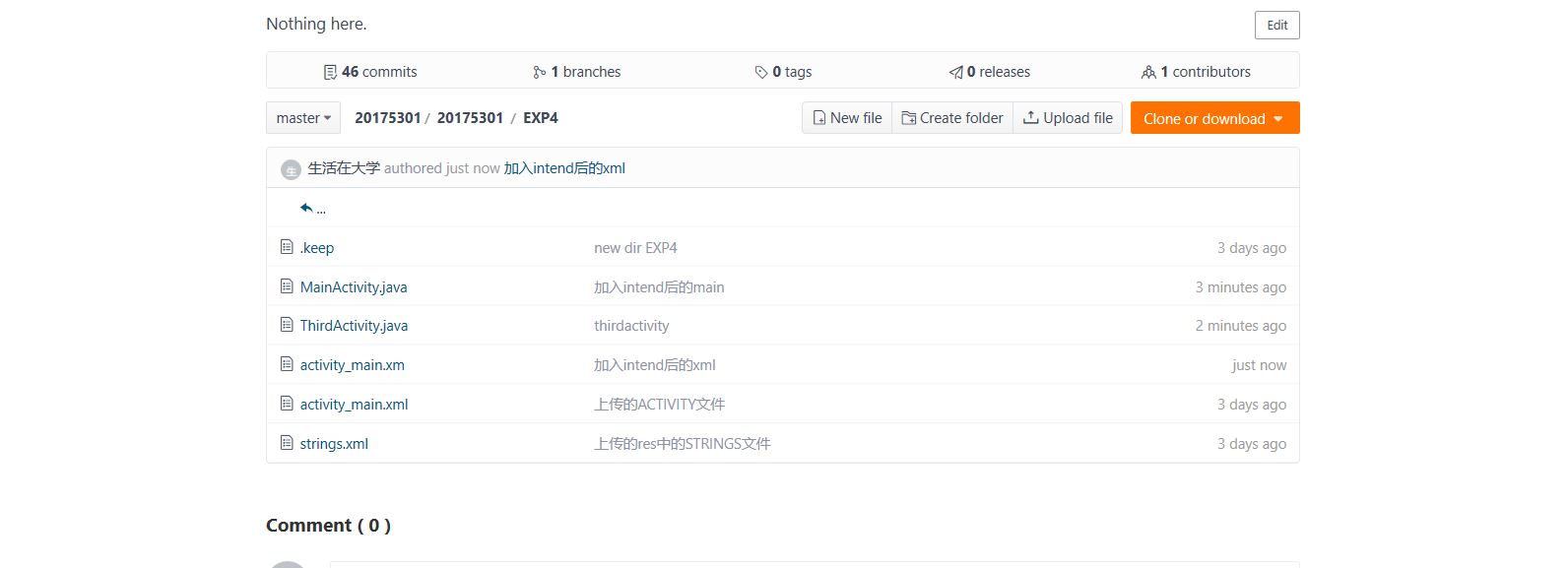
https://gitee.com/ShengHuoZaiDaXue/20175301/tree/master/20175301/EXP4
3.UI测试: 参考《Java和Android开发学习指南(第二版)(EPUBIT,Java for Android 2nd)》第二十六章
- 构建项目,运行教材相关代码
- 修改代码让Toast消息中显示自己的学号信息
- 提交代码运行截图和码云Git链接,截图要有学号水印,否则会扣分
在MainActivity.java中操作
1.import android.widget.Toast;引入方法
2.Toast.makeText(MainActivity.this, "我就是县长!5301, Toast.LENGTH_SHORT).show();快速调用
完整代码
package com.example.myapplication;
import android.app.Activity;
import android.content.Intent;
import android.os.Bundle;
import android.view.View;
import android.view.View.OnClickListener;
import android.widget.Button;
import android.widget.Toast;
public class MainActivity extends Activity {
private Button button1;
@Override
protected void onCreate(Bundle savedInstanceState) {
super.onCreate(savedInstanceState);
setContentView(R.layout.activity_main);
Toast.makeText(MainActivity.this, "我就是县长!5301", Toast.LENGTH_SHORT).show();
button1 = (Button) findViewById(R.id.button1);
button1.setOnClickListener(new OnClickListener() {
@Override
public void onClick(View v) {
Intent intent = new Intent(
MainActivity.this, ThirdActivity.class);
startActivity(intent);
}
})
;}
}
运行结果
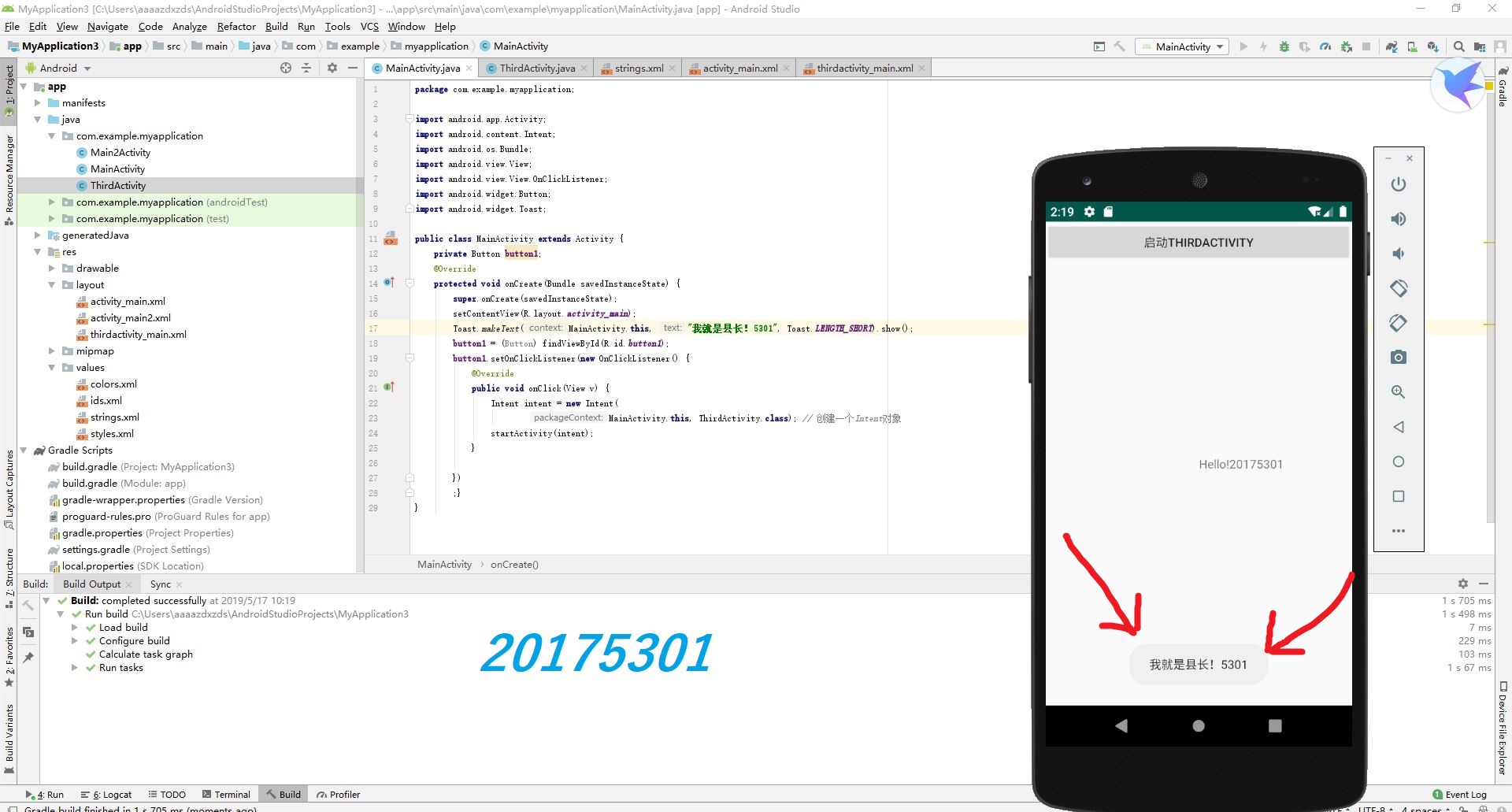
码云链接:
https://gitee.com/ShengHuoZaiDaXue/20175301/tree/master/20175301/EXP4
4.布局测试: 参考《Java和Android开发学习指南(第二版)(EPUBIT,Java for Android 2nd)》第二十七章
- 构建项目,运行教材相关代码
- 修改布局让P290页的界面与教材不同
- 提交代码运行截图和码云Git链接,截图要有学号水印,否则会扣分
运行教材相关代码,修改布局

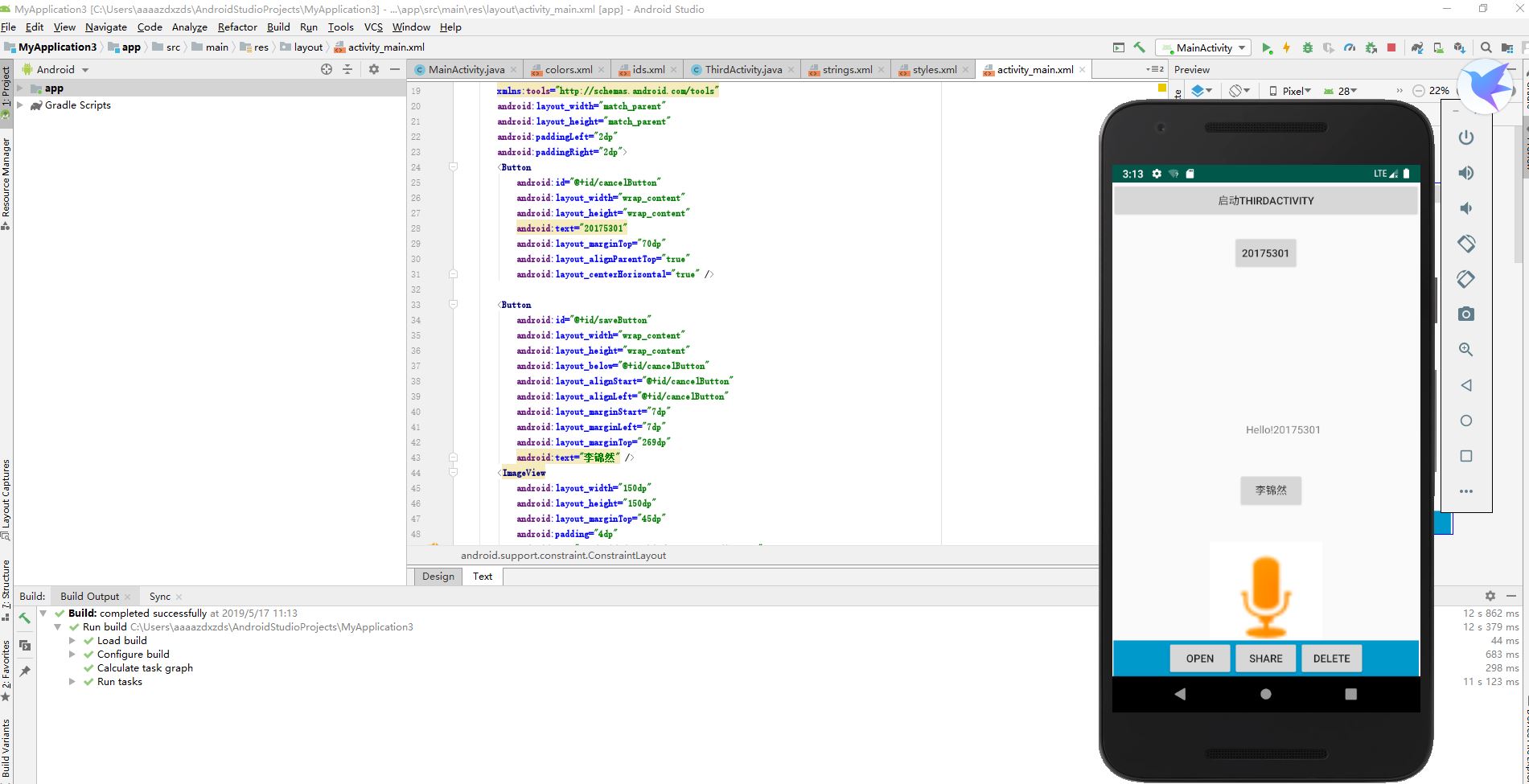
代码:
<?xml version="1.0" encoding="utf-8"?>
<android.support.constraint.ConstraintLayout xmlns:android="http://schemas.android.com/apk/res/android"
xmlns:app="http://schemas.android.com/apk/res-auto"
xmlns:tools="http://schemas.android.com/tools"
android:layout_width="match_parent"
android:layout_height="match_parent"
tools:context=".MainActivity">
<Button
android:id="@+id/button1"
android:layout_width="fill_parent"
android:layout_height="wrap_content"
android:text="启动Thirdactivity"
tools:ignore="MissingConstraints" />
<RelativeLayout
xmlns:android="http://schemas.android.com/apk/res/android"
xmlns:tools="http://schemas.android.com/tools"
android:layout_width="match_parent"
android:layout_height="match_parent"
android:paddingLeft="2dp"
android:paddingRight="2dp">
<Button
android:id="@+id/cancelButton"
android:layout_width="wrap_content"
android:layout_height="wrap_content"
android:text="20175301"
android:layout_marginTop="70dp"
android:layout_alignParentTop="true"
android:layout_centerHorizontal="true" />
<Button
android:id="@+id/saveButton"
android:layout_width="wrap_content"
android:layout_height="wrap_content"
android:layout_below="@+id/cancelButton"
android:layout_alignStart="@+id/cancelButton"
android:layout_alignLeft="@+id/cancelButton"
android:layout_marginStart="7dp"
android:layout_marginLeft="7dp"
android:layout_marginTop="269dp"
android:text="李锦然" />
<ImageView
android:layout_width="150dp"
android:layout_height="150dp"
android:layout_marginTop="45dp"
android:padding="4dp"
android:src="@android:drawable/presence_audio_away"
android:id="@+id/imageView"
android:layout_below="@+id/saveButton"
android:background="@android:color/white"
android:layout_centerHorizontal="true" />
<LinearLayout
android:id="@+id/filter_button_container"
android:layout_width="match_parent"
android:layout_height="wrap_content"
android:layout_alignParentBottom="true"
android:gravity="center|bottom"
android:background="@android:color/holo_blue_dark"
android:orientation="horizontal" >
<Button
android:id="@+id/filterButton"
android:layout_width="wrap_content"
android:layout_height="fill_parent"
android:text="Open" />
<Button
android:id="@+id/shareButton"
android:layout_width="wrap_content"
android:layout_height="fill_parent"
android:text="Share" />
<Button
android:id="@+id/deleteButton"
android:layout_width="wrap_content"
android:layout_height="fill_parent"
android:text="Delete" />
</LinearLayout>
</RelativeLayout>
<TextView
android:id="@+id/textView2"
android:layout_width="wrap_content"
android:layout_height="wrap_content"
android:layout_marginEnd="132dp"
android:layout_marginRight="132dp"
android:text="Hello!20175301"
app:layout_constraintBottom_toBottomOf="parent"
app:layout_constraintEnd_toEndOf="parent"
app:layout_constraintLeft_toLeftOf="parent"
app:layout_constraintRight_toRightOf="parent"
app:layout_constraintTop_toTopOf="parent"
tools:text="Hello World!20175301" />
</android.support.constraint.ConstraintLayout>
码云链接:
https://gitee.com/ShengHuoZaiDaXue/20175301/tree/master/20175301/EXP4
5.事件处理测试: 参考《Java和Android开发学习指南(第二版)(EPUBIT,Java for Android 2nd)》第二十八章
- 构建项目,运行教材相关代码
- 提交代码运行截图和码云Git链接,截图要有学号水印,否则会扣分
构建项目,运行教材相关代码
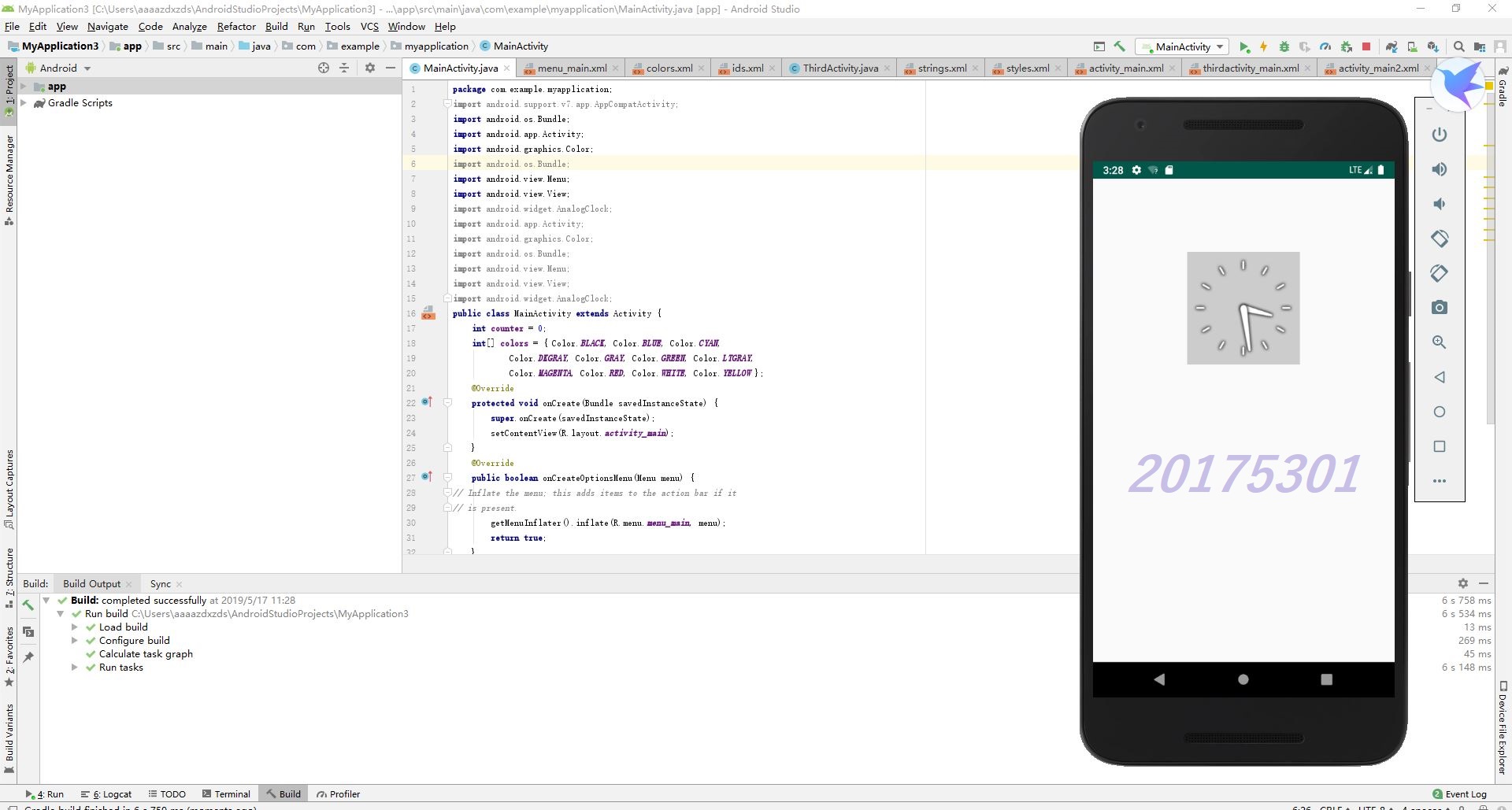
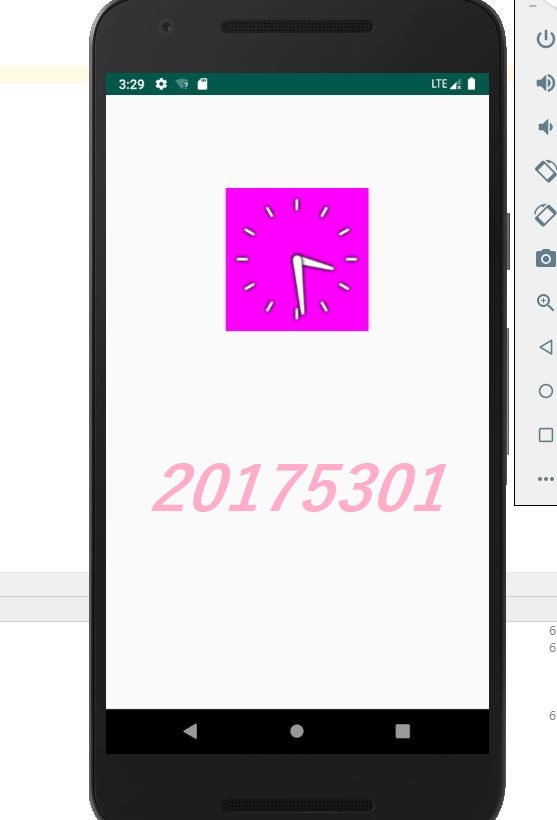
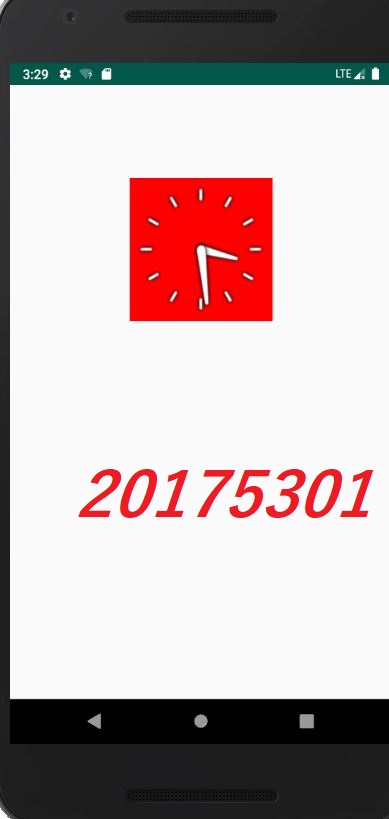
码云链接:
https://gitee.com/ShengHuoZaiDaXue/20175301/tree/master/20175301/EXP4
出现问题与解决方法
- ACTIVITY测试时,总是无法正常转入thirdactivity会出现error并闪退
解决方法:改写intend并加入按键使用按键驱动
2 .布局测试时,没用代码,直接用DESIGN调试导致图像位置不对(会莫名其妙的和其他东西连上)
解决方法:找layout_width和high来手改
参考资料:
1.《Java和Android开发学习指南(第二版)》