看过乙醇分享的接口测试,自己练习了moco,这里呢,吧一些练习的笔记坐下记录,方便自己查阅。
开源地址https://github.com/dreamhead/moco , 到QuickStart 进行下载。
下载就是一个jar包,
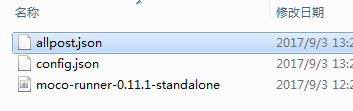
新建文件夹,然后看着官网的例子来做第一个接口
创建config.json,
[
{
"request":
{
"method":"get",
"uri":"/"
},
"response":
{
"json":"huanyingni moco"
}
}
]
然后cmd输入
java -jar moco-runner-0.11.1-standalone.jar http -p 12306 -c config.json

代表已经启动,那么我们在url访问

可以看到我们的server已经启动,我们看下命令行给我们的记录信息。

其实我们还可以吧这个config文件的数据进行数据驱动
[ { "request": { "method":"get", "uri":"/get" }, "response": { "file":"allpost.json" } } ]
数据文件如下
[
{
"title":'first1',
'url':'/post/1'
},
{
"title":'first2',
'url':'/post/2'
},
{
"title":'first3',
'url':'/post/3'
}
]
这样我们保存后,后台检查到变动,就会自动重新加载

访问网址后得到我们在数据驱动文件写入的数据。
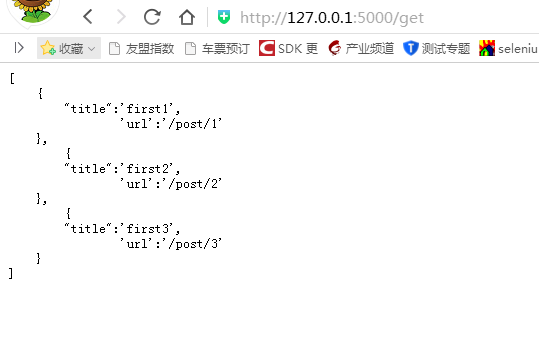
其实我们还可以增加请求的参数如:
[ { "request": { "method":"get", "uri":"/get", "queries": { "id":"12306", "name":"moco" } }, "response": { "text":"moco get" } } ]
这样我们的访问必须增加参数才可以访问
还可以约定请求头必须加json格式
[ { "request": { "method":"post", "uri":"/post", "text": { "json":"{"beijing":"2018","shanghai":"mocoshanghai"}" } }, "response": { "status":"200" } } ]
增加headers
[
{
"request":
{
"method":"post",
"uri":"/post",
"text":
{
"json":"{"beijing":"2018","shanghai":"mocoshanghai"}"
},
"headers":
{
"content-type":"application/json",
"Connection":"keep-alive",
"Content-Encoding":"gzip"
}
},
"response":
{
"status":"300"
}
}
]
返回文件,
[
{
"request":
{
"method":"post",
"uri":"/post"
},
"response":
{
"file":"allpost.json",
"version":"HTTP/1.0"
}
}
]
加入请求cookie:
{
"request" :
{
"uri" : "/cookie",
"cookies" :
{
"login" : "true"
}
},
"response" :
{
"text" : "success"
}
}
返回cookie
{
"request" :
{
"uri" : "/cookie"
},
"response" :
{
"cookies" :
{
"login" : "true"
}
}
}
重定向,
{
"request" :
{
"uri" : "/redirect"
},
"redirectTo" : "http://www.github.com"
}
https协议的 需要有https证书,其实已经给了说明,
启动命令
java -jar moco-runner-<version>-standalone.jar https -p 12306 -c foo.json --https /path/to/cert.jks --cert mocohttps --keystore mocohttps
需要增加你的证书
很多在github上都有了详细的讲解。看不懂英文吧例子摘抄下来,本地试试,你就知道这是怎么回事了。