Problem
Sometimes there is a need to change the name of your database whether this is because the original name was based on some other project that is no longer relevant to the data stored in the database or maybe it was because you restored a database and at the time just gave it a temporary name, but long term it ended up being a database that needed to remain on your system.
Regardless of the reason there may come a time when you want to or need to rename a database. In this tip we look at a couple different options.
Solution
There are a few ways of doing this.
Option 1 - Rename SQL Server Database using T-SQL
This command works for SQL Server 2005, 2008, 2008R2 and 2012:
If you are using SQL Server 2000 you can use this T-SQL command to make the database name change. This still works for SQL 2005, 2008, 2008R2 and 2012, but Microsoft says it will be phased out at some time.
Option 2 - Rename SQL Database using SSMS
If you are using SQL Server Management Studio, right click on the database name and select the option "Rename". This did not exist in SQL Server 2000, but if you use Management Studio to manage SQL Server 2000 you can also take advantage of this option.
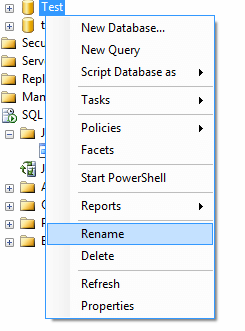
Option 3 - Rename SQL database using detach and attach
Use the detach and attach feature of SQL Server to detach the database first and when you reattach the database you give the database a different name. This can be done by using the SSMS or you can do this by using the following commands:
Here we are detaching database "Test"
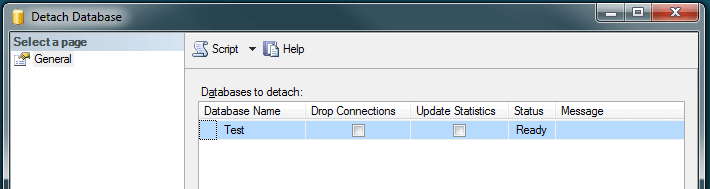
Here we are reattaching database "Test", but before we finish we change the name of the database to "Test2".
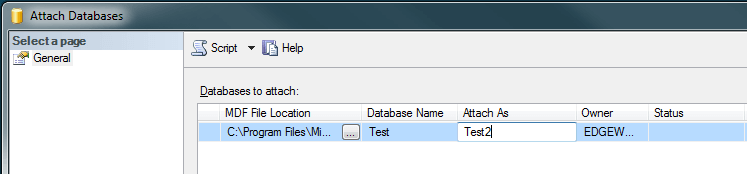
One thing to note is by changing the name of the database using one of these techniques you are only renaming the database. The physical files still have the same names, so if you want to also change the name of the files the simplest approach is to use Option 3. Before you reattach the files you need to first change the name of the physical files and then when you do the reattach you can specify the renamed files.