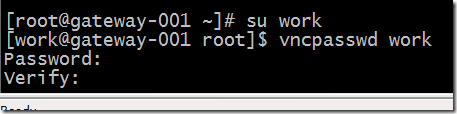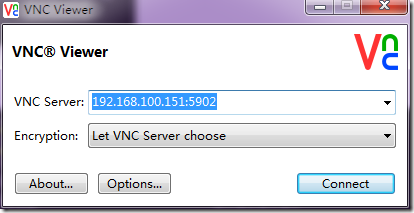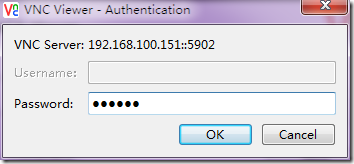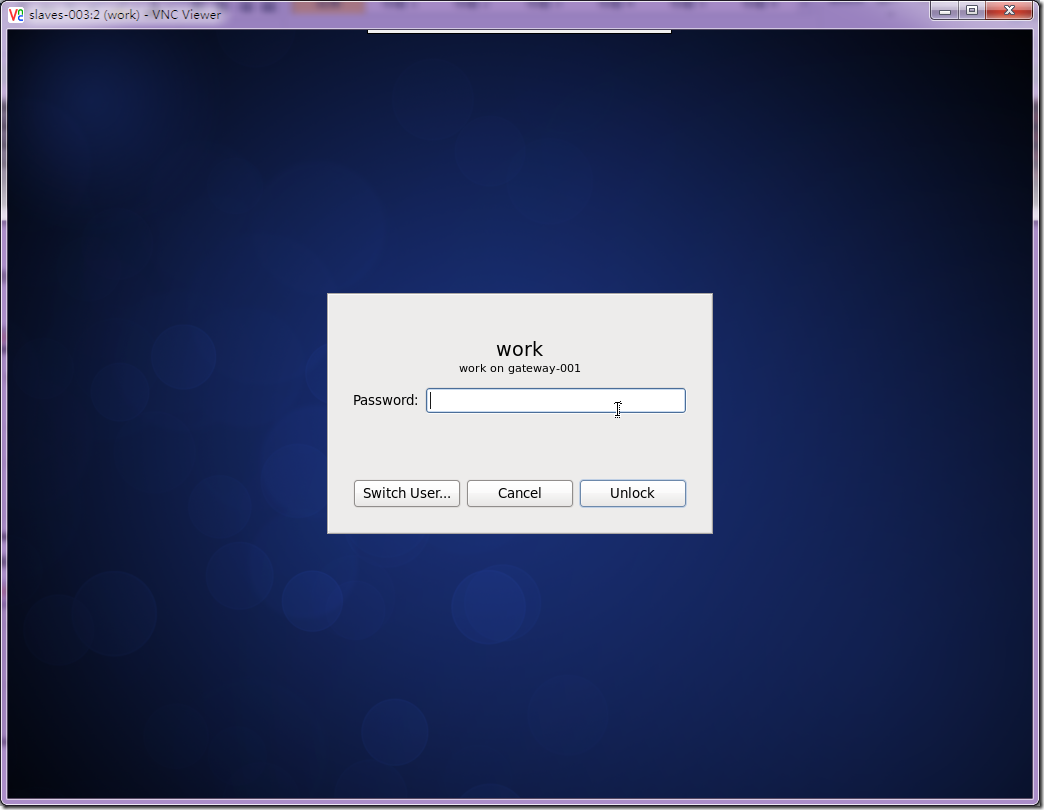首先安装tigervnc-server:
yum install tigervnc-server
安装好后,设置 vi /etc/sysconfig/vncservers
[root@gateway-001 ~]# cat /etc/sysconfig/vncservers # The VNCSERVERS variable is a list of display:user pairs. # # Uncomment the lines below to start a VNC server on display :2 # as my 'myusername' (adjust this to your own). You will also # need to set a VNC password; run 'man vncpasswd' to see how # to do that. # # DO NOT RUN THIS SERVICE if your local area network is # untrusted! For a secure way of using VNC, see this URL: # https://access.redhat.com/knowledge/solutions/7027 # Use "-nolisten tcp" to prevent X connections to your VNC server via TCP. # Use "-localhost" to prevent remote VNC clients connecting except when # doing so through a secure tunnel. See the "-via" option in the # `man vncviewer' manual page. VNCSERVERS="1:root" VNCSERVERARGS[2]="-geometry 800x600 -nolisten tcp -localhost" VNCSERVERS="2:work" VNCSERVERARGS[2]="-geometry 1024x768 -nolisten tcp -localhost"
启动vncserver服务器:
[root@gateway-001 ~]# service vncserver start切换到work用户,设置vncpasswd
在服务器上可以看到打开的vnc端口:
在windows上安装viewvnc,输入ip地址和端口号进行连接:
输入密码:
可以看到成功的连接上了centos 6.5的桌面:
/etc/sysconfig/iptables
# Firewall configuration written by system-config-firewall # Manual customization of this file is not recommended. *filter :INPUT ACCEPT [0:0] :FORWARD ACCEPT [0:0] :OUTPUT ACCEPT [0:0] -A INPUT -m state --state ESTABLISHED,RELATED -j ACCEPT -A INPUT -m state --state NEW -m tcp -p tcp --dport 6000:6010 -j ACCEPT -A INPUT -m state --state NEW -m udp -p udp --dport 177 -j ACCEPT -A INPUT -p icmp -j ACCEPT -A INPUT -i lo -j ACCEPT -A INPUT -m state --state NEW -m tcp -p tcp --dport 22 -j ACCEPT -A INPUT -j REJECT --reject-with icmp-host-prohibited -A FORWARD -j REJECT --reject-with icmp-host-prohibited COMMIT
关闭防火墙: /etc/init.d/iptables stop 使用root账号