没有到官网下载例程的习惯,这个习惯是很不好的。
刚才从飞思卡尔官方网站下载了k10系列的例程,看来要以后要换一种新的学习方式,更适合自己的学习方式.。
由于飞思卡尔智能车比赛同一组别的两个队伍必须使用不同系列的控制器,这是为了防止克隆车吧,好吧,我也理解
他们的良苦用心,智能车培训一开始确定队伍的时候,轮机学院就说他们想用XS128控制器。
哎,没办法,我真心不想把气氛搞得那么紧张,干脆我学以下kinetis,把那个大多数认为好的控制器方案让出来,让给他们。哈哈。
其实我早就意料到以我现在的水平学习这个系列的控制器会有些难度,但是我喜欢知难而进。就是这样的我,注定了现在的所有所有。
好了~不说废话了,
将大概的学习方式分享给也刚开始的童鞋哈哈。
我用的是清华的看看k10核心板:里面配有例程。不过让我很郁闷。关于那个工程的程序,拿来看看就好了~
首先:
我们到飞思卡尔官方网站下载官方例程,这个估计是最权威的把哈。
http://www.freescale.com/webapp/sps/site/prod_summary.jsp?code=K10_100&nodeId=01624698C9DE2DDD8B&fpsp=1&tab=Design_Tools_Tab
这个是k10系列的例程链接地址哈
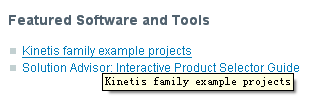
看到没有,直接点击第一个选择项 进入另外一个页面后选择 我愿意^_^
我愿意^_^
下载就开始了。。。。。
下载后: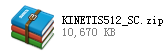
不说其它的了,
这篇文章是帮一些英文不好的童鞋翻译以下一个叫cw_readme.txt文件,很无聊吧。
英文:
General directions for all CodeWarrior projects:
为所有的CW工程生成路径
1. Set the workspace directory to the "kinetis-sc" folder location. These projects use workspace relative paths, so in order for the project to find all files correctly the CW10.1 workspace must be set to the kinetis-sc folder (the one that contains the build and src directories).
把workspace设置为'''''kinetis-sc'''''路径下,(这个路径下面包含build和src文件夹),这样CW工程就能在里面找到相应的文件,这个懂吧。
2. From the CW10.1 bench select the File->Import... option. Expand the "General" folder and selct "Existing Projects into Workspace" and click on Next. Click on the "Browse..." button next to the select root directory option. If you select the "kinetis-sc" folder location you'll get a list of all of the CW10.1 example code projects in this archive. If you would like to see a shorter list, then you can navigate to the specific example you would like to see by looking through the list of folders found in the "kinetis-sc/build/cw" folder. Select the project or projects you would like and click on "Finish." You will get messages saying that the project refers to a remote system that does not exist. Click on "Yes" to add them to the workspace.
在CW界面下 选择 文件-》导入-》(然后在常规选项下选择-》现有项目工程到工作空间)-》下一步-》浏览-》选择bulid中cw文件夹下的工程,点击工程名就可以,然后确定-》选择完成。
3. Select the configuration to bulid. The first line of the project in the project window shows the currently selected configuration for the project. Most projects will have a RAM and a flash option. If you want to change the current configuration, click on the configuration name (to the right of the project name) and a window should popup showing you the available options with a check mark next to the currently selected one. You can click on the other configuration to make it active.
这个意思大概是你的鼠标点击左边工程窗口的不同的选择条的时候再右击的时候会有不同的设置选项让你来选择!
4. Click on the Build button (the hammer icon). This will build the currently select configuraiton of the project. The build will have a number of warnings mostly about multiply defined symbols. These are ok and can be ignored.
点击bulid图案是锤子,会替当前的工程生成相应的调试运行文件,有可能会产生警告,但是可以将其忽略。
5. Click on the small arrow next to the debug button (the bug icon) and click on "Debug Configurations...". In the window that pops up expand the "CodeWarrior Download" option. Here you will see a list of connection options. These options allow you to select the target you want to debug (flash or RAM) and the connection method you are using to talk to your board (OSJTAG, P&E Universal-multilink, or J-link). Select the option appropriate for the configuration and JTAG hardware you are using and select "Debug" to download the code (programming the flash if needed) and start a debug session. NOTE: if you haven't built a given configuration the "Debug" button will remain grayed out.
这边就是选择调试方式的了。
Cloning projects:
克隆CW工程
The "make_new_cw_project.exe" file can be used to generate a new project. It will make a copy of the hello_world project settings, and replace all the references and paths mentioning "hello_world" to "your_project_name".
运行make_new_cw_project.exe"会帮你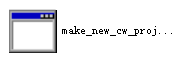 会在当前文件夹下(E:\Program Files\Freescale\workspace\build\cw)生成一个以"hello_world ''"
会在当前文件夹下(E:\Program Files\Freescale\workspace\build\cw)生成一个以"hello_world ''"
为基础模版的工程文件,试试吧哈哈。
Typically this could be used to create a CW10 project for sample code already in this repository, such as "gpio" or "rtc". Then the project will point to the source folder at \kinetis-sc\src\projects\project_name_chosen. Otherwise you will need to create that folder and files in the \src\projects\ folder to put your main() function.
烦了。。。。。
Note: it can take a while for the text prompt to come up.