准备工作
1 图标
系统中并没有找到 Windows Terminal 的 ico 图标。
在 C:Program FilesWindowsAppsMicrosoft.WindowsTerminal_1.0.1401.0_x64__8wekyb3d8bbweImages 这个目录下(不同电脑上,_1.0.1401.0_x64__8wekyb3d8bbwe 这串会有不一样。)有 png 图标。
可以使用 PNG转ICO,PNG转ICNS | 图标格式在线转换 - EASYICON.NET 将其转换为 ico 图标。
已经转换好的下载地址:
链接: https://pan.baidu.com/s/1sREYpY2kNjxxS4mkj2zAdg 提取码: pgj9
2 设置启动目录
默认 Windows Terminal 会在用户目录启动,需要添加配置,使其在当前目录启动。
"startingDirectory" : "."

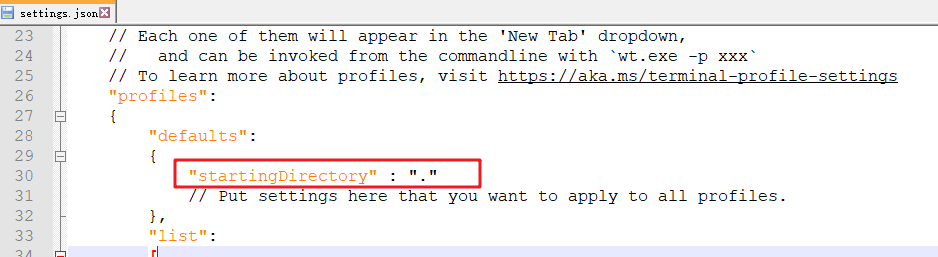
添加右键菜单
其实就是写一段注册表
Windows Registry Editor Version 5.00
[HKEY_CLASSES_ROOTDirectoryBackgroundshellwt]
@="Windows Terminal Here"
"Icon"="wt_32.ico 的路径,要使用 \ 做路径分隔"
[HKEY_CLASSES_ROOTDirectoryBackgroundshellwtcommand]
@="C:\Users\你的用户名\AppData\Local\Microsoft\WindowsApps\wt.exe"
将以上内容添加到一个文本文件,修改后缀为 .reg ,运行即可。

其它
Windows Terminal 主题:
Windows Terminal Themes
Windows Terminal Github:
microsoft/terminal: The new Windows Terminal and the original Windows console host, all in the same place!
下载地址(就在 Win10 应用商店)
获取 Windows Terminal - Microsoft Store zh-CN
P.S. Windows Terminal 的快速启动命令是 wt,在 Win+R 中直接运行 wt 即可打开。
参考链接
[[其他]将Windows Terminal添加到右键菜单 - leeli73 - 博客园](https://www.cnblogs.com/lee-li/p/12951932.html
新发布的Windows Terminal如何添加到右键菜单? - 知乎