一、基本用法
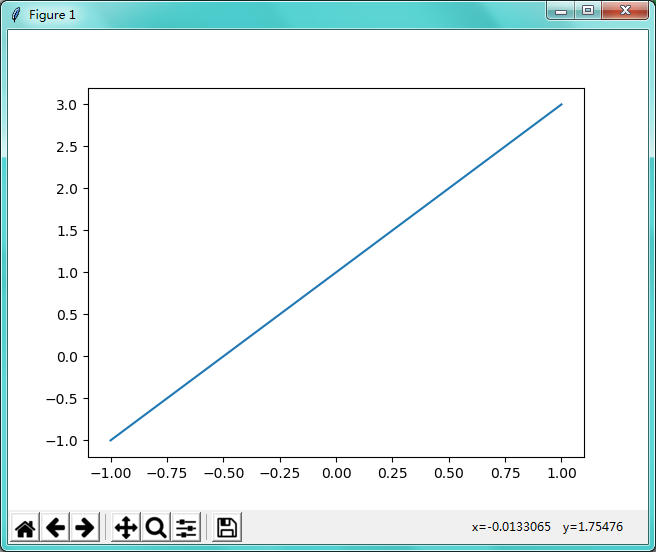

import numpy as np import matplotlib.pyplot as plt x = np.linspace(-1,1,50) # 生成-1到1 ,平分50个点 y = 2*x+1 plt.plot(x,y) # 把 x 和 y 展示出来 plt.show() # 脚本当中要用.show()图才会出来
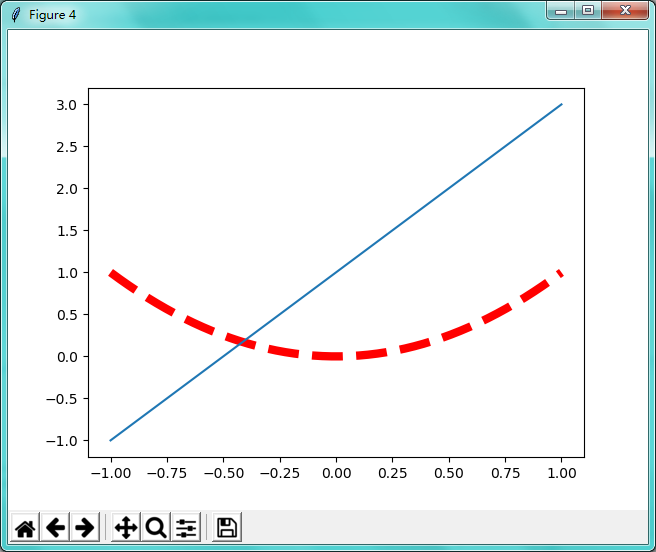

import numpy as np import matplotlib.pyplot as plt x = np.linspace(-1,1,50) # 生成-1到1 ,平分50个点 y1 = 2*x+1 y2 = x**2 plt.figure(num=3,figsize=(8,5)) # 指定窗口名称数为3,图形长宽为8,5 plt.plot(x,y1) plt.figure() # 当需要多个窗口时plt.plot(...) 上面加plt.figure() plt.plot(x,y2,color='red',linewidth=6,linestyle='--') # 线的颜色为红色,线宽度为6(这条线有点粗),线的类型为虚线 plt.plot(x,y1) # 一个图像当中可以画几条线 plt.show() # 脚本当中要用.show()图才会出来
二、设置坐标轴
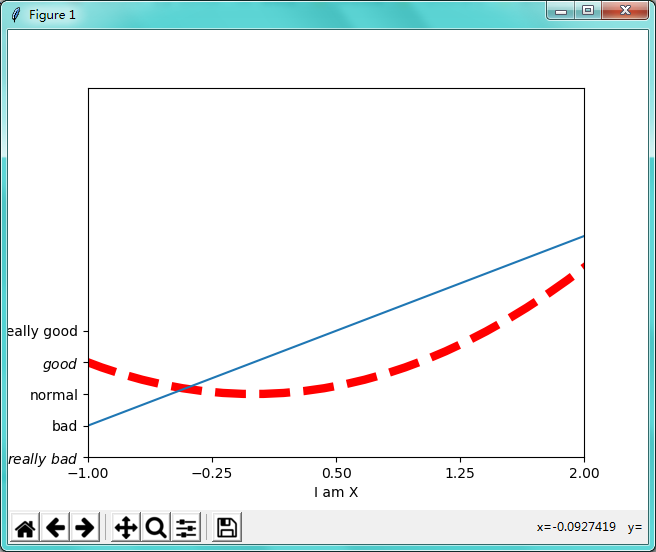

import numpy as np import matplotlib.pyplot as plt x = np.linspace(-3,3,50) # 生成-1到1 ,平分50个点 y1 = 2*x+1 y2 = x**2 plt.figure() # 当需要多个窗口时plt.plot(...) 上面加plt.figure() plt.plot(x,y2,color='red',linewidth=6,linestyle='--') # 线的颜色为红色,线宽度为6(这条线有点粗),线的类型为虚线 plt.plot(x,y1) # 一个图像当中可以画几条线 # 设置x轴和y轴的取值范围 plt.xlim(-1,2) plt.ylim(-2,) # 给x轴和y轴命名 plt.xlabel('I am X') plt.ylabel('I am Y') # 指定间隔单位 new_ticks = np.linspace(-1,2,5) print(new_ticks) plt.xticks(new_ticks) # 把第一个列表中的替换转成第二个列表中的单词 ; 两个$$之间的单词会变成好看一点的字体、转义符alpha 可变成数学的α plt.yticks([-2,-1,0,1,2],[r'$really bad$','bad','normal',r'$good$','really good']) plt.show() # 脚本当中要用.show()图才会出来
改变坐标轴的位置
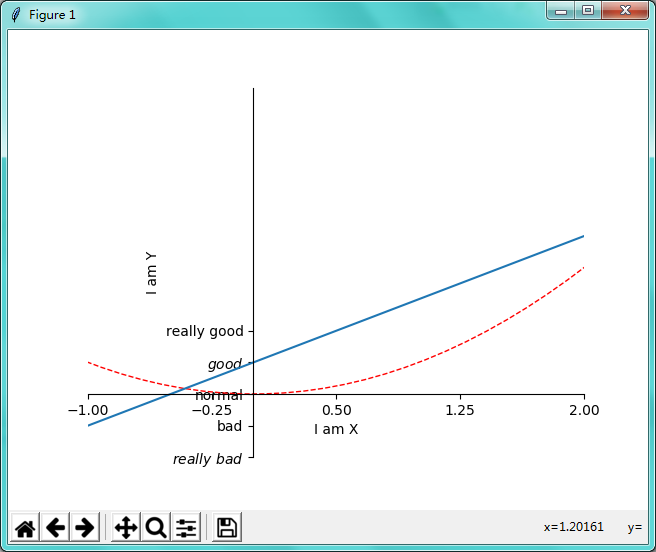

import numpy as np import matplotlib.pyplot as plt x = np.linspace(-3,3,50) # 生成-1到1 ,平分50个点 y1 = 2*x+1 y2 = x**2 plt.figure() # 当需要多个窗口时plt.plot(...) 上面加plt.figure() plt.plot(x,y2,color='red',linewidth=1,linestyle='--') # 线的颜色为红色,线宽度为1,线的类型为虚线 plt.plot(x,y1) # 一个图像当中可以画几条线 # 设置x轴和y轴的取值范围 plt.xlim(-1,2) plt.ylim(-2,) # 给x轴和y轴命名 plt.xlabel('I am X') plt.ylabel('I am Y') # 指定间隔单位 new_ticks = np.linspace(-1,2,5) print(new_ticks) plt.xticks(new_ticks) # 把第一个列表中的替换转成第二个列表中的单词 ; 两个$$之间的单词会变成好看一点的字体、转义符alpha 可变成数学的α plt.yticks([-2,-1,0,1,2],[r'$really bad$','bad','normal',r'$good$','really good']) # 改变坐标轴的位置 ax = plt.gca() # 拿到当前图像 ax.spines['right'].set_color('none') # 把方框右边隐藏 ax.spines['top'].set_color('none') # 把方框上边隐藏 ax.xaxis.set_ticks_position('bottom') # 把方框底边设置为x轴 ax.yaxis.set_ticks_position('left') # 把方框左边设置为y轴 ax.spines['bottom'].set_position(('data',0)) # 把x轴设置在y轴等于0等横线上 ax.spines['left'].set_position(('data',0)) # 把y轴设置在x轴等于0等竖线上 plt.show() # 脚本当中要用.show()图才会出来
三、Legend 图例
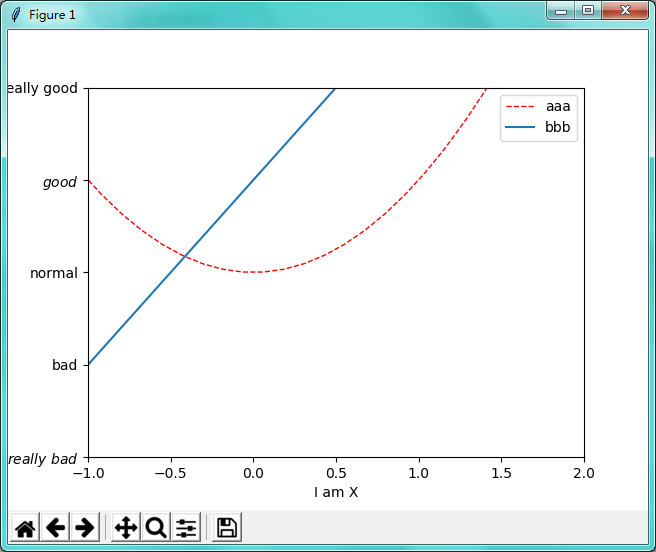

import numpy as np import matplotlib.pyplot as plt x = np.linspace(-3,3,50) # 生成-1到1 ,平分50个点 y1 = 2*x+1 y2 = x**2 # 设置x轴和y轴的取值范围 plt.xlim(-1,2) plt.ylim(-2,) # 给x轴和y轴命名 plt.xlabel('I am X') plt.ylabel('I am Y') # 把第一个列表中的替换转成第二个列表中的单词 ; 两个$$之间的单词会变成好看一点的字体、转义符alpha 可变成数学的α plt.yticks([-2,-1,0,1,2],[r'$really bad$','bad','normal',r'$good$','really good']) l1, = plt.plot(x,y2,color='red',linewidth=1,linestyle='--',label='up') # 线的名字 up ; l1后面要有逗号(规定的) l2, = plt.plot(x,y1,label='down') # 线的名字down ; l2后面要有逗号(规定的) # 生成图例1 # plt.legend() #自定义图例2 plt.legend(handles=[l1,l2],labels=['aaa','bbb'],loc='best') # label重新定义线名 ; loc 位置参数,best 自己找最合适的位置 plt.show() # 脚本当中要用.show()图才会出来
四、Annotation 标注
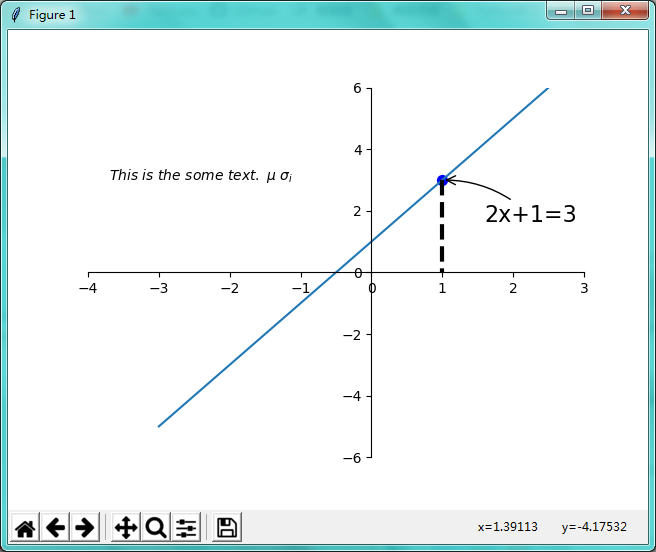

import numpy as np import matplotlib.pyplot as plt x = np.linspace(-3,3,50) # 生成-1到1 ,平分50个点 y1 = 2*x+1 # 设置x轴和y轴的取值范围 plt.xlim(-4,3) plt.ylim(-6,6) plt.figure(num=1,) plt.plot(x,y1) # 改变坐标轴的位置 ax = plt.gca() # 拿到当前图像 ax.spines['right'].set_color('none') # 把方框右边隐藏 ax.spines['top'].set_color('none') # 把方框上边隐藏 ax.xaxis.set_ticks_position('bottom') # 把方框底边设置为x轴 ax.yaxis.set_ticks_position('left') # 把方框左边设置为y轴 ax.spines['bottom'].set_position(('data',0)) # 把x轴设置在y轴等于0等横线上 ax.spines['left'].set_position(('data',0)) # 把y轴设置在x轴等于0等竖线上 x0 = 1 y0 = 2*x0+1 plt.scatter(x0,y0,s=50,color='b') # x0,y0 注解点位置 ;50是像素大小;颜色为蓝色 plt.plot([x0,x0],[y0,0],'k--',lw=3) # 从点x0,x0画黑虚线 线宽为3到 点y0,0 # 打印注解方式一 # 基于data 的x0,y0 ;textcoords 文本相对点;xytext 文本相对移动+30,-30;arrowstyle线型;connectionstyle线角度和弧度 plt.annotate(r'2x+1=%s'%(y0),xy=(x0,y0),xycoords='data',xytext=(+30,-30),textcoords='offset points', fontsize=16,arrowprops=dict(arrowstyle='->',connectionstyle='arc3,rad=.2') ) # 方式二 plt.text(-3.7,3,r'$This is the some text. mu sigma_i$') plt.show() # 脚本当中要用.show()图才会出来
五、tick 能见度

import numpy as np import matplotlib.pyplot as plt x = np.linspace(-3,3,50) # 生成-1到1 ,平分50个点 y1 = 2*x+1 # 设置x轴和y轴的取值范围 plt.xlim(-4,3) plt.ylim(-6,6) # 改变坐标轴的位置 ax = plt.gca() # 拿到当前图像 ax.spines['right'].set_color('none') # 把方框右边隐藏 ax.spines['top'].set_color('none') # 把方框上边隐藏 ax.xaxis.set_ticks_position('bottom') # 把方框底边设置为x轴 ax.yaxis.set_ticks_position('left') # 把方框左边设置为y轴 ax.spines['bottom'].set_position(('data',0)) # 把x轴设置在y轴等于0等横线上 ax.spines['left'].set_position(('data',0)) # 把y轴设置在x轴等于0等竖线上 plt.figure(num=1,) plt.plot(x,y1,lw=16) for label in ax.get_xticklabels() + ax.get_yticklabels(): label.set_fontsize(12) label.set_bbox(dict(facecolor='white',edgecolor='None',alpha=0.7)) # 白底方框住数字 透明度为0.7 plt.show() # 脚本当中要用.show()图才会出来 # 未成功
六、散点图
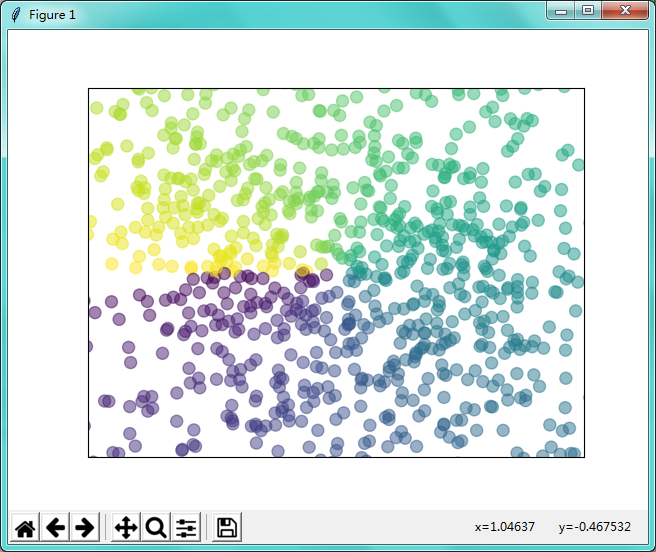

import numpy as np import matplotlib.pyplot as plt n = 1024 X = np.random.normal(0,1,n) Y = np.random.normal(0,1,n) T = np.arctan2(Y,X) # 颜色的数量值 plt.scatter(X,Y,s=75,c=T,alpha=0.5) plt.xlim(-1.5,1.5) plt.ylim(-1.5,1.5) # 隐藏横坐标和纵坐标 plt.xticks(()) plt.yticks(()) plt.show() # 脚本当中要用.show()图才会出来
七、柱状图
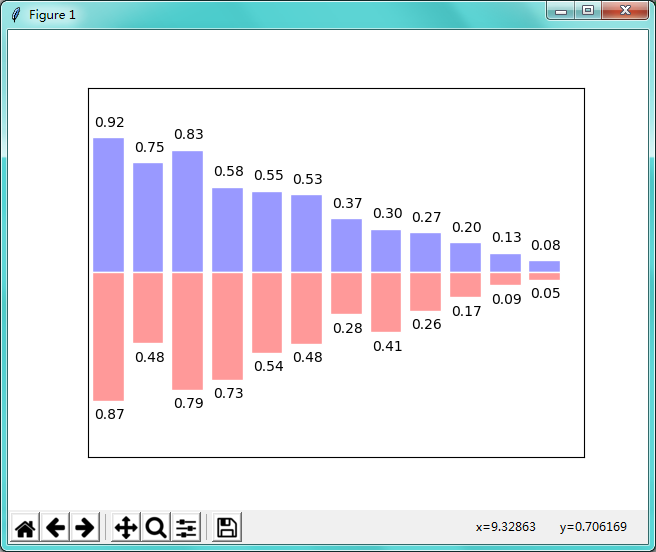

import matplotlib.pyplot as plt import numpy as np n = 12 X = np.arange(n) Y1 = (1 - X / float(n)) * np.random.uniform(0.5, 1.0, n) Y2 = (1 - X / float(n)) * np.random.uniform(0.5, 1.0, n) plt.bar(X, +Y1, facecolor='#9999ff', edgecolor='white') plt.bar(X, -Y2, facecolor='#ff9999', edgecolor='white') for x, y in zip(X, Y1): # ha: horizontal alignment # va: vertical alignment plt.text(x + 0.04, y + 0.05, '%.2f' % y, ha='center', va='bottom') for x, y in zip(X, Y2): # ha: horizontal alignment # va: vertical alignment plt.text(x + 0.04, -y - 0.05, '%.2f' % y, ha='center', va='top') plt.xlim(-.5, n) plt.xticks(()) plt.ylim(-1.25, 1.25) plt.yticks(()) plt.show()
八、等高线图
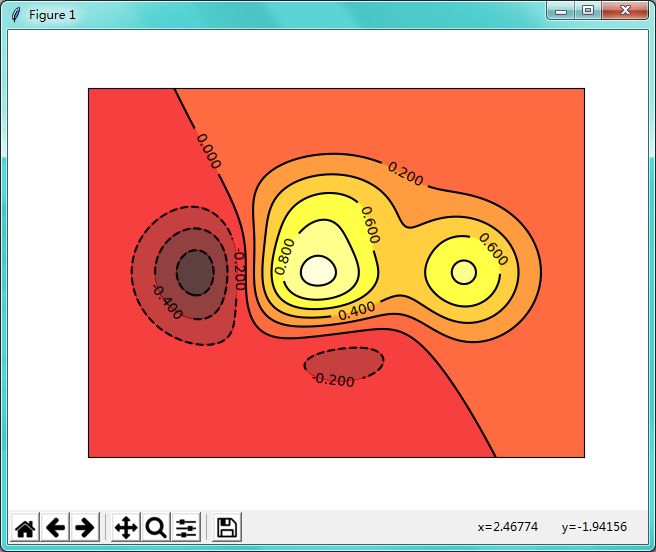

import matplotlib.pyplot as plt import numpy as np # 算等高线高度的函数 def f(x,y): # the height function return (1 - x / 2 + x**5 + y**3) * np.exp(-x**2 -y**2) n = 256 x = np.linspace(-3, 3, n) # 生成图框 x有256个点 y = np.linspace(-3, 3, n) # 生成图框 y有256个点 X,Y = np.meshgrid(x, y) # 定义X,Y的网格高度 plt.contourf(X, Y, f(X, Y), 8, alpha=.75, cmap=plt.cm.hot) # 设置颜色 C = plt.contour(X, Y, f(X, Y), 8, colors='black', ) # 画等高线的线 plt.clabel(C, inline=True, fontsize=10) # 数字 画在线上面 plt.xticks(()) plt.yticks(()) plt.show()
九、image图像
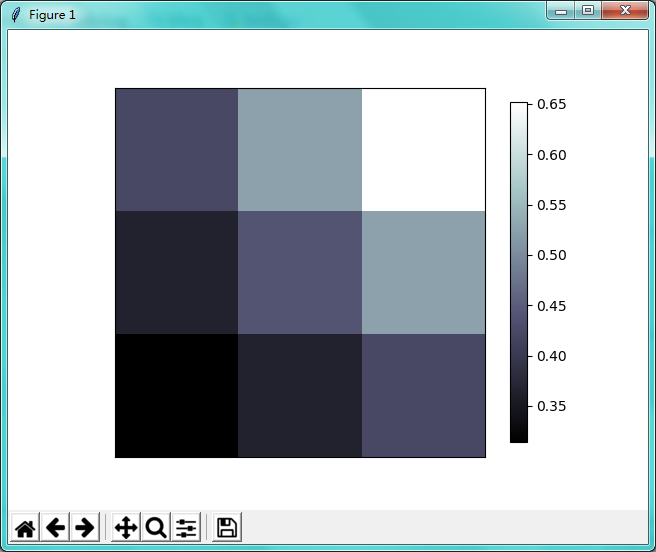

import matplotlib.pyplot as plt import numpy as np # image data a = np.array([0.313660827978, 0.365348418405, 0.423733120134, 0.365348418405, 0.439599930621, 0.525083754405, 0.423733120134, 0.525083754405, 0.651536351379]).reshape(3,3) """ for the value of "interpolation", check this: http://matplotlib.org/examples/images_contours_and_fields/interpolation_methods.html for the value of "origin"= ['upper', 'lower'], check this: http://matplotlib.org/examples/pylab_examples/image_origin.html """ plt.imshow(a, interpolation='nearest', cmap='bone', origin='lower') plt.colorbar(shrink=.92) # 右侧压缩一下 plt.xticks(()) plt.yticks(()) plt.show()
十、添加3D图像
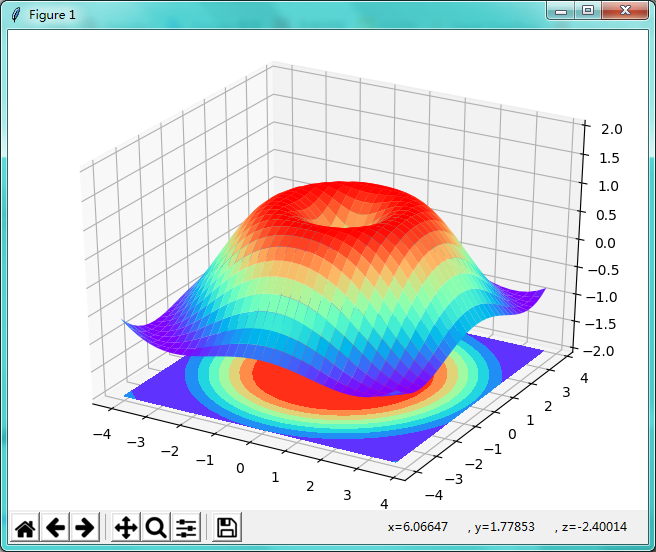

import matplotlib.pyplot as plt import numpy as np from mpl_toolkits.mplot3d import Axes3D fig = plt.figure() ax = Axes3D(fig) # 添加3D图像 # X, Y value X = np.arange(-4, 4, 0.25) Y = np.arange(-4, 4, 0.25) X, Y = np.meshgrid(X, Y) # meshgrid把X和Y放到3D图像的面上去 R = np.sqrt(X ** 2 + Y ** 2) # height value Z = np.sin(R) # 生成高度值 ax.plot_surface(X, Y, Z, rstride=1, cstride=1, cmap=plt.get_cmap('rainbow')) # cstride 颜色跨度 ax.contourf(X, Y, Z, zdir='z', offset=-2, cmap='rainbow') ax.set_zlim(-2, 2) plt.show()
十一、subplot 多合一显示
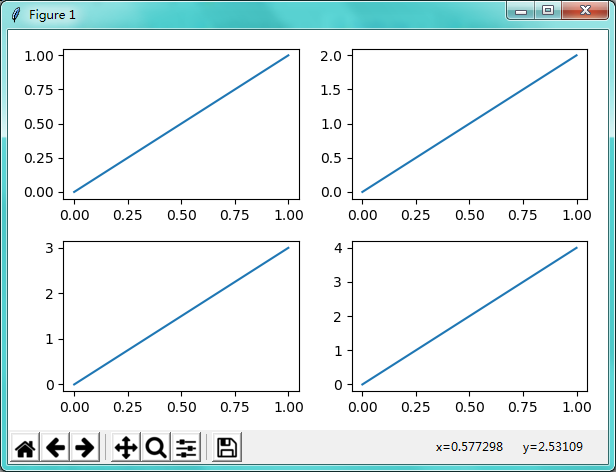

import matplotlib.pyplot as plt import numpy as np plt.figure(figsize=(6, 4)) # plt.subplot(n_rows, n_cols, plot_num) plt.subplot(2, 2, 1) # 分成两行两列,1表示第一张图 plt.plot([0, 1], [0, 1]) plt.subplot(222) plt.plot([0, 1], [0, 2]) plt.subplot(223) plt.plot([0, 1], [0, 3]) plt.subplot(224) plt.plot([0, 1], [0, 4]) plt.tight_layout() # example 2: ############################### plt.figure(figsize=(6, 4)) # plt.subplot(n_rows, n_cols, plot_num) plt.subplot(2, 1, 1) # figure splits into 2 rows, 1 col, plot to the 1st sub-fig plt.plot([0, 1], [0, 1]) plt.subplot(234) # figure splits into 2 rows, 3 col, plot to the 4th sub-fig plt.plot([0, 1], [0, 2]) plt.subplot(235) # figure splits into 2 rows, 3 col, plot to the 5th sub-fig plt.plot([0, 1], [0, 3]) plt.subplot(236) # figure splits into 2 rows, 3 col, plot to the 6th sub-fig plt.plot([0, 1], [0, 4]) plt.tight_layout() plt.show()
十二、分格显示
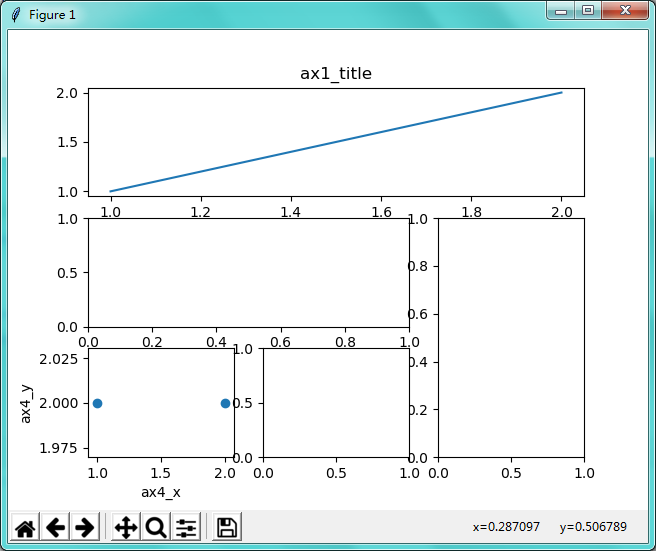

import matplotlib.pyplot as plt import matplotlib.gridspec as gridspec # method 1: subplot2grid ########################## plt.figure() # (3, 3):三行三列, (0, 0):起点, colspan=3:列跨3列 ax1 = plt.subplot2grid((3, 3), (0, 0), colspan=3) # stands for axes ax1.plot([1, 2], [1, 2]) ax1.set_title('ax1_title') ax2 = plt.subplot2grid((3, 3), (1, 0), colspan=2) ax3 = plt.subplot2grid((3, 3), (1, 2), rowspan=2) ax4 = plt.subplot2grid((3, 3), (2, 0)) ax4.scatter([1, 2], [2, 2]) ax4.set_xlabel('ax4_x') ax4.set_ylabel('ax4_y') ax5 = plt.subplot2grid((3, 3), (2, 1)) # method 2: gridspec ######################### plt.figure() gs = gridspec.GridSpec(3, 3) # use index from 0 ax6 = plt.subplot(gs[0, :]) ax7 = plt.subplot(gs[1, :2]) ax8 = plt.subplot(gs[1:, 2]) ax9 = plt.subplot(gs[-1, 0]) ax10 = plt.subplot(gs[-1, -2]) # method 3: easy to define structure #################################### f, ((ax11, ax12), (ax13, ax14)) = plt.subplots(2, 2, sharex=True, sharey=True) ax11.scatter([1,2], [1,2]) plt.tight_layout() plt.show()
十三、图中图
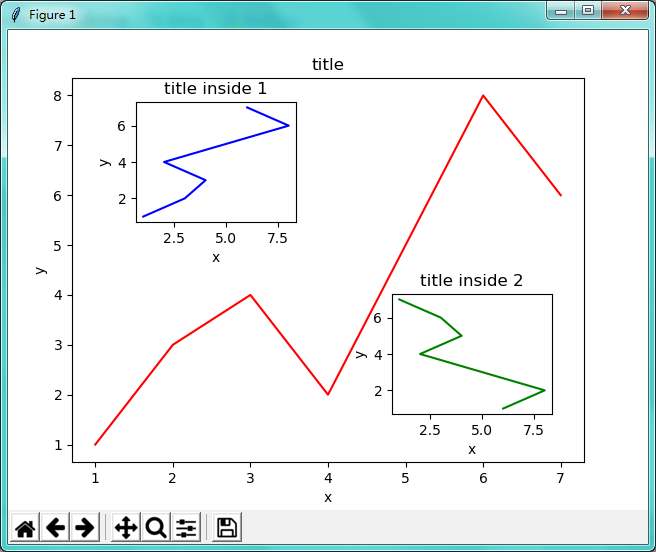

import matplotlib.pyplot as plt import matplotlib.gridspec as gridspec fig = plt.figure() x = [1, 2, 3, 4, 5, 6, 7] y = [1, 3, 4, 2, 5, 8, 6] # below are all percentage left, bottom, width, height = 0.1, 0.1, 0.8, 0.8 ax1 = fig.add_axes([left, bottom, width, height]) # main axes 主要的长宽 ax1.plot(x, y, 'r') ax1.set_xlabel('x') ax1.set_ylabel('y') ax1.set_title('title') ax2 = fig.add_axes([0.2, 0.6, 0.25, 0.25]) # inside axes 0.2离左边20%, 0.6离底边60%, 0.25方框宽为底边25%, 0.25... ax2.plot(y, x, 'b') ax2.set_xlabel('x') ax2.set_ylabel('y') ax2.set_title('title inside 1') # different method to add axes #################################### plt.axes([0.6, 0.2, 0.25, 0.25]) plt.plot(y[::-1], x, 'g') plt.xlabel('x') plt.ylabel('y') plt.title('title inside 2') plt.show()
十四、次坐标轴
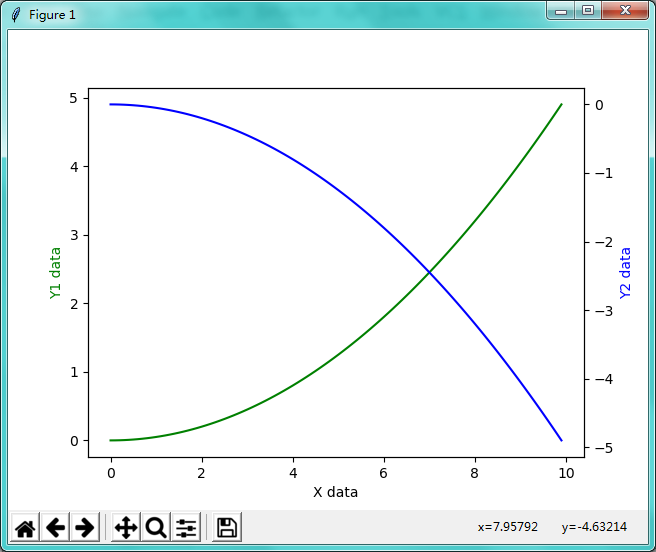

import matplotlib.pyplot as plt import numpy as np x = np.arange(0, 10, 0.1) y1 = 0.05 * x**2 y2 = -1 *y1 fig, ax1 = plt.subplots() ax2 = ax1.twinx() # mirror the ax1 # 把x1的数据反过来 ax1.plot(x, y1, 'g-') ax2.plot(x, y2, 'b-') ax1.set_xlabel('X data') ax1.set_ylabel('Y1 data', color='g') ax2.set_ylabel('Y2 data', color='b') plt.show()
十五、动画 animation
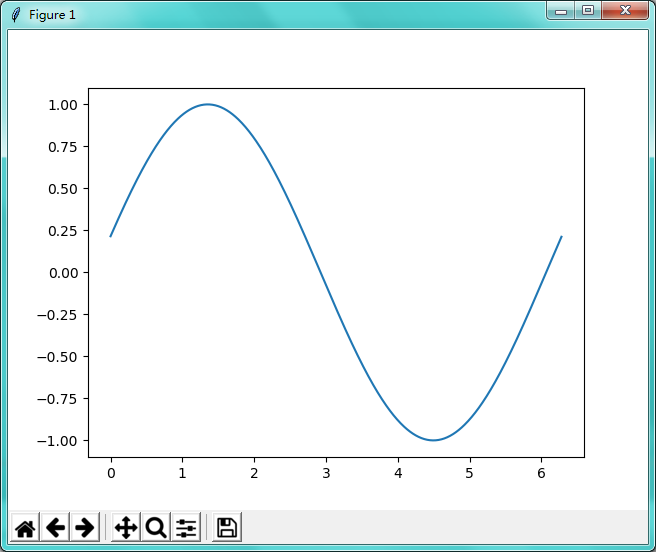

import numpy as np from matplotlib import pyplot as plt from matplotlib import animation fig, ax = plt.subplots() # 生成对象 x = np.arange(0, 2*np.pi, 0.01) line, = ax.plot(x, np.sin(x)) # sin图像 def animate(i): line.set_ydata(np.sin(x + i/10.0)) # update the data return line, def init(): line.set_ydata(np.sin(x)) return line, # frames 100 个时间点;init_func最开始的那一帧;interval频率;blit是否更新整张图,还是变化的点 ani = animation.FuncAnimation(fig=fig, func=animate, frames=100, init_func=init, interval=20, blit=False) plt.show()
学习来源: 油管 莫烦 python 数据可视化教学教程
