1.Kvm克隆
1). 完整克隆
[root@gjy /opt]# virsh shutdown centos7 #只有关机状态才能克隆
Domain centos7 is being shutdown
[root@gjy /opt]# virsh list --all
Id Name State
----------------------------------------------------
- centos6 shut off
- centos7 shut off
--auto-clone #从原始客户机配置中自动生成克隆名称和存储路径。
-o #原始客户机名称;必须为关闭或者暂停状态。
[root@gjy /opt]# virt-clone --auto-clone -o centos7 -n centos7-v1
Allocating 'centos72-clone.qcow2' | 10 GB 00:01:01
Clone 'centos7-v1' created successfully.
[root@gjy /opt]# virsh list --all
Id Name State
----------------------------------------------------
- centos6 shut off
- centos7 shut off
- centos7-v1 shut off #克隆主机名称
[root@gjy /opt]# ll
total 11851148
-rw-r--r-- 1 qemu qemu 3916431360 2019-07-22 22:03 CentOS-6.8-x86_64-bin-DVD1.iso
-rw------- 1 root root 1468268544 2019-08-30 21:07 centos7-clone.qcow2 #克隆机的镜像文件
-rw-r--r-- 1 root root 1752956928 2019-08-30 21:05 centos7.qcow2
-rw-r--r-- 1 root root 11534336 2019-08-30 21:05 centos7-add01.qcow2
-rw-r--r-- 1 qemu qemu 4588568576 2019-07-22 17:58 CentOS-7-x86_64-DVD-1810.iso
[root@gjy /opt]# ll /etc/libvirt/qemu/
total 20
drwxr-xr-x 2 root root 6 2019-07-23 10:28 autostart
-rw------- 1 root root 3906 2019-07-22 22:11 centos6.xml
-rw------- 1 root root 4377 2019-08-30 21:06 centos7-v1.xml #克隆机的配置文件
-rw------- 1 root root 4365 2019-07-23 16:23 centos7.xml
drwx------ 3 root root 42 2019-07-22 17:03 networks
2). 链接克隆
Kvm手动克隆虚拟机:
1:创建基于链接克隆的虚拟磁盘文件
1:创建基于链接克隆的虚拟磁盘文件
qemu-img create -f qcow2 -b old_disk new_disk
2:备份centos7的虚拟机配置文件,另存为centos7-v2
3:修改centos7-v2的虚拟机配置文件
a:<name>centos7-v2</name>
b:删除uuid
c:删除mac address
d:修改虚拟机磁盘路径
4:导入centos7-v2
5:检查是否正常启动
6:编写自动化脚本
自动化脚本
[root@kvm01 opt]# vim link_clone.sh
#!/bin/bash
Old_name=$1
New_name=$2
#1.关闭宿主机
virsh shutdown $Old_name &>/dev/null
sleep 3
#2.导出宿主机配置信息
virsh dumpxml $Old_name > /opt/${New_name}.xml
#3.创建基于宿主机的磁盘文件
qemu-img create -f qcow2 -b /opt/${Old_name}.qcow2 /opt/${New_name}.qcow2 &>/dev/null
#4.编辑配置文件
sed -i "s#$Old_name#$New_name#g" /opt/${New_name}.xml
sed -i '/uuid/d' /opt/${New_name}.xml
sed -i '/mac address/d' /opt/${New_name}.xml
#5.导入配置
virsh define /opt/${New_name}.xml &>/dev/null
#6.启动测试
virsh start $New_name &>/dev/null
#7.console登录
virsh console $New_name
链接克隆方法二:
步骤:
#1.创建磁盘文件
[root@gjy /opt]# qemu-img create -f qcow2 -b centos7.qcow2 centos07.qcow2
#2.从磁盘启动创建
[root@gjy /opt]# virt-install --virt-type kvm --os-type=linux --os-variant rhel7 --name centos07 --memory 1024 --vcpus 1 --disk /opt/centos07.qcow2 --boot hd --network network=default --graphics vnc,listen=0.0.0.0 --noautoconsole
2.kvm虚拟机的桥接网络
创建一个桥接网络,执行命令
[root@gjy ~]# virsh iface-bridge eth0 br0
Created bridge br0 with attached device eth0
Bridge interface br0 started
[root@gjy ~]# cat /etc/sysconfig/network-scripts/ifcfg-br0
DEVICE="br0"
ONBOOT="yes"
TYPE="Bridge"
BOOTPROTO="none"
IPADDR="10.0.0.100"
NETMASK="255.255.255.0"
GATEWAY="10.0.0.254"
IPV6INIT="yes"
IPV6_AUTOCONF="yes"
DHCPV6C="no"
STP="on"
DELAY="0"
[root@gjy ~]# cat /etc/sysconfig/network-scripts/ifcfg-eth0
DEVICE=eth0
ONBOOT=yes
BRIDGE="br0"
#查看DNS
[root@kvm01 opt]# cat /etc/resolv.conf
# Generated by NetworkManager
nameserver 223.5.5.5
nameserver 223.6.6.6
#查看桥接网络信息
[root@gjy ~]# brctl show
bridge name bridge id STP enabled interfaces
br0 8000.000c2990428b yes eth0
virbr0 8000.5254007cc337 yes virbr0-nic
NAT模式
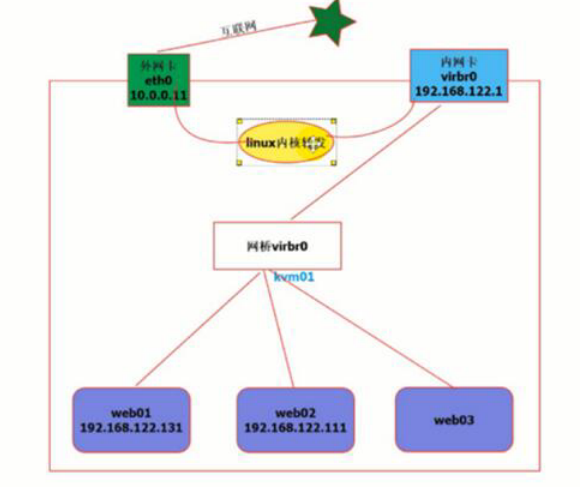
桥接模式上网原理
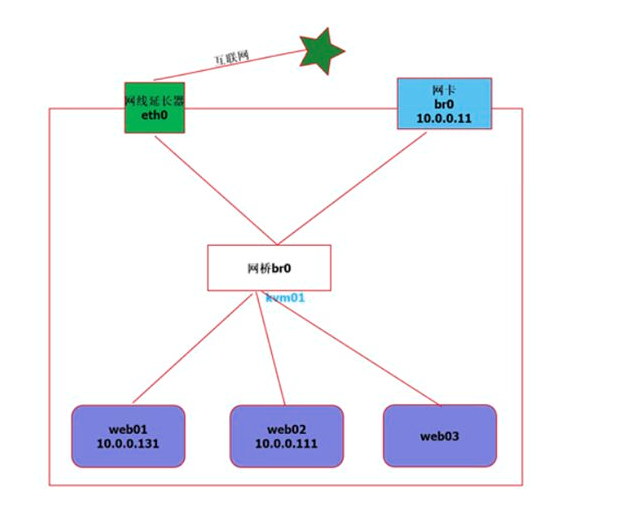
#关闭主机centos7
[root@gjy ~]# virsh shutdown centos7
Domain centos7 is being shutdown
[root@gjy ~]# virsh list --all
Id Name State
----------------------------------------------------
- centos6 shut off
- centos7 shut off
- centos7-v1 shut off
#修改配置文件
[root@gjy ~]# virsh edit centos7
74 <interface type='bridge'> #类型修改为bridge
75 <mac address='52:54:00:59:9d:20'/>
76 <source bridge='br0'/> #类型和名称
77 <model type='virtio'/>
78 <address type='pci' domain='0x0000' bus='0x00' slot='0x03' function='0x0'/>
79 </interface>
#启动主机
[root@gjy ~]# virsh start centos7
Domain centos7 started
[root@gjy ~]# virsh list --all
Id Name State
----------------------------------------------------
2 centos7 running
- centos6 shut off
- centos7-v1 shut off
#连接修改网卡信息
[root@gjy ~]# virsh console centos7
[root@centos7 ~]# cat /etc/sysconfig/network-scripts/ifcfg-eth0
TYPE="Ethernet"
BOOTPROTO="none"
NAME="eth0"
DEVICE="eth0"
ONBOOT="yes"
IPADDR="10.0.0.101"
NETMASK="255.255.255.0"
GATEWAY="10.0.0.254"
DNS1="223.5.5.5"
#重启网络
[root@centos7 ~]# systemctl restart network
[root@centos7 ~]# systemctl stop NetworkManager
[root@centos7 ~]# systemctl disable NetworkManager
#测试上网
[root@centos7 ~]# ping baidu.com
PING baidu.com (39.156.69.79) 56(84) bytes of data.
64 bytes from 39.156.69.79 (39.156.69.79): icmp_seq=1 ttl=128 time=29.5 ms
64 bytes from 39.156.69.79 (39.156.69.79): icmp_seq=2 ttl=128 time=30.5 ms
#本地直接连接kvm虚拟机
[C:~]$ ssh root@10.0.0.101
Connecting to 10.0.0.101:22...
Connection established.
To escape to local shell, press 'Ctrl+Alt+]'.
Last failed login: Fri Aug 30 23:46:16 CST 2019 from 10.0.0.1 on ssh:notty
There was 1 failed login attempt since the last successful login.
Last login: Fri Aug 30 23:26:26 2019
[root@centos7 ~]#
3.在线热添加网卡,cpu
1). 热添加网卡
[root@kvm01 opt]# virsh
#添加网卡查看帮助
virsh # attach-interface --help
virsh # attach-interface centos7 --type bridge --source br0
Interface attached successfully
#剥离网卡查看帮助
virsh # detach-interface --help
#查看mac地址
virsh # domiflist centos7
Interface Type Source Model MAC
-------------------------------------------------------
vnet1 bridge br0 virtio 52:54:00:2a:28:7e
vnet2 bridge br0 rtl8139 52:54:00:12:8f:f1
#查看有几块硬盘
virsh # domblklist centos7
Target Source
------------------------------------------------
vda /opt/centos7.qcow2
hda -
#去掉网卡
virsh # detach-interface web02 --type bridge --mac 52:54:00:48:9a:ab
Interface detached successfully
查看网络接口:

添加virtio类型
#临时添加
virsh # attach-interface web02 --type bridge --source br0 --model virtio
Interface attached successfully
virsh # domiflist web02
Interface Type Source Model MAC
-------------------------------------------------------
vnet0 bridge br0 rtl8139 52:54:00:6f:13:34
vnet3 bridge br0 rtl8139 52:54:00:97:7f:5f
vnet4 bridge br0 virtio 52:54:00:87:22
#永久添加
virsh # attach-interface web02 --type bridge --source br0 --model virtio --config
Interface attached successfully
2). 热添加内存
#查看帮助
[root@kvm01 opt]# virt-install --help|grep mem
--memory MEMORY Configure guest memory allocation. Ex:
--memory 1024 (in MiB)
--memory 512,maxmemory=1024
#kvm虚拟机在线热添加内存
[root@kvm01 opt]# virt-install --virt-type kvm --os-type=linux --os-variant rhel7 --name web05 --memory 512,maxmemory=4048 --vcpus 1 --disk /opt/web03.qcow2 --boot hd --network bridge=br0 --graphics vnc,listen=0.0.0.0 --noautoconsole
Starting install...
Domain creation completed.
[root@kvm01 opt]# virsh list --all
Id Name State
----------------------------------------------------
23 web05 running
- w shut off
[root@kvm01 opt]# virsh vncdisplay web05
:2
ssh连接

#查看帮助
virsh # setmem --help
#临时热添加内存(--live可加可不加)
virsh # setmem web05 2048M --live
#永久增大内存(热添加内存到配置文件中,但不能超过指定的最大内存)
virsh # setmem web05 2048M --config
3). 热添加cpu参数
[root@kvm01 opt]# virt-install --help|grep cpu
--vcpus 5,maxvcpus=10,cpuset=1-4,6,8
#kvm虚拟机在线热添加cpu
[root@kvm01 opt]# virt-install --virt-type kvm --os-type=linux --os-variant rhel7 --name web05 --memory 512,maxmemory=4048 --vcpus 1,maxvcpus=10 --disk /opt/web03.qcow2 --boot hd --network bridge=br0 --graphics vnc,listen=0.0.0.0 --noautoconsole
Starting install...
Domain creation completed.
查看cpu核数
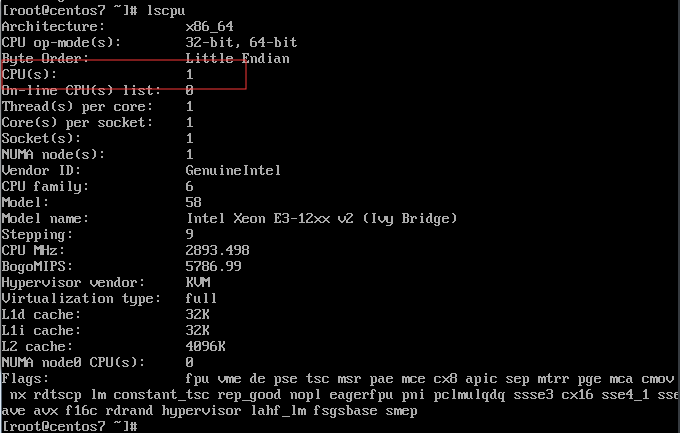
#查看官方帮助
virsh # setvcpus --help
setvcpus <domain> <count> [--maximum] [--config] [--live] [--current] [--guest] [--hotpluggable]
#热添加cpu核数(但不能超过指定核数)
virsh # setvcpus web05 2
对比查看vnc

#关机
[root@kvm01 opt]# virsh destroy web05
Domain web05 destroyed
#删除
[root@kvm01 opt]# virsh undefine web05
Domain web05 has been undefined
[root@kvm01 opt]# virt-install --virt-type kvm --os-type=linux --os-variant rhel7 --name web05 --memory 512,maxmemory=4048 --vcpus 1,maxvcpus=10 --disk /opt/web03.qcow2 --boot hd --network bridge=br0 --graphics vnc,listen=0.0.0.0 --noautoconsole
Starting install...
Domain creation completed.
#备份配置文件
[root@kvm01 opt]# virsh dumpxml web05 > /tmp/web05.xml
#对比配置文件
[root@kvm01 opt]# vimdiff web03.xml /tmp/web05.xml
对比配置文件,查看cpu
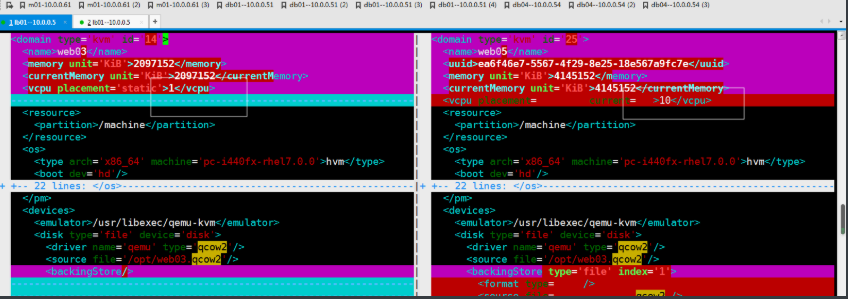
注意:单台资源最大添加,不能超过宿主机