Nginx Web 基础入门
nginx简述
Nginx是一个开源且高性能、可靠的Http Web服务、代理服务。
开源: 直接获取源代码
高性能: 支持海量并发
可靠: 服务稳定
我们为什么选择Nginx服务
Nginx非常轻量
功能模块少 (源代码仅保留http与核心模块代码,其余不够核心代码会作为插件来安装)
代码模块化 (易读,便于二次开发,对于开发人员非常友好)
互联网公司都选择 Nginx
1.Nginx技术成熟,具备的功能是企业最常使用而且最需要的
2.适合当前主流架构趋势, 微服务、云架构、中间层
3.统一技术栈, 降低维护成本,* 降低技术更新成本。
Nginx 采用 Epool 网络模型, Apache 采用 Select 模型
Select: 当用户发起一次请求,select模型就会进行一次遍历扫描,从而导致性能低下。
Epool: 当用户发起请求,epool模型会直接进行处理,效率高效,并无连接限制。
Nginx典型应用场景
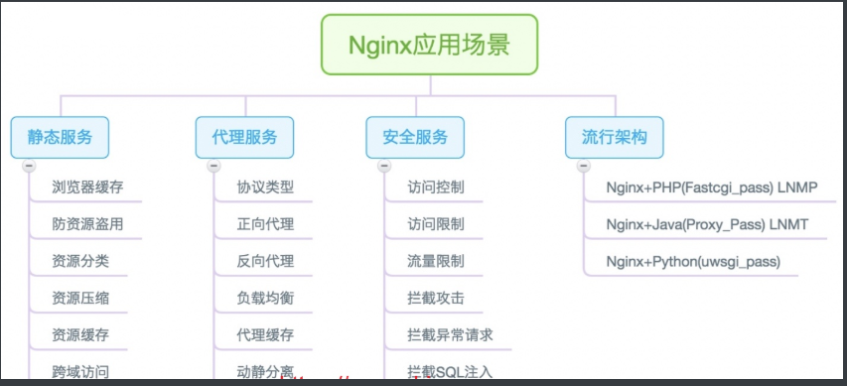
# 静态WEB软件
nginx apache IIS lighttpd tengine openresty-nginx
动态WEB软件
Tomcat Resin weblogic Jboss
Nginx快速安装
Nginx的安装方式
1.源码编译=>Nginx (1.版本随意 2.安装复杂 3.升级繁琐 4.规范 5.便于管理)
2.epel仓库=>Nginx (1.版本较低 2.安装简单 3.配置不易读)
3.官方仓库=>Nginx (1.版本较新 2.安装简单 3.配置易读)安装Nginx依赖
两种方式部署Nginx
1.yum 安装
1)安装依赖
[root@web ~]# yum install -y gcc gcc-c++ autoconf pcre pcre-devel make automake wget httpd-tools vim tree
2)修改官方的yum源
[root@web01 ~]# vim /etc/yum.repos.d/nginx.repo
[nginx]
name=nginx repo
baseurl=http://nginx.org/packages/centos/7/$basearch/
gpgcheck=0
enabled=1
3)使用yum安装nginx
[root@web01 ~]# yum install -y nginx
4)启动nginx并设置开机自启
[root@web01 ~]# systemctl start nginx
[root@web01 ~]# systemctl enable nginx
启动报错:
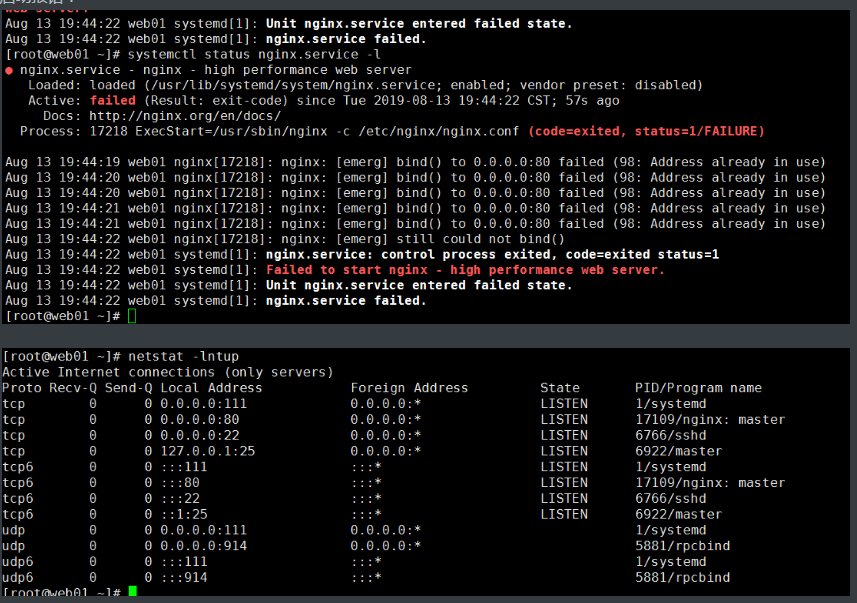
报错原因:80端口被占用或者产生僵尸进程
解决方法:谁占用的,干掉谁
[root@web01 ~]# systemctl stop httpd
[root@web01 ~]# systemctl start nginx
#杀掉所有进程
[root@web01 ~]# pidof nginx |xargs kill -9
5)监测nginx是否启动成功
#方法一:监测进程
[root@web01 ~]# ps -ef|grep [n]ginx
root 12457 1 0 11:44 ? 00:00:00 nginx: master process /usr/sbin/nginx -c /etc/nginx/nginx.conf
nginx 12458 12457 0 11:44 ? 00:00:00 nginx: worker process
#方法二:监测端口
[root@web01 ~]# netstat -lntup|grep 80
tcp 0 0 0.0.0.0:80 0.0.0.0:* LISTEN 12457/nginx: master
#方法三:systemd
[root@web01 ~]# systemctl status nginx
● nginx.service - nginx - high performance web server
Loaded: loaded (/usr/lib/systemd/system/nginx.service; enabled; vendor preset: disabled)
Active: active (running) since Tue 2019-08-13 11:44:03 CST; 8min ago
Docs: http://nginx.org/en/docs/
Process: 12456 ExecStart=/usr/sbin/nginx -c /etc/nginx/nginx.conf (code=exited, status=0/SUCCESS)
Main PID: 12457 (nginx)
CGroup: /system.slice/nginx.service
├─12457 nginx: master process /usr/sbin/nginx -c /etc/nginx/nginx.conf
└─12458 nginx: worker process
#方法四:打开浏览器访问
10.0.0.7
#方法五:curl命令
[root@web01 ~]# curl 10.0.0.7
[root@web01 ~]# curl www.driverzeng.com
6)查看nginx的版本
[root@web01 ~]# nginx -v
nginx version: nginx/1.16.0
- 查询nginx 的站点目录
[root@web01 ~]# rpm -ql nginx |grep html
- 修改nginx配置文件
[root@web01 ~]# vim /usr/share/nginx/html/index.html
放入动态的静页面
<html>
<head>
<body>
<meta http-equiv="Content-Type" content="text/html"; charset="utf-8">
<div style="">
<marquee border="0" class="float-content-title-left-up" onmouseout="this.start();" onmouseover="this.stop();" direction="up" scrolldelay="50" style="border:1px solid pink; height: 500px;">
<center><h1><font color='black'>魔道祖师</font></h1></center>
<b><p>
<font color='red'>
明月清风晓星尘,傲雪凌霜宋子琛
</font>
<br>
<br><font color='orange'>
心狠手辣金光瑶,十恶不赦薛成美
</font>
<br>
<br><font color='yellow'>
温润如玉蓝曦臣,冷若冰霜蓝忘机
</font>
<br>
<br><font color='green'>
伶牙俐齿魏无羡,口嫌体正江晚吟
</font>
<br>
<br><font color='red'>
清风双道魂不复,兰陵双花无人念
</font>
<br>
<br><font color='orange'>
云梦双杰剩一人,姑苏双壁谁人伤
</font>
<br>
<br><font color='yellow'>---------------------------------------------------------------------------</font>
<br>
<br><font color='green'>
只羡忘羡不羡仙,魔道独成全忘羡
</font>
<br>
<br><font color='red'>
心中悲苦谁人晓,待到他年花开时
</font>
<br>
<br><font color='orange'>
世人皆知鬼将军,不识白衣温琼林
</font>
<br>
<br><font color='yellow'>
问灵十三载,等一不归人 ------蓝忘机
</font>
<br>
<br><font color='green'>
守一无人城,候一不归魂 -----薛洋
</font>
<br>
<br><font color='red'>
忘羡一曲远,曲终人不散。
</font>
<br>
<br><font color='orange'>
是非在己,毁誉由人,得失不论。
</font>
<br>
<br><font color='yellow'>
</font>
<br>
</p></b>
</marquee>
</div>
<script>
var titleCtx = document.querySelector('.float-content-title-left-up');
document.onscroll = function() {
// t是上滚距离
var t = document.documentElement.scrollTop || document.body.scrollTop;
window.console.log(t)
// 开始变化的节点
if (t > 500) {
titleCtx.style.marginTop = t - 500 + 'px'
} else {
titleCtx.style.marginTop = '0px'
}
}
</script>
</body>
</head>
</html>
2.使用源码包安装nginx
- 官方下载安装包
wget http://nginx.org/download/nginx-1.16.0.tar.gz
- 解压安装包
[root@web02 ~]# tar xf nginx-1.16.0.tar.gz
[root@web02 ~]# ll
total 1020
drwxr-xr-x 8 1001 1001 158 Apr 23 21:13 nginx-1.16.0
-rw-r--r-- 1 root root 1032345 Apr 23 21:58 nginx-1.16.0.tar.gz
- 指定编译参数,可自选参数,路径,方便管理
[root@web02 ~]# cd nginx-1.16.0
#创建www用户
groupadd www -g 666
useradd www -u 666 -g 666 -s /sbin/nologin -M
4)缺少依赖包,安装依赖包,然后指定编译参数
[root@web02 nginx-1.16.0]# yum install -y openssl-devel pcre-devel
[root@web02 nginx-1.16.0]# ./configure --prefix=/usr/local/nginx-1.16.0
--user=www
--group=www
--with-http_ssl_module
--with-http_stub_status_module
--with-stream
5)编译并安装
[root@web02 nginx-1.16.0]# make & make install
6)查询版本
#查询版本
[root@web02 nginx-1.16.0]# /usr/local/nginx-1.16.0/sbin/nginx -v
nginx version: nginx/1.16.0
#检查语法
[root@web02 nginx-1.16.0]# /usr/local/nginx-1.16.0/sbin/nginx -t
nginx: the configuration file /usr/local/nginx-1.16.0/conf/nginx.conf syntax is ok
nginx: configuration file /usr/local/nginx-1.16.0/conf/nginx.conf test is successful
如何升级nginx或者添加功能
#源版本先做个软连接
[root@web02 nginx-1.16.0]# ln -s /usr/local/nginx-1.16.0 /usr/local/nginx
[root@web02 nginx-1.16.0]# cd /usr/local/
#查看软连接
[root@web02 local]# ll
total 0
lrwxrwxrwx 1 root root 23 Aug 15 00:26 nginx -> /usr/local/nginx-1.16.0
drwxr-xr-x 11 root root 151 Aug 15 00:25 nginx-1.16.0
1.升级
#升级版本
官方下载1.7版本---->解压---->安装----->生成
[root@web02 nginx-1.17.2]# ./configure --prefix=/usr/local/nginx-1.17.2
--user=www
--group=www
--with-http_ssl_module
--with-http_stub_status_module
--with-stream
--with-http_mp4_module
#编译安装之后
#重新软链接
[root@web02 nginx-1.17.2]# cd /usr/local/
[root@web02 local]# rm -f /usr/local/nginx && ln -s /usr/local/nginx-1.17.2 /usr/local/nginx
[root@web02 local]# ll
total 0
lrwxrwxrwx 1 root root 23 Aug 15 00:56 nginx -> /usr/local/nginx-1.17.2
drwxr-xr-x 11 root root 151 Aug 15 00:42 nginx-1.16.0
drwxr-xr-x 6 root root 54 Aug 15 00:48 nginx-1.17.2
2.添加新功能
[root@web02 ~]# cd nginx-1.16.0
把编译好的文件先删除
[root@web02 nginx-1.16.0]# rm -f Makefile
#添加模块
[root@web02 nginx-1.16.0]# ./configure --prefix=/usr/local/nginx_new-1.16.0
--user=www
--group=www
--with-http_ssl_module
--with-http_stub_status_module
--with-stream
--with-http_mp4_module
#编译安装后
#重新软链接
[root@web02 nginx-1.17.2]# cd /usr/local/
[root@web02 local]# ll
total 0
lrwxrwxrwx 1 root root 23 Aug 15 00:56 nginx -> /usr/local/nginx-1.17.2
drwxr-xr-x 11 root root 151 Aug 15 00:42 nginx-1.16.0
drwxr-xr-x 6 root root 54 Aug 15 00:48 nginx-1.17.2
drwxr-xr-x 6 root root 54 Aug 15 01:02 nginx_new-1.16.0
[root@web02 local]# rm -f /usr/local/nginx && ln -s /usr/local/nginx_new-1.16.0 /usr/local/nginx
[root@web02 local]# ll
total 0
lrwxrwxrwx 1 root root 27 Aug 15 01:04 nginx -> /usr/local/nginx_new-1.16.0
drwxr-xr-x 11 root root 151 Aug 15 00:42 nginx-1.16.0
drwxr-xr-x 6 root root 54 Aug 15 00:48 nginx-1.17.2
drwxr-xr-x 6 root root 54 Aug 15 01:02 nginx_new-1.16.0
Ansible,SaltStack
先源码安装,然后打rpm包,放到yum仓库,然后yum安装
使用systemd管理nginx
[root@web02 local]# vim /usr/lib/systemd/system/nginx.service
[Unit]
Description=nginx - high performance web server
Documentation=http://nginx.org/en/docs/
After=network-online.target remote-fs.target nss-lookup.target
Wants=network-online.target
[Service]
Type=forking
PIDFile=/usr/local/nginx/logs/nginx.pid
ExecStart=/usr/local/nginx/sbin/nginx -c /usr/local/nginx/conf/nginx.conf
ExecReload=/bin/kill -s HUP $MAINPID
ExecStop=/bin/kill -s TERM $MAINPID
[Install]
WantedBy=multi-user.target
#启动nginx
[root@web02 local]# systemctl start nginx
#关闭nginx
[root@web02 local]# systemctl stop nginx
nginx相关配置文件
1.Nginx主配置文件
| 路径 | 类型 | 作用 |
|---|---|---|
| /etc/nginx/nginx.conf | 配置文件 | nginx主配置文件 |
| /etc/nginx/conf.d/default.conf | 配置文件 | 默认网站配置文件 |
2.Nginx代理相关参数文件
| 路径 | 类型 | 作用 |
|---|---|---|
| /etc/nginx/fastcgi_params | 配置文件 | Fastcgi代理配置文件 |
| /etc/nginx/scgi_params | 配置文件 | scgi代理配置文件 |
| /etc/nginx/uwsgi_params | 配置文件 | uwsgi代理配置文件 |
3.Nginx编码相关配置文件
| 路径 | 类型 | 作用 |
|---|---|---|
| /etc/nginx/win-utf | 配置文件 | Nginx编码转换映射文件 |
| /etc/nginx/koi-utf | 配置文件 | Nginx编码转换映射文件 |
| /etc/nginx/koi-win | 配置文件 | Nginx编码转换映射文件 |
| /etc/nginx/mime.types | 配置文件 | Content-Type与扩展名 |
4.Nginx管理相关命令
| 路径 | 类型 | 作用 |
|---|---|---|
| /usr/sbin/nginx | 命令 | Nginx命令行管理终端工具 |
| /usr/sbin/nginx-debug | 命令 | Nginx命令行与终端调试工具 |
4.Nginx日志相关目录与文件
| 路径 | 类型 | 作用 |
|---|---|---|
| /var/log/nginx | 目录 | Nginx默认存放日志目录 |
| /etc/logrotate.d/nginx | 配置文件 | Nginx默认的日志切割 |
nginx的配置文件详解
Nginx主配置文件整体分为三块进行学习,分别是CoreModule(核心模块),EventModule(事件驱动模块),HttpCoreModule(http内核模块)
Nginx主配置文件/etc/nginx/nginx.conf是一个纯文本类型的文件,整个配置文件是以区块的形式组织的。一般,每个区块以一对大括号{}来表示开始与结束。
Nginx主配置文件整体分为三块进行学习,分别是CoreModule(核心模块),EventModule(事件驱动模块),HttpCoreModule(http内核模块)
CoreModule核心模块
------------------核心模块------------------------
user www; #Nginx进程所使用的用户
worker_processes 1; #Nginx运行的work进程数量(建议与CPU数量一致或auto)
error_log /log/nginx/error.log #Nginx错误日志存放路径
pid /var/run/nginx.pid #Nginx服务运行后产生的pid进程号
--------------EventModule(事件驱动模块)----------
events {
worker_connections 25535; #每个worker进程支持的最大连接数
use epoll; #事件驱动模型, epoll默认
}
#最重要的模块
----------HttpCoreModule(http内核模块)------------
#http层开始
http {
#包含资源类型文件,记录nginx可加载的所有文件类型
include /etc/nginx/mime.types;
#默认以下载方式传输给浏览器(前提是该资源在mime.types中无法找到),默认情况下,nginx会将请求的内容下载
default_type application/octet-stream;
#日志格式
log_format main '$remote_addr - $remote_user [$time_local] "$request" '
'$status $body_bytes_sent "$http_referer" '
'"$http_user_agent" "$http_x_forwarded_for"';
#访问日志
access_log /var/log/nginx/access.log main;
#高效文件传输
sendfile on;
#搭配sendfile使用
#tcp_nopush on;
#长连接超时时间
keepalive_timeout 65;
#是否开启压缩
#gzip on;
#使用Server配置网站, 每个Server{}代表一个网站(简称虚拟主机)
'server' {
listen 80; #监听端口, 默认80
server_name driverzeng.com; #提供的域名
access_log access.log; #该网站的访问日志
#控制网站访问路径
'location' / {
root /usr/share/nginx/html; #存放网站源代码的位置
index index.html index.htm; #默认返回网站的文件
}
}
...
#第二个虚拟主机配置
'server' {
...
}
include /etc/nginx/conf.d/*.conf; #包含/etc/nginx/conf.d/目录下所有以.conf结尾的文件
} #http结束层
虚拟主机配置方案
[root@web01 conf.d]# vim game.conf
#虚拟主机
server {
listen 80; #监听80端口
server_name localhost; #域名
location / { #控制网站访问路径
root /code; #存放网站源代码的位置
index index.html; #默认返回网站的文件
}
}
#创建站点目录
[root@web01 conf.d]# mkdir /code
#授权www用户给站点目录
[root@web01 ~]# vim /etc/nginx/nginx.conf #改用户为www
#重启
[root@web01 ~]# systemctl restart nginx
#查看nginx进程用户
[root@web01 ~]# ps -ef |grep nginx
#给/code目录授权
[root@web01 conf.d]# chown -R www.www /code
#手动创建index
[root@web01 code]# echo game > /code/index.html
[root@web01 code]# ll /code/
total 18860
-rw-r--r-- 1 root root 19304923 Aug 14 11:36 h5_games.zip
-rw-r--r-- 1 www www 5 Aug 14 11:51 index.html
[root@web01 code]# pwd
/code
#放置游戏源代码文件到nginx配置文件root指定的目录
[root@web01 code]# rz h5_games.zip
[root@web01 code]# unzip h5_games.zip
方式1:基于IP(很少用)
修改总配置文件IP和名称
#进到配置文件目录
[root@web01 ~]# cd /etc/nginx/conf.d/
[root@web01 conf.d]# ll
total 8
-rw-r--r-- 1 root root 1092 Aug 14 12:40 default.conf
-rw-r--r-- 1 root root 168 Aug 14 12:12 game.conf
#编辑总配置文件,修改端口和名称
[root@web01 conf.d]# vim default.conf
server {
listen 10.0.0.7:80;
server_name _;
location / { #控制网站访问路径
root /code; #存放网站源代码的位置
index index.html; #默认返回网站的文件
}
}
修改内网IP 和名称
[root@web01 conf.d]# vim game.conf
server {
listen 172.16.1.7:80;
server_name _;
location / { #控制网站访问路径
root /code; #存放网站源代码的位置
index index.html; #默认返回网站的文件
}
}
#检查语法
[root@web01 conf.d]# nginx -t
nginx: the configuration file /etc/nginx/nginx.conf syntax is ok
nginx: configuration file /etc/nginx/nginx.conf test is successful
#启动
[root@web01 conf.d]# nginx -s reload
访问10.0.0.7,如果访问不了
解决方法:
#检查端口
[root@web01 conf.d]# netstat -lntup
Active Internet connections (only servers)
Proto Recv-Q Send-Q Local Address Foreign Address State PID/Program name
tcp 0 0 0.0.0.0:80 0.0.0.0:* LISTEN 18057/nginx: master
tcp 0 0 0.0.0.0:22 0.0.0.0:* LISTEN 6744/sshd
tcp 0 0 127.0.0.1:25 0.0.0.0:* LISTEN 6903/master
tcp6 0 0 :::22 :::* LISTEN 6744/sshd
tcp6 0 0 ::1:25 :::* LISTEN 6903/master
#重启
[root@web01 conf.d]# systemctl restart nginx
#重新载入 systemd,扫描新的或有变动的单元
[root@web01 conf.d]# systemctl daemon-reload
[root@web01 conf.d]# systemctl restart nginx
#如果有报错,查看进程
[root@web01 conf.d]# pidof nginx
18320 18319
#杀掉所有nginx进程
[root@web01 conf.d]# pidof nginx | xargs kill -9
#再次查看进程
[root@web01 conf.d]# pidof nginx
#重新启动
[root@web01 conf.d]# systemctl restart nginx
再次访问10.0.0.7, 会出下面index.html 的内容
访问不了172.16.1.7 ,内网不通,可以在另一台虚拟机
curl 172.16.1.7 ,会出现h5_games的界面
[root@web01 code]# ll
total 18860
drwxr-xr-x 6 nginx nginx 108 May 3 14:11 h5_games
-rw-r--r-- 1 nginx nginx 5 Aug 14 11:52 index.html
方式2:基于端口(公司用,用于测试环节)
[root@web01 conf.d]# vim default.conf
server {
listen 80;
server_name localhost;
location / { #控制网站访问路径
root /code; #存放网站源代码的位置
index index.html; #默认返回网站的文件
}
}
[root@web01 conf.d]# vim game.conf
server{
listen 81;
server_name localhost;
location / { #控制网站访问路径
root /code; #存放网站源代码的位置
index index.html; #默认返回网站的文件
}
}
重启
[root@web01 conf.d]# nginx -t
nginx: the configuration file /etc/nginx/nginx.conf syntax is ok
nginx: configuration file /etc/nginx/nginx.conf test is successful
[root@web01 conf.d]# nginx -s reload
访问10.0.0.7
10.0.0.7:81
如果访问不到,解决方法:
#查看端口 (两个80端口,81没显示)
[root@web01 conf.d]# netstat -lntup
Active Internet connections (only servers)
Proto Recv-Q Send-Q Local Address Foreign Address State PID/Program name
tcp 0 0 172.16.1.7:80 0.0.0.0:* LISTEN 18338/nginx: master
tcp 0 0 10.0.0.7:80 0.0.0.0:* LISTEN 18338/nginx: master
tcp 0 0 0.0.0.0:22 0.0.0.0:* LISTEN 6744/sshd
tcp 0 0 127.0.0.1:25 0.0.0.0:* LISTEN 6903/master
tcp6 0 0 :::22 :::* LISTEN 6744/sshd
tcp6 0 0 ::1:25 :::* LISTEN 6903/master
#查看防火墙状态
[root@web01 conf.d]# systemctl status firewalld
● firewalld.service - firewalld - dynamic firewall daemon
Loaded: loaded (/usr/lib/systemd/system/firewalld.service; disabled; vendor preset: enabled)
Active: inactive (dead)
Docs: man:firewalld(1)
#重启nginx
[root@web01 conf.d]# systemctl restart nginx
#查看端口,有显示81
[root@web01 conf.d]# netstat -lntup
Active Internet connections (only servers)
Proto Recv-Q Send-Q Local Address Foreign Address State PID/Program name
tcp 0 0 0.0.0.0:80 0.0.0.0:* LISTEN 18377/nginx: master
tcp 0 0 0.0.0.0:81 0.0.0.0:* LISTEN 18377/nginx: master
tcp 0 0 0.0.0.0:22 0.0.0.0:* LISTEN 6744/sshd
tcp 0 0 127.0.0.1:25 0.0.0.0:* LISTEN 6903/master
tcp6 0 0 :::22 :::* LISTEN 6744/sshd
tcp6 0 0 ::1:25 :::* LISTEN 6903/master
再次访问10.0.0.7
10.0.0.81
方式3:基于域名(生产环节)
[root@web01 conf.d]# vim default.conf
server {
listen 80;
server_name www.gjy.com;
.....
[root@web01 conf.d]# vim game.conf
server{
listen 80;
server_name game.gjy.com;
location / { #控制网站访问路径
root /code; #存放网站源代码的位置
index index.html; #默认返回网站的文件
}
}
检查及重启
#检查
[root@web01 conf.d]# nginx -t
nginx: the configuration file /etc/nginx/nginx.conf syntax is ok
nginx: configuration file /etc/nginx/nginx.conf test is successful
#重启
[root@web01 conf.d]# systemctl restart nginx
#查看端口
[root@web01 conf.d]# netstat -lntup
Active Internet connections (only servers)
Proto Recv-Q Send-Q Local Address Foreign Ad
tcp 0 0 0.0.0.0:80 0.0.0.0:*
tcp 0 0 0.0.0.0:22 0.0.0.0:*
tcp 0 0 127.0.0.1:25 0.0.0.0:*
tcp6 0 0 :::22 :::*
tcp6 0 0 ::1:25 :::*
Windows+r-------> 搜索 drivers ---------> 找到etc目录------>hosts
添加 10.0.0.7 www.gjy.com game.gjy.com
即可域名访