一,在品牌展示页,点击修改按钮跳转到添加属性值的页,可以修改属性名称和属性值,
<el-table-column prop="prop" label="操作" width="150"> <template slot-scope="{row,$index}"> <HintButton icon="el-icon-edit" type="warning" size="mini" title="修改属性" @click="showUpdateDiv(row)"></HintButton> <HintButton icon="el-icon-delete" type="danger" size="mini" title="删除属性"></HintButton> </template>
showUpdateDiv(attr){ this.form = attr this.isShowList=false }
此时有个bug,将attr赋值给form对象后,他们是一个对象地址,修改属性值后,没有保存,返回到商品列表页,却发现数据已经修改了,此时需要对传过来的attr对象深拷贝下,让他们数据
毫不关联,需要引入lodash
import cloneDeep from "lodash/cloneDeep";
showUpdateDiv(attr){ // this.form = attr //浅拷贝 能搞定对象内部基本数据类型的属性值,但是搞不定对象当中还是对象的数据类型属性(因为是地址,拷贝过去还是地址) //深拷贝 基本数据类型的属性和对象数据类型的属性 都能搞定 碰见对象的数据类型属性会重新创建新的对象去拷贝数据(新的内存空间) //浅拷贝 // this.form = {...attr} //深拷贝 this.form = cloneDeep(attr); this.isShowList = false; }
2.给添加的属性值添加编辑模式,给修改的属性值添加查看模式
响应式对象数据属性的添加和删除
对象当中的属性数据更改会导致页面更改,响应式数据
添加:
错的:如果对象当中没有对应的属性数据: 直接添加一个属性,这个属性不是响应式的
因为vue只是在开始对对象当中的所有属性添加getter和setter,后期直接添加的没有
对的:我们需要使用Vue.set方法 这样的添加属性就是响应式的 必须对响应式对象添加属性
删除:
错的: 直接delete删除对象当中的属性,不会导致页面更改
因为响应式属性只是在检测属性值的改变而不是检测属性的删除
对的:我们需要使用Vue.delete方法 除了删除,还添加了更新界面的操作
2.1,点击添加属性值按钮,新增一个 isEdit: true,属性,是可编辑的
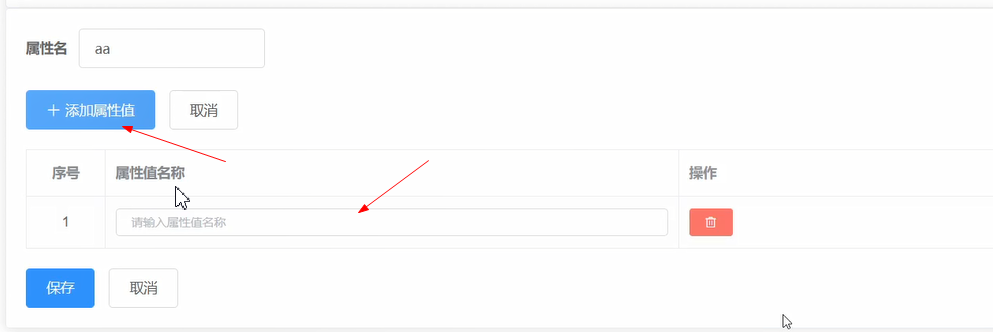
addAttrValue() { //点击添加属性值,需要给attrForm当中的attrValueList数组中塞一条数据,数据要参考接口文档 //点击添加的这个属性值对象仅仅是为了让上面能出现一个输入框,此时这个属性值对象内部属性值都是空串和undefined // { // "attrId": 0, // "id": 0, // "valueName": "string" // } this.form.attrValueList.push({ attrId: this.form.id, //添加属性可以添加属性值,但是添加属性的时候,这个新属性没有id //修改属性也可以添加属性值,那么修改的属性是有id的 valueName: "", isEdit: true, //添加一个新的属性值,在内部多一个数据,用来标识这个数据是可编辑模式 也就是显示输入框 }); },
2.2,在品牌展示页,点击修改按钮,响应式添加this.$set(item, "isEdit", false);, 查看模式


showUpdateDiv(attr){ // this.form = attr //浅拷贝 能搞定对象内部基本数据类型的属性值,但是搞不定对象当中还是对象的数据类型属性(因为是地址,拷贝过去还是地址) //深拷贝 基本数据类型的属性和对象数据类型的属性 都能搞定 碰见对象的数据类型属性会重新创建新的对象去拷贝数据(新的内存空间) //浅拷贝 // this.form = {...attr} //深拷贝 this.form = cloneDeep(attr); this.isShowList = false; //给修改的每个属性里面的每个属性值,添加编辑和查看的标识数据 this.form.attrValueList.forEach((item) => { // item.isEdit = false //这里有问题的,因为后添加的isEdit不是响应式属性,后期会导致页面不会更新 //对 this.$set(item, "isEdit", false); }); }
<el-table-column prop="prop" label="属性值名称" width="width"> <template slot-scope="{row,$index}"> <el-input v-model="row.valueName" placeholder="请输入属性值名称" size="mini" v-if="row.isEdit"></el-input> <span v-else>{{row.valueName}}</span> </template> </el-table-column>
3.从品牌展示页,点击修改按钮,属性值是查看模式,我们需要点击属性值时,变成编辑模式
<el-table-column prop="prop" label="属性值名称" width="width"> <template slot-scope="{row,$index}"> <el-input v-model="row.valueName" placeholder="请输入属性值名称" size="mini" v-if="row.isEdit"></el-input> <span v-else @click="toEdit(row,$index)">{{row.valueName}}</span> </template> </el-table-column>
//点击某个属性值对应的span变为编辑模式 toEdit(attrValue, index) { attrValue.isEdit = true; //让对应的input自动获取到焦点,必须在nextTick当中去做,原因因为页面可能还没有更新完成 this.$nextTick(() => { this.$refs[index].focus(); }); },
4.在添加属性值页面,当时编辑模式时(input状态),当失去焦点时,或者键盘enter事件时,编辑模式要变成查看模式
当新增输入的属性值和原有的属性值相同时,需要判断下,或者没有输入属性值
<el-table-column prop="prop" label="属性值名称" width="width"> <template slot-scope="{row,$index}"> <el-input v-model="row.valueName" placeholder="请输入属性值名称" size="mini" v-if="row.isEdit" @blur="toLook(row)" @keyup.enter.native="toLook(row)" ></el-input> <span v-else @click="toEdit(row,$index)">{{row.valueName}}</span> </template> </el-table-column>
//input失去焦点或者按下回车切换为查看模式 toLook(attrValue) { //首先得看输入的值有没有,没有不能变为查看 if (!attrValue.valueName) return; //输入的数据是否已经在属性值列表当中存在(除去自身) 存在需要提示,不能切换查看模式 //some every // 循环遍历 每一个项都要去执行一次回调函数, // 返回一个布尔值 // 只要有一个返回的是true,则最终结果就是true (every 每一项都要返回是true,最终结果才是true) let isRepeat = this.form.attrValueList.some((item) => { //排除自身 if (item !== attrValue) { return item.valueName === attrValue.valueName; } }); if (isRepeat) { this.$message.warning("已经存在这个属性值"); return; } //如果上面的所有条件都符合,那么更改为查看模式 attrValue.isEdit = false; },
5,添加的input和点击span切换input自动获取焦点
5.1,点击span切换input自动获取焦点,此时需要给input添加一个标识,是哪个input, 添加ref属性
<template slot-scope="{row,$index}"> <el-input v-model="row.valueName" placeholder="请输入属性值名称" size="mini" v-if="row.isEdit" @blur="toLook(row)" @keyup.enter.native="toLook(row)" :ref="$index" ></el-input> <span v-else @click="toEdit(row,$index)">{{row.valueName}}</span> </template> </el-table-column>
此时当span切换到input编辑模式时,input标签元素还没有渲染完成,此时会获取不到input节点,会报错,我们必须等到页面渲染完成后,才可以拿到input节点,需要用到
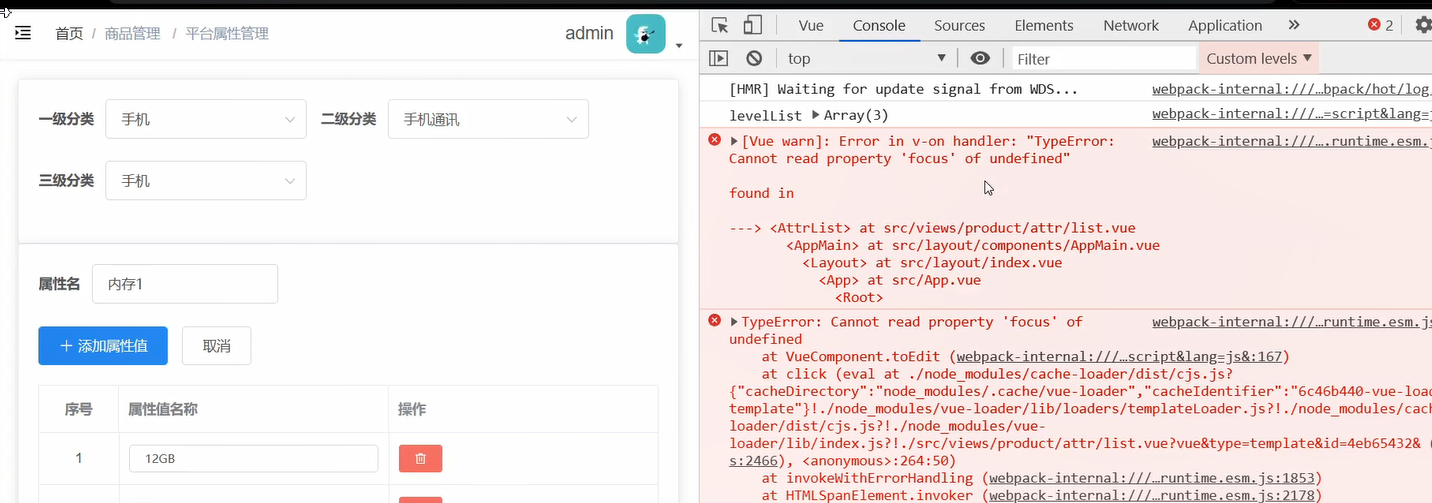
//点击某个属性值对应的span变为编辑模式 toEdit(attrValue, index) { attrValue.isEdit = true; // this.refs[index].focus() // 让对应的input自动获取到焦点,必须在nextTick当中去做,原因因为页面可能还没有更新完成 this.$nextTick(() => { this.$refs[index].focus(); }); },
5.2,点击添加属性值按钮,属性值时,我们也需要让input自动获取焦点,此时的input节点是属性数组对象中的最后一个
addAttrValue() { //点击添加属性值,需要给attrForm当中的attrValueList数组中塞一条数据,数据要参考接口文档 //点击添加的这个属性值对象仅仅是为了让上面能出现一个输入框,此时这个属性值对象内部属性值都是空串和undefined // { // "attrId": 0, // "id": 0, // "valueName": "string" // } this.form.attrValueList.push({ attrId: this.form.id, //添加属性可以添加属性值,但是添加属性的时候,这个新属性没有id //修改属性也可以添加属性值,那么修改的属性是有id的 valueName: "", isEdit: true, //添加一个新的属性值,在内部多一个数据,用来标识这个数据是可编辑模式 也就是显示输入框 }); //让对应的input自动获取到焦点 ,其实就是新添加的那一个属性值对应的input,永远在列表的最后 this.$nextTick(() => { this.$refs[this.form.attrValueList.length - 1].focus(); }); },
6,添加属性值页,点击删除按钮,删除一条属性值数据
删除属性值,使用带气泡的确认框去做 参考官方 template必须要slot-scope 需要添加事件 el-popconfirm组件, 确认弹框,@onConfirm确认后的触发事件
<el-table-column label="操作" width="width"> <template slot-scope="{row,$index}"> <el-popconfirm :title="`你确定要删除${row.valueName}吗?`" @onConfirm="form.attrValueList.splice($index,1)" > <el-button slot="reference" icon="el-icon-delete" type="danger" size="mini" title="删除"></el-button> </el-popconfirm> </template> </el-table-column>
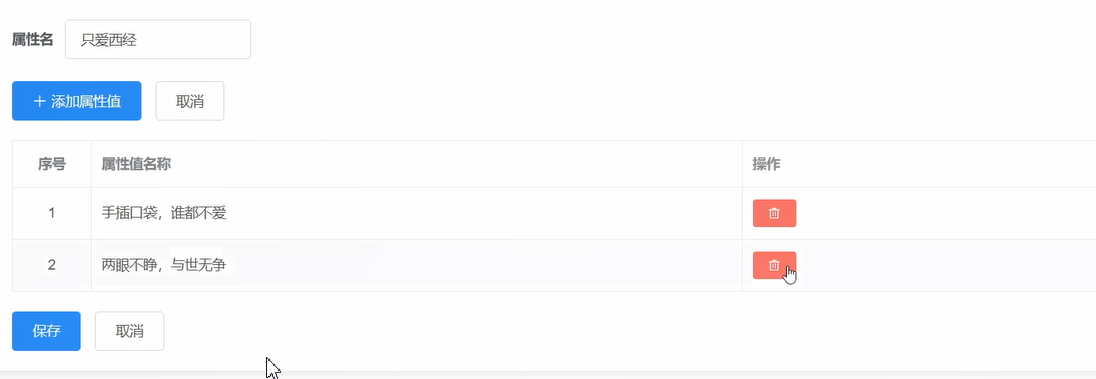
7.在品牌展示页面,删除一条属性数据,需要发送请求
<el-table-column prop="prop" label="属性值列表" width="width"> <template slot-scope="{row,$index}"> <el-tag type="success" v-for="(attrValue, index) in row.attrValueList" :key="attrValue.id" >{{attrValue.valueName}}</el-tag> </template> </el-table-column> <el-table-column prop="prop" label="操作" width="150"> <template slot-scope="{row,$index}"> <HintButton icon="el-icon-edit" type="warning" size="mini" title="修改属性" @click="showUpdateDiv(row)" ></HintButton> <HintButton icon="el-icon-delete" type="danger" size="mini" title="删除属性" @click="deleteAttr(row)"></HintButton> </template> </el-table-column>
// 删除属性 deleteAttr(attr) { this.$API.attr .delete(attr.id) .then((result) => { //提示删除成功 if (result.code === 200) { this.$message.success("删除属性成功"); this.getAttrList(); } else { this.$message.error("删除属性失败"); } }) .catch((error) => { this.$message.error("请求失败"); }); },
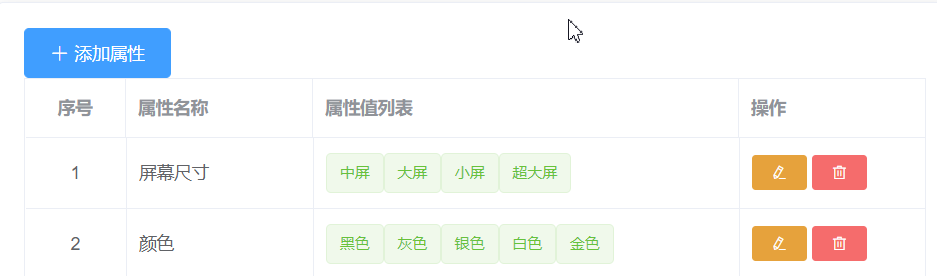
8,在span中点击,区域太小的bug,需要让他的可点击的区域变大

<el-table-column prop="prop" label="属性值名称" width="width"> <template slot-scope="{row,$index}"> <el-input v-model="row.valueName" placeholder="请输入属性值名称" size="mini" v-if="row.isEdit" @blur="toLook(row)" @keyup.enter.native="toLook(row)" :ref="$index" ></el-input> <span style="display:inline-block; 100%; height:100%" v-else @click="toEdit(row,$index)">{{row.valueName}}</span> </template> </el-table-column>
9,三级分类可操作性逻辑处理
categoryselected子组件是三级分类,用form表单展示的,此时form表单有个disabled,是否禁用该表单内的所有组件。若设置为 true,则表单内组件上的 disabled 属性不再生效
此时需求是,在品牌展示页面,三级分类展示,在品牌添加属性值页,三级列表禁用,在attr父组件中有个isShowList属性,来控制页面切换的,此时父组件attr可以将isShowList
属性传给子组件categoryselected,即而控制三级列表是否禁用


<div>
<el-card>
<CategorySelector @changeCategory="changeCategory" :isShowList="isShowList"></CategorySelector>
</el-card>
props:['isShowList'],
<template> <el-form :inline="true" :model="form" class="demo-form-inline" :disabled="!isShowList"> <el-form-item label="一级分类">
10,在添加属性值页,当没有一个属性值时,保存按钮是置灰的
<el-button type="primary" :disabled="form.attrValueList.length ===0">保存</el-button> <el-button @click="isShowList = true">取消</el-button>
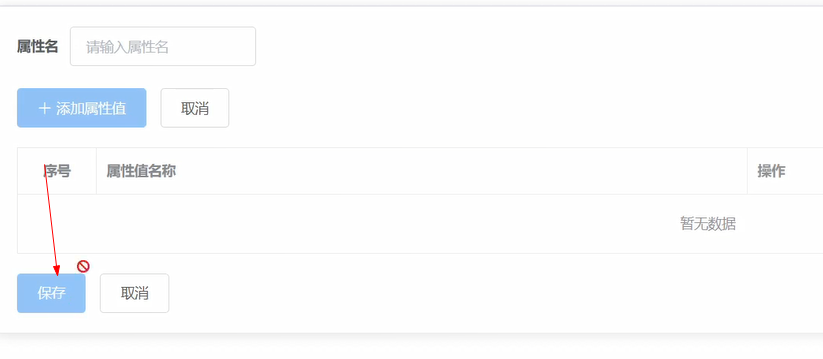
11,点击保存按钮逻辑处理,需要发送请求,
先判断属性值是否有,没有,即可return,如果有数据,还要判断是否是空窜,此时需要整理参数,还要去掉多余的属性,如isEdit属性,
发送请求成功后,要切换到品牌展示页
<el-button type="primary" :disabled="form.attrValueList.length ===0" @click="saveAttr" >保存</el-button> <el-button @click="isShowList = true">取消</el-button>
//保存属性 async saveAttr() { //拿到参数数据 let attr = this.form; //整理参数数据 // 1、如果属性当中属性值列表没有属性值对象 不发请求 if (attr.attrValueList.length === 0) return; // 2、如果属性值没有值 那就是空串,过滤掉这个属性值对象 // 3、去除参数中多余的参数,比如自己加的isEdit // filter 过滤数组 筛选 // 暗含循环遍历 拿每一项去和最后的条件进行运算 如果最终返回的是true,则把这一项拿出去放到新的数组当中 attr.attrValueList = attr.attrValueList.filter(item => { if(item.valueName.trim() !== ''){ delete item.isEdit return true } }) //发请求 const result = await this.$API.attr.addOrUpdate(attr) if(result.code === 200){ //成功做什么,重新发送请求,获取新的数据 this.getAttrList() //切换到属性列表页 this.isShowList = true this.$message.success('保存属性成功') }else{ //失败做什么 this.$message.error('保存属性失败') } },
12. spu和sku的接口请求函数
12.1. 在api中新建spu.sku,写接口请求函数
spu的接口函数
/* 包含所有SPU管理的接口请求函数 */ import request from '@/utils/request' export default { /* 获取所有销售属性列表 GET /admin/product/baseSaleAttrList [ { "id": 0, "name": "string" } ] */ getSaleList () { return request.get('/admin/product/baseSaleAttrList') }, /* 删除指定id的SPU DELETE /admin/product/deleteSpu/{spuId} */ remove (id) { return request.delete(`/admin/product/deleteSpu/${id}`) }, /* 获取指定id的SPU信息 GET /admin/product/getSpuById/{spuId} */ get (id) { return request.get(`/admin/product/getSpuById/${id}`) }, /* 保存(添加/更新)SPU POST /admin/product/saveSpuInfo POST /admin/product/updateSpuInfo */ addUpdate (spuInfo) { return request.post(`/admin/product/${spuInfo.id ? 'update' : 'save'}SpuInfo`, spuInfo) }, /* 获取指定分类的SPU分页列表 GET /admin/product/{page}/{limit} */ getList (page, limit, category3Id) { return request.get(`/admin/product/${page}/${limit}`, {params: {category3Id}}) } }
sku的接口请求函数
/* 包含所有sku管理的接口请求函数 */ import request from '@/utils/request' export default { /* 下架SKU GET /admin/product/cancelSale/{skuId} */ cancelSale (skuId) { return request.get(`/admin/product/cancelSale/${skuId}`) }, /* 上架SKU GET /admin/product/onSale/{skuId} */ onSale (skuId) { return request.get(`/admin/product/onSale/${skuId}`) }, /* 删除指定id的sku DELETE /admin/product/deleteSku/{skuId} */ remove (skuId) { return request.delete(`/admin/product/deleteSku/${skuId}`) }, /* 根据指定的SPU的id查询所有对应的SKU的列表 GET /admin/product/findBySpuId/{spuId} */ getListBySpuId (spuId) { return request.get(`/admin/product/findBySpuId/${spuId}`) }, /* 根据SKU的id查询SKU的详细信息 GET /admin/product/getSkuById/{skuId} */ get (skuId) { return request.get(`/admin/product/getSkuById/${skuId}`) }, /* 获取SKU的分页列表 GET /admin/product/list/{page}/{limit} */ getList (page, limit) { return request.get(`/admin/product/list/${page}/${limit}`) }, /* 保存SKU POST /admin/product/saveSkuInfo POST /admin/product/updateSkuInfo */ addUpdate (skuInfo) { return request.post(`/admin/product/${skuInfo.id ? 'update' : 'save'}SkuInfo`, skuInfo) }, /* 获取指定SPU的id对应的图片列表 GET /admin/product/spuImageList/{spuId} */ getSpuImageList (spuId) { return request.get(`/admin/product/spuImageList/${spuId}`) }, /* 获取指定SPU的id对应的销售属性列表 GET /admin/product/spuSaleAttrList/{spuId} */ getSpuSaleAttrList (spuId) { return request.get(`/admin/product/spuSaleAttrList/${spuId}`) } }
在接口总文件index.js中引入,并暴露
export {default as login} from './acl/login'
export {default as user} from './acl/user'
export {default as role} from './acl/role'
export {default as permission} from './acl/permission'
export {default as category} from './category'
export {default as clientUser} from './clientUser'
export {default as order} from './order'
export {default as trademark} from './trademark' //先把trademark的默认暴露引入进来
export {default as attr} from './attr'
export {default as spu} from './spu'
export {default as sku} from './sku'
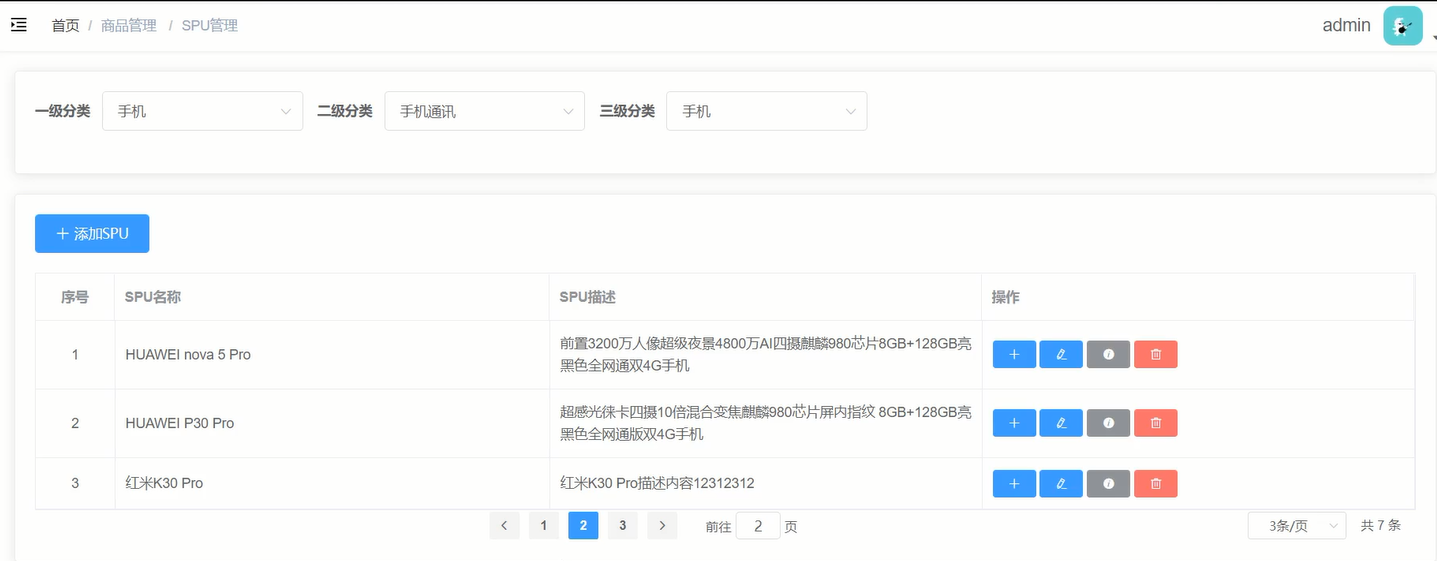
拿公共组件CategorySelector,属性方法全部在spu中定义
<el-card>
<CategorySelector @handlerCategory="handlerCategory" :isShowList="isShowList"></CategorySelector>
</el-card>
// 接收子组件的数据 handlerCategory({ categoryId, level }) { // 判断 if (level === 1) { // 用户重新选中,需要清空二,三级的id (this.category2Id = ""), (this.category3Id = ""), (this.attrList = []); this.category1Id = categoryId; } else if (level === 2) { // 用户重新选中,需要清空三级的id (this.category3Id = ""), (this.attrList = []); this.category2Id = categoryId; } else { this.category3Id = categoryId; // 此时三个id已收集到了,需要发送请求 this.getSpuList(); } }, // 发送请求,获取spu数据 async getSpuList(){ let result =await this.$API.spu.getList (this.page, this.limit, this.category3Id) if(result.code ===200){ let {records,total} =result.data this.spuList = records this.total = total }else{ this.$message.error('请求失败') } }
获取数据
data(){ return { isShowList: true, category1Id: "", category2Id: "", category3Id: "", spuList: [], page:1, limit:3, total:0 } },
14.用数据去渲染静态页面
<el-card style="margin-top:20px"> <el-button type="primary" icon="el-icon-plus" :disabled="!category3Id" >添加spu</el-button > <el-table :data="spuList" border stripe style="margin-top:20px"> <el-table-column type="index" align="center" label="序号" width="80"> </el-table-column> <el-table-column prop="spuName" label="spu名称" width="width"> </el-table-column> <el-table-column label="spu描述" width="width" prop="description"> </el-table-column> <el-table-column label="操作" width="width"> <template slot-scope="{ row, $index }"> <el-button type="primary" icon="el-icon-plus" size="mini" title="添加sku" ></el-button> <el-button type="primary" icon="el-icon-edit" size="mini" title="修改spu" ></el-button> <el-button type="info" icon="el-icon-info" size="mini" title="查看所有的sku"></el-button> <el-button type="danger" icon="el-icon-delete" size="mini" title="删除spu"></el-button> </template> </el-table-column> </el-table> <el-pagination style="text-align:center" :current-page="page" :page-sizes="[3, 5, 10]" :page-size="limit" layout=" prev, pager, next, jumper,->, sizes,total" :total="total" @current-change="getSpuList" background > > </el-pagination> </el-card>
// 发送请求,获取spu数据 async getSpuList(page = 1) { this.page = page; let result = await this.$API.spu.getList( this.page, this.limit, this.category3Id ); if (result.code === 200) { let { records, total } = result.data; this.spuList = records; this.total = total; } else { this.$message.error("请求失败"); } }
15.在spu商品列表页,点击添加spu按钮需要切换页面,点击添加sku按钮也要切换页面,点击修改spu按钮也要切换页面,
此时,可以在product文件夹中新建compoents,各自新建skuform spuform组件,作为切换的子组件,需要用到标志来v-show切换
// 引入子组件 import skuForm from "../compoents/skuForm"; import spuForm from "../compoents/spuForm";
components: {
skuForm,
spuForm
},
data() { return { isShowSkuForm:false, isShowSpuForm:false, isShowList: true, category1Id: "", category2Id: "", category3Id: "", spuList: [], page: 1, limit: 3, total: 0 }; },
<skuForm v-show="isShowSkuForm"></skuForm> <spuForm v-show="isShowSpuForm"></spuForm>
<el-card style="margin-top:20px"> <div v-show=" !isShowSkuForm && !isShowSpuForm"> <el-button type="primary" icon="el-icon-plus" :disabled="!category3Id" @click="showAddSpuForm" >添加spu</el-button >
<el-button type="primary" icon="el-icon-plus" :disabled="!category3Id" @click="showAddSpuForm" >添加spu</el-button >
// 点击添加spu按钮 showAddSpuForm(){ this.isShowSpuForm =true },
<el-table-column label="操作" width="width"> <template slot-scope="{ row, $index }"> <el-button type="primary" icon="el-icon-plus" size="mini" title="添加sku" @click="showAddSkuForm" ></el-button>
// 点击添加sku按钮 showAddSkuForm(){ this.isShowSkuForm =true },
<el-button type="primary" icon="el-icon-edit" size="mini" title="修改spu" @click="showUpdateSpuForm" ></el-button>
// 点击修改spu按钮 showUpdateSpuForm(){ this.isShowSpuForm =true },
16.spuForm静态页面搭建实现以及用.sycn实现影藏
页面
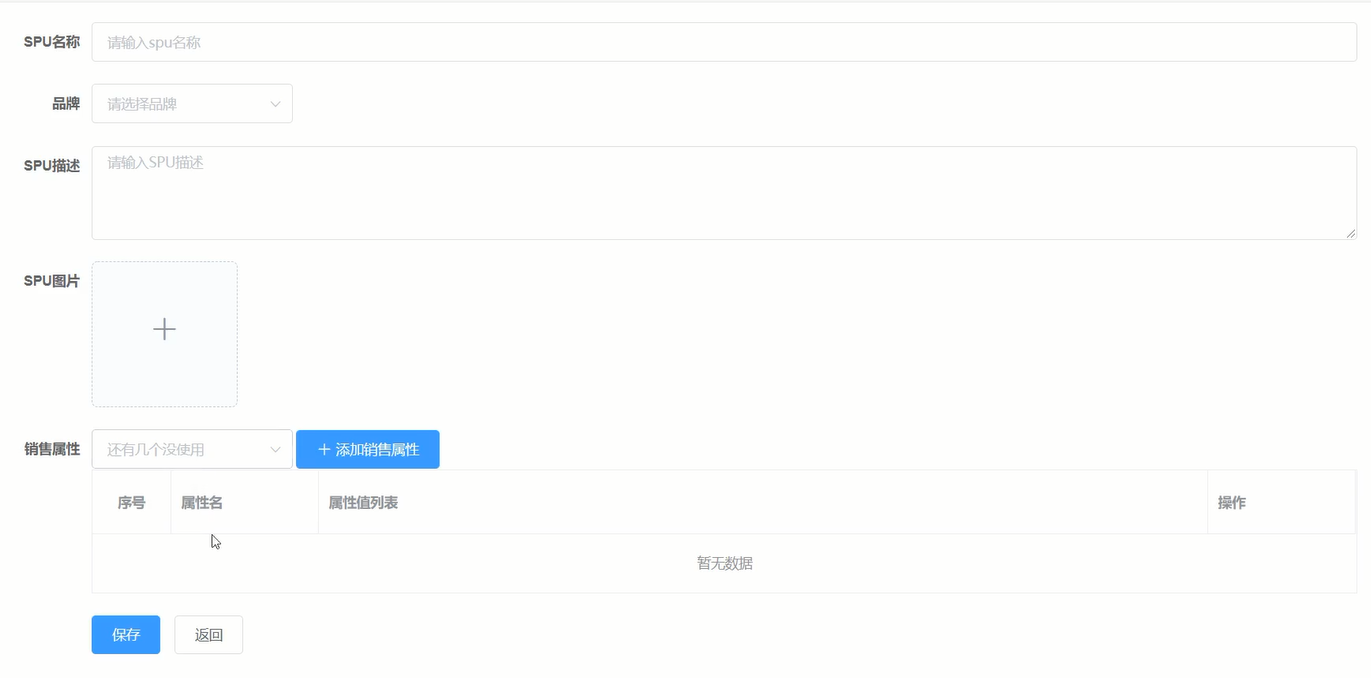
spuForm子组件静态页面搭建
<template>
<div>
<el-form label-width="100px" :inline="false" size="normal">
<el-form-item label="SPU名称">
<el-input placeholder="请输入spu名称"></el-input>
</el-form-item>
<el-form-item label="品牌">
<el-select placeholder="请选择品牌" >
<el-option >选项
</el-option>
</el-select>
</el-form-item>
<el-form-item label="SPU描述">
<el-input placeholder="请输入spu描述" type="textarea" rows="4"></el-input>
</el-form-item>
<el-form-item label="SPU描述">
<el-upload
action="https://jsonplaceholder.typicode.com/posts/"
list-type="picture-card"
:on-preview="handlePictureCardPreview"
:on-remove="handleRemove">
<i class="el-icon-plus"></i>
</el-upload>
<el-dialog :visible.sync="dialogVisible">
<img width="100%" :src="dialogImageUrl" alt="">
</el-dialog>
</el-form-item>
<el-form-item label="销售属性">
<el-select placeholder="还有几个没使用" >
<el-option >选项
</el-option>
</el-select>
<el-button type="primary" icon="el-icon-plus">添加销售属性</el-button>
<el-table
border
style=" 100%; margin-top:20px">
<el-table-column
align="center"
type="index"
label="序号"
width="80">
</el-table-column>
<el-table-column
prop="prop"
label="属性名"
width="150">
</el-table-column>
<el-table-column
prop="prop"
label="属性值列表"
width="width">
</el-table-column>
<el-table-column
prop="prop"
label="操作"
width="150">
</el-table-column>
</el-table>
</el-form-item>
<el-form-item>
<el-button type="primary">保存</el-button>
<el-button>返回</el-button>
</el-form-item>
</el-form>
</div>
</template>
<script>
export default {
data() {
return {
dialogImageUrl: '',
dialogVisible: false
};
},
methods: {
handleRemove(file, fileList) {
console.log(file, fileList);
},
handlePictureCardPreview(file) {
this.dialogImageUrl = file.url;
this.dialogVisible = true;
}
}
};
</script>
<style scoped lang="less">
</style>
spuForm子组件点击返回按钮,返回到spu商品列表页,只需将isShowSpuForm的状态false传给父组件spu组件,利用自定义事件,子向父传递数据
<el-form-item>
<el-button type="primary">保存</el-button>
<el-button @click="$emit('visible', false)">返回</el-button>
</el-form-item>
spu父组件,可以不用定义函数,直接在组件上写逻辑,$event为子组件传递过来的数据
<skuForm v-show="isShowSkuForm" ></skuForm> <spuForm v-show="isShowSpuForm" @visible="isShowSpuForm =$event"></spuForm> </el-card>