Excel 中HLOOKUP 的应用
HLOOKUP函数和VLOOKUP函数同为数据查找函数,只不过他们两者的查找方式不但不相同,反而像绕口令般让人难于掌握,后者以第1列为查找目标,前者以第1行为查找目标;两者皆返回最终查找到的数据对应的行列值!
由于查找方式不同,前者以列为目标,后者以行为目标,正如Excel行列转置般让人难于接受,因此,掌握好此二函数,对工作很有帮助!
前面一篇俺已介绍了VLOOKUP函数的应用,本文我们就一起来学习一下HLOOKUP函数的应用!
下面先看函数应用说明!
HLOOKUP函数在表格中按行查找并返回单元格的值
此函数可以在一个表格中的最上端(第一行),查找到某一个特定的行值,然后再返回同一列中某一个指定的单元格。
语句:HLOOKUP(查询值,数据查询范围,返回值的行序号,逻辑值)
①查询值:数据表格范围内第一行要查找单元格的值,可以是数值、引用地址或文本字符串。
②数据查询范围:数据表格的范围或范围名称。
③返回值的行序号:是一个数字,代表所要返回的是查询表中的第几行,即查询表中待返回的匹配值的行序号。 为1时,返回查询表第一行的数值,为2
时,返回第二行的数值,以此类推。如果小于1,HLOOKUP函数将返回错误值#VALUE!;如果大于查询表的行数,HLOOKUP函数将返回错误值#REF!。
④类型:用来指定是要完全符合或部分符合,默认值为TRUE代表部分符合即可。当此参数值为FALSE时,会查找完全符合的值,如果找不到,则返回错误值#N/A。
应用举例:
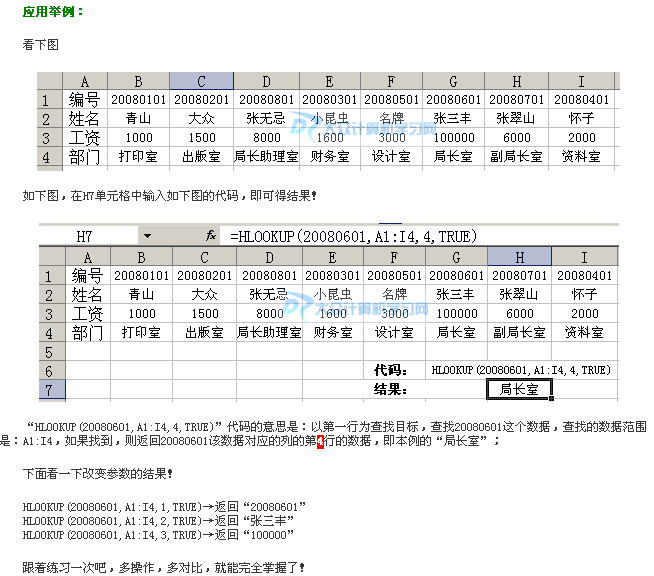
Excel 帮助中 关于HLookUp的说明.
HLOOKUP
Searches for a value in the top row of a table or an array of values, and then returns a value in the same column from a row you specify in the table or array. Use HLOOKUP when your comparison values are located in a row across the top of a table of data, and you want to look down a specified number of rows. Use VLOOKUP when your comparison values are located in a column to the left of the data you want to find.
The H in HLOOKUP stands for "Horizontal."
Syntax
HLOOKUP(lookup_value,table_array,row_index_num,range_lookup)
Lookup_value is the value to be found in the first row of the table. Lookup_value can be a value, a reference, or a text string.
Table_array is a table of information in which data is looked up. Use a reference to a range or a range name.
-
The values in the first row of table_array can be text, numbers, or logical values.
-
If range_lookup is TRUE, the values in the first row of table_array must be placed in ascending order: ...-2, -1, 0, 1, 2,... , A-Z, FALSE, TRUE; otherwise, HLOOKUP may not give the correct value. If range_lookup is FALSE, table_array does not need to be sorted.
-
Uppercase and lowercase text are equivalent.
-
You can put values in ascending order, left to right, by selecting the values and then clicking Sort on the Data menu. Click Options, click Sort left to right, and then click OK. Under Sort by, click the row in the list, and then click Ascending.
Row_index_num is the row number in table_array from which the matching value will be returned. A row_index_num of 1 returns the first row value in table_array, a row_index_num of 2 returns the second row value in table_array, and so on. If row_index_num is less than 1, HLOOKUP returns the #VALUE! error value; if row_index_num is greater than the number of rows on table_array, HLOOKUP returns the #REF! error value.
Range_lookup is a logical value that specifies whether you want HLOOKUP to find an exact match or an approximate match. If TRUE or omitted, an approximate match is returned. In other words, if an exact match is not found, the next largest value that is less than lookup_value is returned. If FALSE, HLOOKUP will find an exact match. If one is not found, the error value #N/A is returned.
Remarks
- If HLOOKUP can't find lookup_value, and range_lookup is TRUE, it uses the largest value that is less than lookup_value.
- If lookup_value is smaller than the smallest value in the first row of table_array, HLOOKUP returns the #N/A error value.
Example
The example may be easier to understand if you copy it to a blank worksheet.
- Create a blank workbook or worksheet.
- Select the example in the Help topic. Do not select the row or column headers.
Selecting an example from Help
- Press CTRL+C.
- In the worksheet, select cell A1, and press CTRL+V.
- To switch between viewing the results and viewing the formulas that return the results, press CTRL+` (grave accent), or on the Tools menu, point to Formula Auditing, and then click Formula Auditing Mode.
|
|