numpy 模块 impotr numpy as np
作用:
1.区别于list列表,提供了数组操作、数组运算、以及统计分布和简单的数学模型
2.计算速度快,甚至要由于python内置的简单运算,使得其成为pandas、sklearn等模块的依赖包。高级的框架如TensorFlow、PyTorch等,其数组操作也和numpy非常相似。
创建numpy 数组
一维数组:
arr = np.array([1, 2, 4]) print(type(arr), arr)
<class 'numpy.ndarray'> [1 2 4]
二维数组:
arr = np.array([ [1, 2, 3], [4, 5, 6] ]) print(arr)
[[1 2 3]
[4 5 6]]
三维数组:
arr3 = np.array([ [[1, 2, 3], [4, 5, 6]], [[1, 2, 3], [4, 5, 6]], ]) print(arr3)
[[[1 2 3] [4 5 6]]
[[1 2 3] [4 5 6]]]
数组的转置:行与列互换
arr = np.array([ [1, 2, 3], [4, 5, 6] ]) # T 数组的转置(对高维数组而言) --> 行列互换,转置 print(arr, ' ', arr.T)
[[1 2 3]
[4 5 6]]
[[1 4]
[2 5]
[3 6]]
dtype 数组元素的数据类型
# dtype 数组元素的数据类型,numpy数组是属于python解释器的;int32/float64属于numpy的 32 64 表示计算机显示的最高长度 print(arr.dtype) # int32
size 数组元素的个数
print(arr.size) # 6
ndim 数组的维数
print(arr.ndim) # 2 print(arr3.ndim) # 3
shape 数组的维度大小(以元祖的形式)几行,几列
print (arr.shape) # (2,3)
print(arr.shape[0]) # 拿到特定集合 表示有多少行 2 print(arr.shape[1]) #表示有多少列 3
astype 类型转换
arr = arr.astype(np.float64) print(arr)
[[1. 2. 3.]
[4. 5. 6.]]
切片numpy数组
arr = np.array([ [1, 2, 3], [4, 5, 6] ]) print(arr[:, :]) # 行,列 print(arr[0, 0]) #第一行第一列 1 print(arr[0, :]) #第一行所有元素 [1, 2, 3] print(arr[:, -2:]) # 最后两列 [[2 3]
[5 6]]
逻辑取值
print(arr[arr > 2]) 取出所有大于4的元素 # [3,4,5,6]
赋值
arr = np.array([ [1, 2, 3], [4, 5, 6] ]) arr[0, 0] = 0 第一行第一个边为0 print(arr) arr[0, :] = 0 第一行都为0 print(arr) arr[:, :] = 0 所有的都为0 print(arr)
数组的合并
# 数组的合并 arr1 = np.array([ [1, 2, 3], [4, 5, 6] ]) arr2 = np.array([ [7, 8, 9], ['a', 'b', 'c'] ]) print(np.hstack((arr1, arr2))) # 只能放元组 水平合并 [['1' '2' '3' '7' '8' '9']
['4' '5' '6' 'a' 'b' 'c']]
print(np.vstack((arr1, arr2))) # 垂直合并
[['1' '2' '3']
['4' '5' '6']
['7' '8' '9']
['a' 'b' 'c']] print(np.concatenate((arr1, arr2), axis=1)) # 默认以列合并 # 0表示列,1表示行
通过函数创建numpy函数
print(np.ones((2, 3))) 创建2行3列的元素都为1的数组
[[1. 1. 1.]
[1. 1. 1.]]
print(np.zeros((2, 3))) 创建2行3列的元素都为0的数组
[[0. 0. 0.]
[0. 0. 0.]]
print(np.eye(3, 3)) 创建3行3列的单位矩阵
[[1. 0. 0.]
[0. 1. 0.]
[0. 0. 1.]]
print(np.linspace(1, 100, 10)) 开始,停止,多少个 [ 1. 12. 23. 34. 45. 56. 67. 78. 89. 100.]
print(np.arange(2, 10)) [2 3 4 5 6 7 8 9] # 只能创一维的
arr1 = np.zeros((1, 12)) print(arr1.reshape((3, 4))) # 把arr1重构形状(元素个数不变)
numpy 数组运算
# +-*' arr1 = np.ones((3, 4)) * 4 print(arr1)
[[4. 4. 4. 4.] [4. 4. 4. 4.] [4. 4. 4. 4.]]
# numpy数组运算函数 print(np.sin(arr1)) #对数组里面的元素正弦
[[-0.7568025 -0.7568025 -0.7568025 -0.7568025]
[-0.7568025 -0.7568025 -0.7568025 -0.7568025]
[-0.7568025 -0.7568025 -0.7568025 -0.7568025]]
# 矩阵运算--点乘 arr1 = np.array([ [1, 2, 3], [4, 5, 6] ]) arr2 = np.array([ [1, 2], [4, 5], [6, 7] ]) # 2* 3 3*2 print(np.dot(arr1, arr2)) [[27 33]
[60 75]]
# 求逆 arr = np.array([[1, 2, 3], [4, 5, 6], [9, 8, 9]]) print(np.linalg.inv(arr)) [[ 0.5 -1. 0.5 ]
[-3. 3. -1. ]
[ 2.16666667 -1.66666667 0.5 ]]
# numpy数组数学和统计方法 print(np.sum(arr[0, :])) #把第1行的元素求和
6
# numpy.random生成随机数(******) print(np.random.rand(3, 4))
随机生成3行4列的数,符合正态分布0-1 print(np.random.random((3, 4))) 随机数3行4列,完全随机0-1
# 针对某一个范围
print(np.random.randint(1, 100, (3, 4)))
[[40 81 62 79]
[26 59 94 90]
[16 82 84 43]]
# np.random.seed(1)控制下面的数据,永久不随机 print(np.random.random((3, 4))) s = np.random.RandomState(1) 等同于上面的seed(),控制不随机 print(s.random((3, 4))) arr = np.array([[1, 2, 3], [4, 5, 6], [9, 8, 9]]) np.random.shuffle(arr)洗牌,随机 print(arr) [[9 8 9]
[1 2 3]
[4 5 6]]
# 针对一维 print(np.random.choice([1, 2, 3], 1))随机取出一个
3
总结:
| 属性 | 解释 |
|---|---|
| T | 数组的转置(对高维数组而言) |
| dtype | 数组元素的数据类型 |
| size | 数组元素的个数 |
| ndim | 数组的维数 |
| shape | 数组的维度大小(以元组形式) |
| astype | 类型转换 |
| 方法 | 详解 |
|---|---|
| array() | 将列表转换为数组,可选择显式指定dtype |
| arange() | range的numpy版,支持浮点数 |
| linspace() | 类似arange(),第三个参数为数组长度 |
| zeros() | 根据指定形状和dtype创建全0数组 |
| ones() | 根据指定形状和dtype创建全1数组 |
| eye() | 创建单位矩阵 |
| empty() | 创建一个元素全随机的数组 |
| reshape() | 重塑形状 |
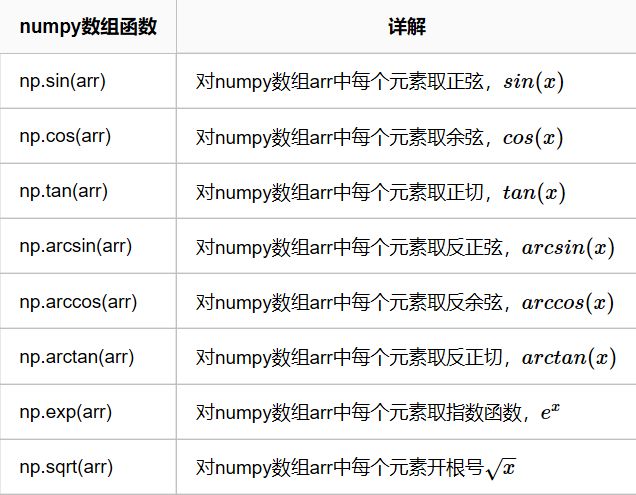
| 运算符 | 说明 |
|---|---|
| + | 两个numpy数组对应元素相加 |
| - | 两个numpy数组对应元素相减 |
| * | 两个numpy数组对应元素相乘 |
| / | 两个numpy数组对应元素相除,如果都是整数则取商 |
| % | 两个numpy数组对应元素相除后取余数 |
| **n | 单个numpy数组每个元素都取n次方,如**2:每个元素都取平方 |
| 方法 | 详解 |
|---|---|
| sum | 求和 |
| cumsum | 累加求和 |
| mean | 求平均数 |
| std | 求标准差 |
| var | 求方差 |
| min | 求最小值 |
| max | 求最大值 |
| argmin | 求最小值索引 |
| argmax | 求最大值索引 |
| sort | 排序 |
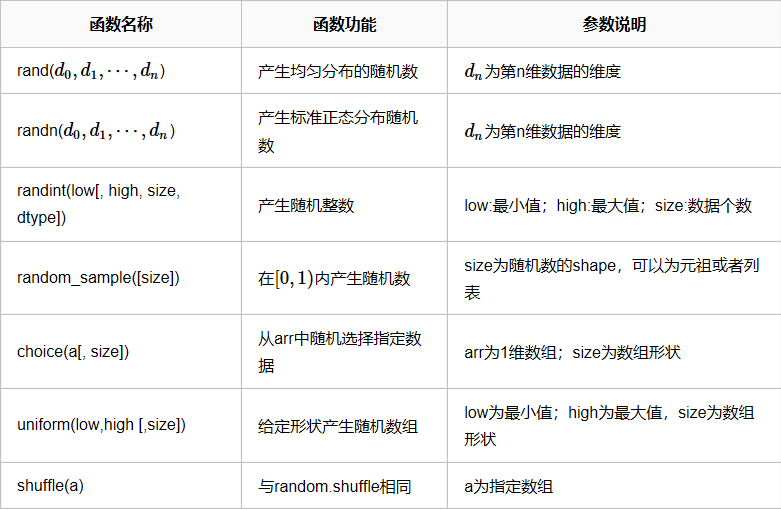
matpottlib模块 画图
条形图:
from matplotlib import pyplot as plt
from matplotlib.font_manager import FontProperties
font = FontProperties(fname='C:WindowsFontssimsun.ttc')
plt.style.use('ggplot') # 设置背景 clas = ['3班', '4班', '5班', '6班'] students = [50, 55, 45, 60] clas_index = range(len(clas)) # [0,1,2,3] [50,55,45,60] plt.bar(clas_index,students,color='darkblue') plt.xlabel('学生',fontproperties=font) plt.ylabel('学生人数',fontproperties=font) plt.title('班级-学生人数',fontproperties=font,fontsize=20,fontweight=25) plt.xticks(clas_index,clas,fontproperties=font) plt.show()
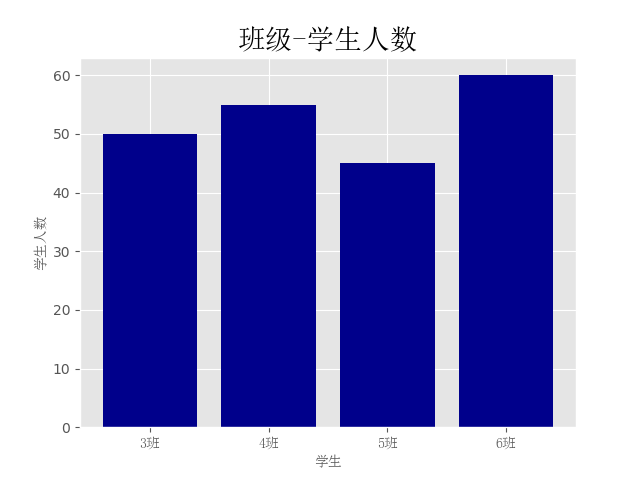
直方图:
import numpy as np
from matplotlib import pyplot as plt # 约定俗成
from matplotlib.font_manager import FontProperties # 修改字体
font = FontProperties(fname='C:WindowsFontssimsun.ttc')
import numpy as np from matplotlib import pyplot as plt # 约定俗成 from matplotlib.font_manager import FontProperties # 修改字体 font = FontProperties(fname='C:WindowsFontssimsun.ttc') plt.style.use('ggplot') x1 = np.random.randn(10000) x2 = np.random.randn(10000) fig = plt.figure() # 生成一张画布 ax1 = fig.add_subplot(1, 2, 1) # 1行2列取第一个 ax2 = fig.add_subplot(1, 2, 2) ax1.hist(x1, bins=50,color='darkblue') ax2.hist(x2, bins=50,color='y') fig.suptitle('两个正太分布',fontproperties=font,fontsize=20) ax1.set_title('x1的正太分布',fontproperties=font) # 加子标题 ax2.set_title('x2的正太分布',fontproperties=font) plt.show()
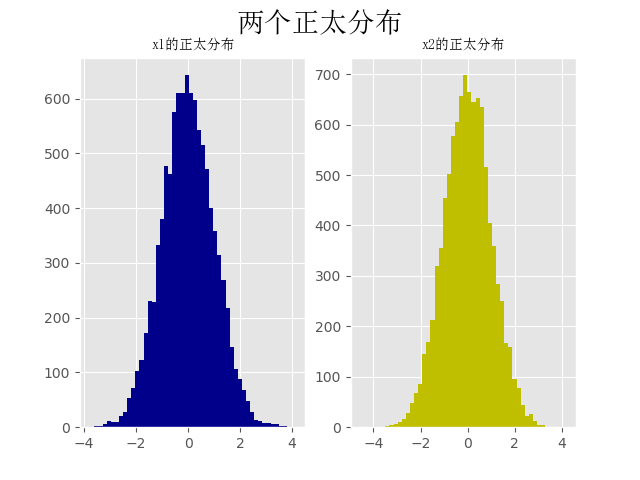
折线图:
import numpy as np
from matplotlib import pyplot as plt # 约定俗成
from matplotlib.font_manager import FontProperties # 修改字体
font = FontProperties(fname='C:WindowsFontssimsun.ttc')
import numpy as np from matplotlib import pyplot as plt # 约定俗成 from matplotlib.font_manager import FontProperties # 修改字体 font = FontProperties(fname='C:WindowsFontssimsun.ttc') plt.style.use('ggplot') np.random.seed(10) x1 = np.random.randn(40).cumsum() x2 = np.random.randn(40).cumsum() x3 = np.random.randn(40).cumsum() x4 = np.random.randn(40).cumsum() plt.plot(x1, c='r', linestyle='-', marker='o', label='红圆线') plt.plot(x2, color='y', linestyle='--', marker='*', label='黄虚线') plt.plot(x3, color='b', linestyle='-.', marker='s', label='蓝方线') plt.plot(x4, color='black', linestyle=':', marker='s', label='黑方线') plt.legend(loc='best', prop=font) # 显示label plt.show()
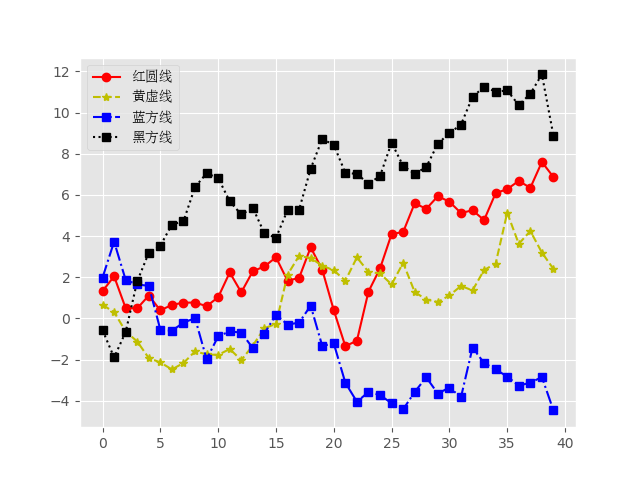
散点图+直线图:
import numpy as np
from matplotlib import pyplot as plt # 约定俗成
from matplotlib.font_manager import FontProperties # 修改字体
font = FontProperties(fname='C:WindowsFontssimsun.ttc')
import numpy as np from matplotlib import pyplot as plt # 约定俗成 from matplotlib.font_manager import FontProperties # 修改字体 font = FontProperties(fname='C:WindowsFontssimsun.ttc') plt.style.use('ggplot') fig = plt.figure() ax1 = fig.add_subplot(1, 2, 1) ax2 = fig.add_subplot(1, 2, 2) x = np.arange(20) y = x ** 2 x2 = np.arange(20) y2 = x2 ax1.scatter(x, y, c='r', label='红') ax1.scatter(x2, y2, c='b', label='蓝') ax2.plot(x, y) ax2.plot(x2, y2) fig.suptitle('两张图', fontproperties=font, fontsize=15) ax1.set_title('散点图', fontproperties=font) ax2.set_title('折线图', fontproperties=font) ax1.legend(prop=font) plt.show()
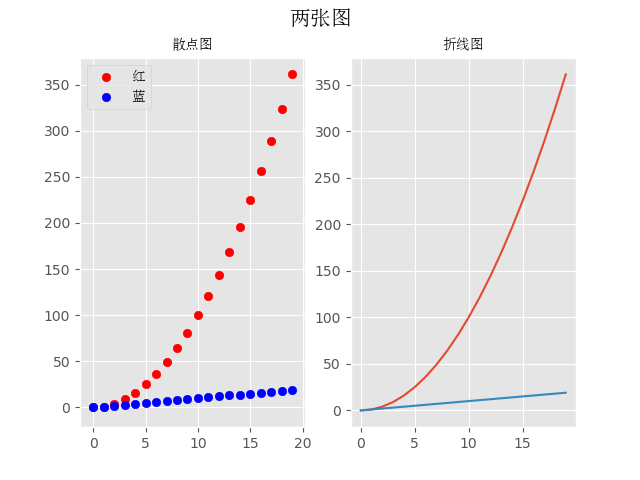
pandas模块:import panda as pd
操作excel/json/sql/ini/csv(配置文件)/
import pandas as pd
df = pd.read_csv('test.csv',header=None)
df.to_excel('test.xls')
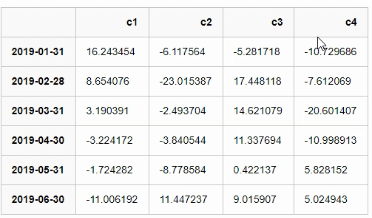
pandas 操作excle文件,从excel 中读取DataFrame数据类型
import numpy as np import pandas as pd np.random.seed(10) index = pd.date_range('2019-01-01', periods=6, freq='M') print(index) columns = ['c1', 'c2', 'c3', 'c4'] print(columns) val = np.random.randn(6, 4) #6行4列 print(val) df = pd.DataFrame(index=index, columns=columns, data=val) print(df) # 保存文件,读出成文件 df.to_excel('date_c.xlsx') # 读出文件 df = pd.read_excel('date_c.xlsx', index_col=[0]) #索引定为第一列 print(df) print(df.index) # 打印索引 print(df.columns) # 打印专栏 print(df.values) #打印 值 print(df[['c1', 'c2']]) 按照c1 c2列取值 # 按照index取值 # print(df['2019-01-31'])错误方法 print(df.loc['2019-01-31']) print(df.loc['2019-01-31':'2019-05-31']) # 按照values取值 print(df) print(df.iloc[0, 0]) # 取数据里面的第一行第一列个 df.iloc[0, :] = 0 # 修改值 print(df)