起源:Git上想创建分支,不会。因为公司的简单粗暴,于是记录学习过程

三步骤,本地创建分支-- git branch main,
本地代码切换分支 -- git checkout main,
push到git上 -- git push origin main

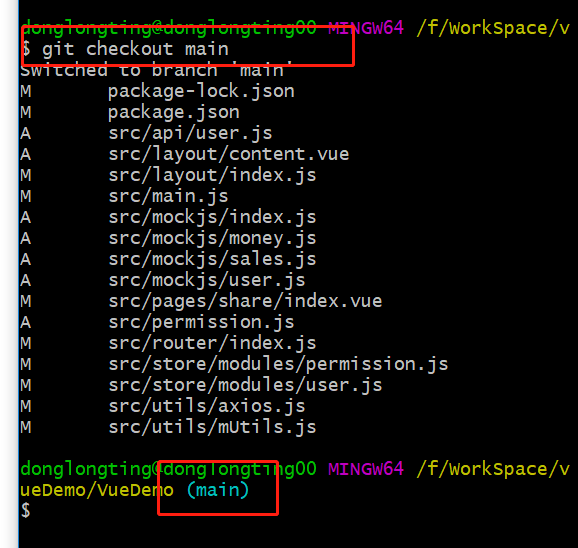
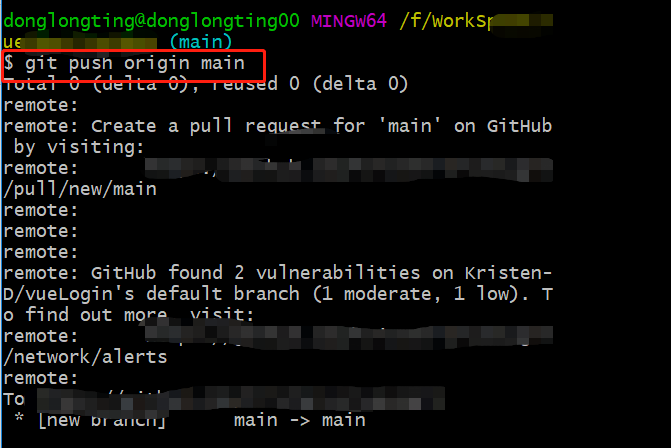
检查是否push成功:git branch -r
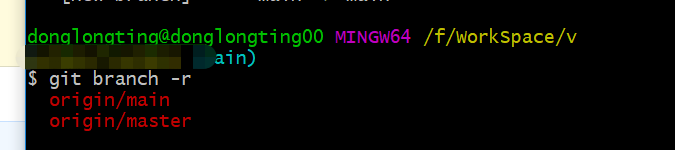
附上一些git基础命令行
#git新建代码 git init # 在当前目录新建一个Git代码库 git init [project-name] # 在当前目录新建一个目录,将其初始化为Git代码库 git clone [url] # 下载一个项目和它的整个代码历史
#git配置
git config --list # 显示当前的Git配置
git config -e [--global] # 显示Git配置文件
git config [--global] user.name "[name]" # 设置提交代码时的用户名
git config [--global] user.email "[email address]" # 设置提交代码时的用户邮箱
#git操作文件的增删改
git add [file1] [file2] ... # 添加指定文件到暂存区
git add [dir] # 添加指定目录到暂存区,包括子目录
git add . # 添加当前目录的所有文件到暂存区
git add -p # 添加每个变化前,都会要求确认,对于同一个文件的多处变化,可以实现分次提交
git rm [file1] [file2] ... # 删除工作区文件,并且将这次删除放入暂存区
git rm --cached [file] # 停止追踪指定文件,但该文件会保留在工作区
git mv [file-originname] [file-newname] # 改名文件,并且将这个改名放入暂存区
#git 代码提交操作
git commit -m [message] # 提交暂存区到本地仓库
git commit [file1] [file2] ... -m [message] # 提交暂存区指定文件到本地仓库
git commit -a # 提交工作区自上次commit之后的变化,直接到本地仓库
git commit -v # 提交时显示所有diff信息
git commit --amend -m [message] # 使用一次新的commit,替代上一次提交,如果代码没有任何变化,则用来改写上一次commit的提交信息
git commit --amend [file1] [file2] ... # 重做上一次commit,并包括指定文件的新变化
#git远端操作
git fetch [remote] # 下载远程仓库的所有变动,注意这个时候是不会修改本地文件的
git pull [remote] [branch] # 拉取远程仓库的变化,并与本地分支合并
git remote -v # 显示所有远程仓库
git remote show [remote] # 显示某个远程仓库的信息
git remote add [shortname] [url] # 增加一个新的远程仓库,并命名
git push [remote] [branch] # 上传本地指定分支到远程仓库
git push [remote] --force # 强行推送当前分支到远程仓库,即使有冲突
git push [remote] --all # 推送所有分支到远程仓库
git push <remote> :<branch/tag-name> # 删除远程分支或标签
git push --tags # 上传所有标签
#git,push后的回退操作 谨慎使用
git reset --hrad HEAD # 撤销工作目录中所有未提交文件的修改内容
git checkout HEAD <file> # 撤销指定的未提交文件的修改内容
git revert <commit> # 撤销指定的提交
git log --before="1 days" # 退回到之前1天的版本
git checkout [file] # 恢复暂存区的指定文件到工作区
git checkout [commit] [file] # 恢复某个commit的指定文件到暂存区和工作区
git checkout . # 恢复暂存区的所有文件到工作区
git reset [file] # 重置暂存区的指定文件,与上一次commit保持一致,但工作区不变
git reset --hard # 重置暂存区与工作区,与上一次commit保持一致
git reset [commit] # 重置当前分支的指针未指定commit,同时重置暂存区,但工作区不变
git reset --hard [commit] # 重置当前分支的HEAD未指定commit,同时重置暂存区和工作区,与指定commit一致
git reset --keep [commit] # 重置当前HEAD未指定commit,但保持暂存区和工作区不变
#git中查看操作信息
git status # 查看当前工作区状态(与暂存区对比,增加删除或修改)
git log # 显示当前分支的版本历史
git log --stat # 显示commit历史,以及每次commit发生变更的文件
git log -S [keyword] # 根据关键字搜索提交历史
git log [tag] HEAD --pretty=format:%s # 显示某个commit之后的变动,每个commit占据一行。我记得--pretty=online也行
git log -p [file] # 显示指定文件相关的每一个diff
git log -5 --pretty --oneline # 显示过去5次提交
git shortlog -sn # 显示所有提交过的用户,按提交次数排序
git blame [file] # 显示指定文件是什么人在什么时间修改过,这个blame很生动形象
git diff # 显示暂存区和工作区的差异
git diff --cached [file] # 显示暂存区和上一个commit的差异
git diff HEAD # 显示工作区与当前分支最新commit之间的差异
git diff [first-branch]...[second-branch] # 显示两次提交之间的差异
git diff --shortstat "@{0 day agp}" # 显示今天你写了多少航代码
git show [commit] # 显示某次提交的元数据和内容变化
git show --name-only [commit] # 显示某次提交发生变化的文件
git show [commit]:[filename] # 显示某次提交时,某个文件的内容
git reflog # 显示当前分支的最近几次提交
#git中tag操作
git tag # 列出所有本地标签
git tag <tagname> # 基于最新提交创建标签
git tag -d <tagname> # 删除标签
git push origin :refs/tags/[tagName] # 删除远程tag
git show [tag] # 查看tag信息
git push [remote] [tag] # 提交指定tag
git push [remote] --tags # 提交所有tag
git checkout -b [branch] [tag] # 新建一个分支,指向某个tag
#git分支操作
git branch # 显示所有本地分支
git branch -r # 列出所有远程分支
git branch -a # 列出所有本地分支和远程分支
git branch [branch-name] # 新建一个分支,但head依然停留在当前分支
git branch --track [branch] [remote-branch] # 新建一个分支,与指定的远程分支建立追踪关系
git branch -d [branch-name] # 删除指定分支
git checkout -b [branch-name] # 新建一个分支,并切换head到该分支
git checkout [branch-name] # 切换head到指定分支,并更新工作区
git checkout - # 切换到上一个分支
git branch --set-upstream [branch] [remote-branch] # 建立追踪关系,在现有分支与指定的远程分支之间
git merge [branch] # 合并指定分支到当前分支
git rebase <branch> # 衍合指定分支到当前分支
git cherry-pick [commit] # 选择一个commit,合并进当前分支