针对CCTV摄像头的扫描爆破工具 :Cameradar
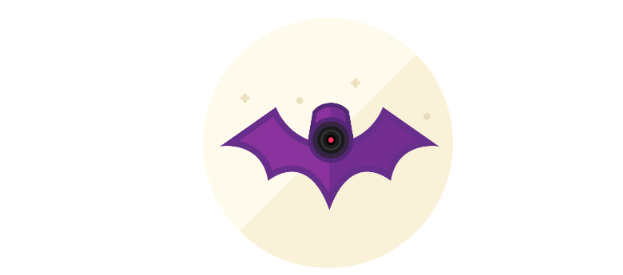
0x01功能介绍
简述:Cameradar 是一款基于docker使用的RTSP数据流访问工具。该工具可以通过基于RTSP协议认证的形式暴力破解账号密码。可以渗透常规的CCTV摄像头。自带账密字典和目标流路径字段。
功能详解:
- 可以检测任何可访问的目标设备并扫描出开放的RTSP主机。
- 检测正在传输监控数据的设备型号。
- 内置字典自动化渗透爆破账号密码和目标流路径。
工具优势:
- 可以很方便的批量检测摄像头设备的弱口令。
- 可以自定义爆破的账密字典和目标流路径,可以检测的不同的摄像头设备来改变字典。
GitHub源码地址:https://github.com/Ullaakut/cameradar
0x02环境配置
这里使用的是系统是CentOS7的环境。docker安装,官方建议内核在3.8 以上。这里用的CentOS的内核版本为3.10,符合要求。
[root@localhost docker_test]# uname -a Linux bogon 3.10.0-862.el7.x86_64 #1 SMP Fri Apr 20 16:44:24 UTC 2018 x86_64 x86_64 x86_64 GNU/Linux [root@localhost docker_test]#
一、使用yum包管理器将软件包升级到最新。
[root@localhost docker_test]# yum update Loaded plugins: fastestmirror, langpacks Determining fastest mirrors * base: mirrors.huaweicloud.com * extras: mirrors.tuna.tsinghua.edu.cn * updates: mirrors.huaweicloud.com base | 3.6 kB 00:00 extras | 2.9 kB 00:00 updates | 2.9 kB 00:00 (1/4): base/7/x86_64/group_gz | 165 kB 00:00 (2/4): extras/7/x86_64/primary_db | 153 kB 00:00 (3/4): updates/7/x86_64/primary_db | 2.8 MB 00:01 (4/4): base/7/x86_64/primary_db | 6.0 MB 00:02
二、安装相关依赖。(这里已经安装过了)
[root@localhost docker_test]# yum install -y yum-utils device-mapper-persistent-data lvm2 Loaded plugins: fastestmirror, langpacks Loading mirror speeds from cached hostfile * base: mirrors.huaweicloud.com * extras: mirrors.tuna.tsinghua.edu.cn * updates: mirrors.huaweicloud.com Package yum-utils-1.1.31-52.el7.noarch already installed and latest version Package device-mapper-persistent-data-0.8.5-1.el7.x86_64 already installed and latest version Package 7:lvm2-2.02.185-2.el7_7.2.x86_64 already installed and latest version Nothing to do
三、添加docker的yum源。
这里安装的是docker社区免费版。
[root@localhost docker_test]# yum install docker-ce Loaded plugins: fastestmirror, langpacks Loading mirror speeds from cached hostfile * base: mirrors.huaweicloud.com * extras: mirrors.tuna.tsinghua.edu.cn * updates: mirrors.huaweicloud.com No package docker-ce available. Error: Nothing to do [root@localhost docker_test]#
在CentOS7.0上默认的源中没有docker的资源。(我这里安装的epel-release的源里也没有docker资源)
[root@localhost yum.repos.d]# pwd /etc/yum.repos.d [root@localhost yum.repos.d]# ls CentOS-Base.repo CentOS-fasttrack.repo CentOS-Vault.repo CentOS-CR.repo CentOS-Media.repo epel.repo CentOS-Debuginfo.repo CentOS-Sources.repo epel-testing.repo
添加docker源。(可以看到添加docker源后,增加了一个yum源文件docker-ce.repo)
[root@localhost yum.repos.d]# yum-config-manager --add-repo https://download.docker.com/linux/centos/docker-ce.repo Loaded plugins: fastestmirror, langpacks adding repo from: https://download.docker.com/linux/centos/docker-ce.repo grabbing file https://download.docker.com/linux/centos/docker-ce.repo to /etc/yum.repos.d/docker-ce.repo repo saved to /etc/yum.repos.d/docker-ce.repo [root@localhost yum.repos.d]# ls CentOS-Base.repo CentOS-fasttrack.repo CentOS-Vault.repo epel-testing.repo CentOS-CR.repo CentOS-Media.repo docker-ce.repo CentOS-Debuginfo.repo CentOS-Sources.repo epel.repo [root@localhost yum.repos.d]#
查看仓库中所有docker版本。
[root@localhost yum.repos.d]# yum list docker-ce --showduplicates | sort -r * updates: mirrors.huaweicloud.com Loading mirror speeds from cached hostfile Loaded plugins: fastestmirror, langpacks * extras: mirrors.tuna.tsinghua.edu.cn * epel: mirrors.tuna.tsinghua.edu.cn docker-ce.x86_64 3:19.03.4-3.el7 docker-ce-stable docker-ce.x86_64 3:19.03.3-3.el7 docker-ce-stable docker-ce.x86_64 3:19.03.2-3.el7 docker-ce-stable docker-ce.x86_64 3:19.03.1-3.el7 docker-ce-stable . . .
安装docker社区免费版。
[root@localhost yum.repos.d]# yum install docker-ce Loaded plugins: fastestmirror, langpacks Loading mirror speeds from cached hostfile * base: mirrors.huaweicloud.com * epel: mirrors.tuna.tsinghua.edu.cn * extras: mirrors.tuna.tsinghua.edu.cn * updates: mirrors.huaweicloud.com Resolving Dependencies --> Running transaction check ---> Package docker-ce.x86_64 3:19.03.4-3.el7 will be installed --> Processing Dependency: container-selinux >= 2:2.74 for package: 3:docker-ce-19.03.4-3.el7.x86_64 --> Processing Dependency: containerd.io >= 1.2.2-3 for package: 3:docker-ce-19.03.4-3.el7.x86_64 --> Processing Dependency: docker-ce-cli for package: 3:docker-ce-19.03.4-3.el7.x86_64 --> Running transaction check ---> Package container-selinux.noarch 2:2.107-3.el7 will be installed ---> Package containerd.io.x86_64 0:1.2.10-3.2.el7 will be installed ---> Package docker-ce-cli.x86_64 1:19.03.4-3.el7 will be installed --> Finished Dependency Resolution Dependencies Resolved ======================================================================================= Package Arch Version Repository Size ======================================================================================= Installing: docker-ce x86_64 3:19.03.4-3.el7 docker-ce-stable 24 M Installing for dependencies: container-selinux noarch 2:2.107-3.el7 extras 39 k containerd.io x86_64 1.2.10-3.2.el7 docker-ce-stable 23 M docker-ce-cli x86_64 1:19.03.4-3.el7 docker-ce-stable 39 M Transaction Summary ======================================================================================= Install 1 Package (+3 Dependent packages) Total download size: 87 M Installed size: 362 M
查看docker版本,启动docker
[root@localhost yum.repos.d]# docker version Client: Docker Engine - Community Version: 19.03.4 API version: 1.40 Go version: go1.12.10 Git commit: 9013bf583a Built: Fri Oct 18 15:52:22 2019 OS/Arch: linux/amd64 Experimental: false Cannot connect to the Docker daemon at unix:///var/run/docker.sock. Is the docker daemon running?
启动docker
[root@localhost yum.repos.d]# systemctl start docker [root@localhost yum.repos.d]# systemctl status docker ● docker.service - Docker Application Container Engine Loaded: loaded (/usr/lib/systemd/system/docker.service; disabled; vendor preset: disabled) Active: active (running) since Fri 2019-11-08 03:31:55 EST; 32s ago Docs: https://docs.docker.com Main PID: 1188 (dockerd) Tasks: 8 Memory: 99.4M CGroup: /system.slice/docker.service └─1188 /usr/bin/dockerd -H fd:// --containerd=/run/containerd/containerd.sock Nov 08 03:31:54 bogon dockerd[1188]: time="2019-11-08T03:31:54.384116486-05:00" level=info msg="ccResolverWrapper: s...e=grpc Nov 08 03:31:54 bogon dockerd[1188]: time="2019-11-08T03:31:54.384130527-05:00" level=info msg="ClientConn switching...e=grpc Nov 08 03:31:54 bogon dockerd[1188]: time="2019-11-08T03:31:54.416778226-05:00" level=info msg="[graphdriver] using ...rlay2" Nov 08 03:31:54 bogon dockerd[1188]: time="2019-11-08T03:31:54.420853788-05:00" level=info msg="Loading containers: start." Nov 08 03:31:55 bogon dockerd[1188]: time="2019-11-08T03:31:55.048703993-05:00" level=info msg="Default bridge (dock...dress" Nov 08 03:31:55 bogon dockerd[1188]: time="2019-11-08T03:31:55.312303083-05:00" level=info msg="Loading containers: done." Nov 08 03:31:55 bogon dockerd[1188]: time="2019-11-08T03:31:55.357432633-05:00" level=info msg="Docker daemon" commi...9.03.4 Nov 08 03:31:55 bogon dockerd[1188]: time="2019-11-08T03:31:55.357497299-05:00" level=info msg="Daemon has completed...ation" Nov 08 03:31:55 bogon dockerd[1188]: time="2019-11-08T03:31:55.394993466-05:00" level=info msg="API listen on /var/r....sock" Nov 08 03:31:55 bogon systemd[1]: Started Docker Application Container Engine. Hint: Some lines were ellipsized, use -l to show in full. [root@localhost yum.repos.d]#
0x03工具使用
将docker镜像pull下来。
[root@localhost yum.repos.d]# docker pull ullaakut/cameradar Using default tag: latest latest: Pulling from ullaakut/cameradar 9d48c3bd43c5: Pull complete cc7766bf8751: Pull complete a497a345880d: Pull complete 919b21ac9ea0: Pull complete 3f9aebbc778b: Pull complete Digest: sha256:04bbc19c486584ccc12d8bca2bd07e24bb859b63c44e07c0c17e940ec8badc75 Status: Downloaded newer image for ullaakut/cameradar:latest
查看本地下载下来的镜像
[root@localhost yum.repos.d]# docker images REPOSITORY TAG IMAGE ID CREATED SIZE ullaakut/cameradar latest fe268aaf499c 5 weeks ago 68.8MB hello-world latest fce289e99eb9 10 months ago 1.84kB [root@localhost yum.repos.d]#
具体使用方法
1、使用工具扫描单个摄像头设备:
docker run ullaakut/cameradar --targets=“ip”
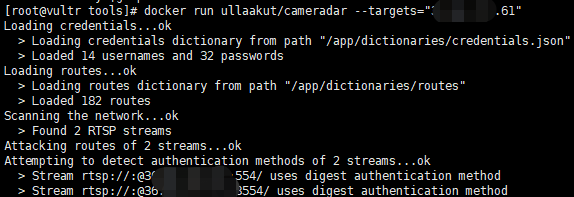
2、自定义扫描端口:
docker run ullaakut/cameradar --targets=“ip" --ports="554,5554,8554“
3、自定扫描的扫描使用的账密的字典和路由字典。
用法: docker run -t -v /my/folder/with/dictionaries:/tmp/dictionaries ullaakut/cameradar -r "/tmp/dictionaries/my_routes" -c "/tmp/dictionaries/my_credentials.json" -t 172.19.124.0/24
正常情况下,工具会加载docker容器中默认的账密字典和路由字典
[root@localhost ~]# docker run ullaakut/cameradar -t192.168.64.128 Loading credentials...ok > Loading credentials dictionary from path "/app/dictionaries/credentials.json" > Loaded 14 usernames and 32 passwords Loading routes...ok > Loading routes dictionary from path "/app/dictionaries/routes" > Loaded 182 routes Scanning the network...ok > Found 0 RTSP streams ✖ unable to attack empty list of targets
我们可以查看该工具的源文件,可以看到它的密码只有 账密字典中有14个用户名和32个密码,路径字典中有182个路径。
[root@localhost cameradar]# ls attack.go cmd Dockerfile helpers.go LICENSE README.md scan_test.go attack_test.go curl.go examples helpers_test.go loaders.go scan.go summary.go cameradar.go curl_test.go go.mod images loaders_test.go scanner.go summary_test.go CHANGELOG.md dictionaries go.sum ISSUE_TEMPLATE.md models.go scanner_test.go tools [root@localhost cameradar]# cd dictionaries/ [root@localhost dictionaries]# ls credentials.json routes [root@localhost dictionaries]# head credentials.json { "usernames": [ "", "666666", "888888", "Admin", "admin", "admin1", "administrator", "Administrator", [root@localhost dictionaries]# head routes /live/ch01_0 0/1:1/main 0/usrnm:pwd/main 0/video1 1 1.AMP 1/h264major 1/stream1 11
我们在本机新建自己的账密文件(使用数组的形式存储账密字典)
[root@localhost tools]# ls my_credentials.json my_routes [root@localhost tools]# vim my_credentials.json { "usernames": [ "", "666666", "888888", "Admin", "admin", "admin1", "administrator", "Administrator", "aiphone", "Dinion", "root", "service", "supervisor", "ubnt", "test", "ciby", "hello" ], "passwords": [ "", "111111", "1111111", "1234", "12345", "123456", "12345678", "4321", "666666", "888888", "9999", "admin", "administrator", "aiphone", "camera", "fliradmin", "hikvision", "hikadmin", "ikwd", "jvc", "meinsm", "pass", "password", "reolink", "root", "service", "supervisor", "system", "toor", "tp-link", "ubnt", "wbox123", "test.com", "test1.com", "123.com" ] } [root@localhost tools]# head my_routes /live/ch01_0 0/1:1/main 0/usrnm:pwd/main 0/video1 1 1.AMP 1/h264major 1/stream1 11
将我们本机的字典挂在到容器中,然后使用-c -r 参数来调用自定义的字典。
[root@localhost tools]# docker run -t -v /home/docker_test/tools:/tmp ullaakut/cameradar -c "/tmp/my_credentials.json" -r "/tmp/my_routes" -t 192.168.64.128 Loading credentials...ok > Loading credentials dictionary from path "/tmp/my_credentials.json" > Loaded 17 usernames and 35 passwords Loading routes...ok > Loading routes dictionary from path "/tmp/my_routes" > Loaded 182 routes Scanning the network...ok > Found 0 RTSP streams ✖ unable to attack empty list of targets
4、批量扫描文件中的目标IP(这里IP可以有多种格式)
[root@localhost tools]# docker run -t -v /home/docker_test/tools:/tmp ullaakut/cameradar -c "/tmp/my_credentials.json" -r "/tmp/my_routes" -t "/home/docker_test/tools/target.txt" Loading credentials...ok > Loading credentials dictionary from path "/tmp/my_credentials.json" > Loaded 17 usernames and 35 passwords Loading routes...ok > Loading routes dictionary from path "/tmp/my_routes" > Loaded 182 routes Scanning the network...ko ✖ error while scanning network: Unable to split netmask from target expression: "/home/docker_test/tools/target.txt" WARNING: No targets were specified, so 0 hosts scanned
(这里报错了。未能拆分网络掩码,不懂go语言暂未解决)
可以扫C段:
[root@localhost tools]# docker run -t -v /home/docker_test/tools:/tmp ullaakut/cameradar -c "/tmp/my_credentials.json" -r "/tmp/my_routes" -t 192.168.64.0/24 Loading credentials...ok > Loading credentials dictionary from path "/tmp/my_credentials.json" > Loaded 17 usernames and 35 passwords Loading routes...ok > Loading routes dictionary from path "/tmp/my_routes" > Loaded 182 routes Scanning the network...
5、其他参数
* “ -h”:显示用法信息 * “ -T,--2000ms timeout ”:(默认:)设置自定义超时值,在此之后应放弃没有答案的攻击尝试。在尝试扫描不稳定和慢速的网络时,建议增加该值;在快速可靠的网络中,建议减少该值。 * “ -d,-- debug ”:启用调试日志 * “ -v,-- verbose ”:启用详细的curl日志(不推荐用于大多数用途) “ -s,--scan-speed”:(默认:)4设置自定义nmap发现预设以提高速度或准确性。如果您尝试扫描不稳定和慢速的网络,建议降低它,如果在性能良好且可靠的网络上,则建议增加它。您可能还希望将其保持在较低水平,以使发现变得隐秘。
参考链接: