Asp.Net Core自带内建日志,同时也允许开发人员轻松切换到其他日志框架。下面将在实战项目中使用NLog记录日志。
1.首先创建Asp.Net Core Web项目
2.在项目中添加NLog相应包
Install-Package NLog.Web.AspNetCore -Version 4.8.0
3.在项目中添加NLog配置文件
Install-Package NLog.Config
NLog.config添加至项目中后,在VS中右击文件,查看属性,并将文件属性设置为始终复制或者更新时复制
4.编辑NLog.config文件
双击文件,进入编辑,根据需要修改内容。
配置文件主要包括两个部分:输出目标target和路由规则rule。
4.1输出目标target
每个target代表一个输出目标,它主要包含两个属性:name和type。name是输出模板的名称,在后面的路由规则中使用,type则是输出类型,常见的有
-
Console 输出到控制台
-
Debugger 输出到
-
File 输出到文件
-
Mail 输出为邮件发送
-
Network 输出到网络地址
-
Database 输出到数据库
当选择某一种类型的时候,还需要配置相应的参数。如输出类型是File时,我们要配置日志路径filename,这里是可以使用一些变量的(花括号里面的部分),举例:
fileName="${basedir}/Logs/Error/${shortdate}/error.txt"
输出的日志格式为 /Log/2014-10-01/err.txt 每天生成一个文件夹,非常方便。
输出格式的控制:
有的时候,我们需要对时间、异常等这些对象的输出格式进行控制。它们可以通过修改layout参数来实现。这一部分是相对比较复杂的,具体配置参数请到官网查看。
4.2路由规则rule
路由规则主要用于将日志和输出目标匹配起来,它一般有如下几个属性
-
name - 记录者的名字 (允许使用通配符*)
-
minlevel - 匹配日志范围的最低级别
-
maxlevel - 匹配日志范围的最高级别
-
level - 匹配的单一日志级别
-
levels - 匹配的一系列日志级别,由逗号分隔。
-
writeTo - 规则匹配时日志应该被写入的一系列目标,由逗号分隔。
看上去有好几个属性,实际上用起来还是比较简单的,比如:
<logger name="*" writeTo="console" /> 将所有的日志输出到控制台中
<logger name="*" minlevel="Debug" writeTo="debugger" /> 将Debug级别以上的日志输出到Debugger中
<logger name="*" minlevel="Error" writeTo="error_file" /> 将Error级别以上的日志输出到文件中
另外,NLOG支持配置多个路由规则,可以非常方便我们的输出。
具体详情请看官网参数说明:https://github.com/nlog/NLog/wiki/Configuration-file#configuration-file-locations
下面是我的配置文件:
<?xml version="1.0" encoding="utf-8" ?> <nlog xmlns="http://www.nlog-project.org/schemas/NLog.xsd" xmlns:xsi="http://www.w3.org/2001/XMLSchema-instance" xsi:schemaLocation="http://www.nlog-project.org/schemas/NLog.xsd NLog.xsd" autoReload="true" throwExceptions="false" internalLogLevel="Off" internalLogFile="c: emp log-internal.log"> <!-- optional, add some variables https://github.com/nlog/NLog/wiki/Configuration-file#variables --> <variable name="myvar" value="myvalue"/> <!-- See https://github.com/nlog/nlog/wiki/Configuration-file for information on customizing logging rules and outputs. --> <targets> <!-- write logs to file --> <target xsi:type="File" name="allfile" fileName="c: emp log-all-${shortdate}.log" layout="${longdate}|${event-properties:item=EventId_Id}|${uppercase:${level}}|${logger}|${message} ${exception:format=tostring}" /> <!-- another file log, only own logs. Uses some ASP.NET core renderers --> <target xsi:type="File" name="ownFile-web" fileName="c: emp log-own-${shortdate}.log" layout="${longdate}|${event-properties:item=EventId_Id}|${uppercase:${level}}|${logger}|${message} ${exception:format=tostring}|url: ${aspnet-request-url}|action: ${aspnet-mvc-action}" /> <!-- add your targets here See https://github.com/nlog/NLog/wiki/Targets for possible targets. See https://github.com/nlog/NLog/wiki/Layout-Renderers for the possible layout renderers. --> <!-- Write events to a file with the date in the filename. <target xsi:type="File" name="f" fileName="${basedir}/logs/${shortdate}.log" layout="${longdate} ${uppercase:${level}} ${message}" /> --> </targets> <rules> <!--All logs, including from Microsoft--> <logger name="*" minlevel="Trace" writeTo="allfile" /> <!--Skip non-critical Microsoft logs and so log only own logs--> <logger name="Microsoft.*" maxlevel="Info" final="true" /> <!-- BlackHole without writeTo --> <logger name="*" minlevel="Trace" writeTo="ownFile-web" /> <!-- Write all events with minimal level of Debug (So Debug, Info, Warn, Error and Fatal, but not Trace) to "f" <logger name="*" minlevel="Debug" writeTo="f" /> --> </rules> </nlog>
5.在startup.cs中注入日志
public Startup(IConfiguration configuration, IHostingEnvironment env) { env.ConfigureNLog("NLog.config"); Configuration = configuration; } public void Configure(IApplicationBuilder app, IHostingEnvironment env, ILoggerFactory loggerFactory) { //... //add NLog to ASP.NET Core loggerFactory.AddNLog(); //... }
运行项目后,产生日志记录
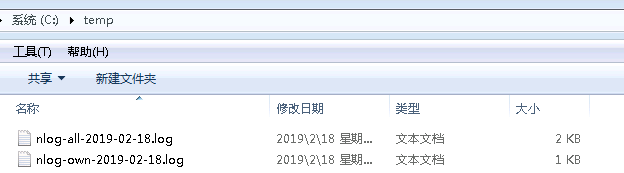
6.全局异常处理
添加过滤器;并在Startup.cs文件的ConfigureServices方法中添加过滤器
public class GlobalExceptionFilter: IExceptionFilter { public static Logger logger = LogManager.GetCurrentClassLogger(); public void OnException(ExceptionContext filterContext) { logger.Error(filterContext.Exception); var result = new BaseResult() { ResultCode = ResultCodeAddMsgKeys.CommonExceptionCode,//系统异常代码 ResultMsg = ResultCodeAddMsgKeys.CommonExceptionMsg,//系统异常信息 }; filterContext.Result = new ObjectResult(result); filterContext.HttpContext.Response.StatusCode = (int)HttpStatusCode.InternalServerError; filterContext.ExceptionHandled = true; } }